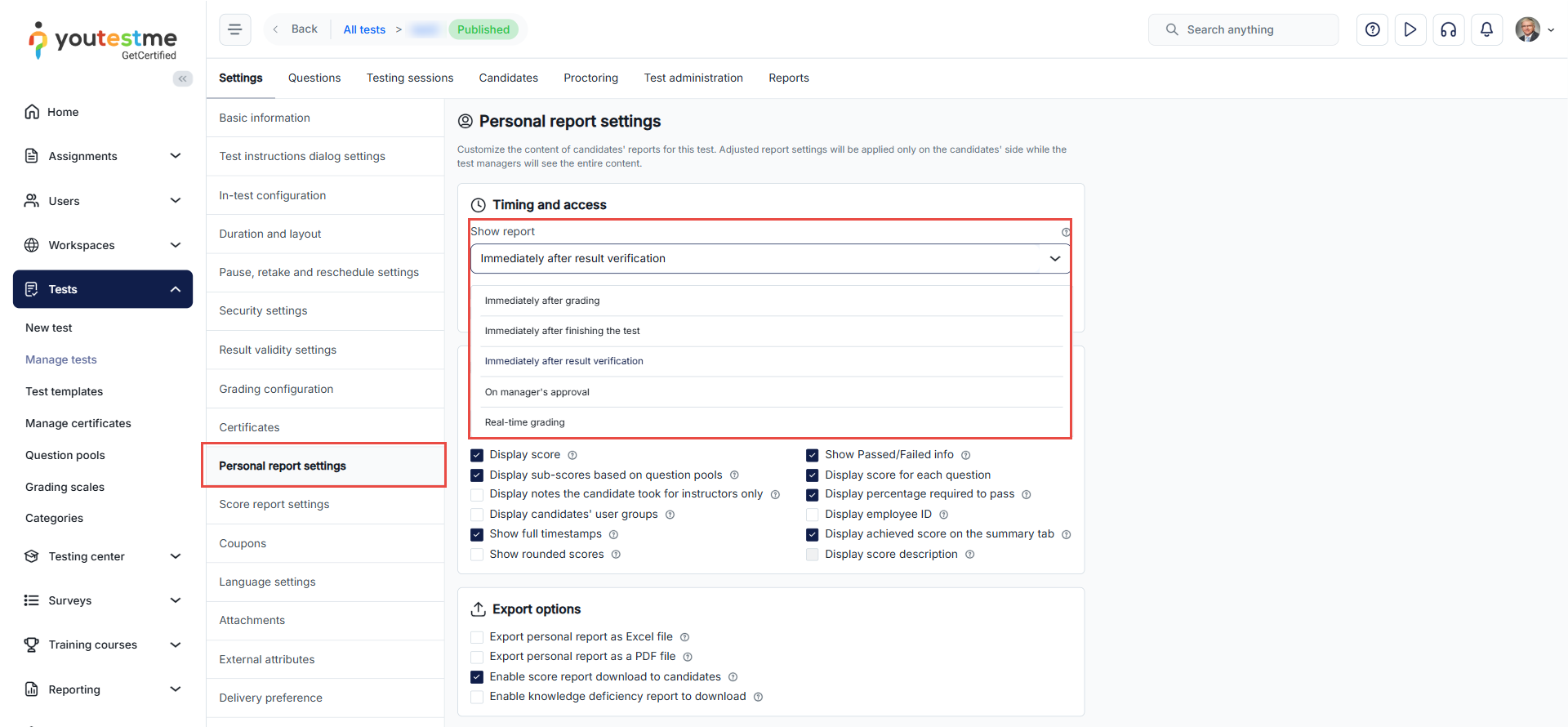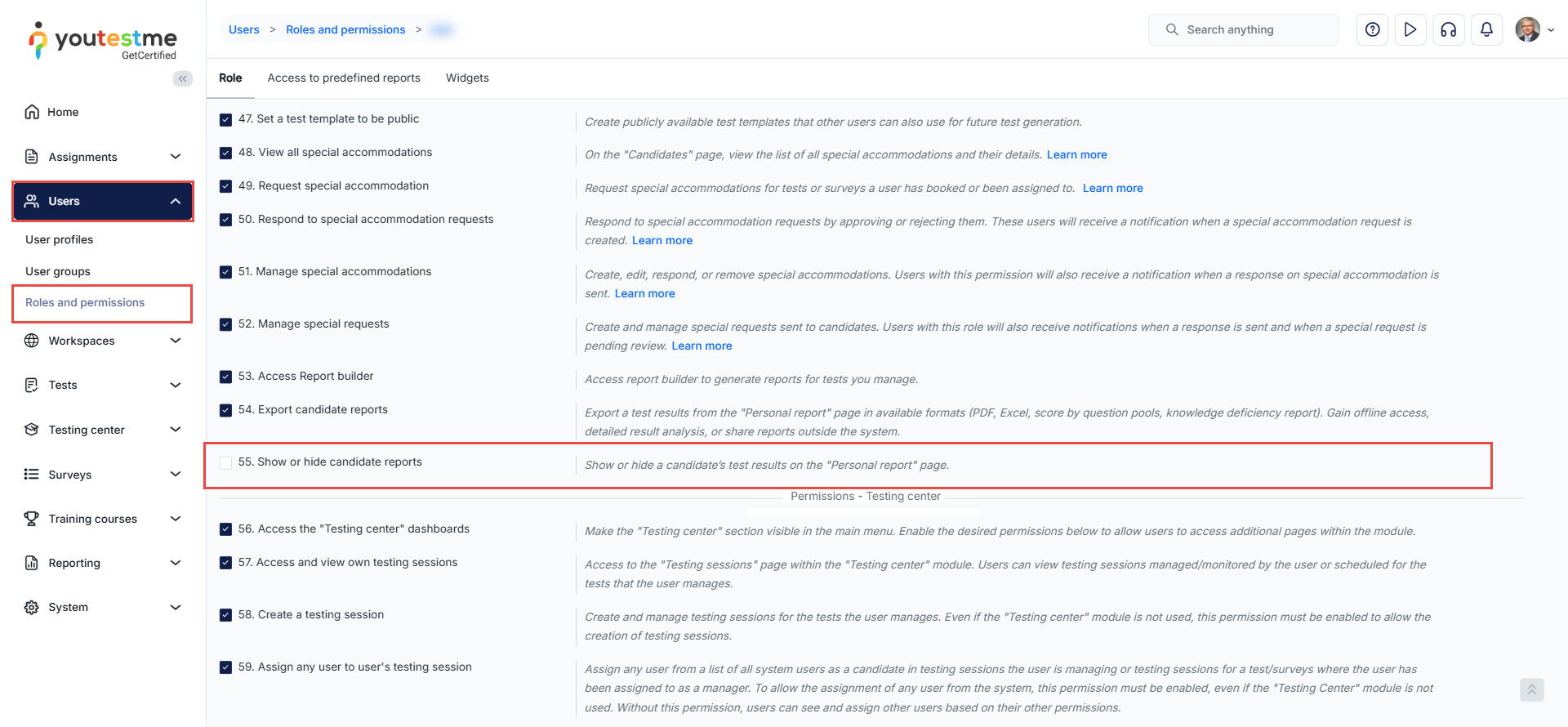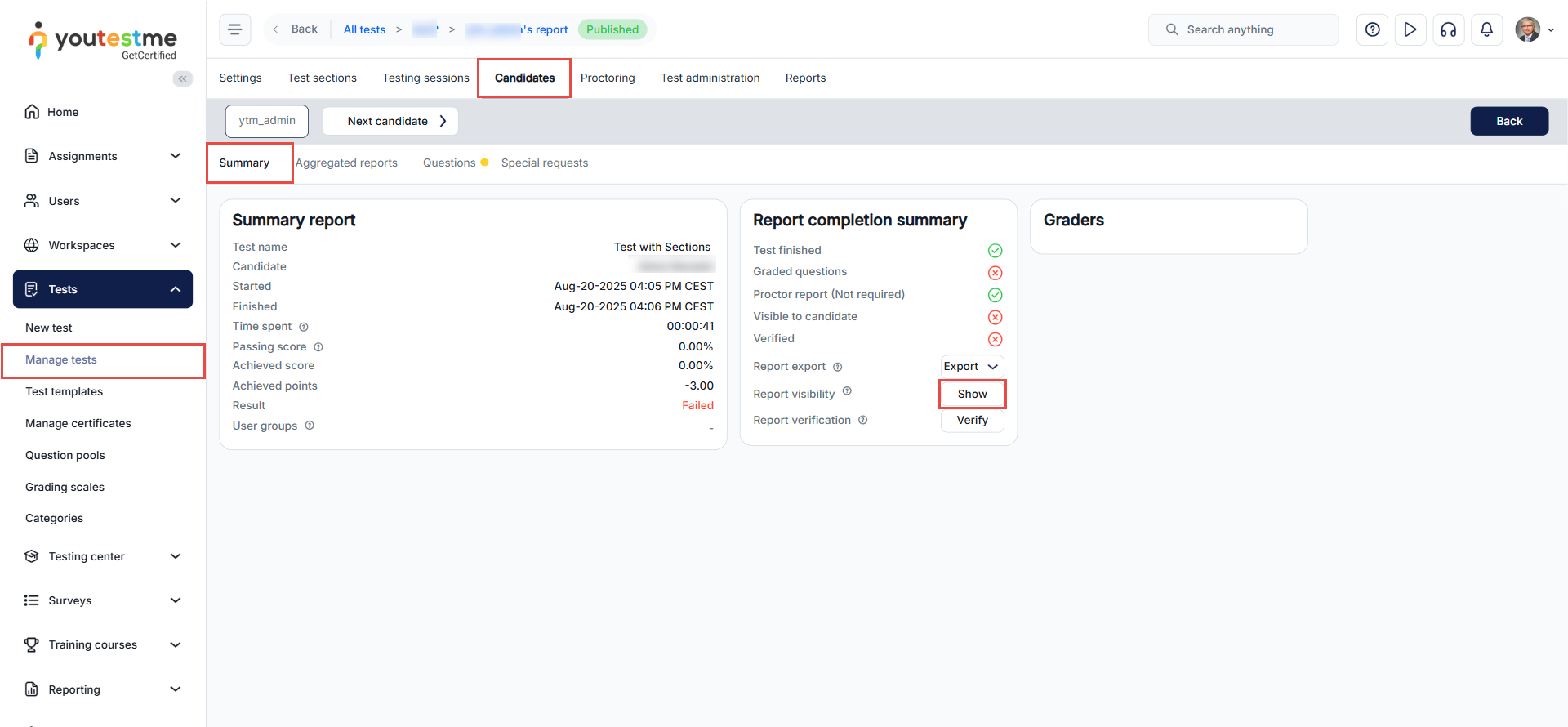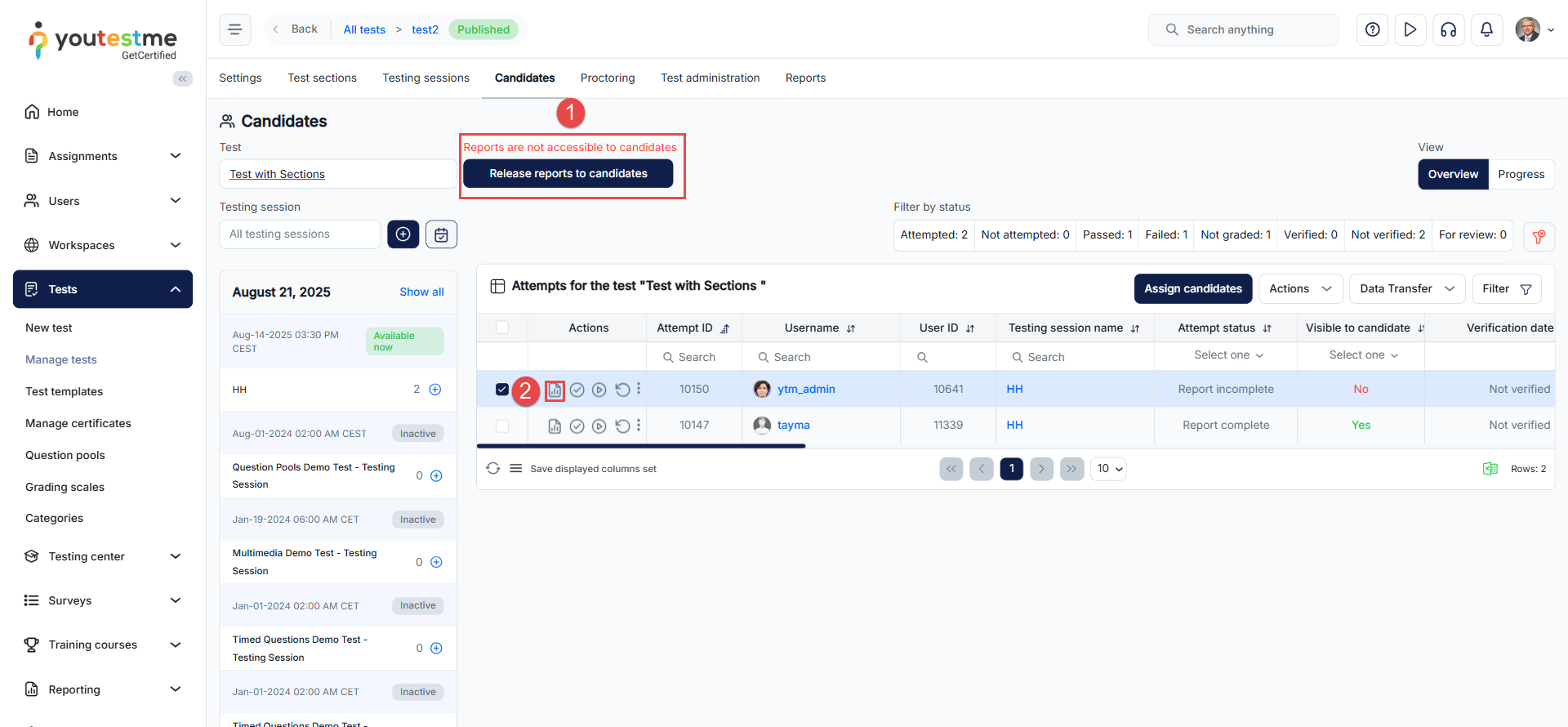Article verified for Release 15.1 on August 20, 2025.
This guide explains how to control whether candidates can view their personal test reports. It covers:
-
Available report display options
-
Required permissions for managing reports
-
How to show or hide reports for candidates
1. Report Display Options
Before managing visibility, it is important to understand the available options for when reports can be shown to candidates.
Navigate to:
Tests → Manage tests → [Select Test] → Settings → Personal report settings
You can define when the report becomes available:
-
Immediately after finishing the test – Report is shown right after completion (may be incomplete if some questions require manual grading).
-
Immediately after result grading – Report is visible once all manually graded questions and proctoring reports (if required) are finalized.
-
Immediately after result verification – Report is available after the test manager verifies the attempt. Once verified, results cannot be changed.
-
On manager’s approval – Report is shown only when the manager manually approves it. Approval can be done for all candidates at once or individually.
-
Real-time grading – Candidates see results update in real time as they submit each answer.
Note: Essay and similar question types require manual grading, so reports cannot be displayed immediately after test completion.
2. Required Permission
To manage candidate report visibility, users must have the “Show or hide candidate reports” permission enabled.
-
Path:
Users → Roles and permissions → [Select Role] → Role Permissions
- Permission:
Show or hide candidate reports -
Without this permission:
-
The option to show/hide reports will not be available.
-
The “Release reports to candidates” button (when On manager’s approval is selected) will remain hidden.
-
3. Show or Hide Reports for Candidates
Once permissions are enabled and display settings are configured, you can manually control report visibility.
A. Individual Candidate Reports
-
Navigate to the Candidates tab for the desired test.
-
Open the report of the candidate.
-
Use the Show or Hide button:
-
Show → Makes the report visible to the candidate.
-
Hide → Removes the report from candidate view.
-
B. Manager Approval (Manual Release)
If “On manager’s approval” is selected in report settings:
-
Go to the Candidates tab under the test’s Manage tests page.
-
To release the report:
-
Individually → Open a candidate’s report and click Show.
-
Collectively → Click Release reports to candidates to release reports for all candidates at once.
-