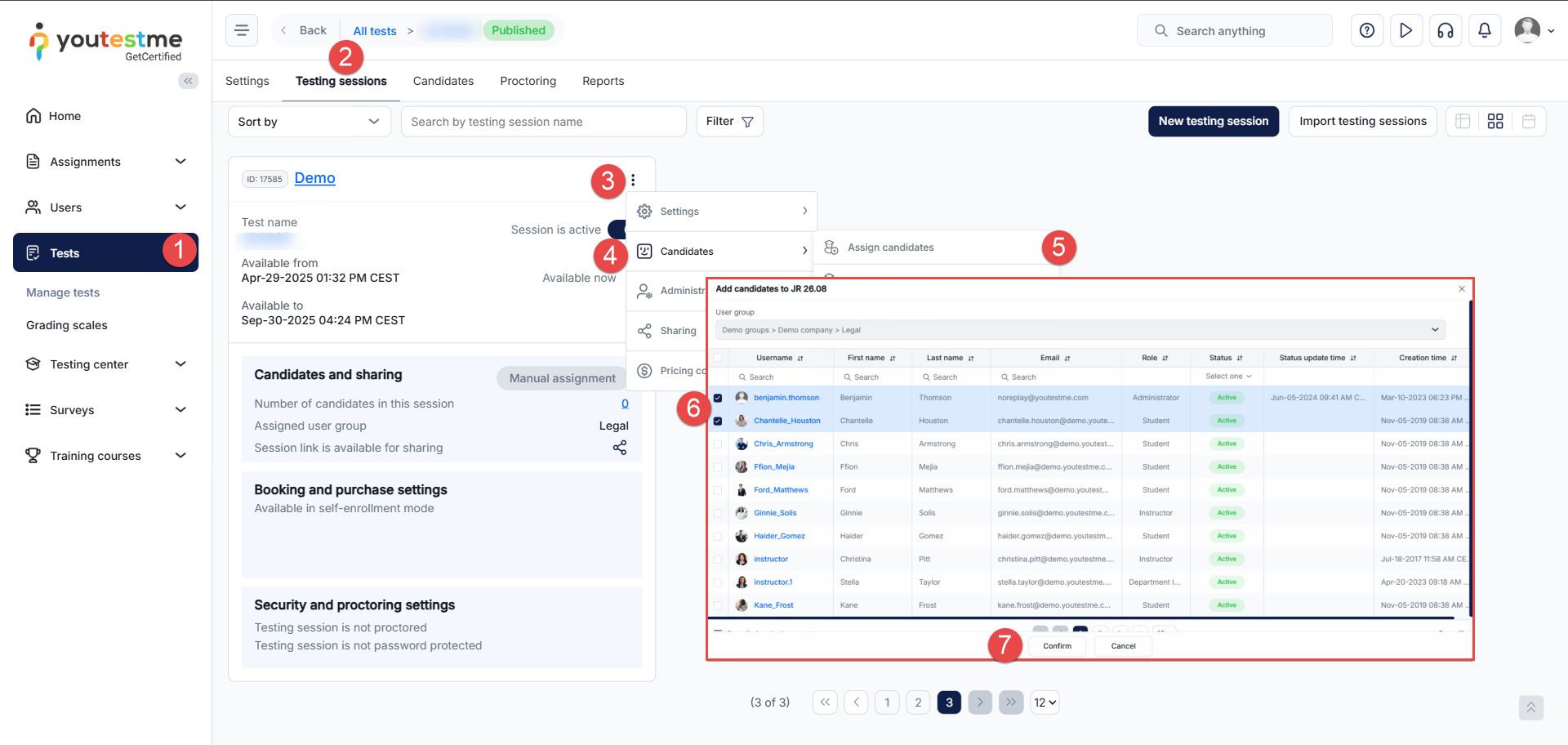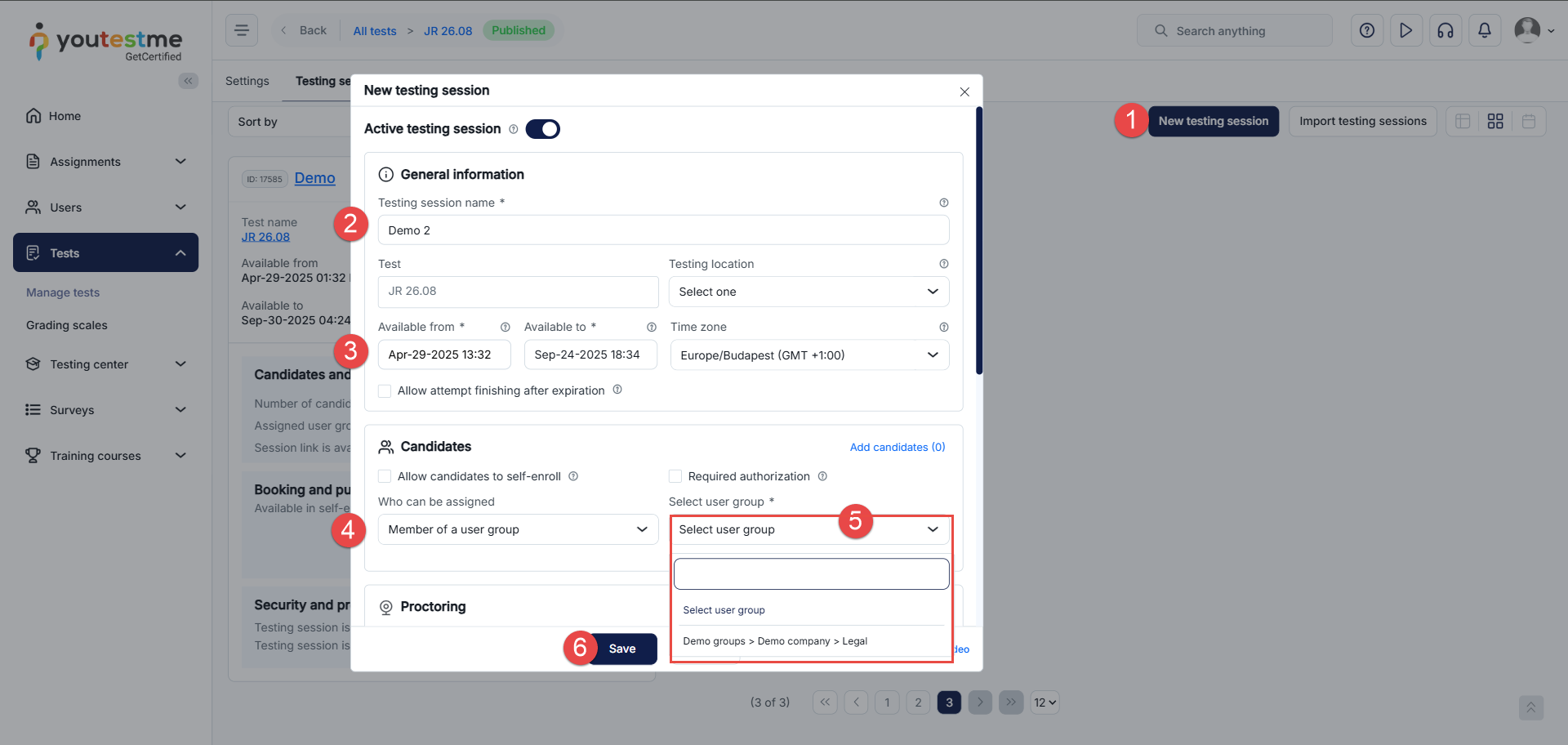Article verified for Release 15.0 on September 8, 2025
In this article, we will explain the role of Institutional Administrators. Their main responsibility is to assign candidates from the groups they manage to test sessions. Although they can access the tests needed for scheduling, they cannot view the questions or change the test configuration. This guide also outlines their permissions, restrictions, and provides step-by-step instructions for managing testing sessions.
Permissions of the Institutional Administrator
The following actions are available to an Institutional Admin:
- Log in – Access the application using unique credentials: a username/email and a password.
- Access the “User profiles” page – Access to the “User profiles” page. With additional permissions, users can manage other users and user settings.
- Create new users – Create new users one by one or load them from an Excel template. Setting a role other than “Student” requires the “Grant roles to users” permission, and setting a status other than “Active” requires the “Manage user’s status” permission.
-
- Change own personal information – Update own profile information, including personal details, account information (excluding username and role), and profile attachments.
- Change other user’s personal information – Update profile information for other users, including personal details, account information (excluding username and role), and profile attachments.
- Change own password and 2FA settings – Change own password and enable/disable Two-factor authentication (2FA) on their profile.
- Change other user’s password and 2FA settings – Change other users’ passwords and disable Two-factor authentication (2FA) on their profiles.
- Enable viewing of achieved certificates – View a list of certificates the user has achieved through the “My achieved certificates” tab on their profile and in their personal reports for tests.
- Access the “My groups” tab on the user profile – The overview of the list of user groups the user belongs to from the “My groups” tab on their profile.
- Access the “My pools” tab on the user profile –The overview of the list of question pools (that the user can use or manage) from the “My pools” tab on their profile.
- Access the “My activity log” tab on the user profile – Access a detailed log of the user’s in-app activities through the “My activity log” tab on their profile.
- Access the “My subscribers” tab on the user profile – Access to the list of subscribers of the user from the “My subscribers” tab on their profile.
- Access the “User groups” page – On the “User groups” page, allow user to access the list of user groups of which they are a member or manager.
- Create new sub-groups – Create new sub-groups within parent user groups user manages and automatically become managers of those sub-groups.
-
- Create and delete top-level user groups – Create top-level user groups and automatically become their managers. Additionally, allow users to delete top-level user groups they manage.
- Access to the “Manage tests,” “Manage surveys,” “Grading scales,” “Training courses,” and “Personal report” pages – Access to the “Manage tests,” “Manage surveys,” “Grading scales,” “Training courses,” and “Personal report” pages.
- Assign user group members to testing sessions – Assign members of user groups the user manages to testing sessions for tests or surveys, and track the results of those user group members.
-
- Access the “Testing center” dashboards – Make the “Testing center” section visible in the main menu. Enable the desired permissions below to allow users to access additional pages within the module.
- Access and view own testing sessions – Access to the “Testing sessions” page within the “Testing center” module. Users can view testing sessions managed/monitored by the user or scheduled for the tests that the user manages.
- Create a testing session – Create and manage testing sessions for the tests the user manages. Even if the “Testing center” module is not used, this permission must be enabled to allow the creation of testing sessions.
-
-
-
How to Create a User and a User Group
- For more information on creating a new user, please refer to the following article.
- For more information on creating a user group, please refer to the following article.
How to Work with Testing Sessions
Note that the Institutional Admin must be the manager of the user group and the manager of the test in order to assign candidates to the session.
Assigning Users to an Existing Testing Session
If a test for a particular group is already scheduled (i.e., the testing session is created), Institution Admins should only assign candidates to the appropriate session.
Steps:
- Go to the “Tests” section and select “Manage tests”. Locate the exam assigned to you and open it.
- Navigate to “Testing sessions” to see all sessions where your managed groups are assigned.
- Click the three-dot icon next to the relevant session.
- Choose the “Candidates” option.
- Open the list of candidates for the selected group.
- Select the users you want to assign.
- Click “Confirm” to finalize the assignment.
Creating a New Testing Session
If a new group is created and a test should be scheduled, a new testing session must be created.
Steps:
- Click “New testing session”.
- Enter the name of the testing session.
- Set the availability.
- Choose the option to allow only user group members to be assigned to the session.
- Select the group to be added.
- Click “Save”.
Once the session is created, click on the three-dot icon and repeat the steps described above to add candidates to the session: a pop-up window will open where you can choose the users from the list of candidates in the group. Once the desired users are selected, click “Confirm” to add them to the testing session.
How to View Predefined Reports
For detailed instructions on how to view predefined reports, refer to the following article.
Conclusion
The main responsibility of Institutional Administrators is to assign candidates from their user groups to test sessions, without the ability to modify test content. They can also monitor candidates’ progress through the Candidates tab in each test they manage. They cannot see users outside the groups they manage, nor do they have access to predefined reports, ensuring their focus remains on administration and coordination within their designated scope.
This restricted access ensures a secure and organized testing environment. By following the outlined permissions, procedures, and restrictions, Institutional Administrators can effectively manage user profiles, assign candidates to tests, and oversee testing sessions without compromising the integrity of the assessments. Their actions are focused on administration and coordination within their designated scope, reinforcing both efficiency and security in test management.