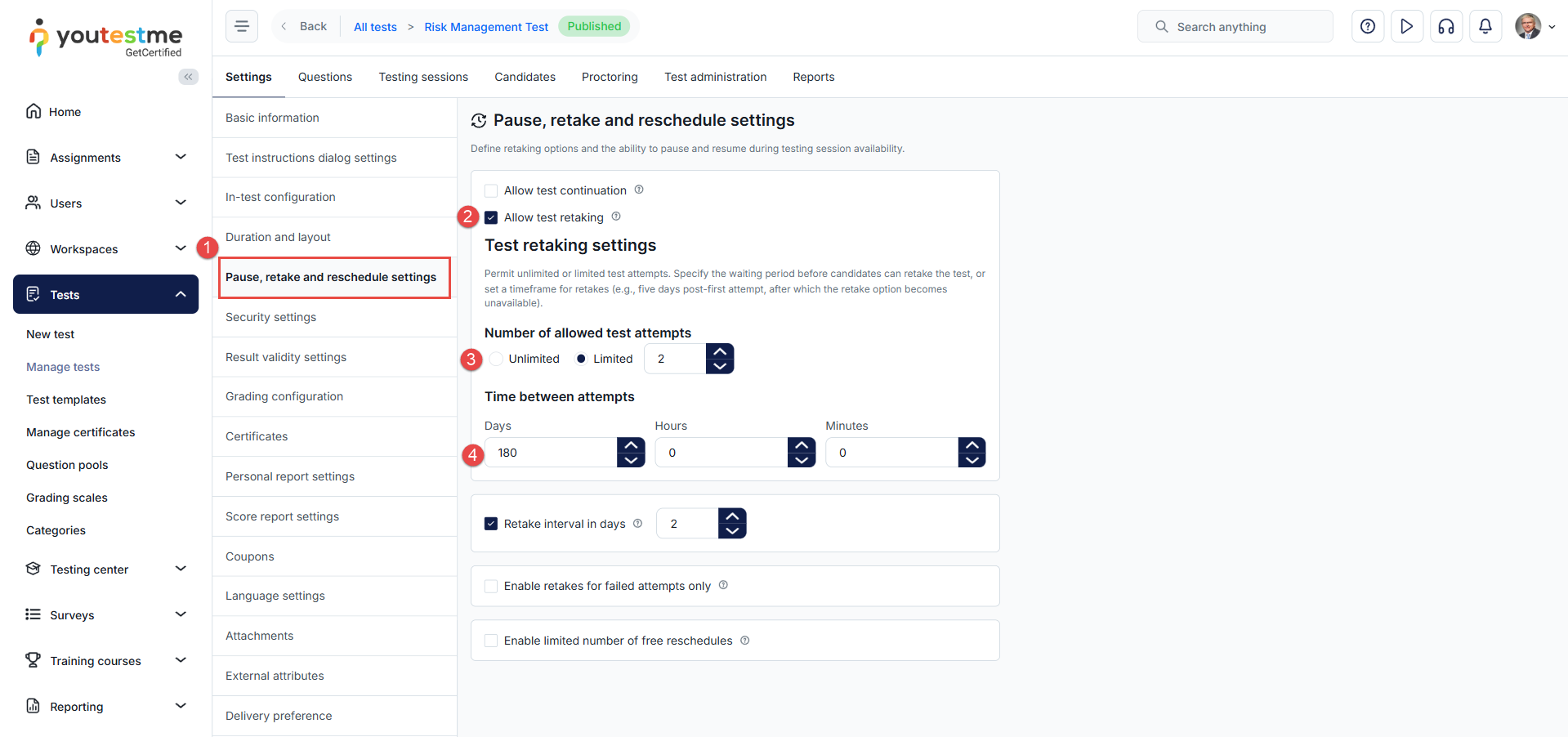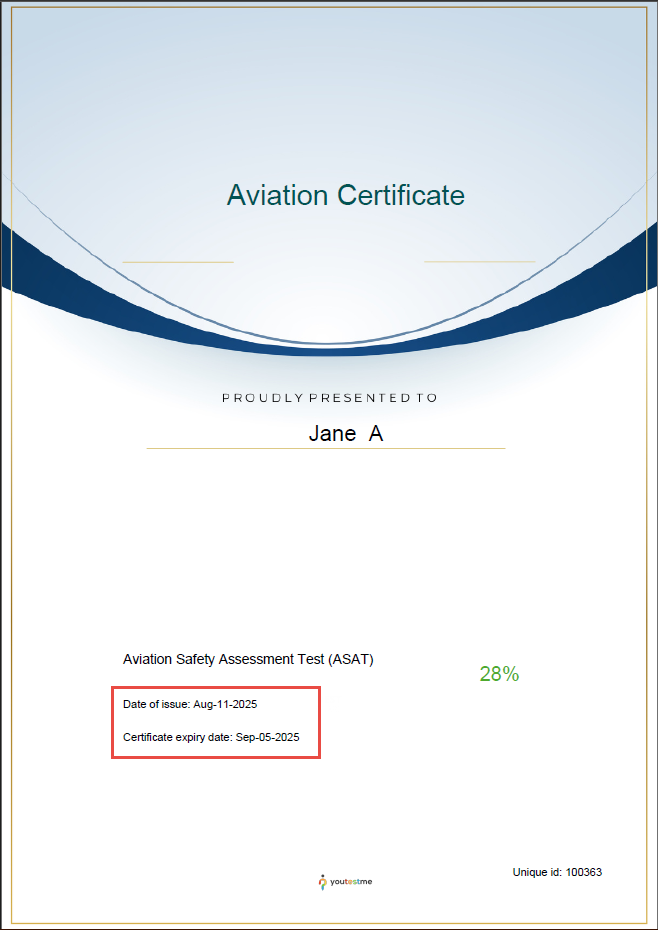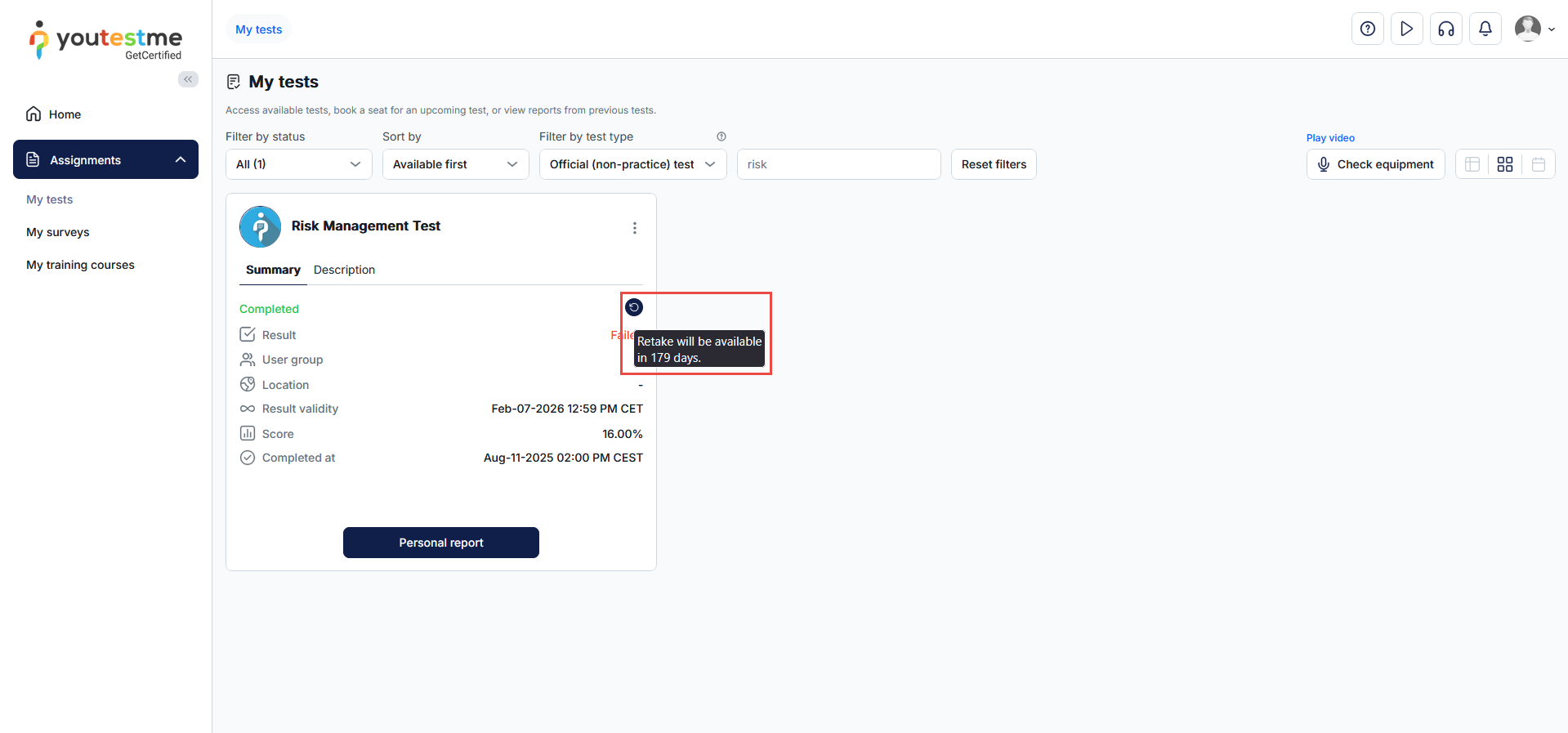Article verified for Release 15.0 on August 11, 2025.
This article outlines the steps for managing the recertification process in YouTestMe.
The recertification feature is designed for industries where maintaining up-to-date qualifications is essential. It supports the ongoing validation of skills and knowledge, ensuring that professionals continue to meet current standards and requirements. Please watch this video to learn more about the recertification process.
Users with the appropriate permissions, such as administrators, can define the results and certificate validity period. After the validity period expires, candidates are required to renew their certification and receive updated results and a new certificate.
Defining the Validity of Test Results
To conduct a recertification test in YouTestMe, it is necessary to define a validity period for the test results, measured in days. This period begins immediately after the test is completed. Once it expires, the results are no longer considered valid.
For detailed instructions on how to set the test results validity period, please refer to How to Configure Test Results Validity Period.
Defining Certificate Validity
For detailed instructions on how to define the certificate validity period, please refer to How to Set Certificate Validity Period.
If a certificate is valid for a specific period, for example 3 years, the candidate remains active in the system throughout this time, retaining access to their profile, previous test results, and platform functionalities.
Allow Test Retaking
To allow candidates to automatically retake the same test once their results and certificate have expired, you must enable the test retake option in the test settings. Additionally, you must define both the number of permitted attempts and the time interval between them.
How to Configure Test Retake Settings
- Navigate to the Settings tab of the desired test and click on Pause, Retake, and Reschedule Settings.
- Check the box labeled Allow test retaking.
- Under the Test Retaking Settings, specify the number of allowed attempts. This can be set to unlimited or limited.
- If you choose limited, note that the specified number includes the initial attempt. For example, setting the limit to 3 allows the candidate to retake the test twice after the first attempt.
-
Define the required time interval between attempts. Without this setting, candidates could retake the test immediately, even before their result or certificate expires.
Additional Options
- Set the retake interval in days. If set to 2 days, the retake is only allowed within 2 days after the initial attempt.
- Restrict retakes to only those candidates who fail the test.
- Enable a limited number of free reschedules if needed.
Note: When setting up a testing session, it’s important to ensure the session duration is long enough to accommodate multiple retakes. For instance, if the test is only available for one day but the retake interval is set to 20 days, candidates will not have the opportunity to retake the test.
Candidate’s perspective
The validity period of the certificate will appear on the certificate issued to the candidate after successfully passing the test.
When the retake option is enabled, candidates can monitor the countdown until they are eligible to retake the test.
To learn more, consult the related articles listed below: