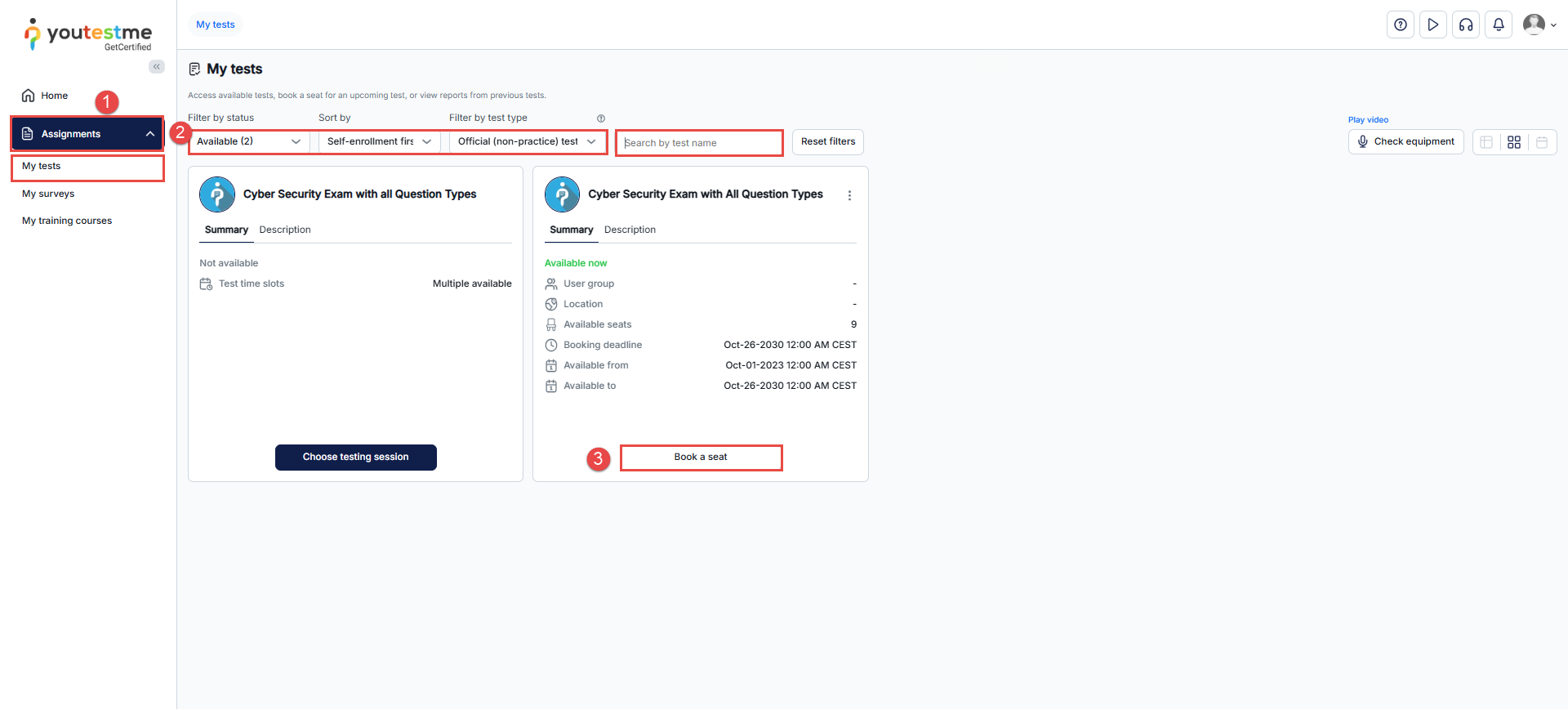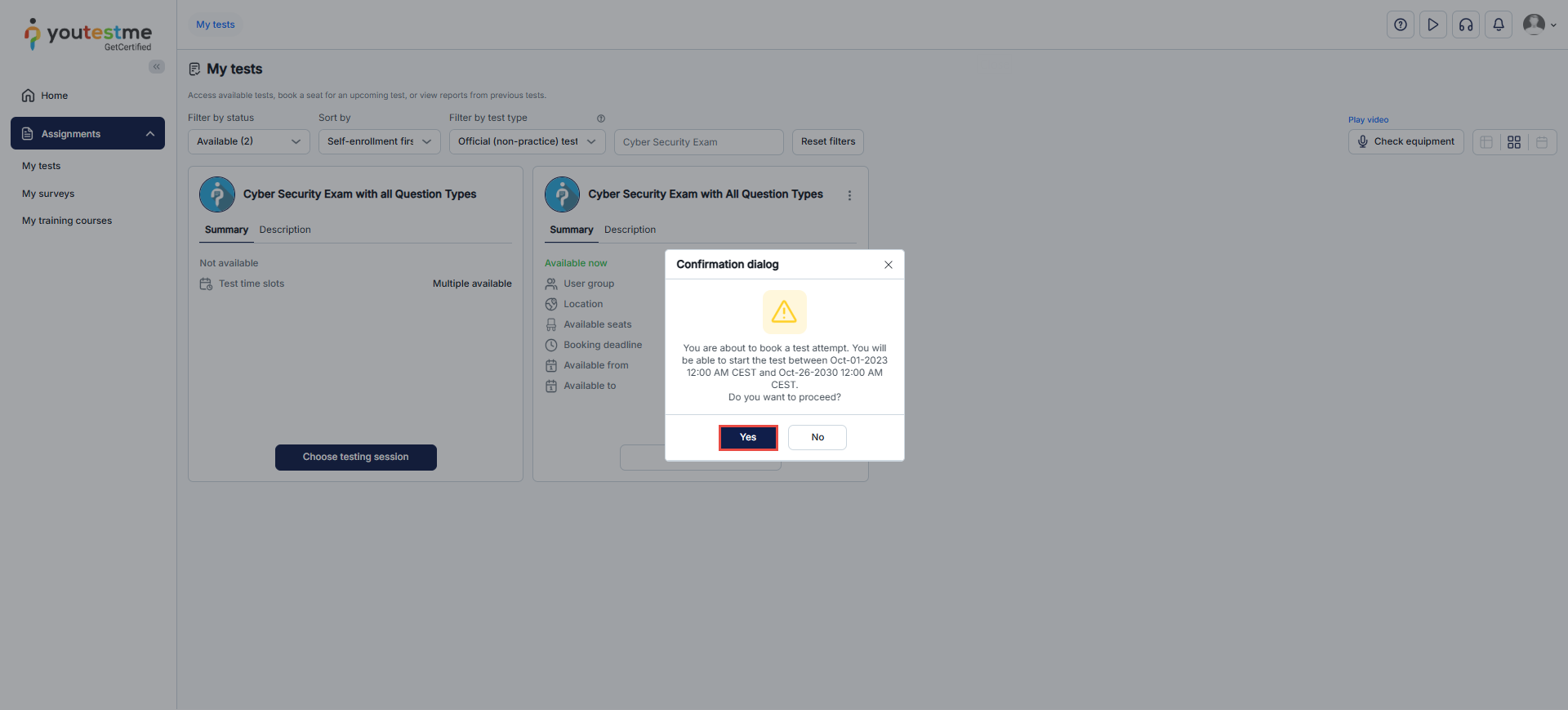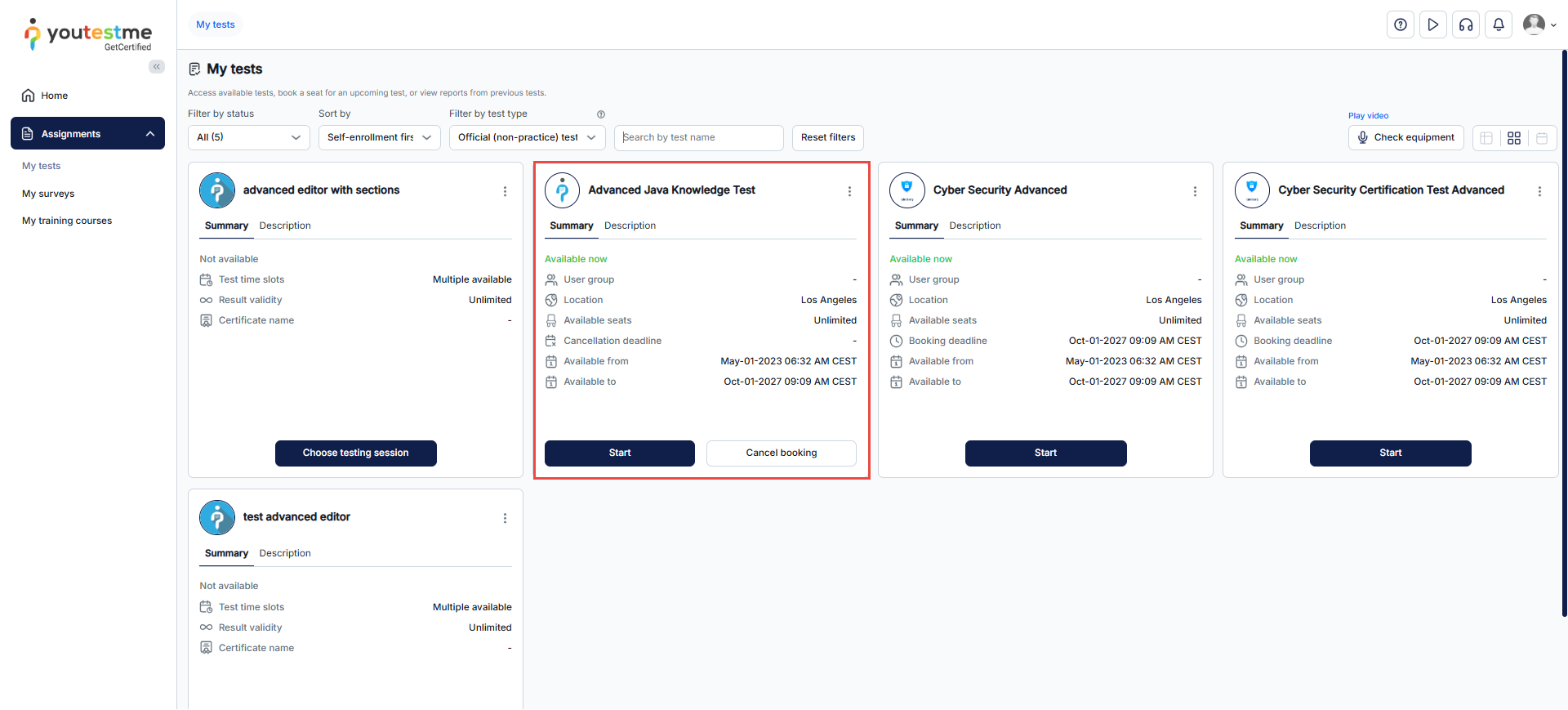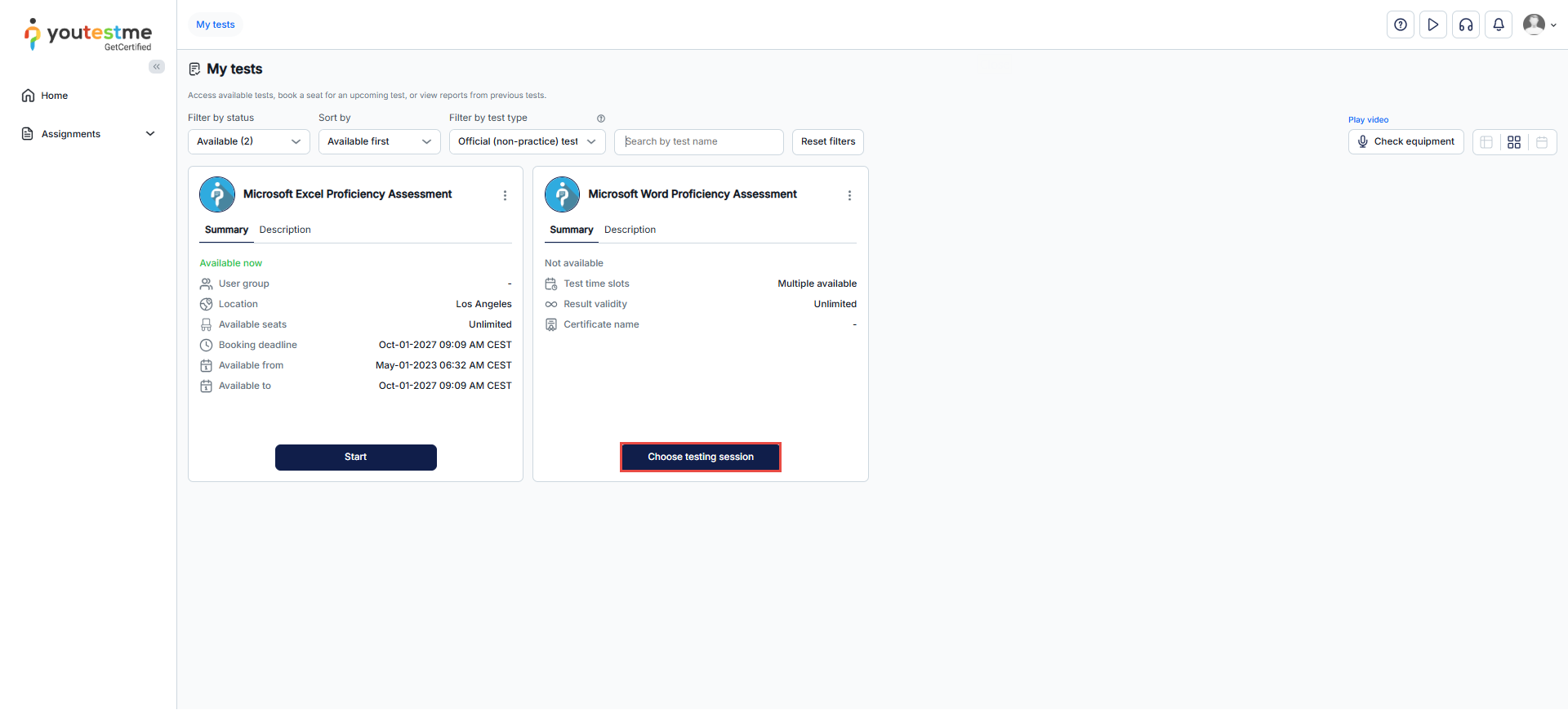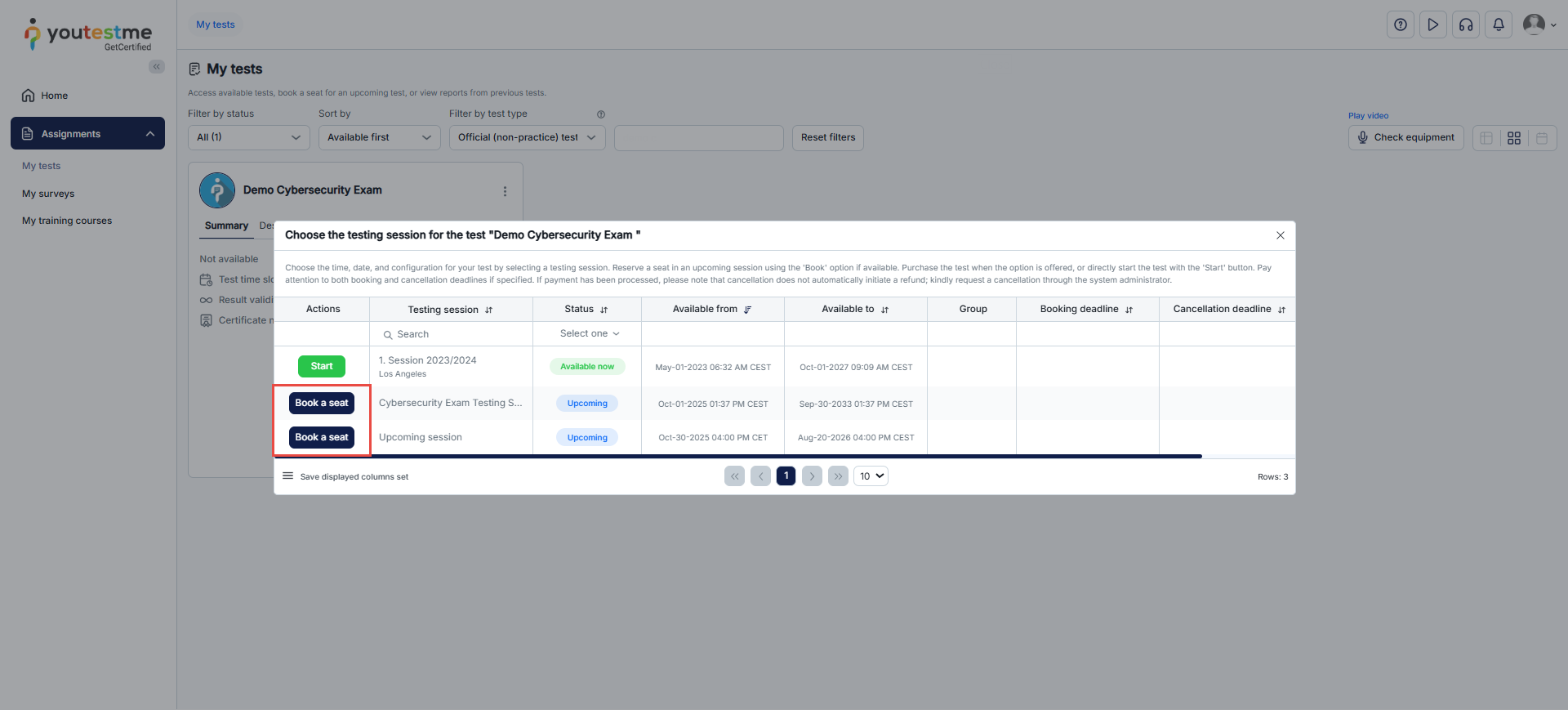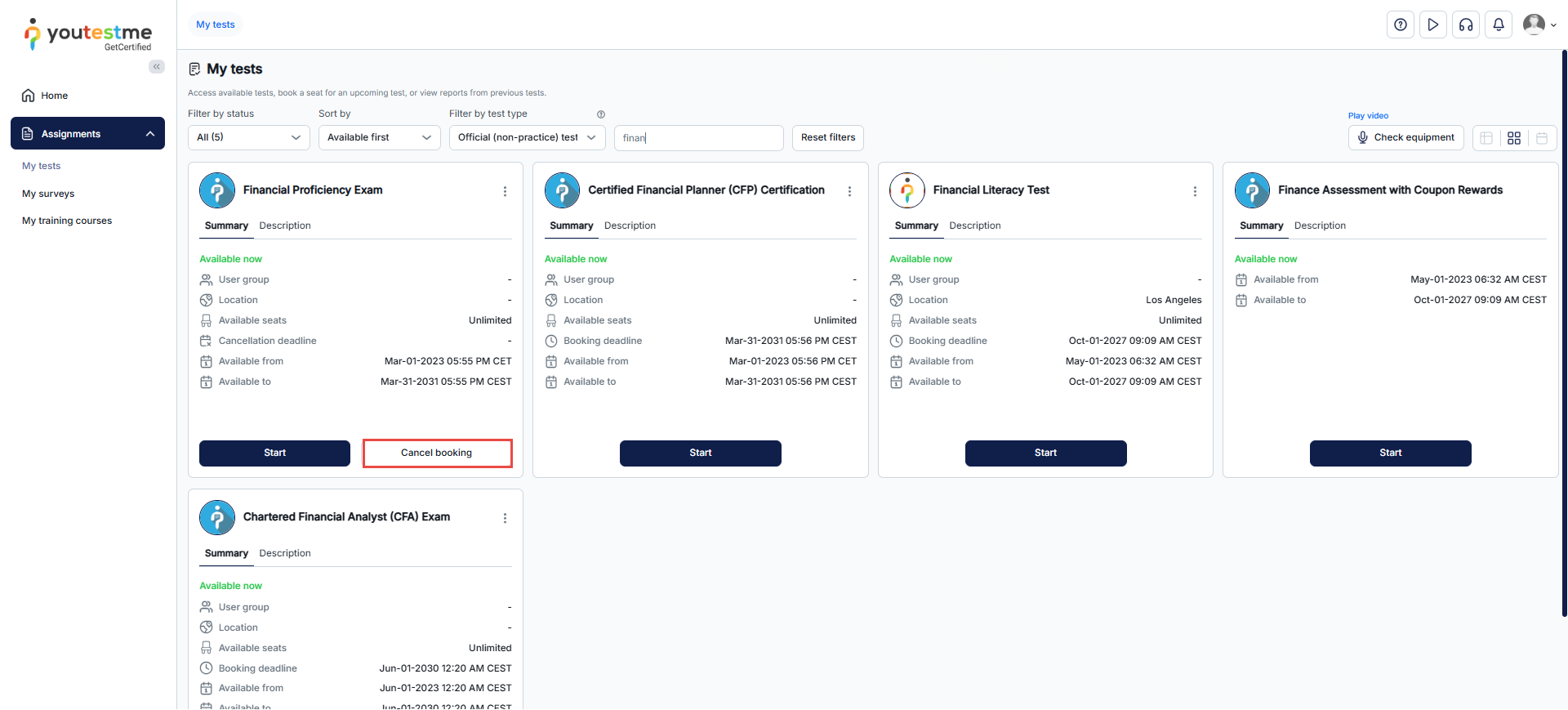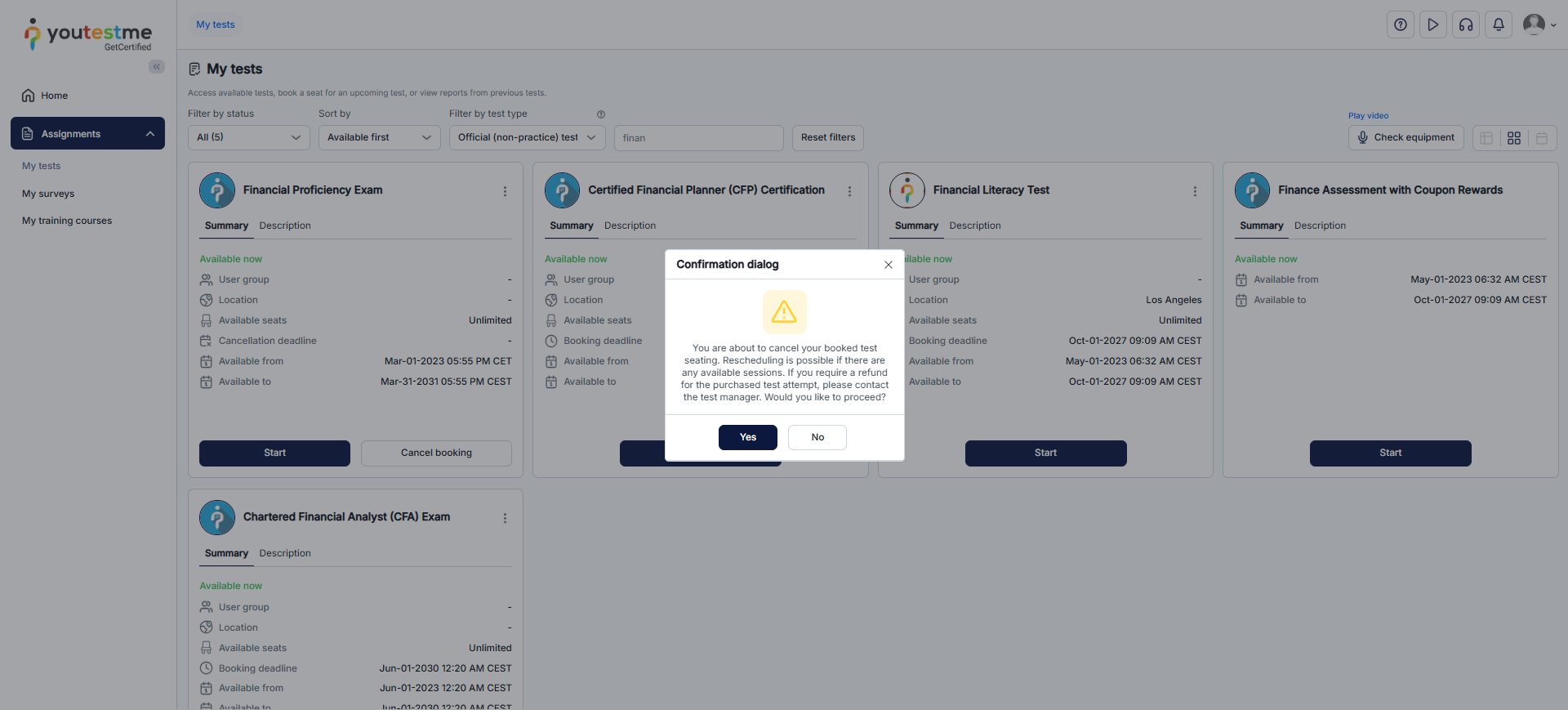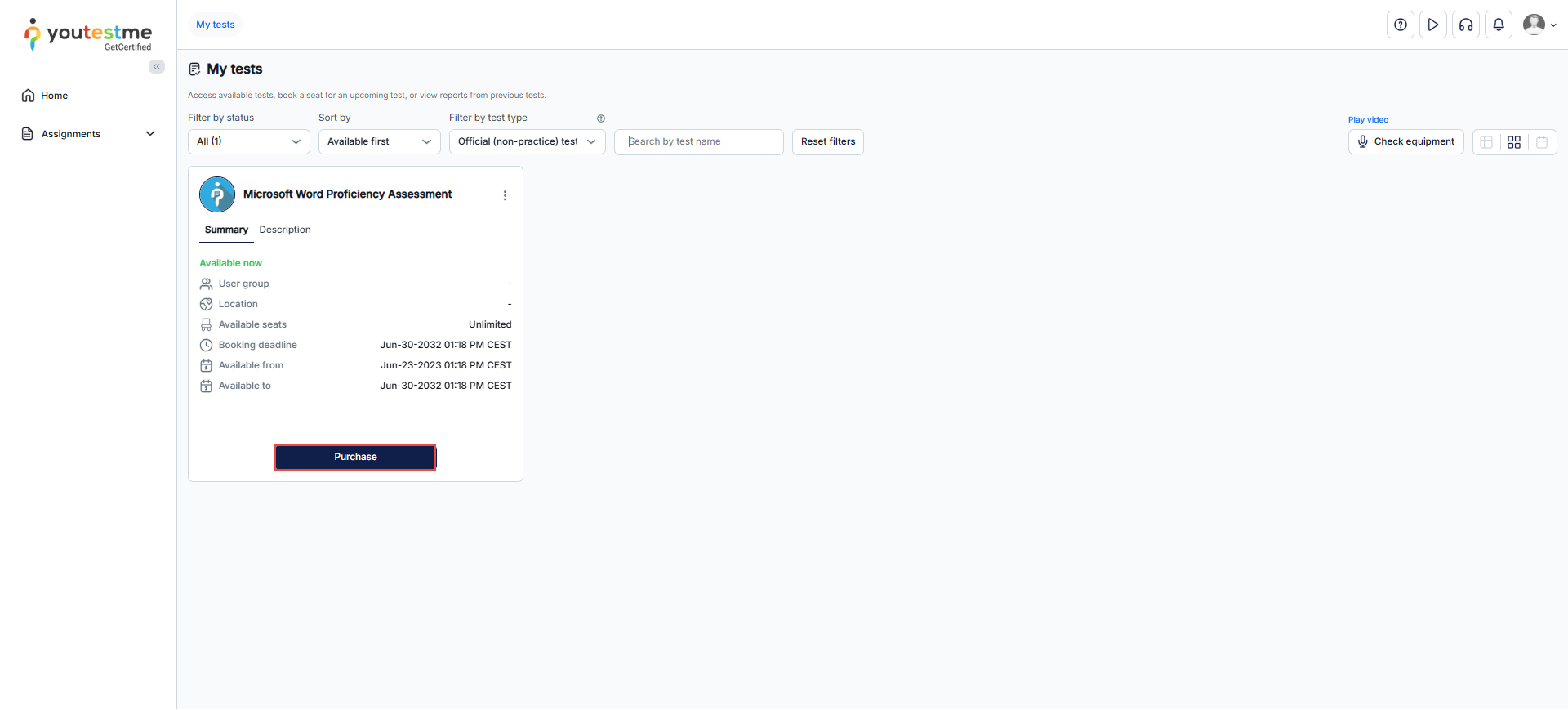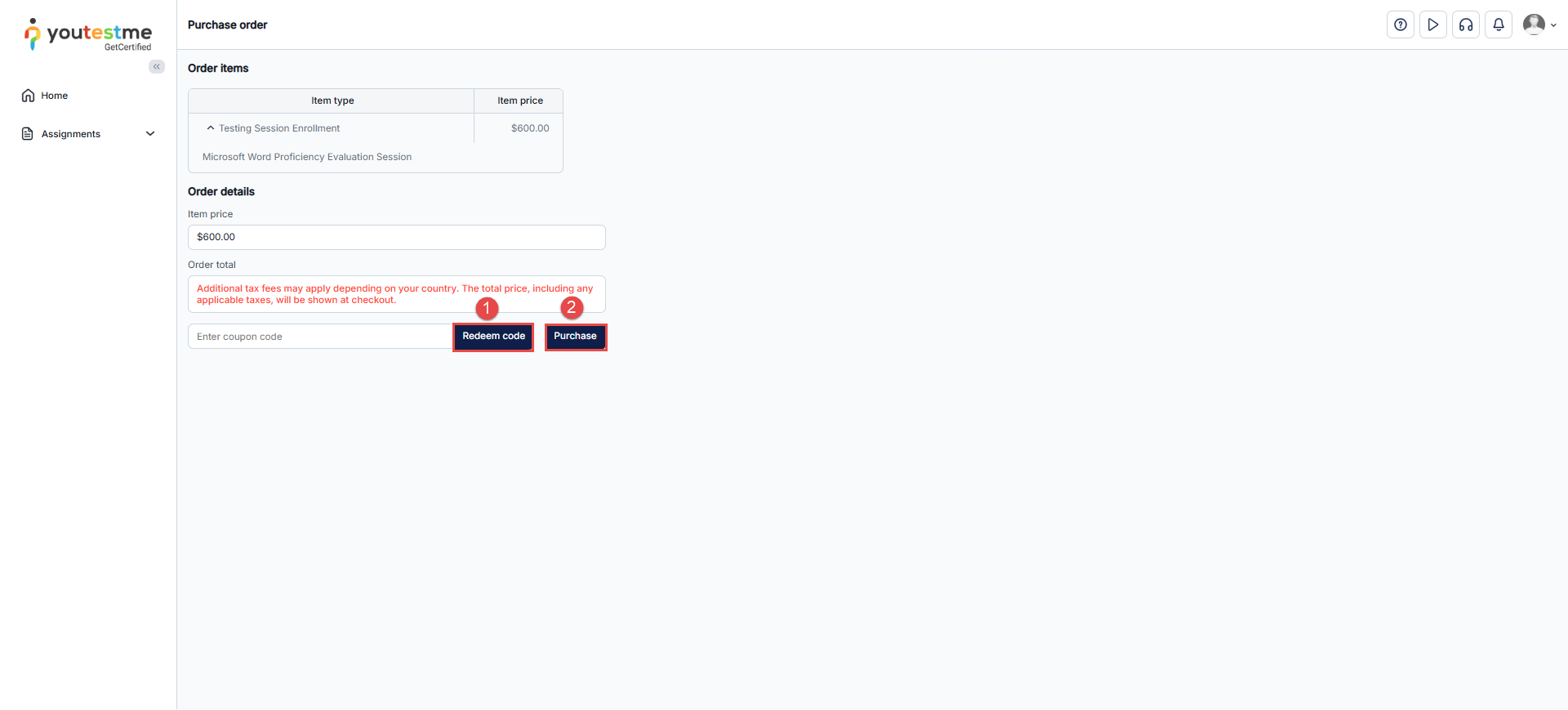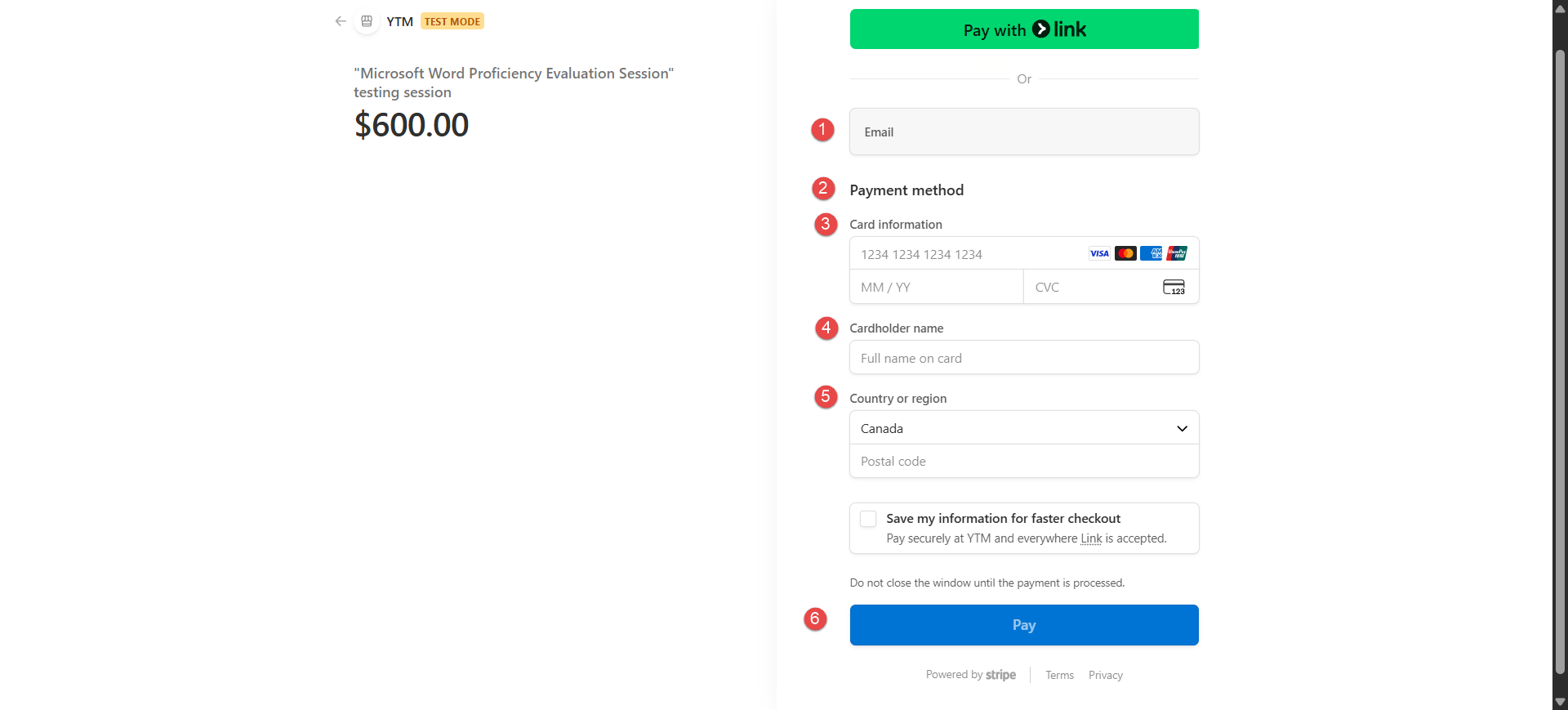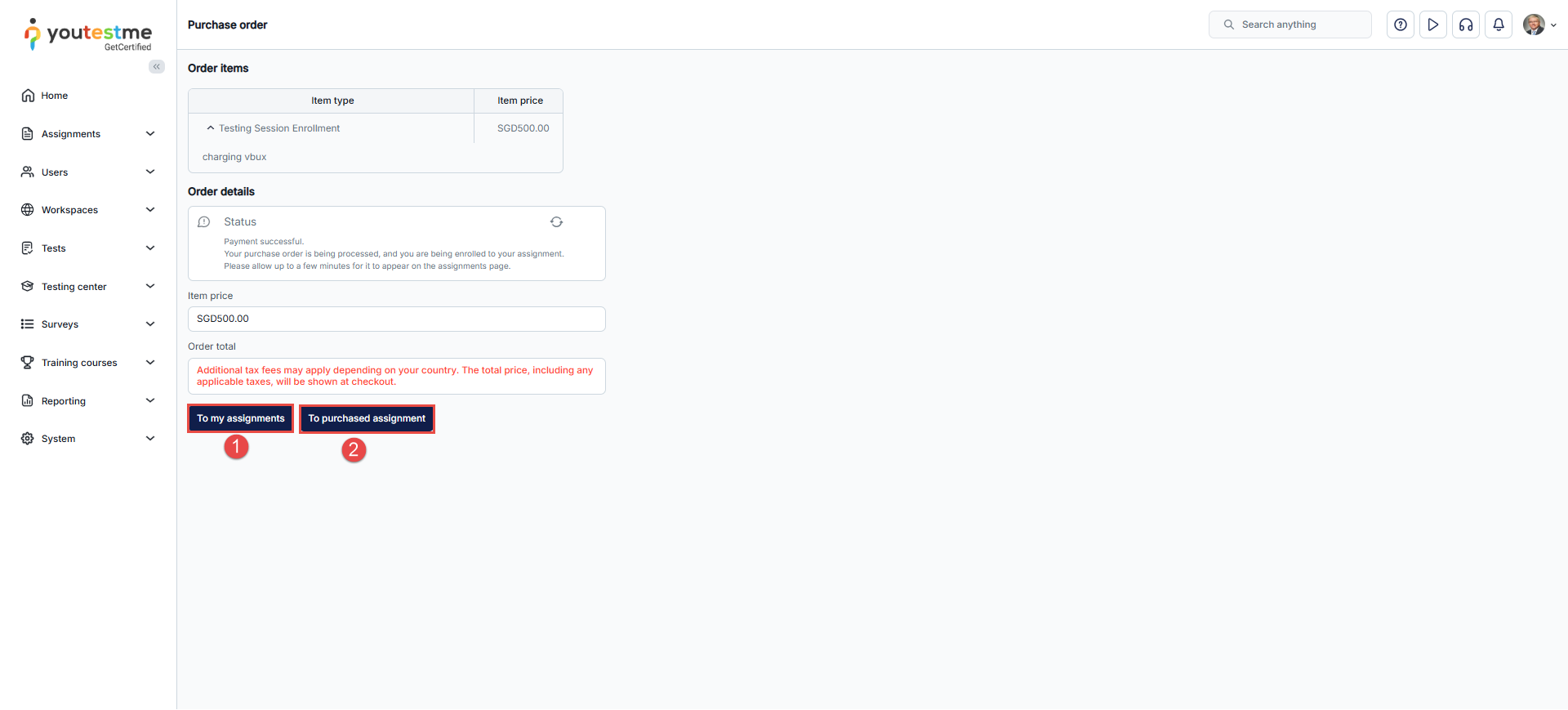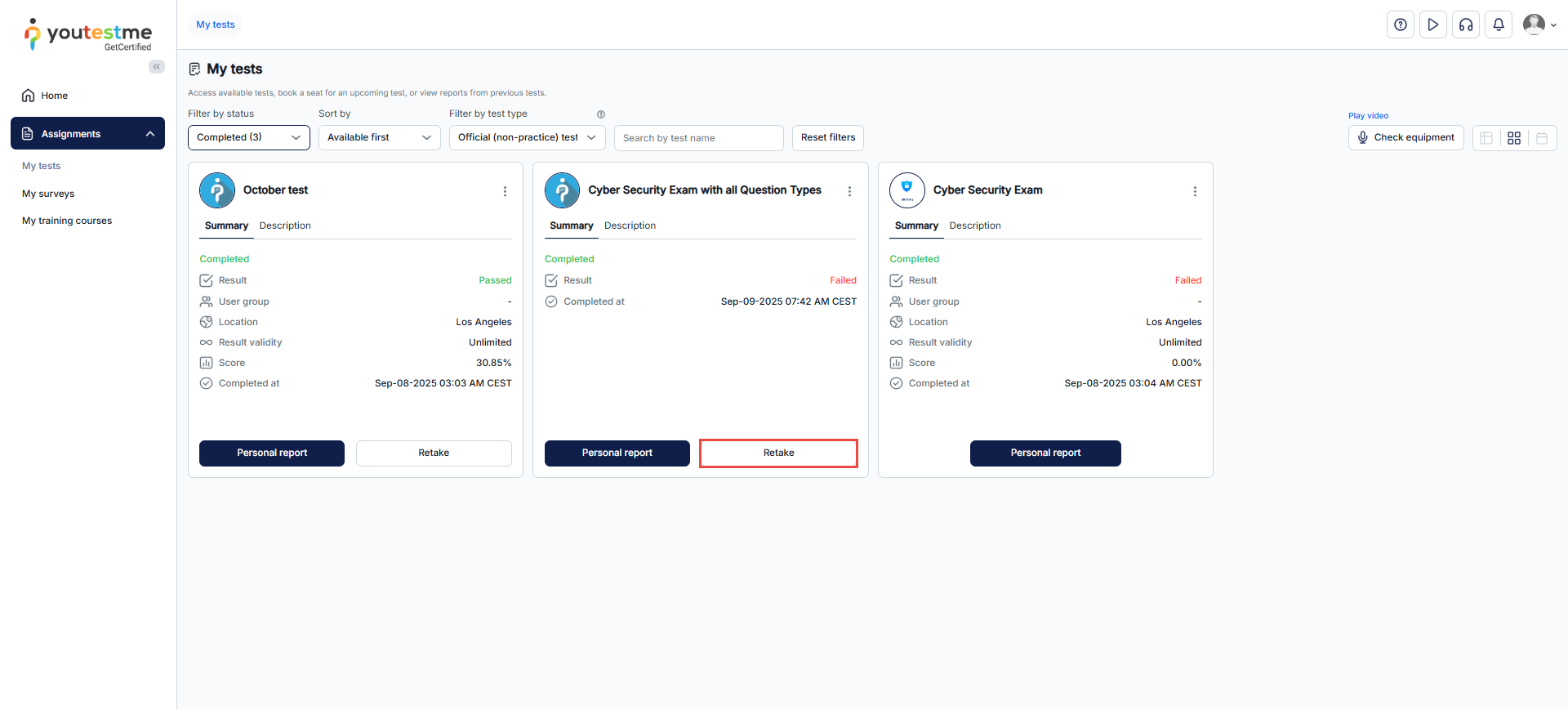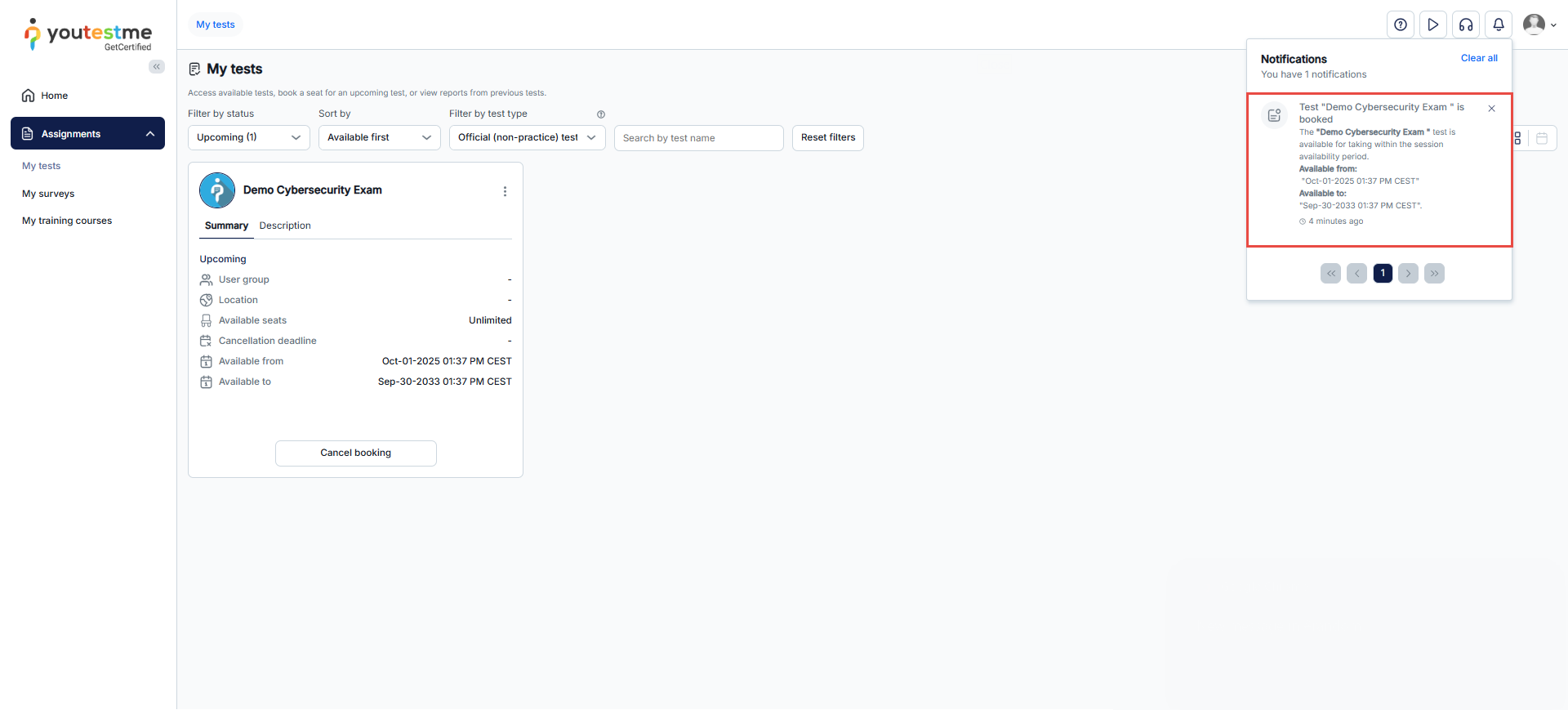Article verified for Release 15.0 on September 9, 2025
This article provides guidance on booking exam sessions, covering processes like purchasing, canceling, retaking, or rescheduling a testing session.
Book a Test
To book a test:
-
Navigate to Assignments in the main menu and select the My tests module.
-
Use the filters or the search bar to locate the desired test.
-
Click the Book a seat button.
A confirmation dialog will appear, showing the test’s availability. Click Yes to confirm your booking.
Once booked, the Start button will appear, allowing you to begin the session. You can also cancel your booking at any time by using the “Cancel booking” button.
Note: If the Start button is not visible, it means the session is not currently available.
Book a Test with Multiple Sessions
If a test has multiple sessions, use the Choose the sessions button.
In the list of available sessions, click Book a seat to reserve the session that best fits your schedule.
Cancel the Booked Test
Select the test you wish to cancel and click the Cancel booking button.
Note: If the cancellation deadline has passed, the “Cancel booking” button will no longer be visible.
Click Yes to confirm the cancellation in the confirmation dialog.
Purchase a Test
If a session requires payment, click the Purchase button, choose your preferred payment method, optionally enter a coupon code, and then click Pay to complete the purchase.
On the Purchase Order page, you can:
-
Enter a coupon code – Apply a free coupon (if provided) to take the test without paying any fees. For more information on using test coupons, see this article.
-
Proceed with payment by clicking the Purchase button.
Note: The purchase view may vary depending on whether taxes are calculated statically or dynamically. For more information, refer to the following article.
Checkout Process
-
Your account’s registered email address will be displayed.
-
Select one of the available payment methods.
-
Enter your card information: card number, expiration date, and CVC code.
-
Enter the cardholder’s name.
-
Select your country or region.
-
Click Pay to complete the transaction.
Note: During payment, some users may see a partially hidden phone number that does not belong to them and may be prompted to check out as a guest. This usually occurs due to previously saved test data, and no additional verification is required.
Once the purchase is completed:
-
You will be redirected to the Purchase Order page, where you can view the order details and see the status updated to Completed.
-
From here, you can:
-
Return to the My Assignments page to view all available tests, including the purchased one.
-
Return to the purchased assignment page, where only the purchased test will be visible and ready to take.
-
Retake Test
Some tests may be retaken depending on the settings—either a limited number of times or unlimited. In certain cases, a retake may even be available if you have already passed the test.
To retake a test, click the Retake button. If multiple sessions are available, you will be able to choose the session that best fits your schedule and preference.
Note: The Retake option will only appear once your previous test attempt has a Report Complete status. This ensures that retakes are only available after grading is finalized.
Note: In sessions where a retake price is set, you must purchase each retake attempt—whether you previously participated in the session or are starting a new one. Each retake is treated as a separate attempt.
Reschedule a Test
For more information on rescheduling a testing session, please refer to the following article.
Note: If payment is made, rescheduling does not automatically result in a refund. A refund must be requested from the system administrator.
Notifications About Purchased Sessions
When you purchase a session, you will receive:
-
An in-app notification confirming your session purchase.
-
An email notification with the details of your purchased session.
For more related instructional materials, please visit: