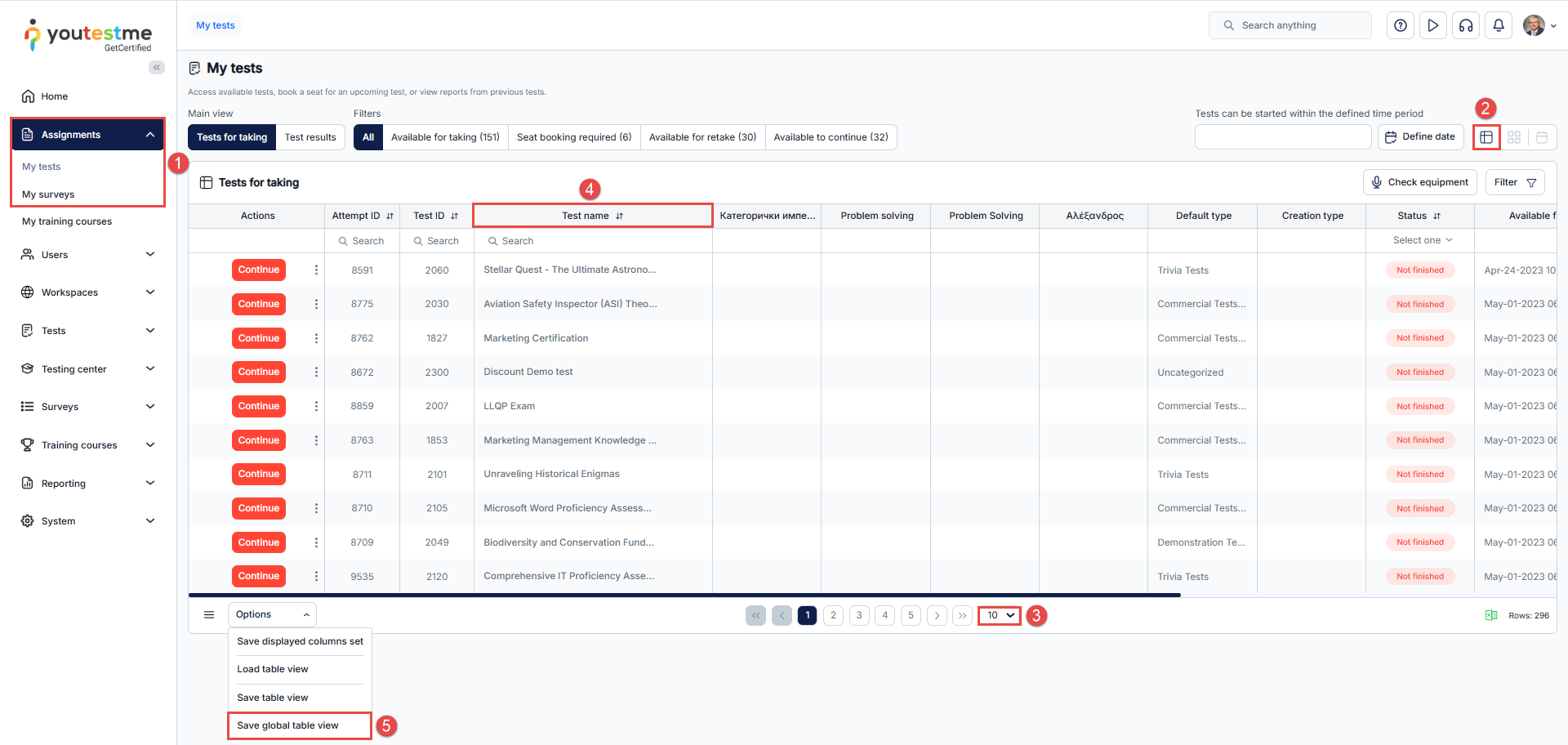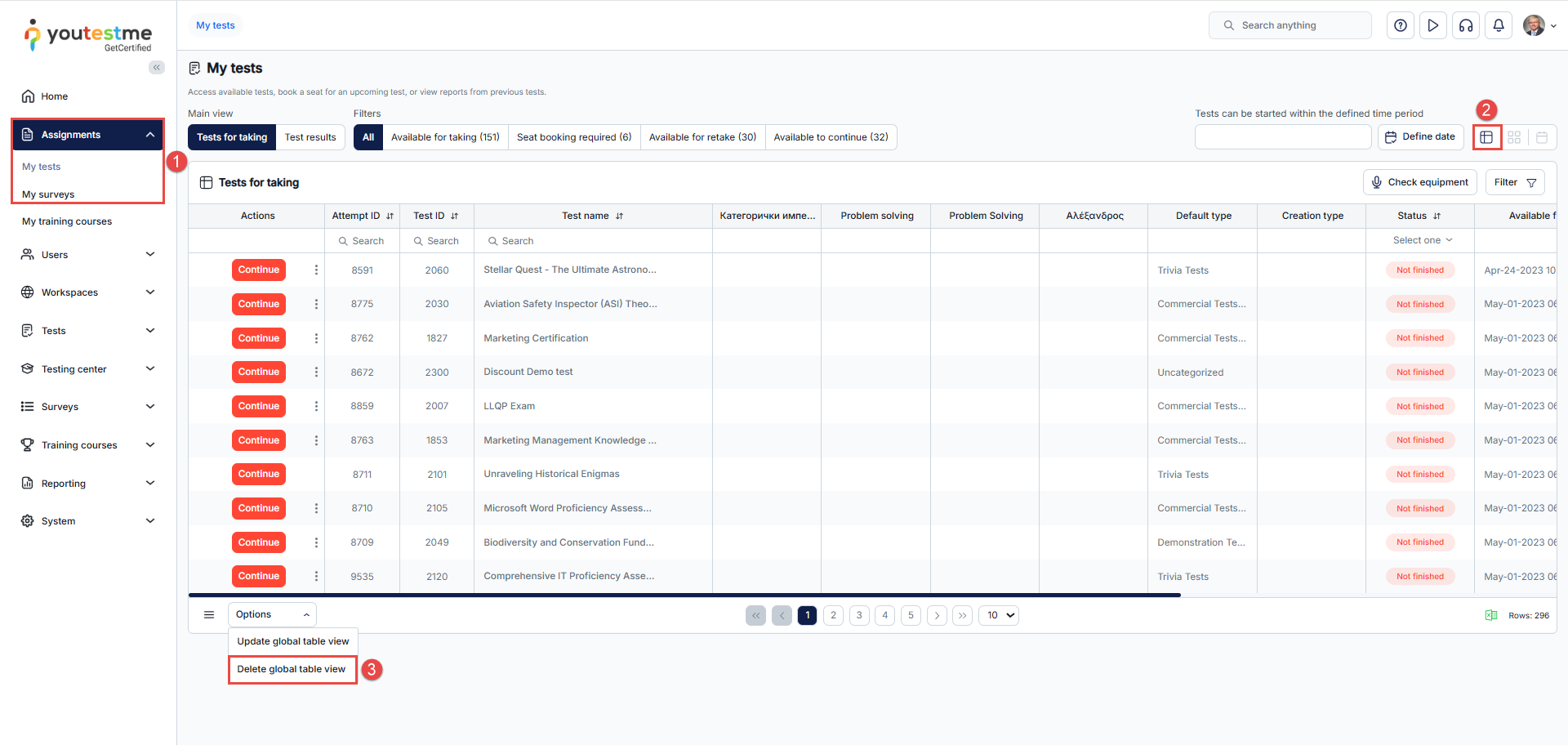The YouTestMe application supports extending the test or survey list to display up to 1000 rows, with the option to apply and save a fixed alphabetical order across all users. This guide explains how to configure and manage this feature.
Steps to Configure the List View
To set the extended and alphabetically ordered view:
- Navigate to Assignments > My Tests or My Surveys.
- Click the List View icon to open the tabular view of items.
- To change the number of rows displayed, use the paginator at the bottom of the page to select your desired value.
- To sort the list alphabetically, click the Test name (or Survey name) column header.
- Click the Save global table view button to apply this configuration as a default view for all users. Then, pop-up confirmation will appear, indicating that this action affects the entire system.
Note: Once saved, the alphabetical order and extended list configuration will be retained in the system. Refreshing the page or navigating away from and back to the list view will not restore the configuration that was in place before saving the global table view.
Behavior Across User Roles
- After the global view is saved:
- Other roles (e.g., Instructor, Student) will automatically see the list in the configured format.
- Only users with the Manage system settings permission (typically Admin) can modify or remove the global view.
Removing the Global View
To revert the list view to its default state, log in with a user role that has Manage system settings permissions (e.g., Admin), and follow these steps.
- Navigate to the affected list (My Tests or My Surveys).
- Select the list view
- Select Delete global table view, and the table will return to its original configuration.