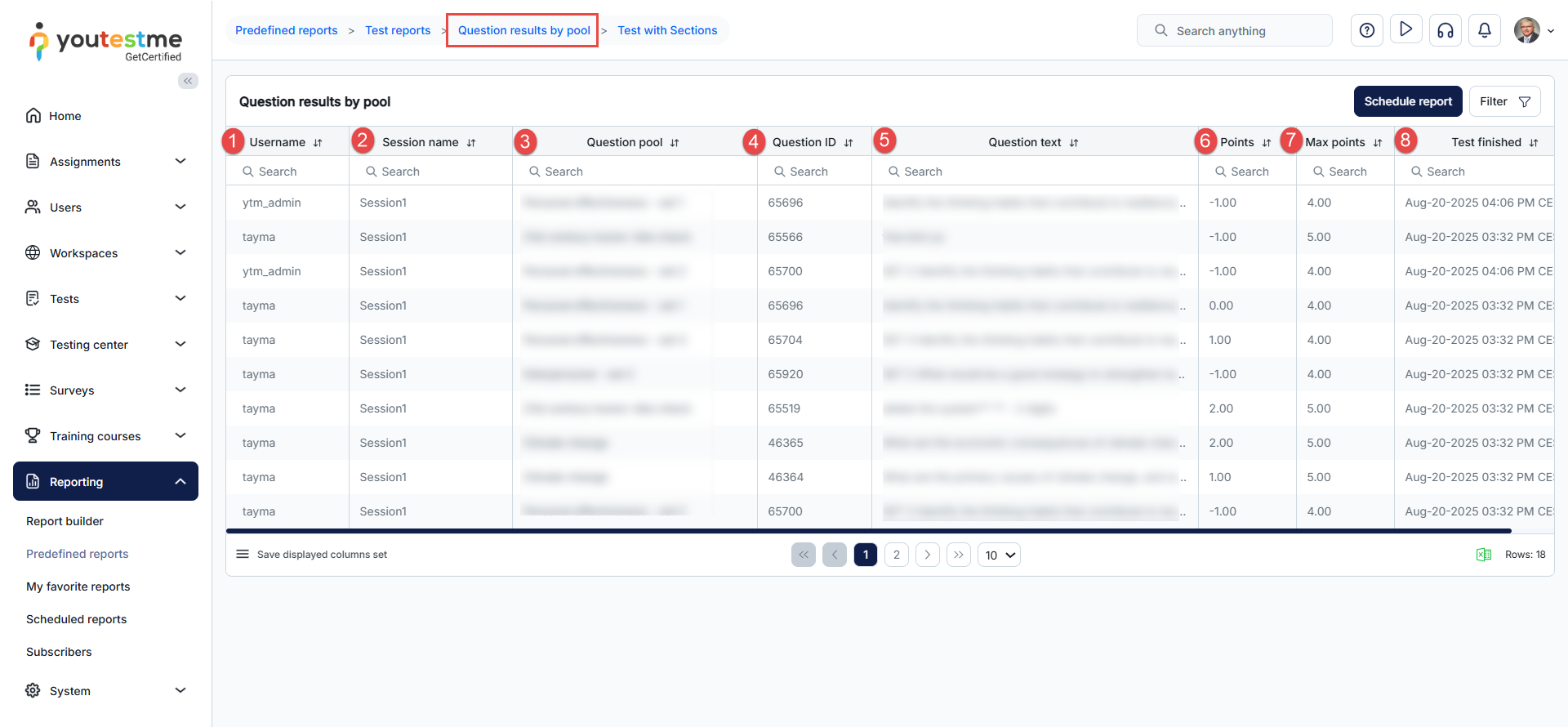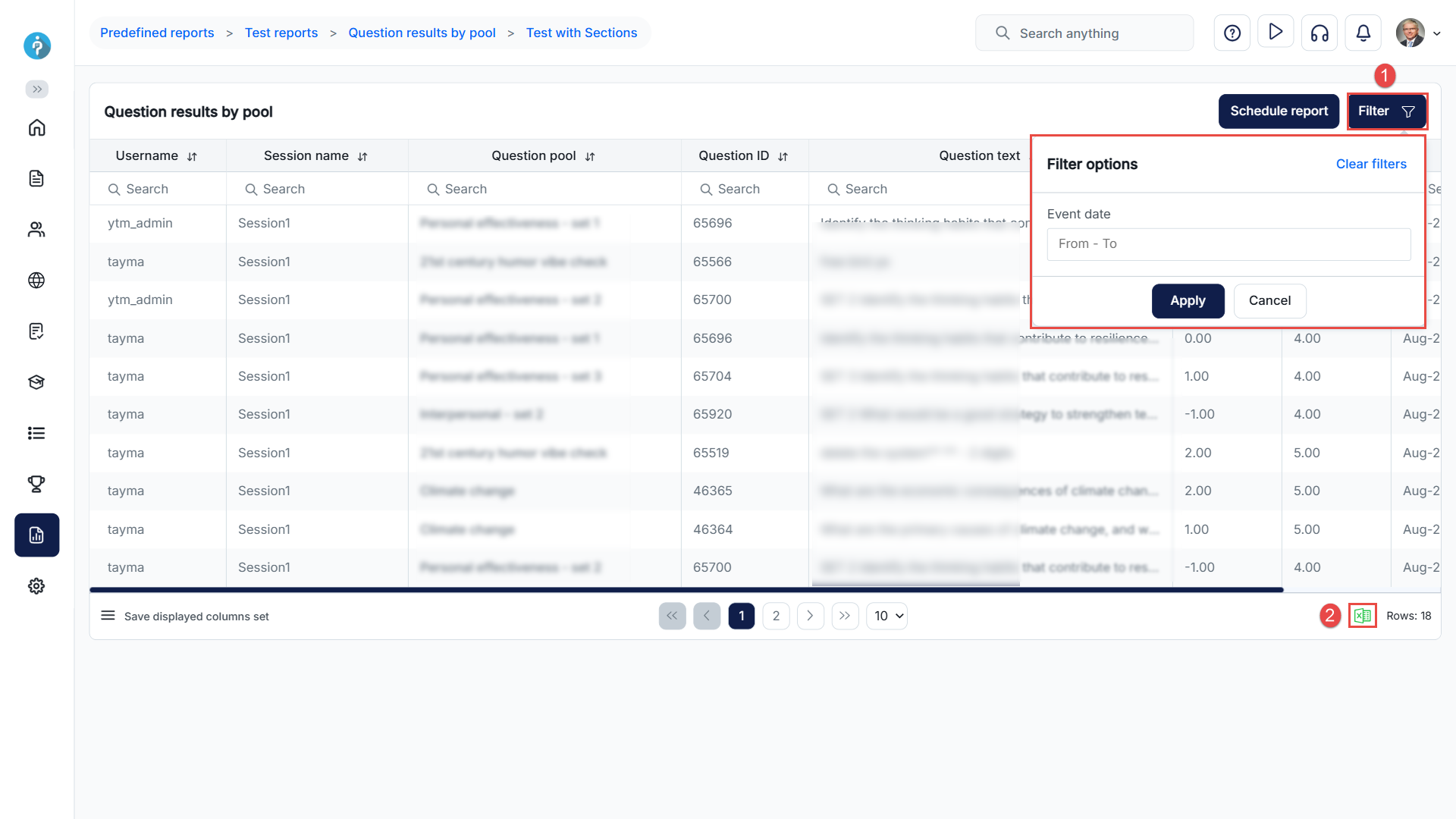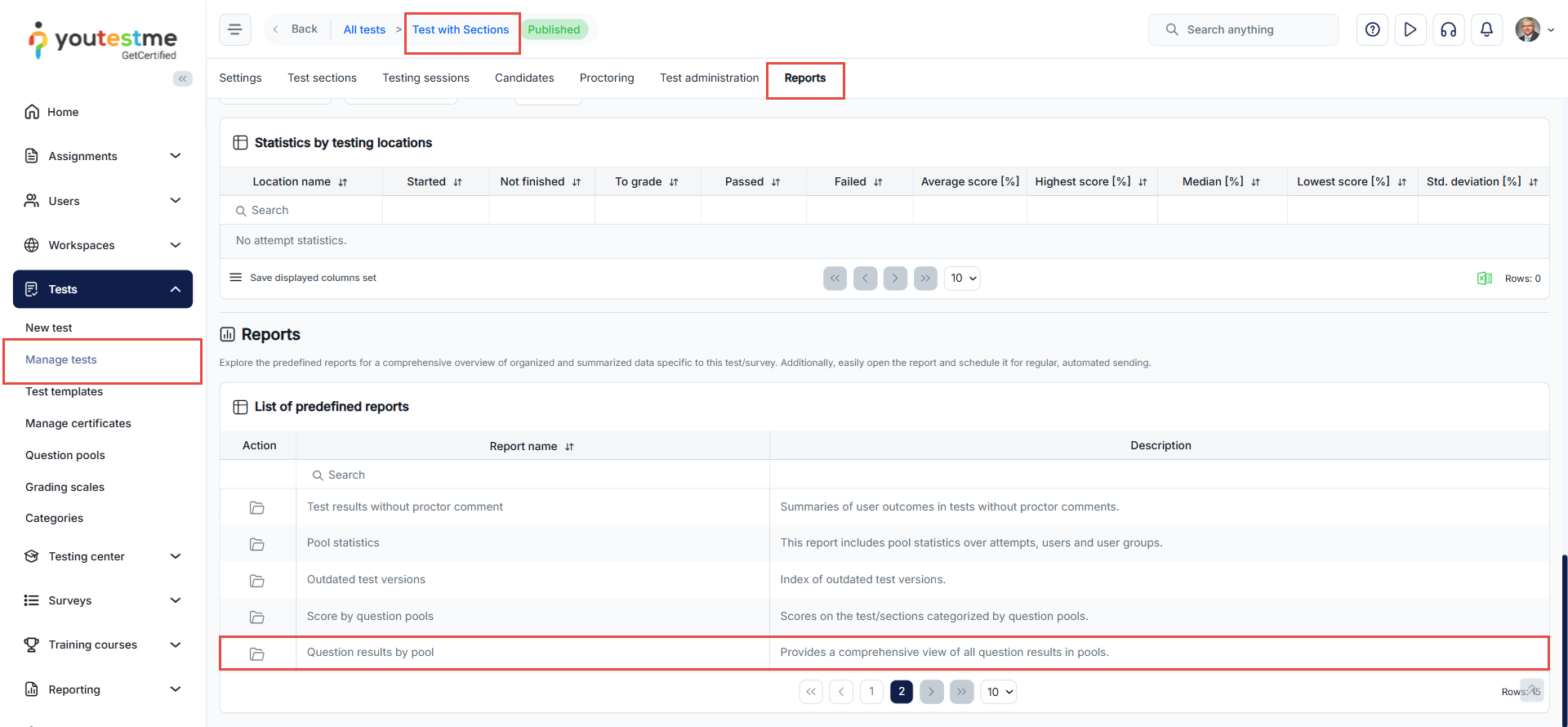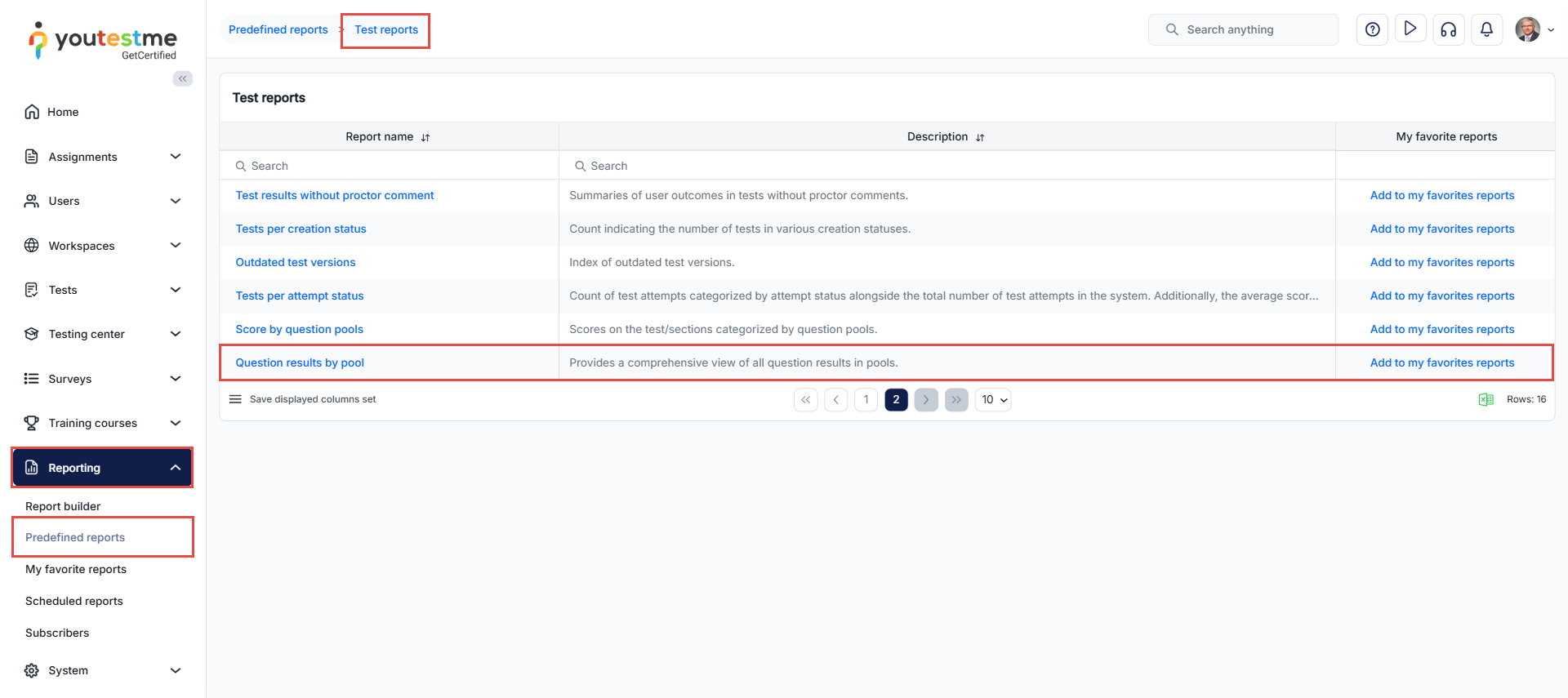Article verified for Release 15.1 on August 22, 2025.
This article explains how to track question results by pool. YouTestMe provides a report that allows instructors and administrators to analyze student performance at the level of each test question. The report is especially useful for tests containing questions imported from question pools, giving a clear overview of student achievements
Report Data Overview
For each question included in a test, the report displays the following columns:
-
Username – the student who completed the test.
-
Test session – the session in which the test was taken.
-
Question pool – the pool to which the question belongs.
-
Question ID – the identifier of the question.
-
Question text – the full content of the question.
-
Points scored – the score the student obtained for the question.
-
Maximum points – the maximum possible score for the question.
-
Test completion date – the exact date and time when the student finished the test.
Features
-
Filtering: allows filtering results by date
-
Excel Export: the report can be exported for further analysis or reporting purposes.
How to Access the Report
There are two ways to access this report:
-
Via Manage test :
-
Go to Manage Tests
-
Select the desired test
-
Open the Reports tab
-
In the Predefined reports table, locate Question results by pool
-
-
Via Predefined Reports:
-
Go to Reporting > Predefined reports > Test reports
-
Search for Question results by pool
-
Apply a filter by test name if needed
-
Usefulness
This report is especially helpful to:
-
Track student performance question by question.
-
Identify which questions are most challenging.
-
Compare results across different question pools.
-
Prepare detailed statistics for educational monitoring.