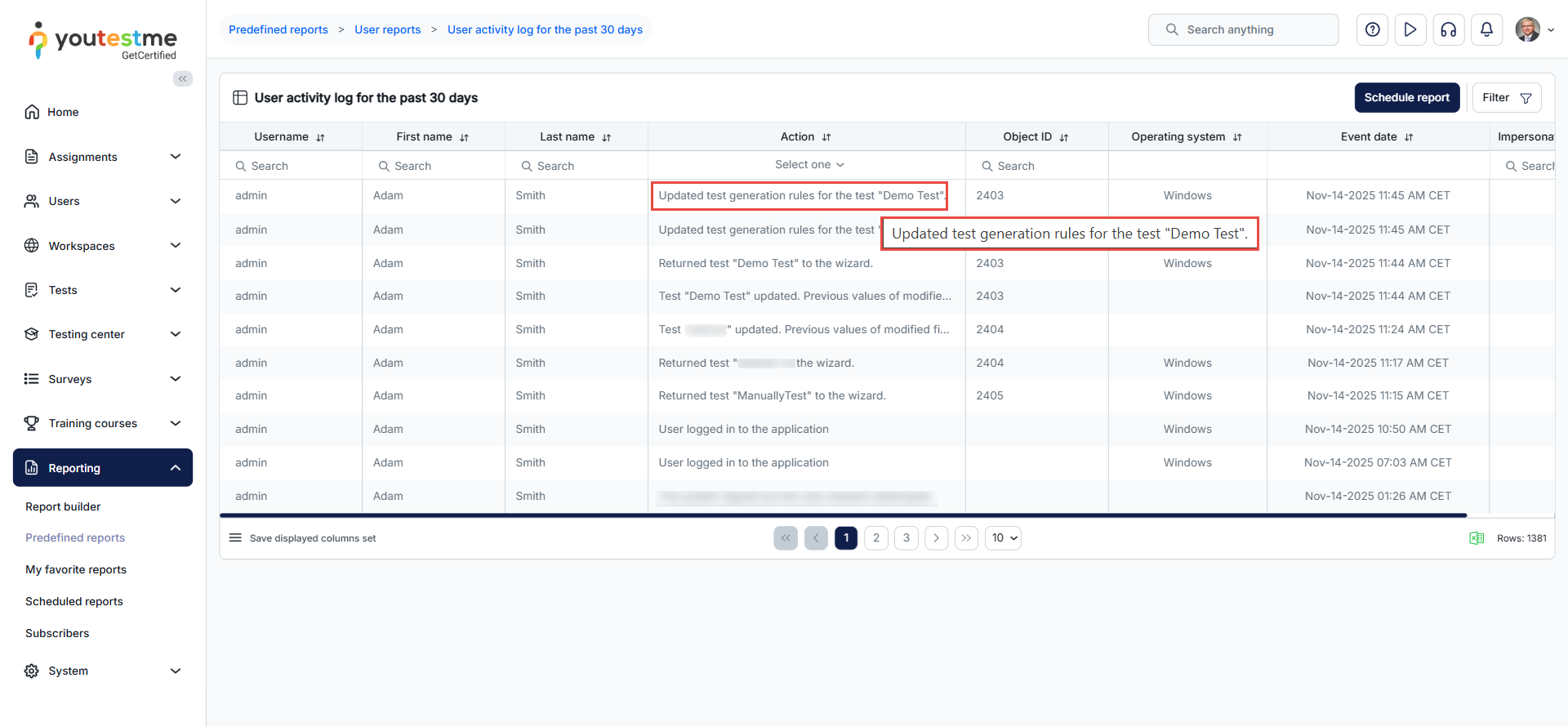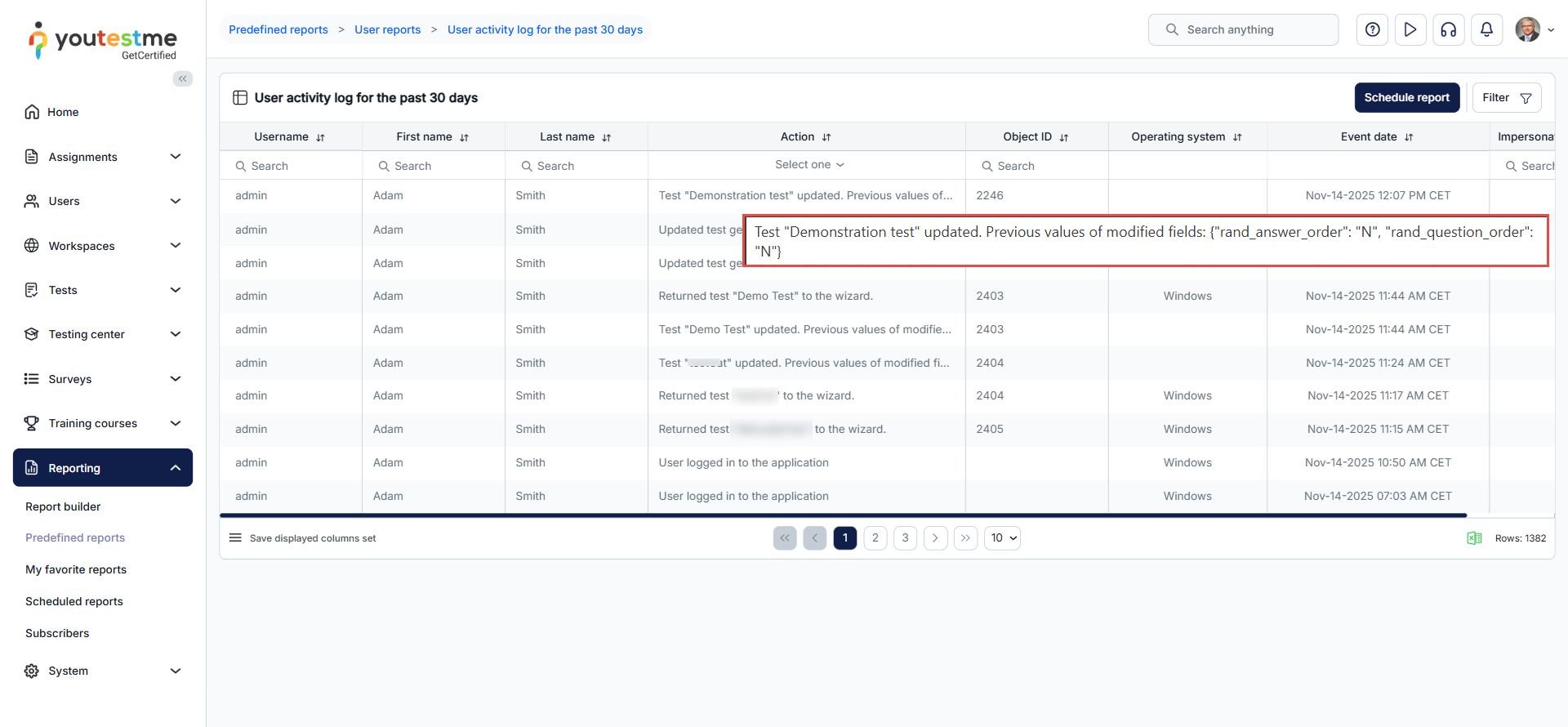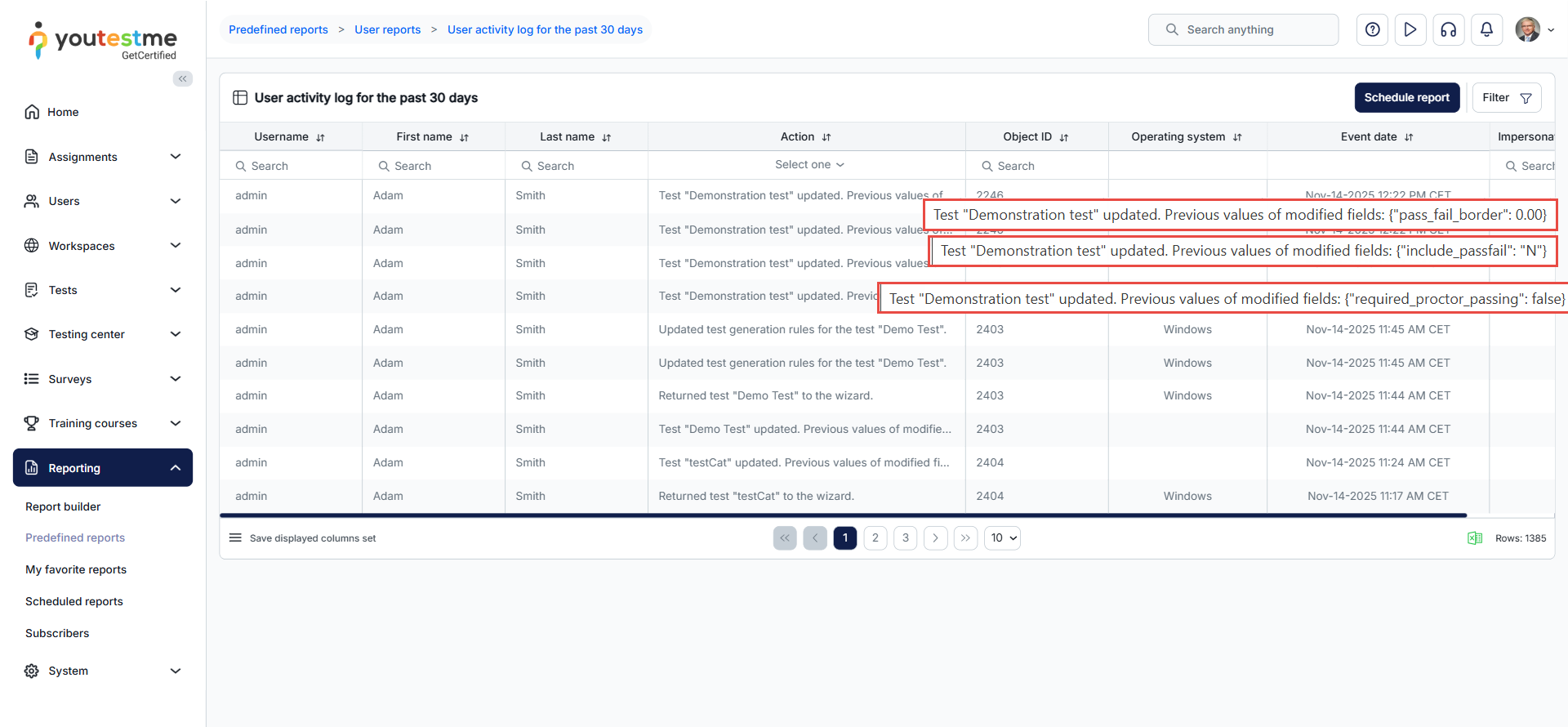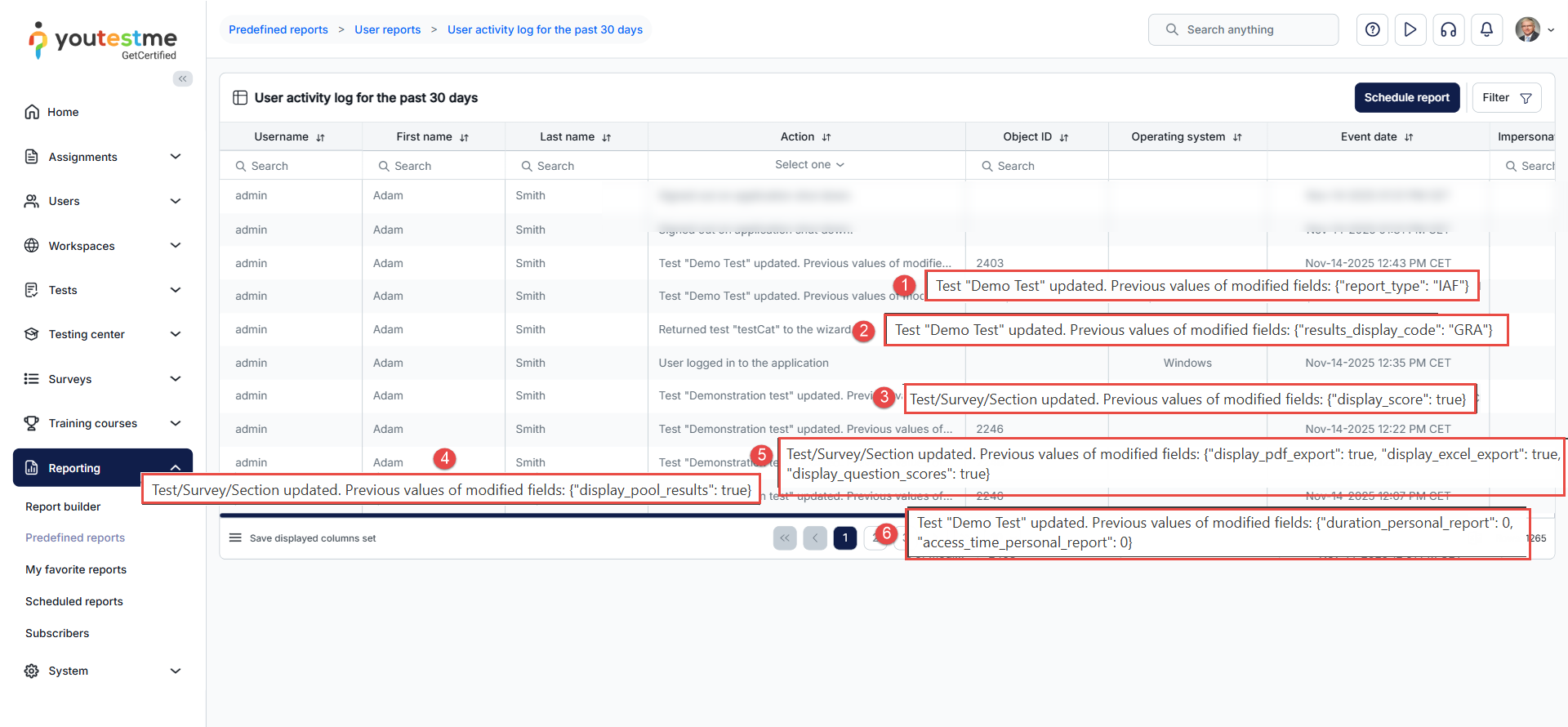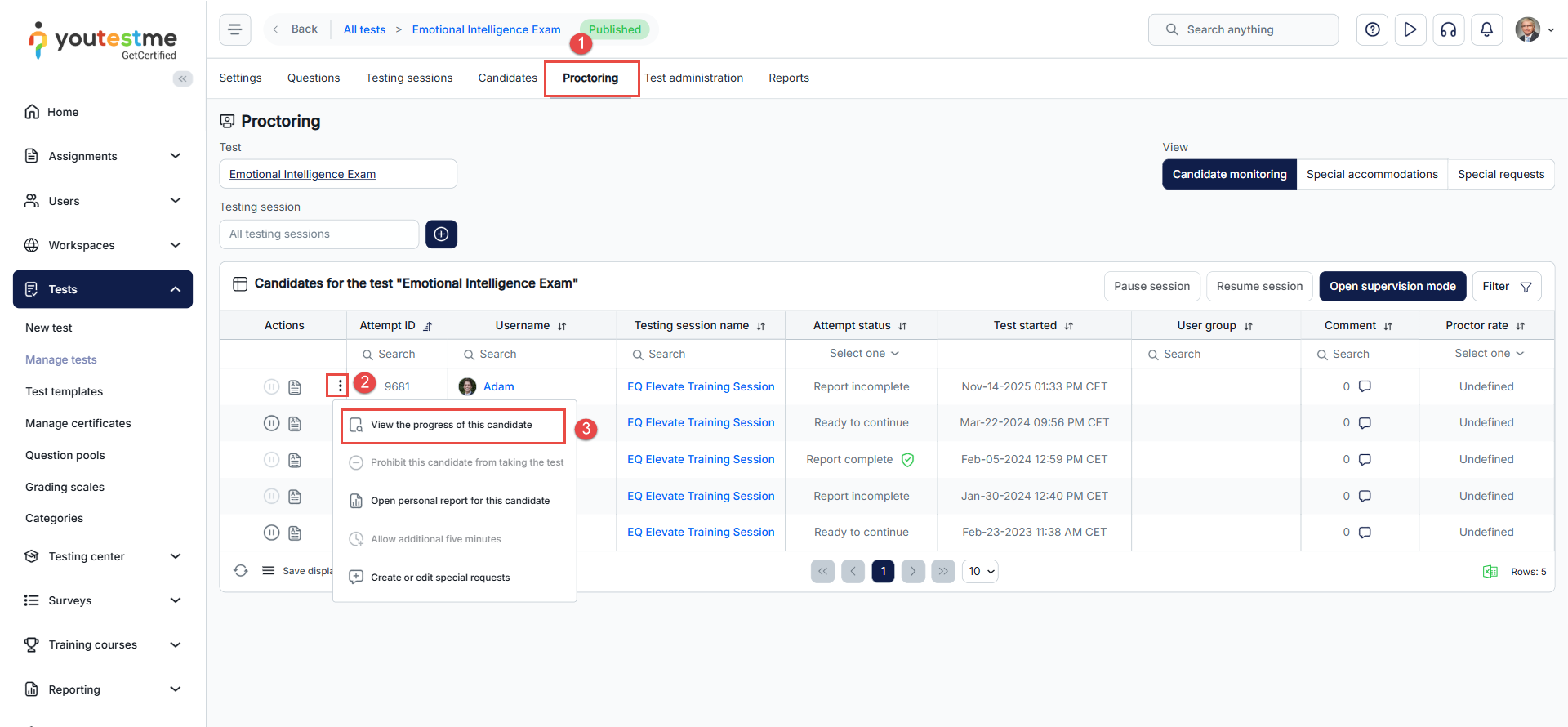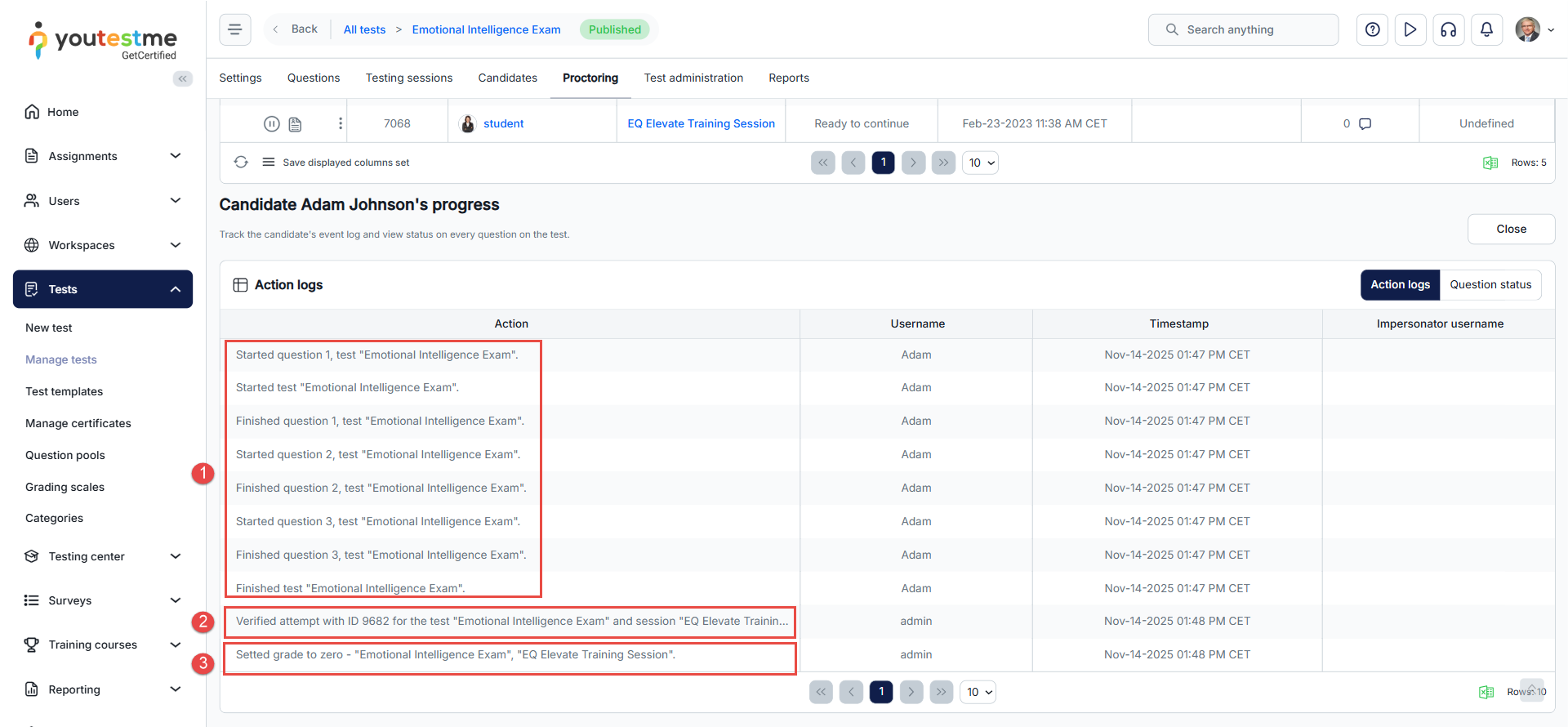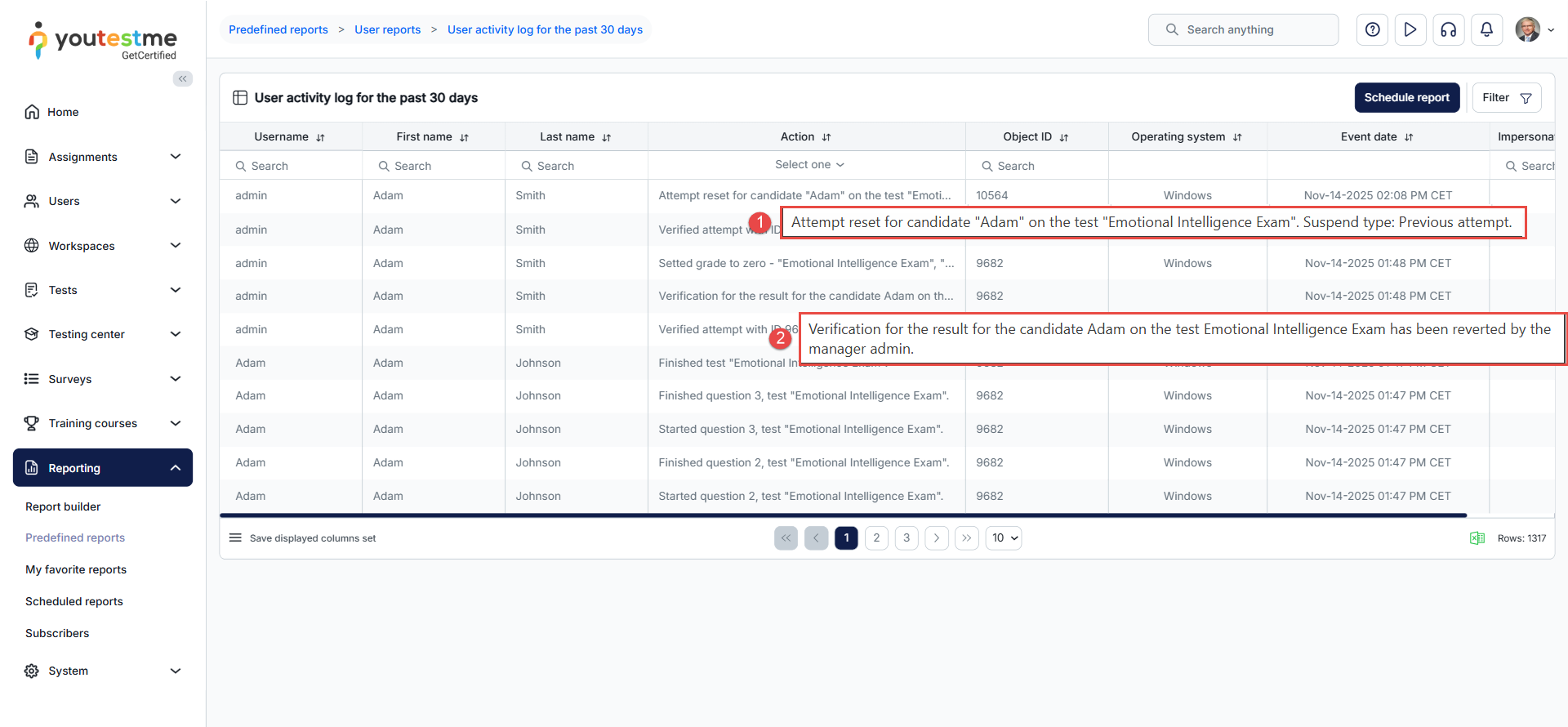Article verified for Release 15.1 on November 14, 2025
This article explains how the YourTestMe system tracks and records all changes made by users to test configurations as well as the actions performed by candidates during their test attempts. The system ensures full transparency by capturing what changed, who made the change, and when the change occurred.
Audit information is organized into two main areas:
- Test Configuration Audit – All modifications to test settings, including rules, randomization, grading, and report configurations, are recorded and can be viewed in the User activity log for the past 30 days.You can access this report following the steps outlined in this article
- Candidate Attempt Tracking – Actions taken on candidate attempts, such as verification, applying a zero grade, are documented under the Progress table for each candidate.
1. Test Configuration Audit
The Test Configuration Audit records all changes made to a test’s settings, providing full visibility into modifications that could affect test delivery or results. Key tracked changes include:
Rules – Adding new rules, updating existing rules, or deleting for a test based on the category method. . Note: Rule changes are only possible when a test is returned to the wizard in draft mode.
Randomization – Modifying the order of questions or answer choices. To see the details, hover over the option to view the previous settings.
Grading Configuration– Updating passing score, inclusivity settings, or proctoring requirements; all changes are logged in the report.
Personal Report – Updating personal report settings, including:
- Show report configuration
- Report content
- Display score
- Display sub-scores based on question pools
- Display score for each question
- Other personal report settings
2.Candidate Attempt Tracking
The Candidate Attempt Tracking records all actions related to candidate attempts, providing full visibility into progress and changes that could affect attempt verification, reset attempts, or setting a grade to zero.
Access Candidate Attempt Progress
Actions Logged in the “User activity log for the past 30 days” Report
In addition to the actions listed above, the User activity log for the past 30 days report also tracks:
- Resetting the attempt
- Unverifying the attempt