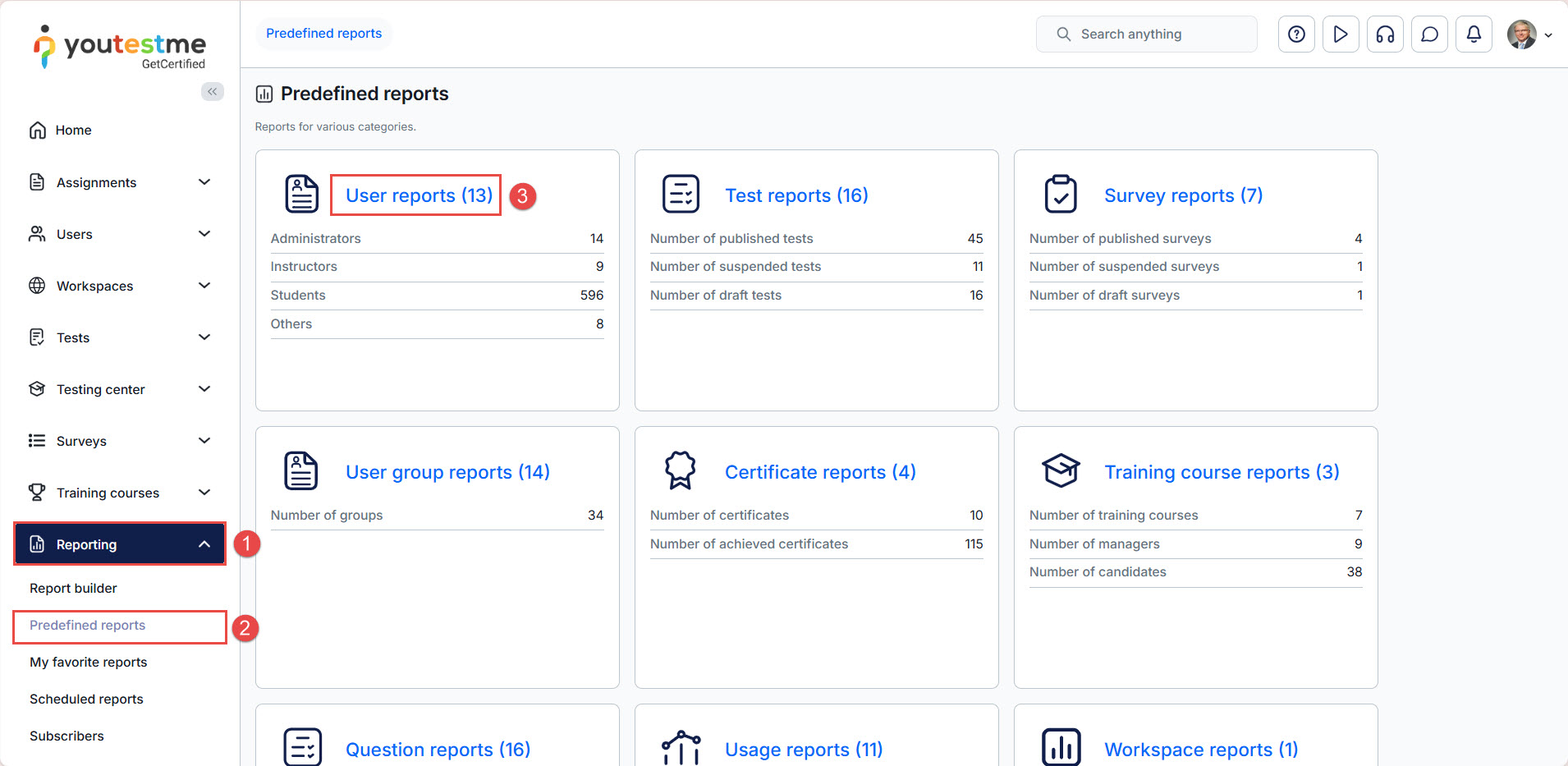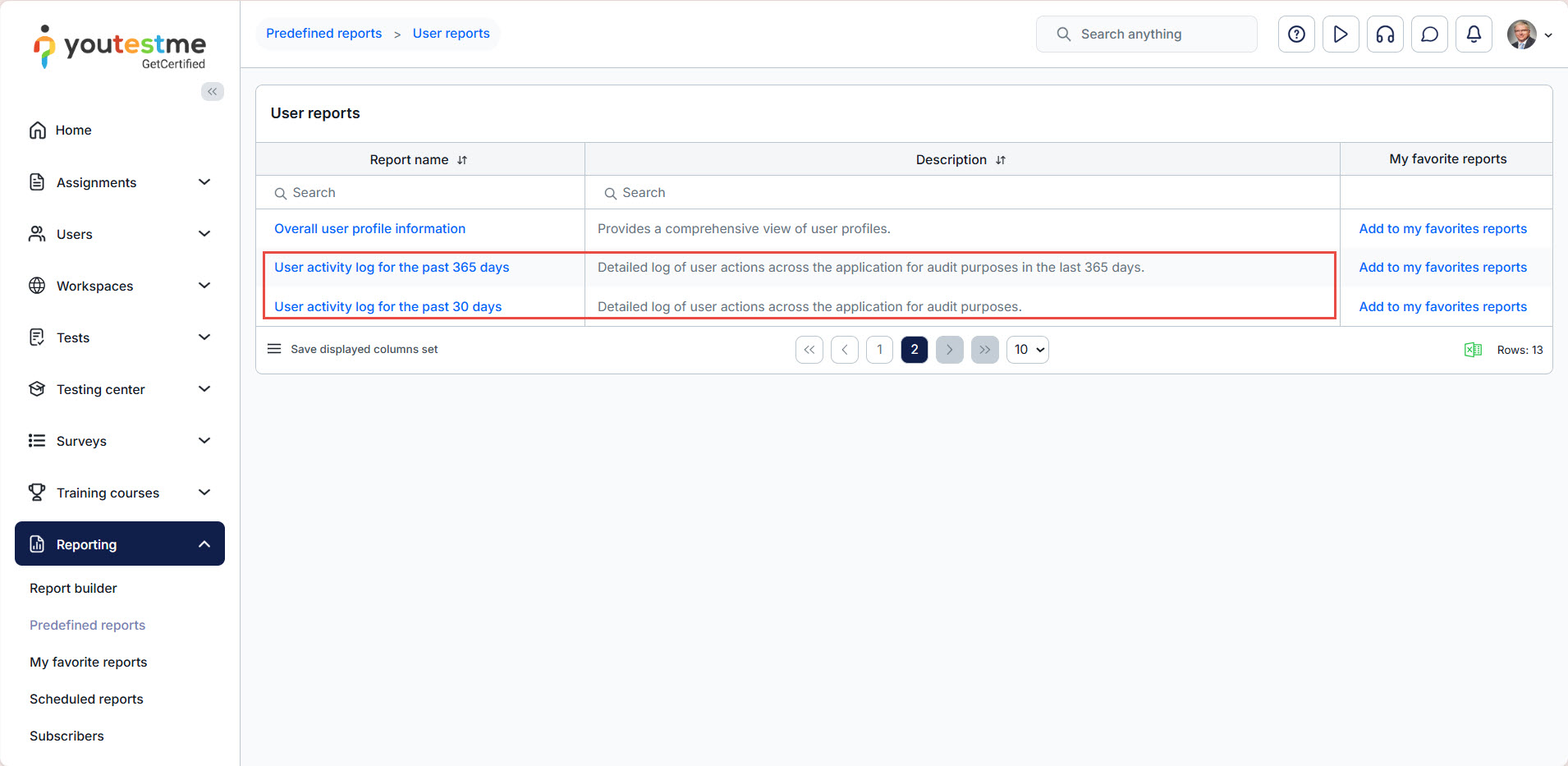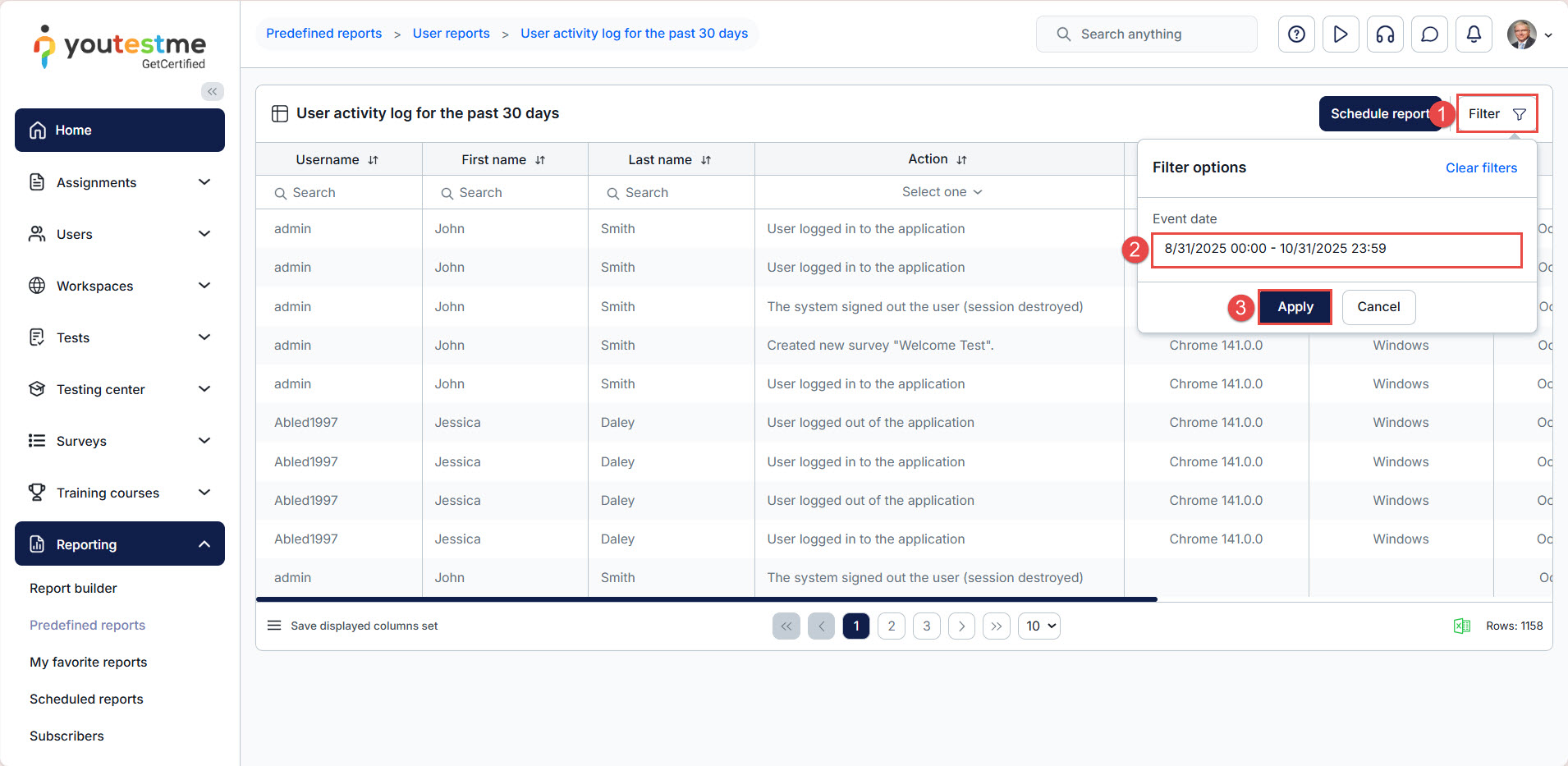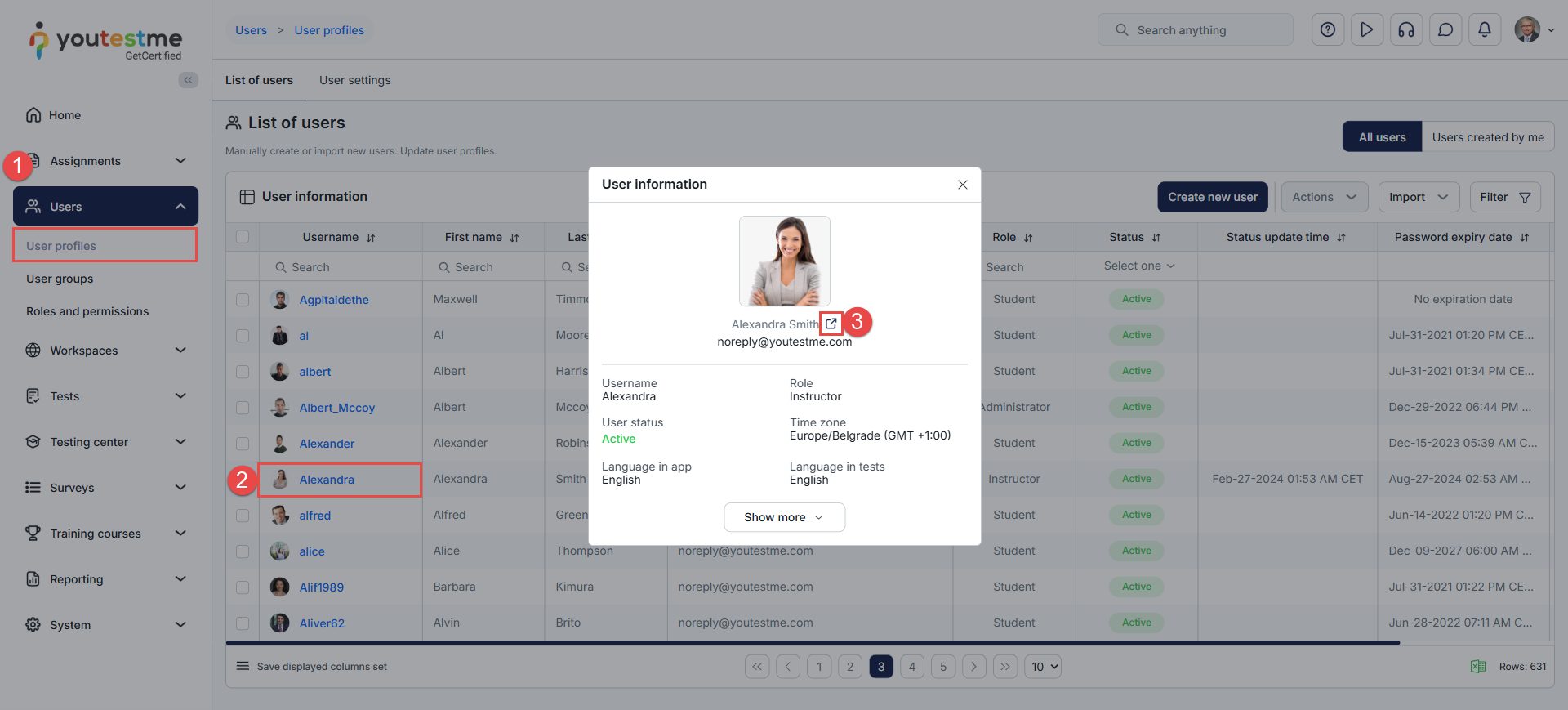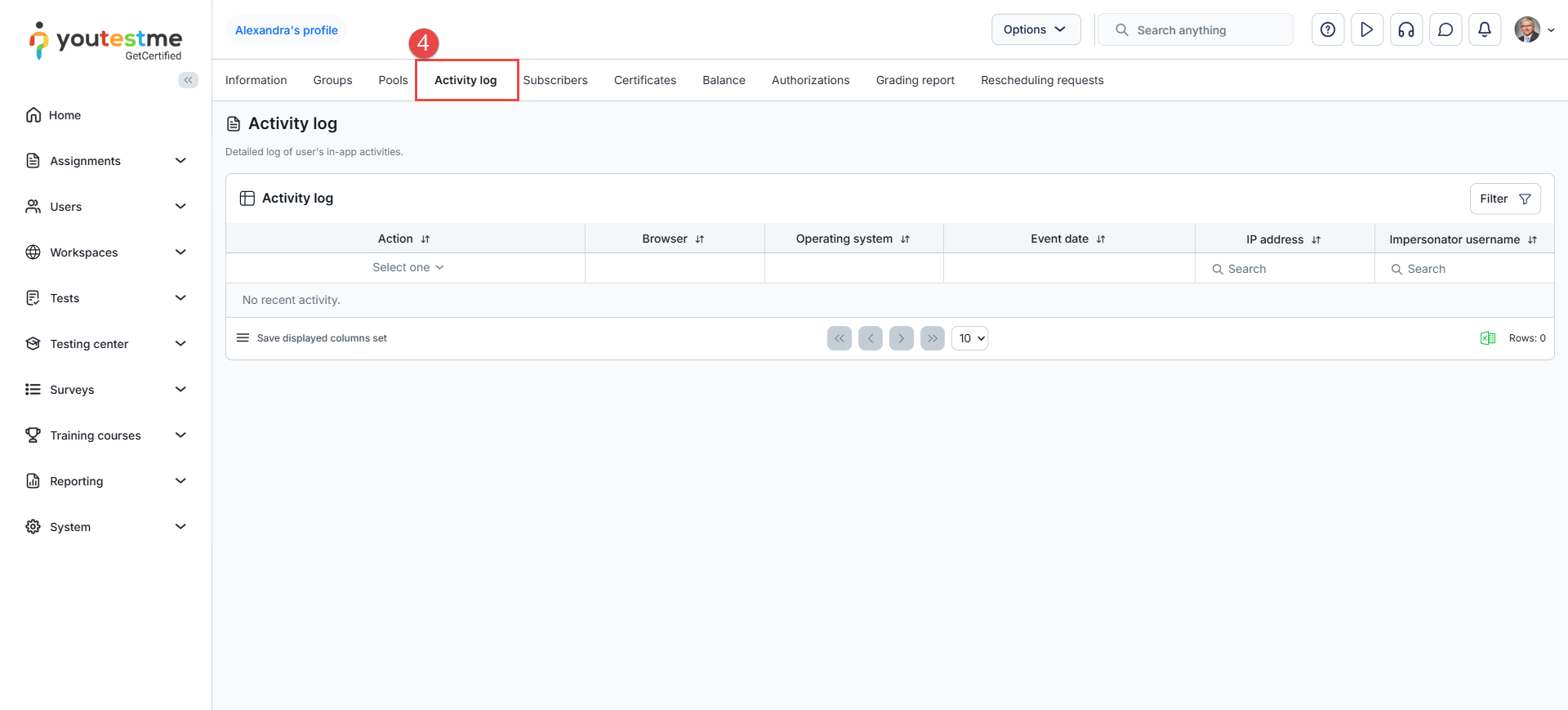Article verified for Release 15.1 on October 30, 2025
This article explains how to effectively monitor user actions using the activity log reports within your application.
Accessing Your Application’s Activity Logs
- Navigate to the Reporting page in your application.
- Select Predefined Reports.
- In the Predefined Reports section, go to User Reports.
Under User Reports, you will find two available user activity log report types:
- User activity log for the past 30 days: Shows user activity for the past 30 days, including the current day.
- User activity log for the past 365 days: Displays user activity for the past year, excluding the current day.
Each activity log report allows you to view a wide range of logged user actions, such as:
- User logins
- Failed login attempts
- Actions taken during tests (e.g., initiating or violating browser lockdown rules)
Filtering for Specific Timeframes
To narrow down results:
- Click on the Filter button.
- Select the desired date range.
- Apply the filter to view actions within your selected timeframe.
These filters help you focus on specific activities—ideal for scenarios like multi-day exams or reviewing detailed user interactions over a defined period.
Consulting the Activity Log Details for a Specific User
In addition to the predefined reports, administrators and other permitted users can view detailed information about any user directly from their profile. To do so:
- In the main menu, select Users and navigate to User Profiles.
- Click the username of the desired user to open their profile.
- In the pop-up window, you can view the user’s basic information, such as their name, email, role, status, time zone, and language preferences. To access more details, click the external link icon next to the user’s name to open the full profile page.
- Navigate to the Activity Log tab to view the user activity log.
Conclusion
By using the activity log reports, you can gain clear insights into user behavior across the application. Whether you need to monitor recent activity or review actions over the past year, the available reports and filtering options provide the flexibility to track and analyze user events with precision. This makes the audit trail a valuable tool for ensuring accountability, maintaining security, and supporting troubleshooting efforts.