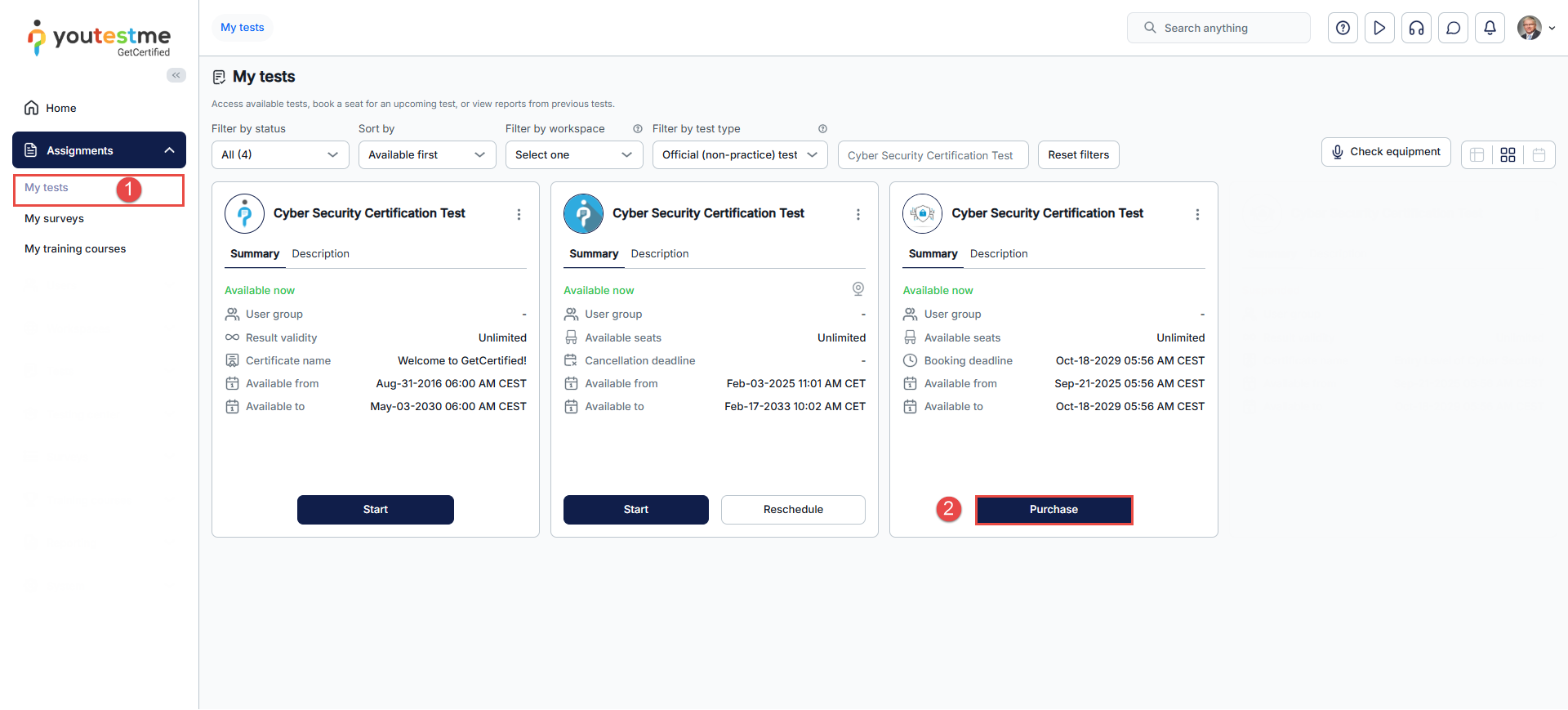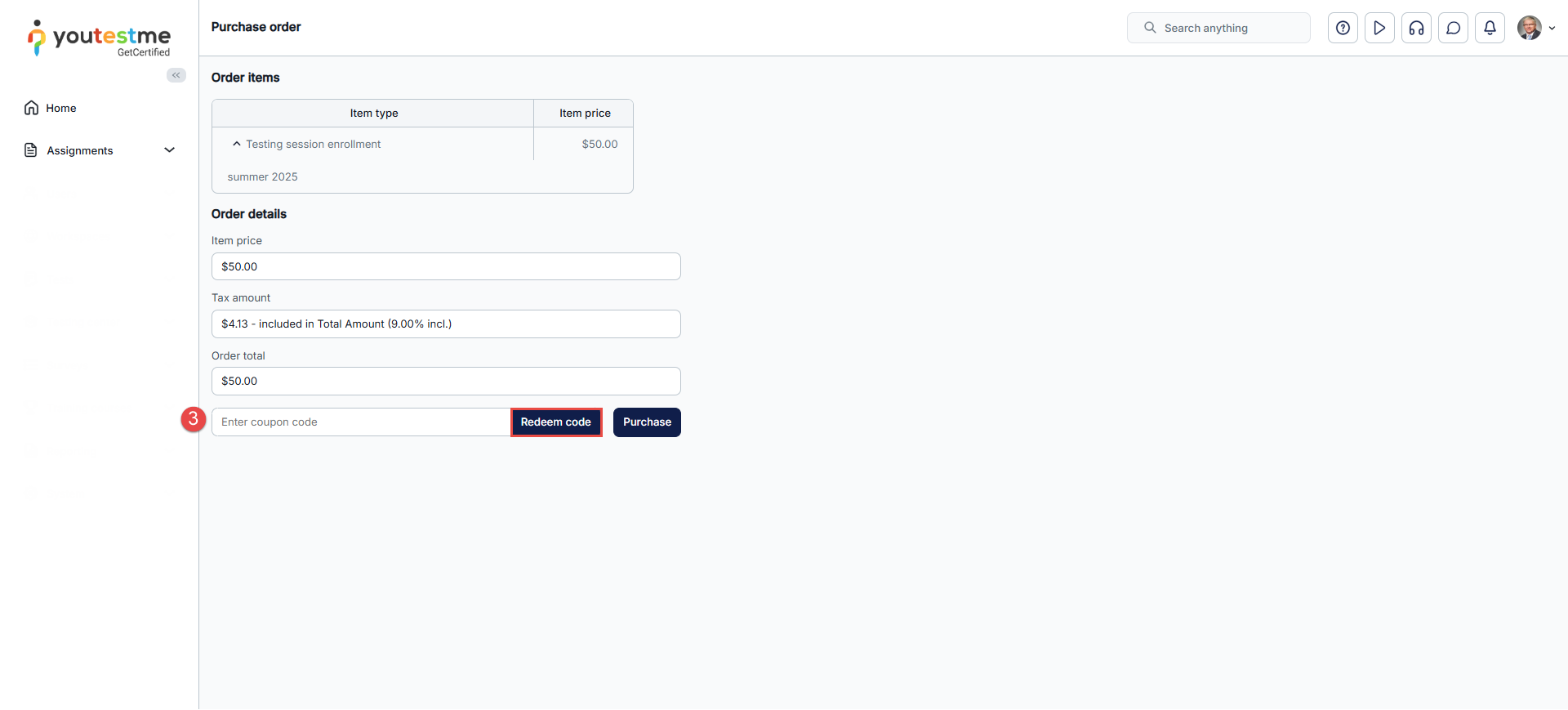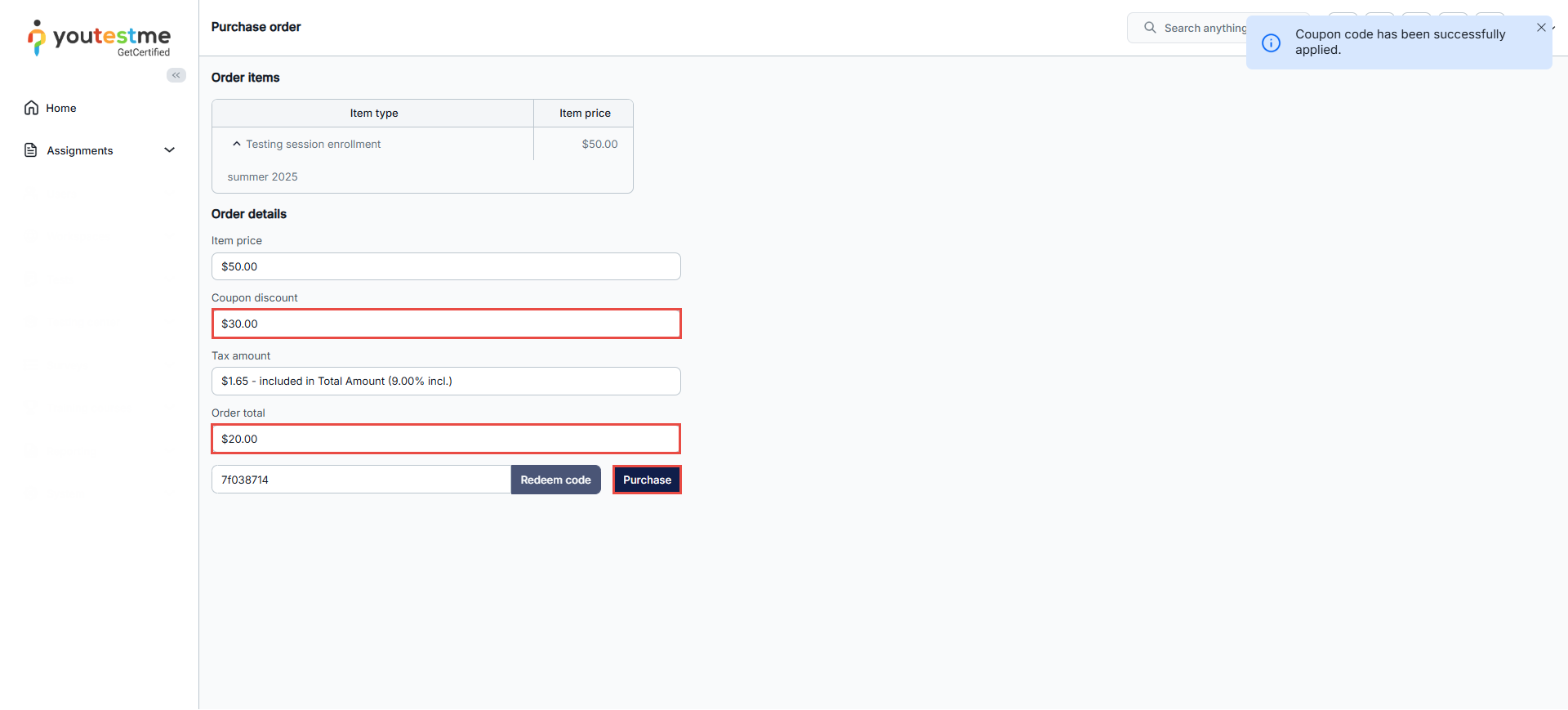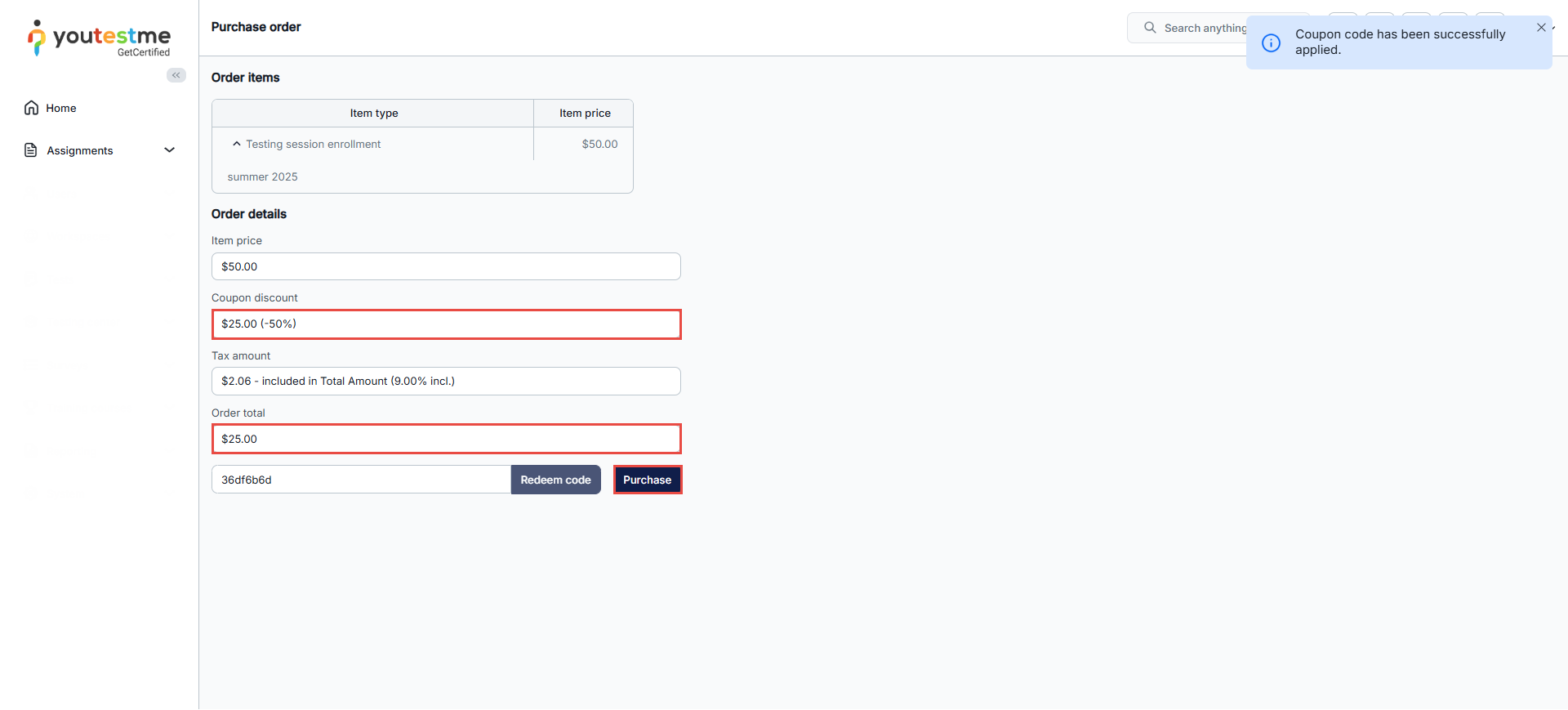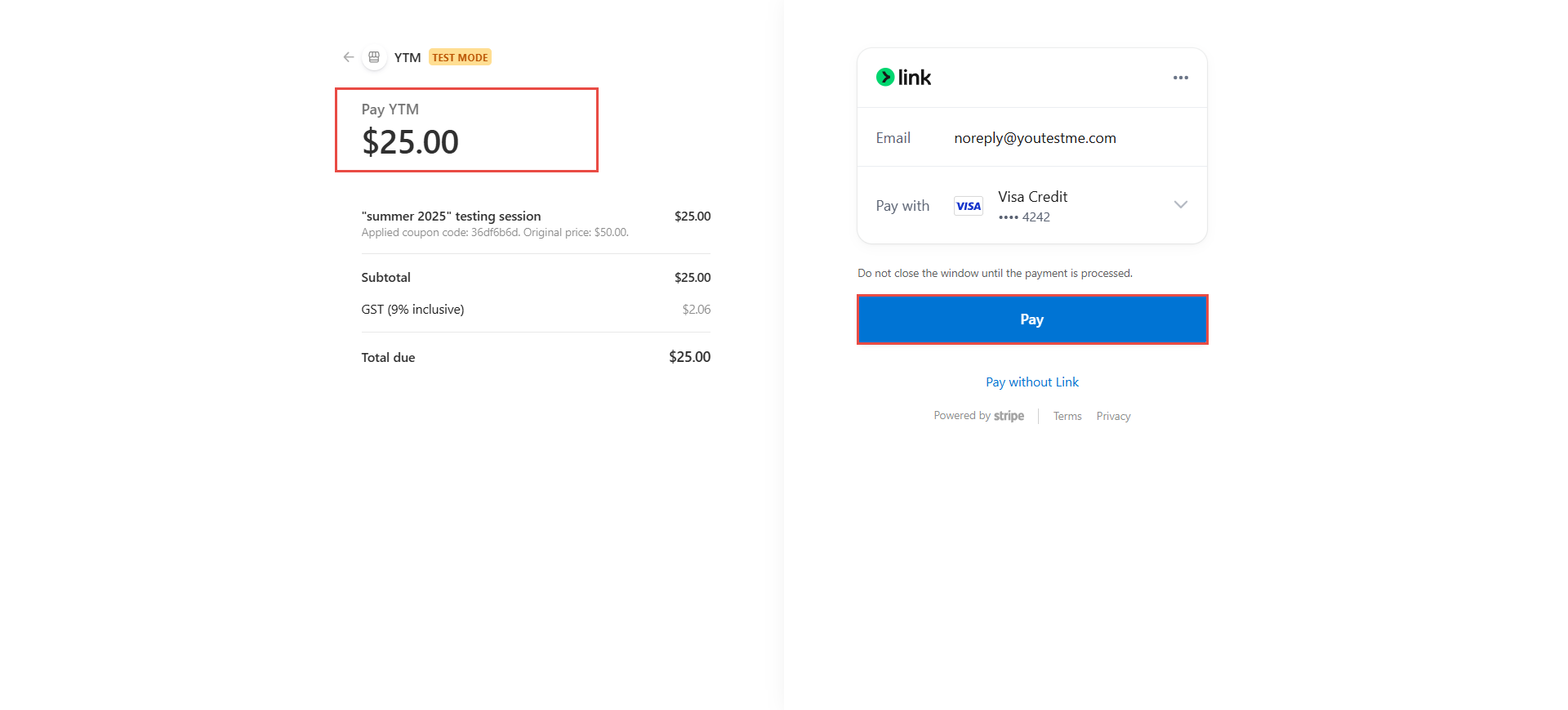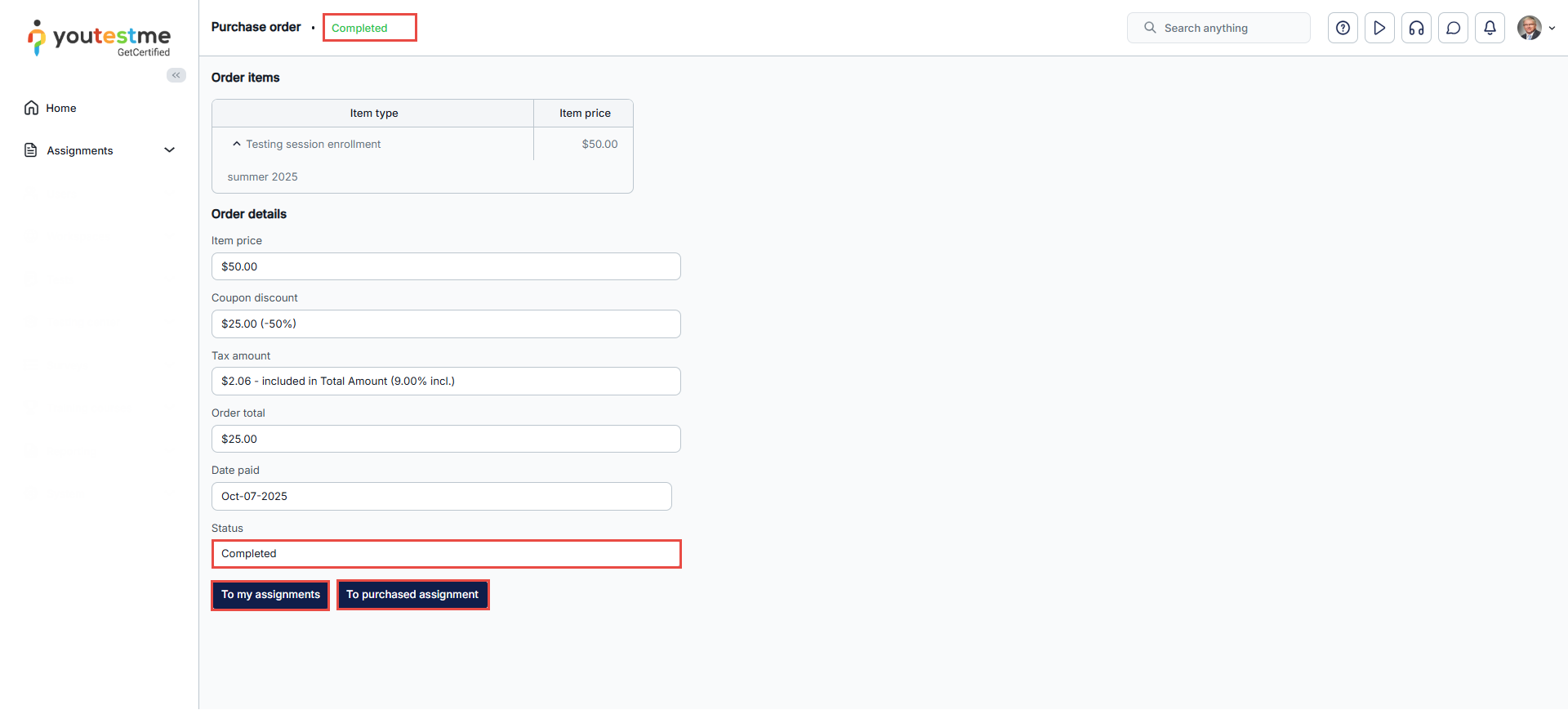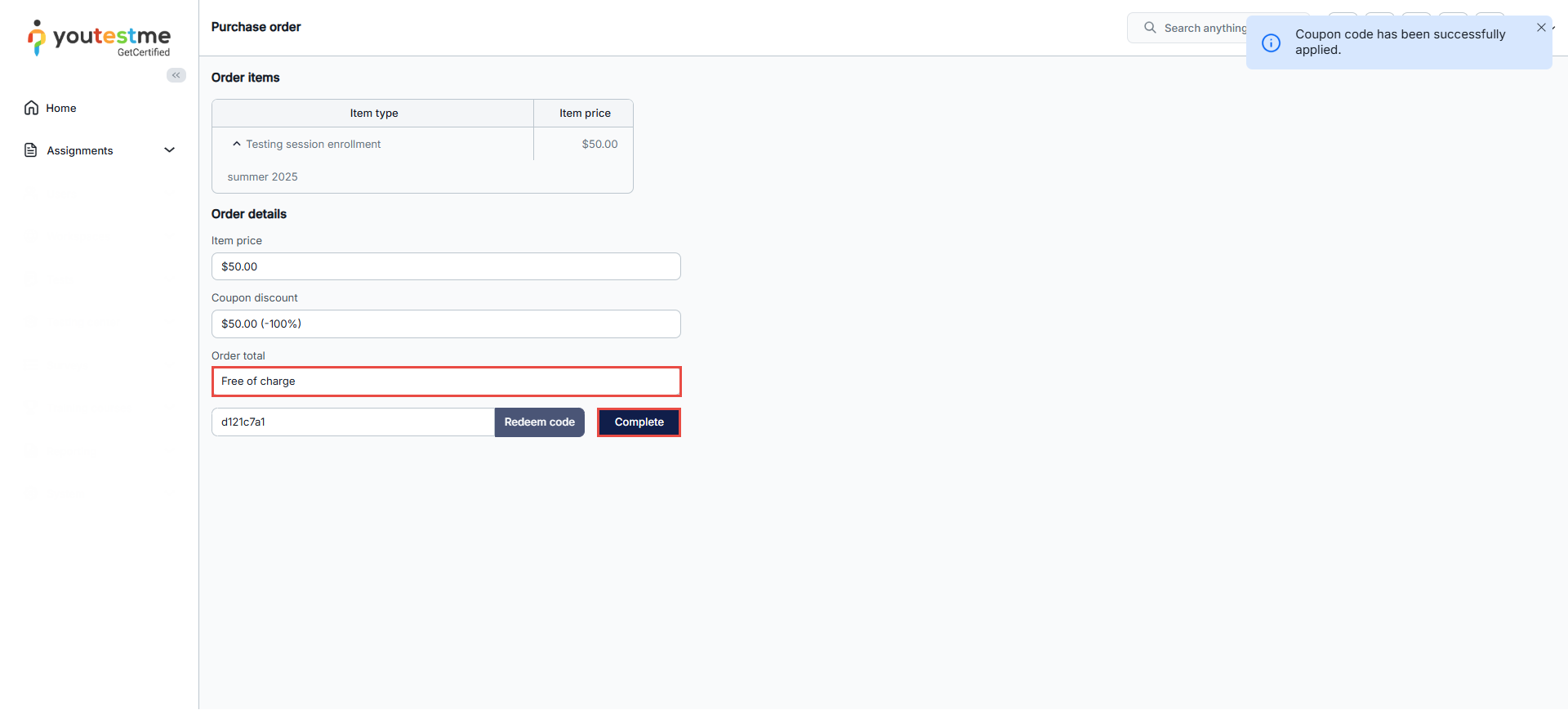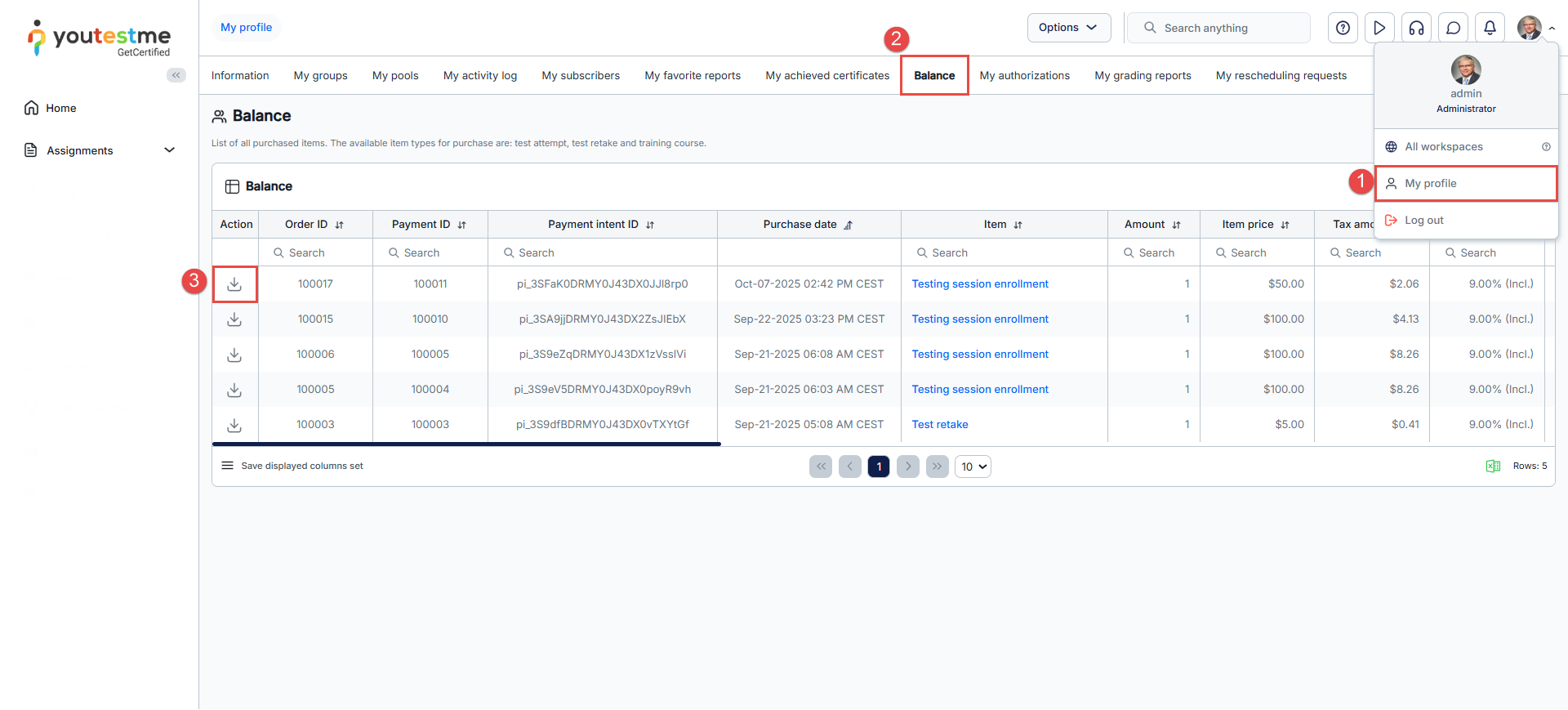Article verified for Release 15.1 on October 7, 2025.
In this article, we’ll walk you through a step-by-step guide on how to apply coupon codes to receive a discount when purchasing a test or training course on the YouTestMe application. Each coupon code is valid for a single use, so make sure to apply it carefully during your purchase.
Types of Coupons
There are two types of discounts that coupons can provide:
- Amount-Based Discount: This type of coupon deducts a fixed amount from the total price at checkout.
- Percentage-Based Discount: This type of coupon deducts a specific percentage from the total price.
How to Use Coupons to Purchase a Test
To purchase a test using a coupon code, follow these steps:
- Log in to your account and navigate to the My Tests tab
- Click the Purchase button for the desired test.
You will be redirected to the Purchase Order page, where you can review the order details and apply your coupon code.
- Enter the coupon code and click the Redeem Code button.
Once the coupon is applied, the order details will automatically update to reflect the discount, depending on the coupon type:
Amount-Based Discount
A fixed amount will be deducted from the original price. The total order will be the remaining balance. If there is still a balance after the discount, click the Purchase button to proceed.
Percentage-Based Discount
A percentage of the original price will be deducted based on the coupon value. The order total will reflect this reduction. If there is still a balance after the discount, click the Purchase button to proceed.
You will be redirected to the Payment Interface, where you can select your preferred payment method and complete the transaction.
Once the payment is processed, you will be redirected to the Purchase Order page. The status will display Completed, along with the order details.
Click the “To my assignments” button to return to the My assignments page and start the test. Alternatively, you can click the “To purchased assignment” button to view the assignment you purchased.
Note: If the discount covers the full price of the test, a Complete button will appear instead of the purchase button, indicating that the test is free of charge.
Viewing Purchase History and Downloading Receipts
To view your purchase history and download payment receipts, follow these steps:
-
Click on your profile picture in the top-right corner and select My Profile from the dropdown menu.
-
Navigate to the Balance tab. In this section, you will see a list of your past transactions.
-
To download a receipt, click the Download button next to the desired transaction.