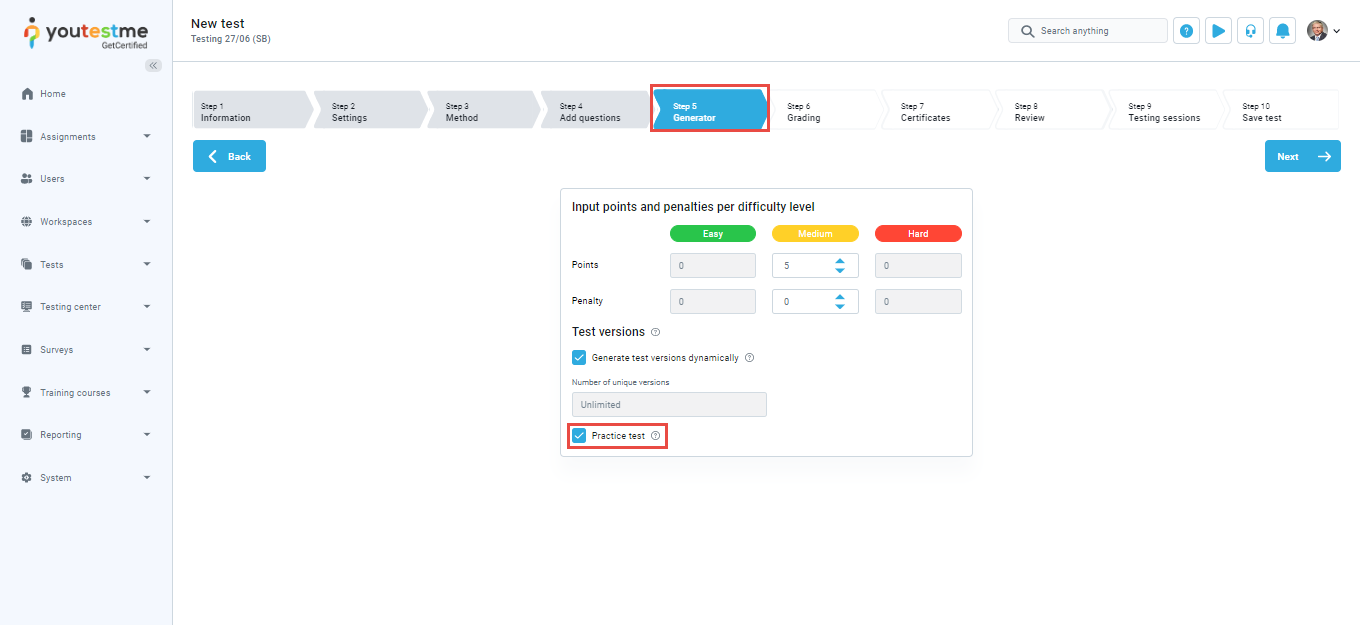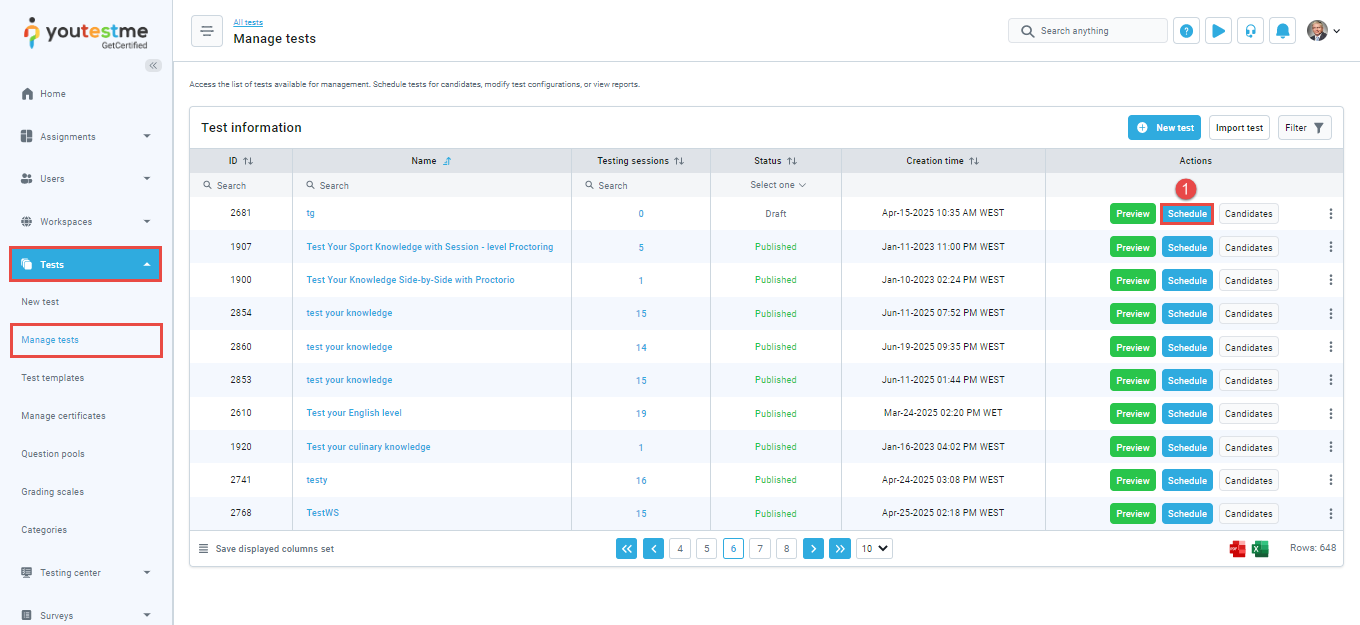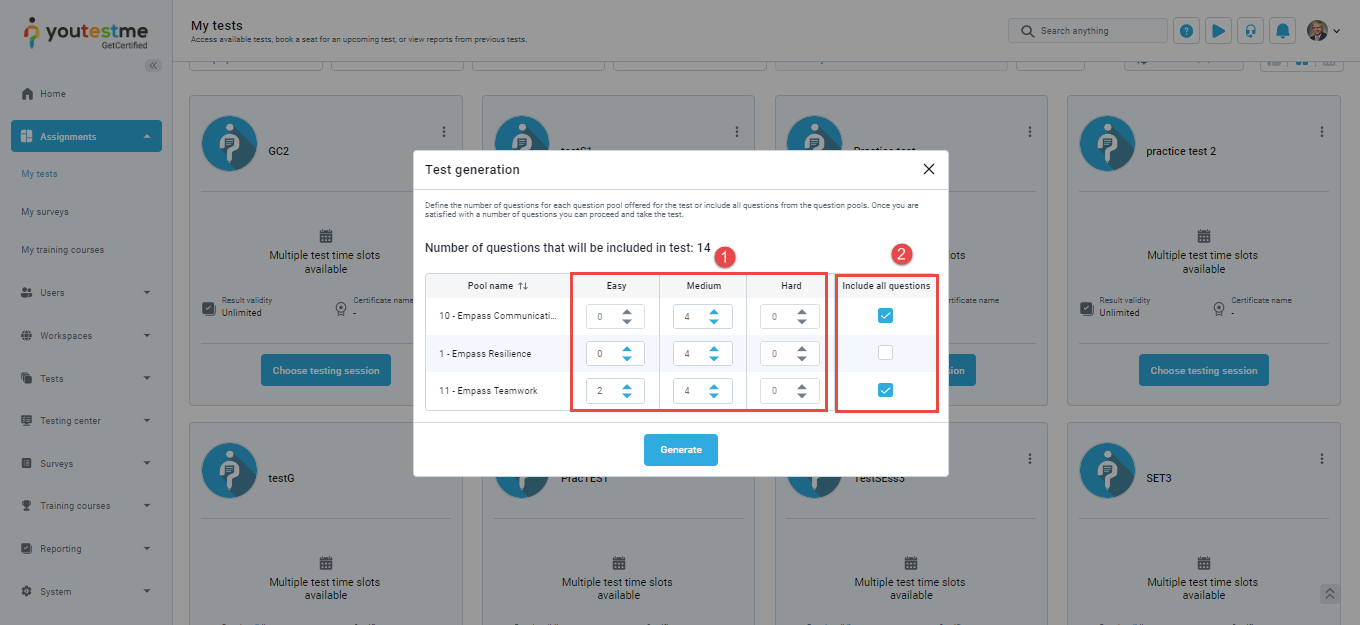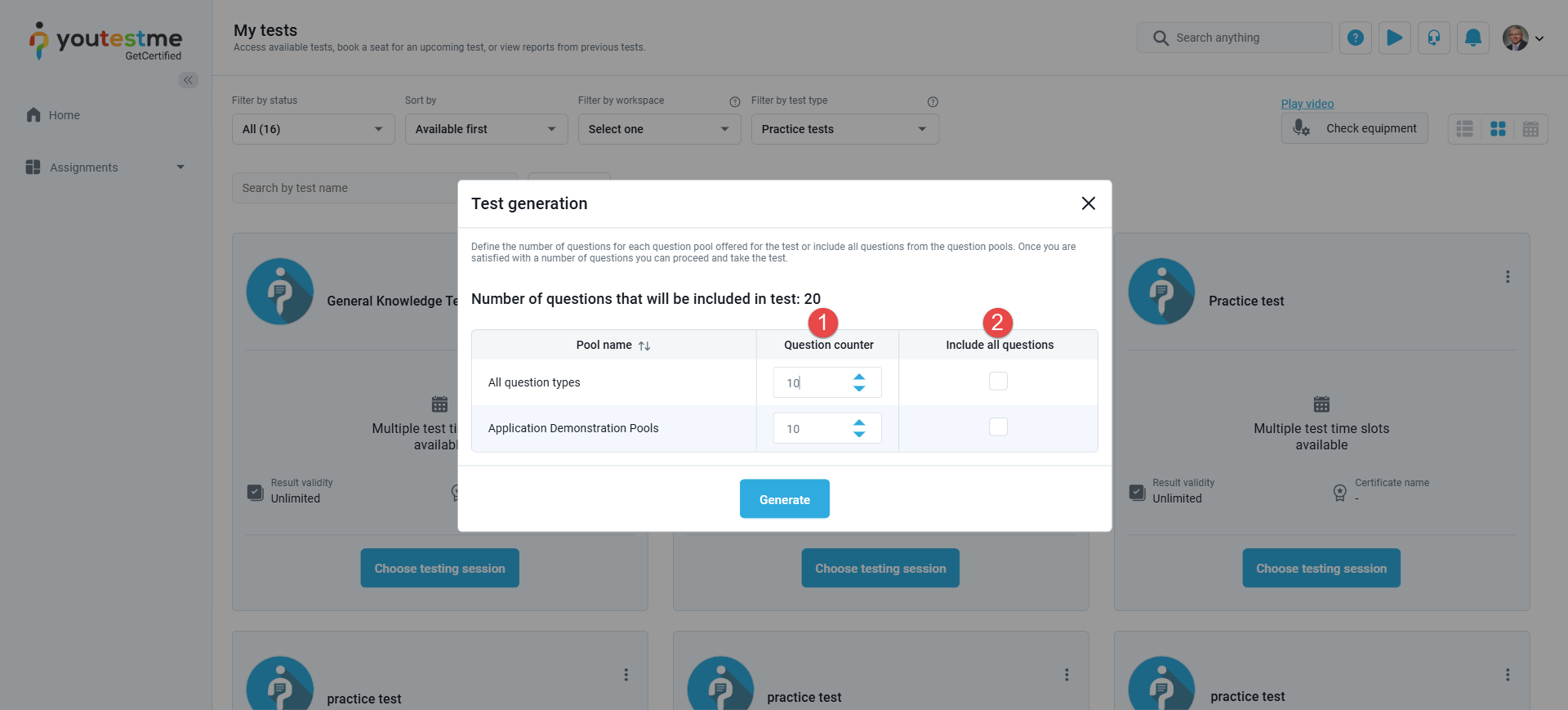Article verified for Release 14.2 on August 4, 2025.
This article provides a comprehensive guide on students’ self-creation of practice tests.
YouTestMe enables users to create personalizable practice tests, allowing candidates to select question pools and specify the desired number of questions for their test.
The test manager establishes a foundational test structure and chooses a question pool for students to practice. Designating the test as a practice session grants all students the privilege to tailor their own versions of the practice test by selecting specific topics they wish to focus on. This flexibility allows students to take the practice test repeatedly, aiding them in better preparation for the official examination.
Creating a practice test – Test manager’s perspective
To configure a practice test, follow the steps below:
- In the main menu, click the Tests module and select the Manage Tests sub-menu.
- Click the New test option.

- Start creating a generated test, and in the Settings step, click Show Advanced Settings.
- Navigate to the Pause, retake, and reschedule settings section and activate the options for Allow test retaking and Allow test continuation.
- In the Generator step, enable the Practice Test option.
Note:
- The Retake option must be enabled to allow the students to retake the practice test as many times as they like.
- The test must be generated and not manually created. The method can be based on either question categories or question difficulty.
- Practice tests can be designed with or without sections. For more information on this topic, please refer to the following articles:
- The configuration of all steps before and after the Generator step remains the same and depends on the test manager’s preferences.
Configuring testing session
To enable students to take practice tests at any time without the need for the test manager to add them to a session manually, the testing session must be configured as follows:
- Click the Schedule button in the test Basic Information tab. You will be redirected to the Testing Center, where you can create the session.
- Click the New Testing Session button.
- Enter the session details, then select a date well into the future in the availability section to ensure the session remains accessible at all times.
- Enable the Allow Candidates to Self-enroll option. The Required Authorization option must be disabled.
Student’s perspective
Students can use the Filter By Test Type option on the My Tests dashboard to display only practice tests.
When the student clicks the Start button, a pop-up window will appear, prompting them to generate their version of the test. This window will display all the question pools selected during the test setup.
Depending on the method chosen during test creation:
Generated test based on question difficulty
The students will be presented with:
- A matrix allowing them to select the number of questions they wish to include from each difficulty level (Easy, Medium, Hard).
- An option to include all available questions from the available pools.
Generated Test based on categories
The students will be presented with:
- A list of available question pools, where they can specify the number of questions to include in the practice test by adjusting the values in the Question Counter column.
- An option to include all available questions from each question pool.
Conclusion
The ability to create personalized test versions empowers students to customize their practice according to their individual needs, providing them with the freedom to review and reinforce concepts without any limitations.