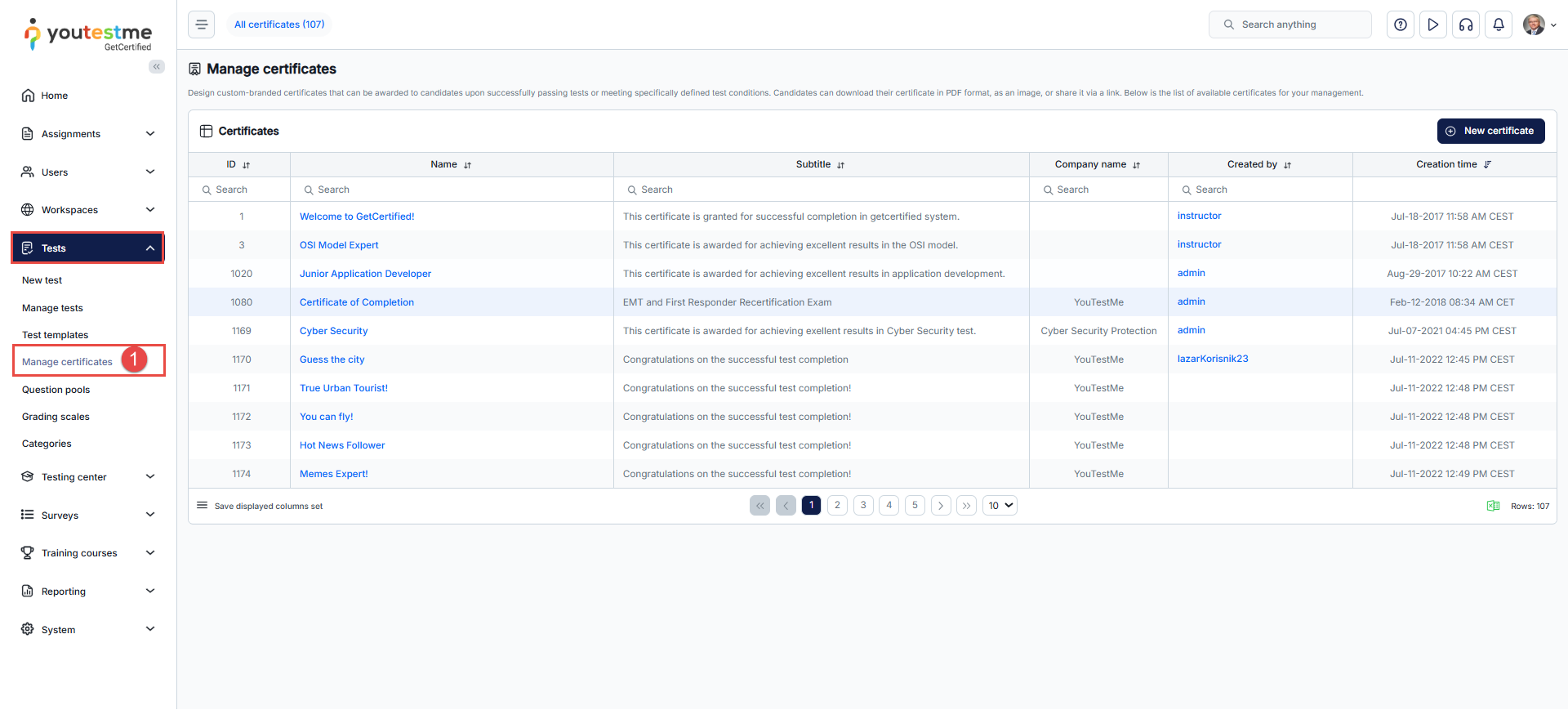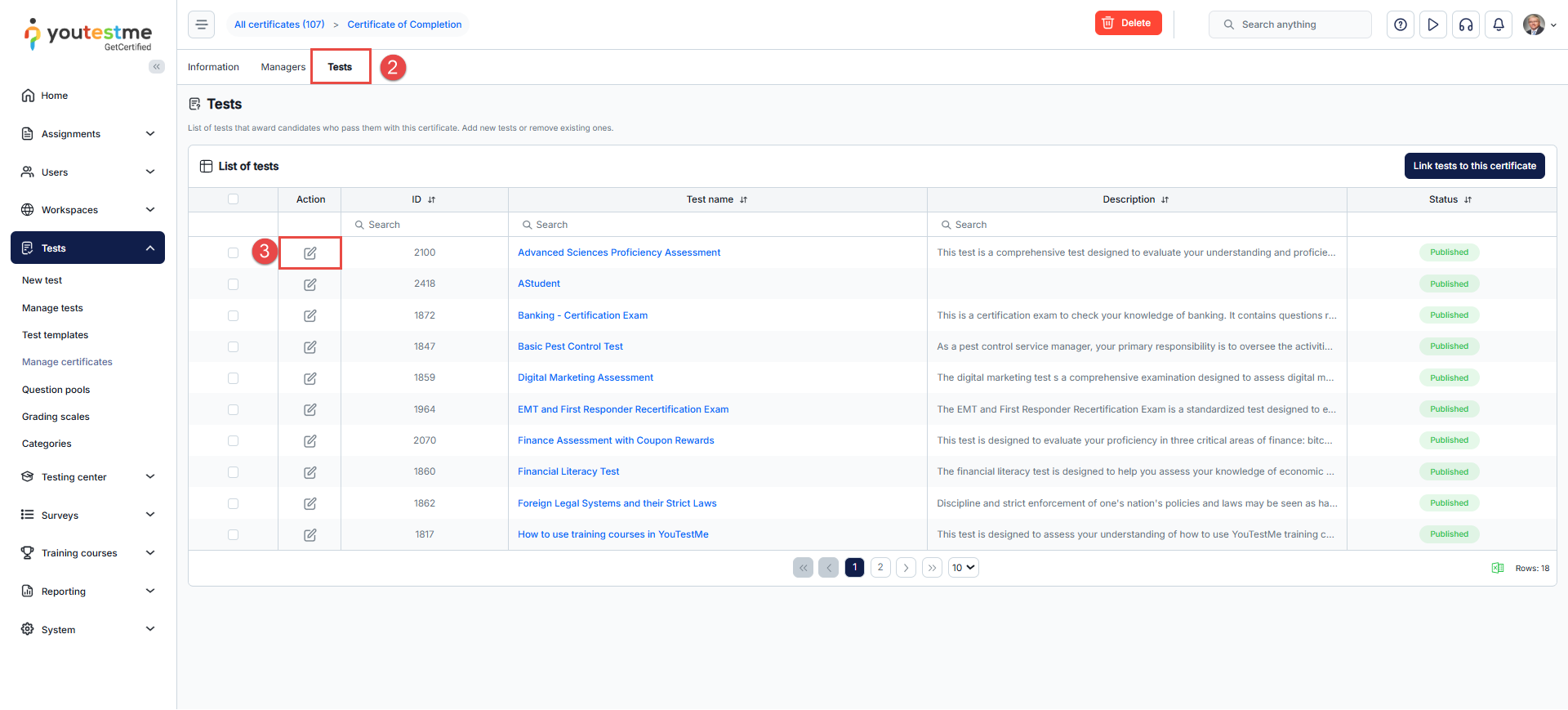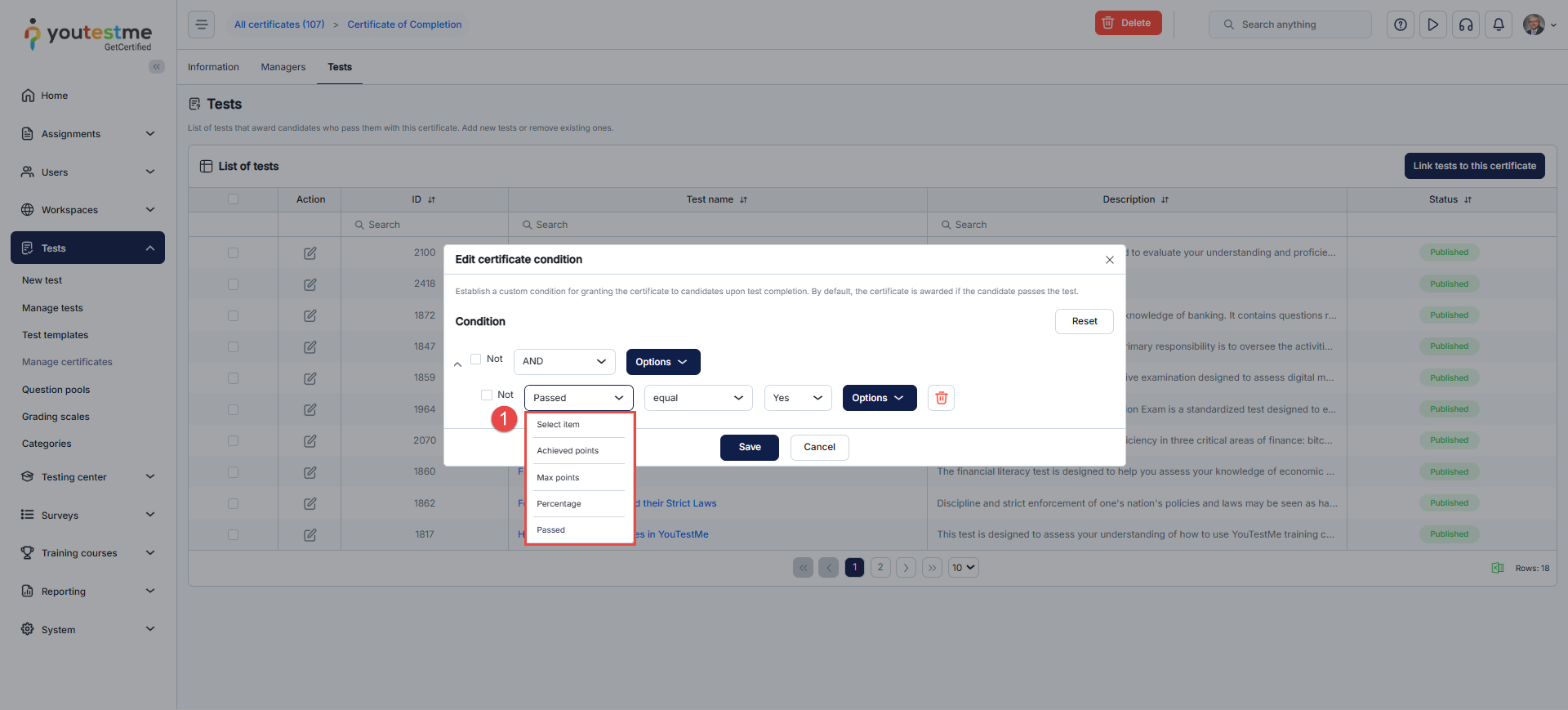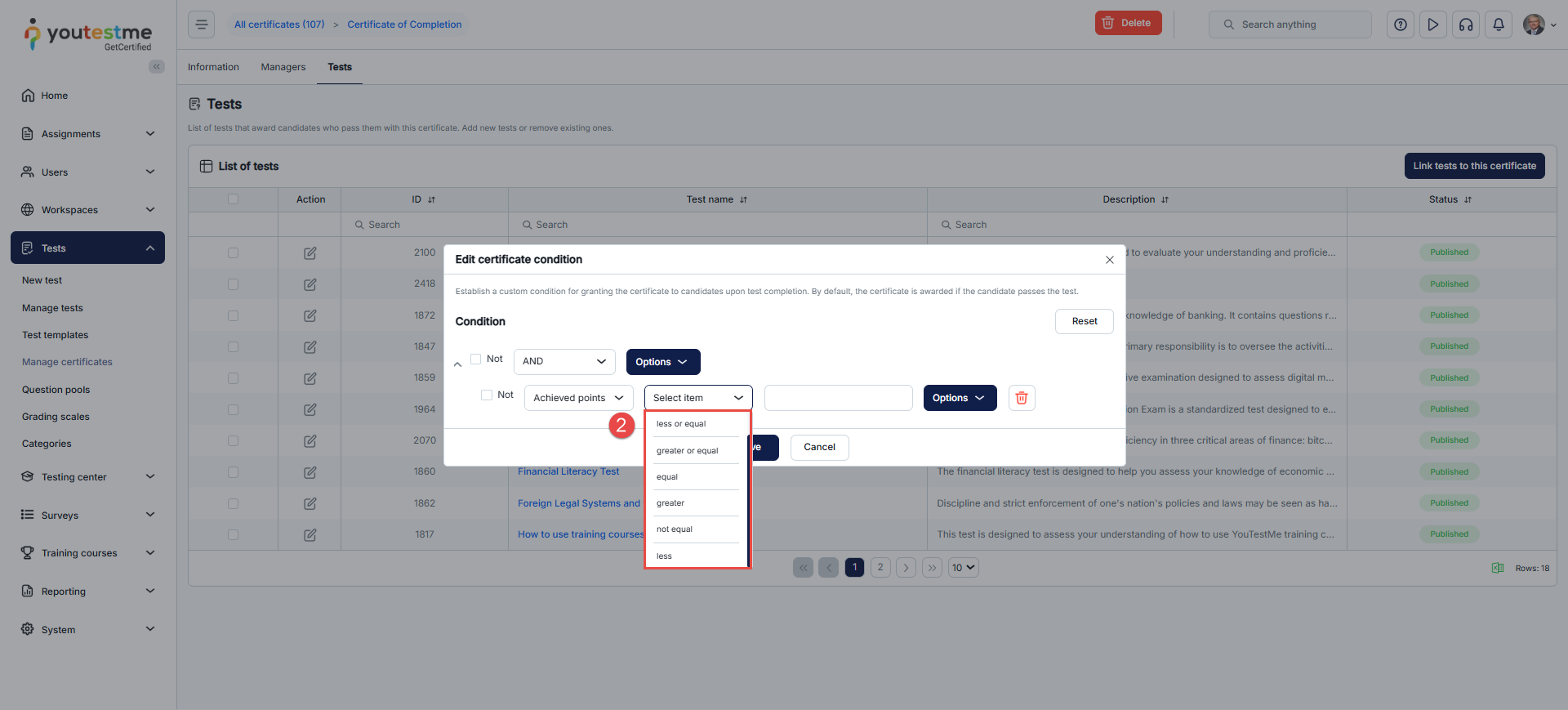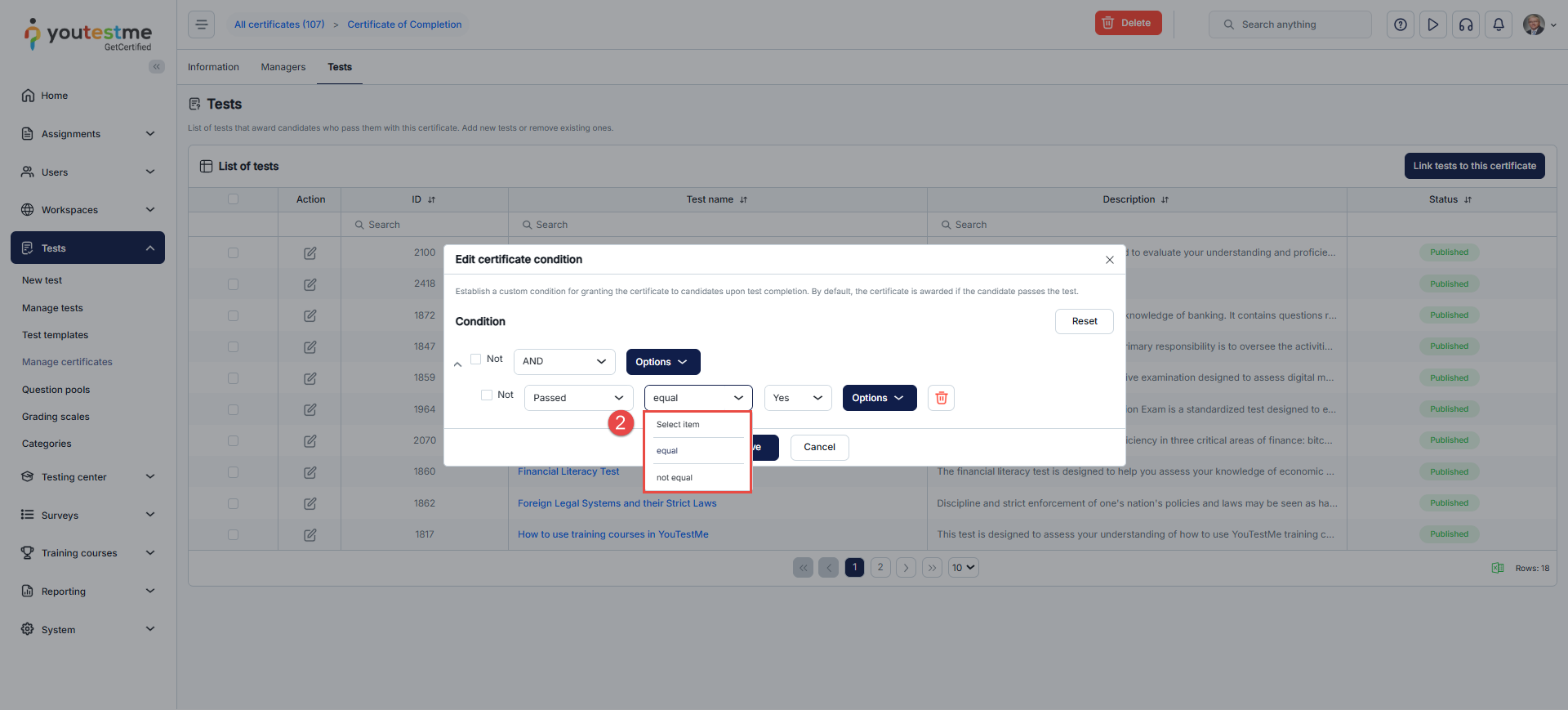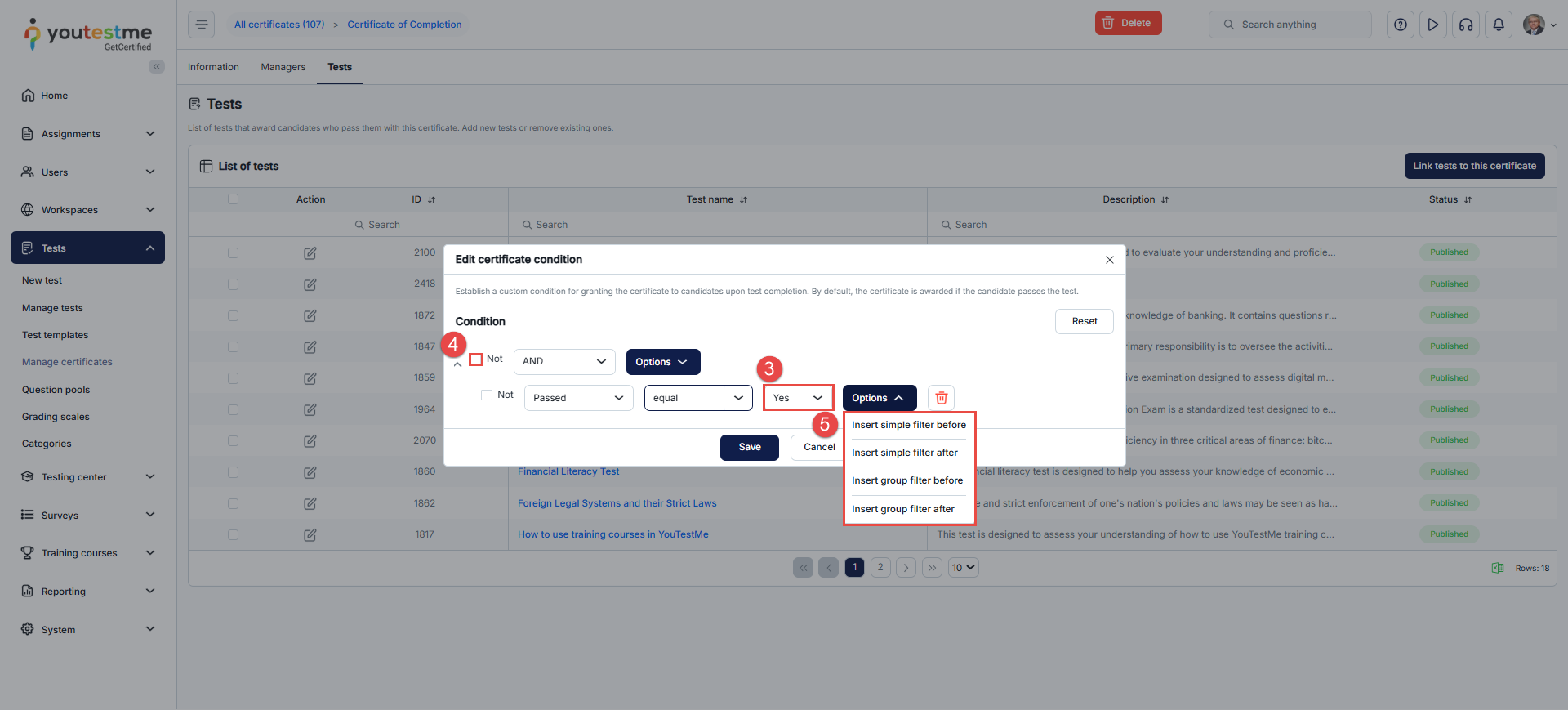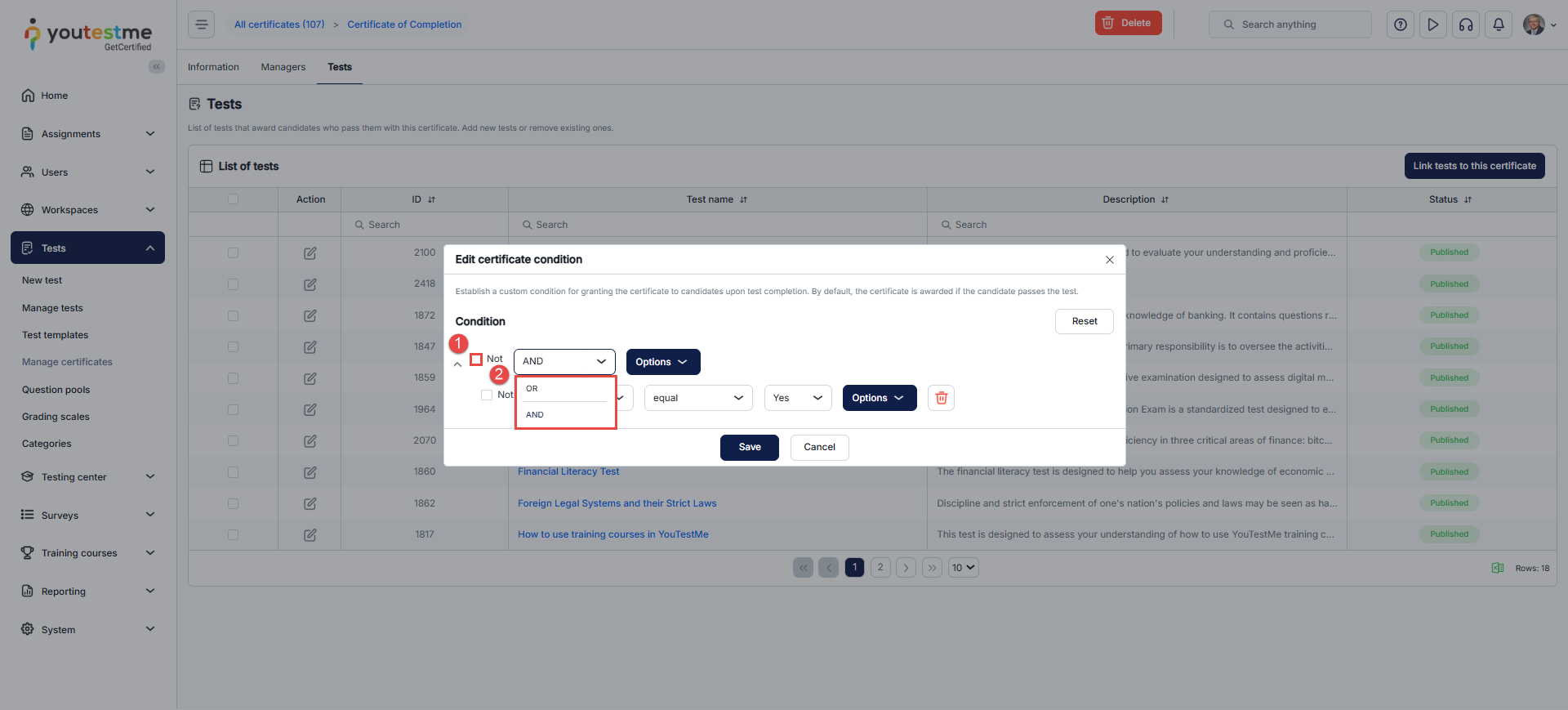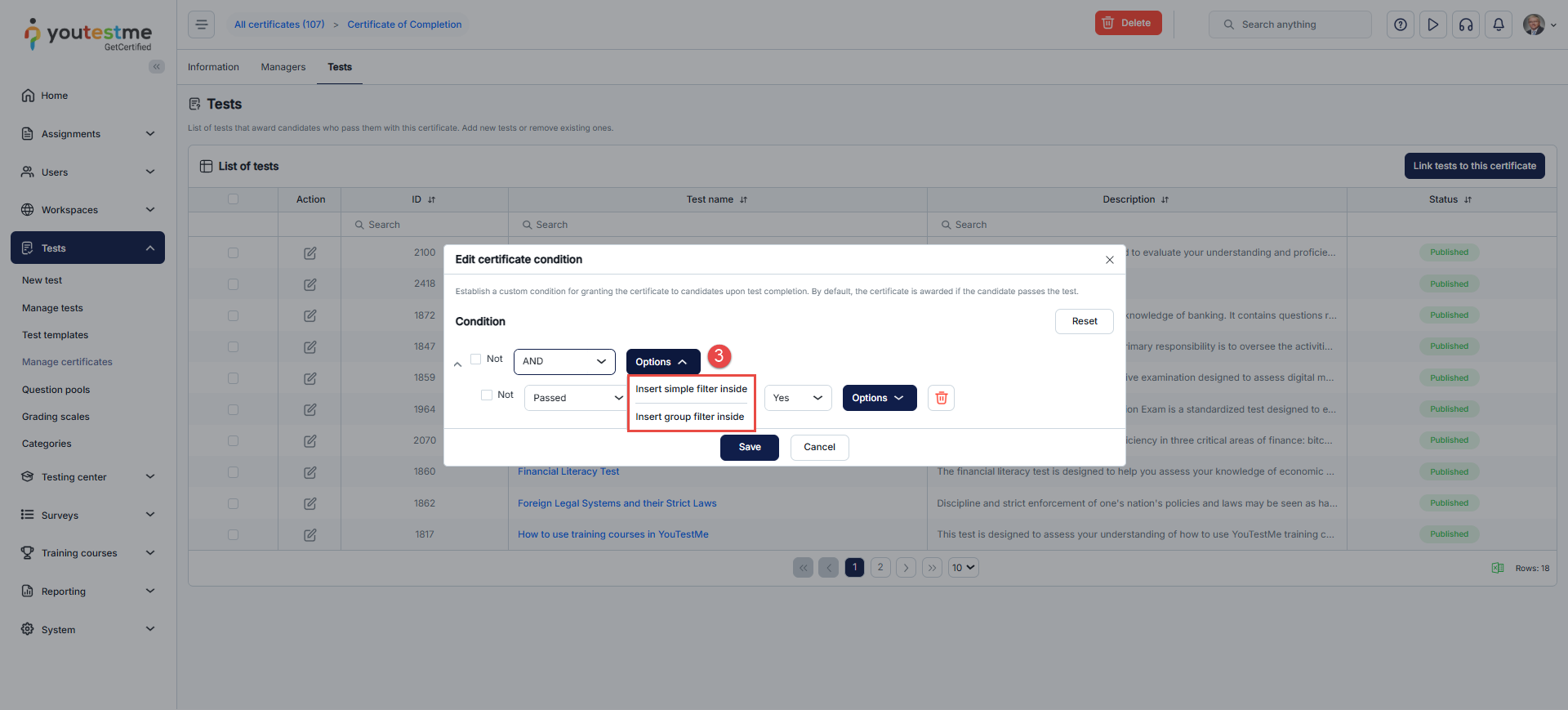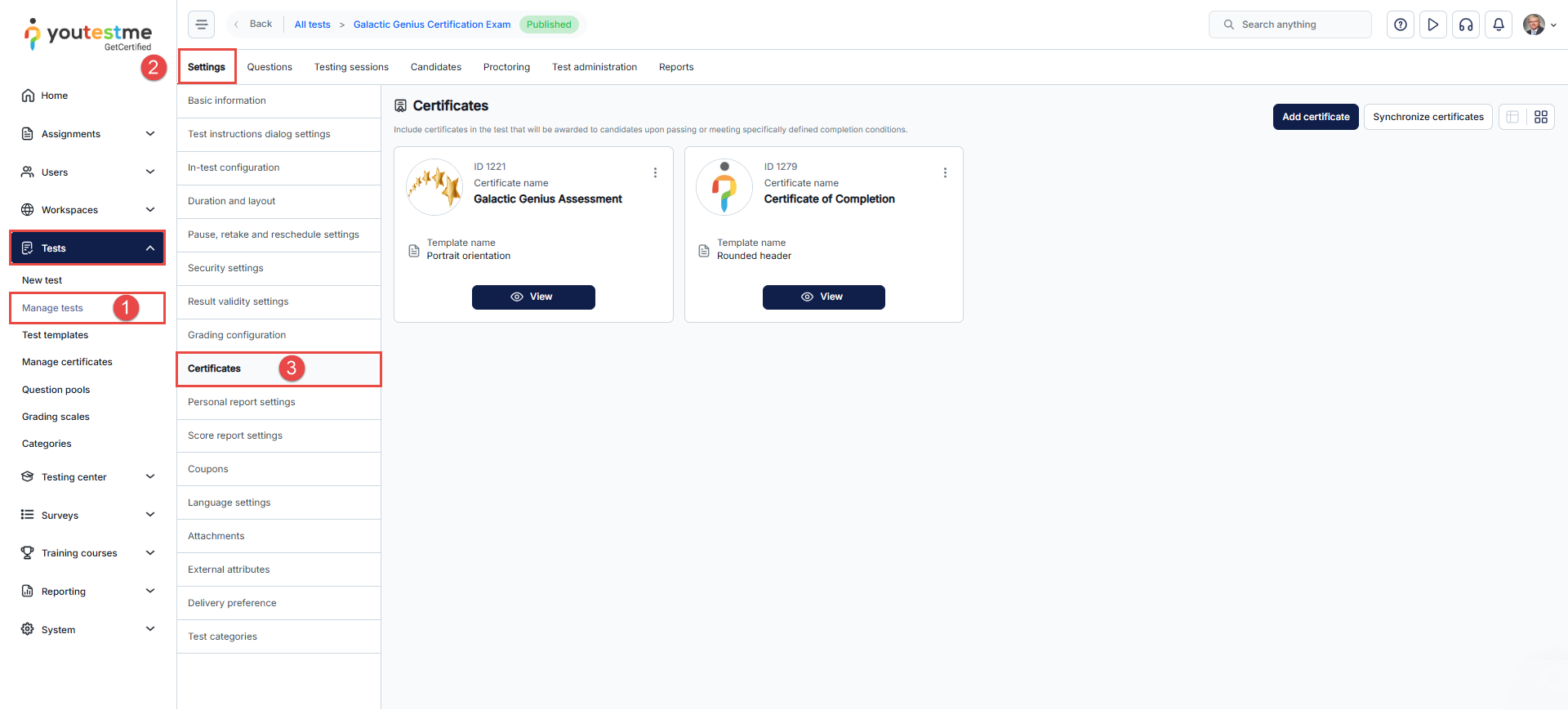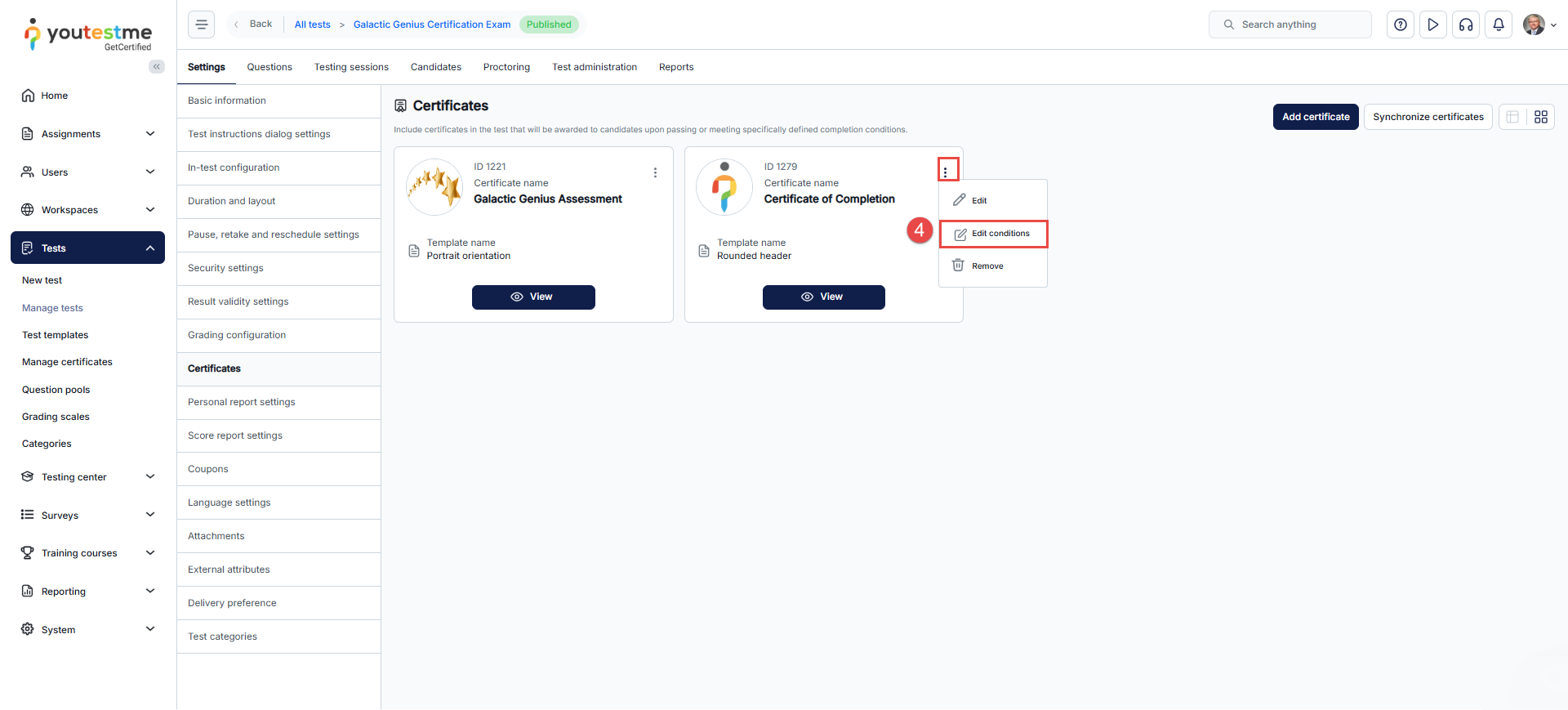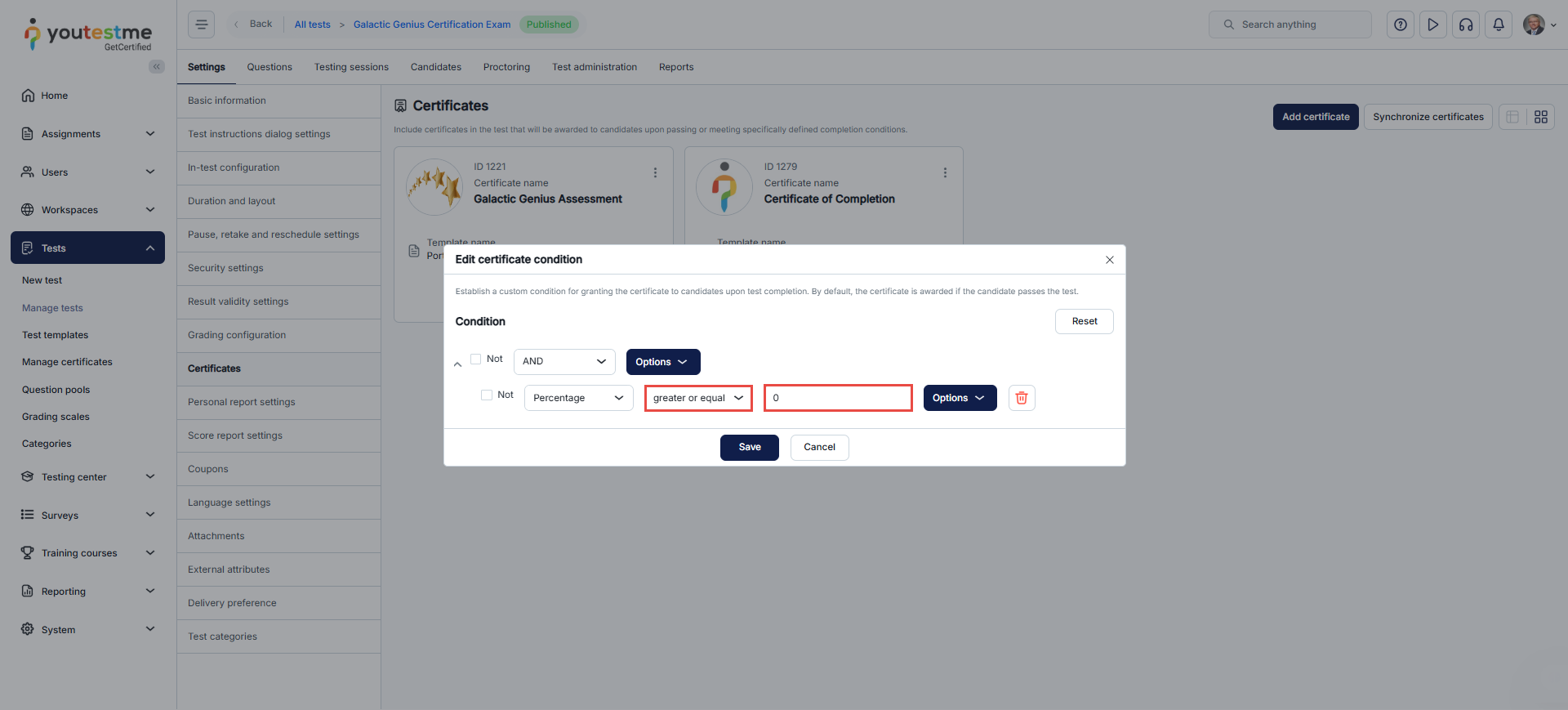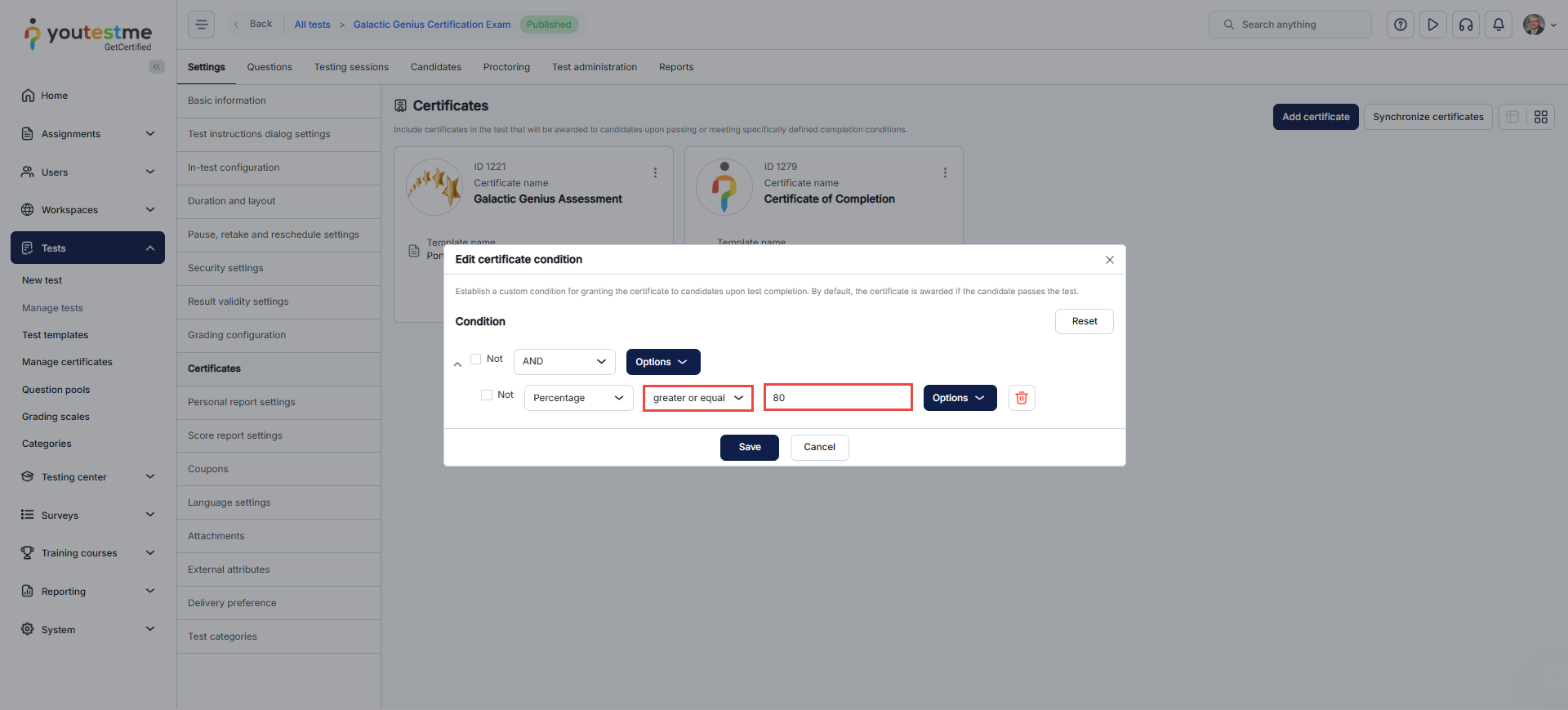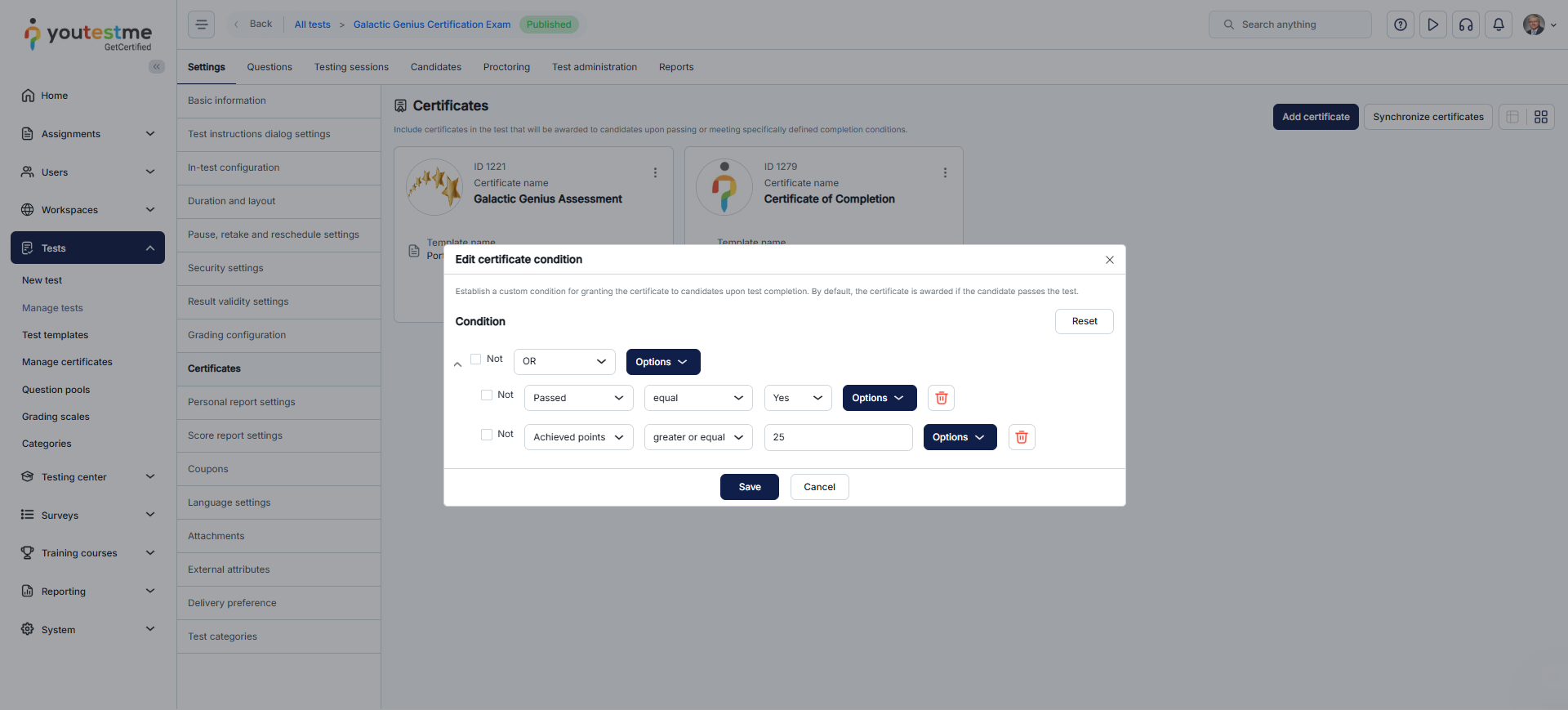Article verified for Release 15.1 on November 23, 2025.
In this article, you’ll find a step-by-step guide on how to add certificate conditions.
By default, only candidates who pass a test receive a certificate. However, in some cases, tests may require different certificates based on factors such as the candidate’s score. YouTestMe provides the flexibility to define certificate conditions, allowing you to customize certificate assignment for various scenarios.
Adding Certificate Conditions in the Manage Certificate Section
- From the main menu, go to Tests and select Manage Certificates.
- Choose the desired certificate, then go to the Tests section. Here, you can find the tests associated with the certificate.
- Click the Edit Conditions button next to the desired test name.
In the Edit Certificate Condition dialog, you will be presented with two types of filters: Simple Filters and Group Filters, which allow you to set specific conditions under which a certificate will be issued.
Simple Filters
A Simple Filter is a single condition made up of three fields:
- The first field defines the data to evaluate. The available options are:
- Achieved Points
- Max Points
- Percentage
- Passed
- The second field determines the comparison operator:
- For Achieved Points, Max Points, and Percentage, you can choose:
- Less
- Not Equal
- Greater
- Equal
- Greater or equal
- Less or equal
- For Achieved Points, Max Points, and Percentage, you can choose:
-
- For Passed, only Equal and Not Equal are available.
- The third field is used to enter the value that will be compared:
- A number (e.g., 80) for point- or percentage-based conditions
- Yes or No for the Passed option
- In addition, a “Not” checkbox lets you specify whether the condition must not be met for the certificate to be issued.
- The Options dropdown menu can be used to insert additional Simple or Group filters.
Passed Option
The Passed option behaves slightly differently from other fields. It offers only two comparison operators in the second field: Equal and Not Equal, and only two values in the third field: Yes or No.
Group Filters
A Group Filter combines multiple filters under a single logical condition. It contains:
- A “Not” checkbox to reverse the logic of the entire group.
- An And/Or dropdown menu that defines how the conditions within the group should behave:
- And – All conditions must be met.
- Or – At least one condition must be met.
- An Options menu that allows you to insert:
- Insert Simple Filter Inside
- Insert Group Filter Inside
This enables the creation of complex, nested logic, where conditions are grouped and evaluated together.
Adding Certificate Conditions from the Test Settings Section
You can also edit certificate conditions in the test settings:
- In the main menu, navigate to Tests and select Manage tests.
- Choose the desired test, then go to the Settings section.
- In the side menu, select Certificates to add or edit certificates linked to the test.
- Click the three dots next to the desired certificate name and choose Edit Conditions.
Follow the same steps described above to add conditions based on the test requirements.
Note: If you change the conditions, remember to synchronize the certificates to ensure candidates are awarded or removed from receiving the certificate as per the updated criteria. For more information on certificate synchronization, please refer to this article.
Example: Using the condition type AND
All candidates who participate in the Cybersecurity Exam will receive a participation certificate, regardless of their score. Candidates who achieve a score of 80% or higher will be awarded both a Certificate of Excellence and the Participation Certificate.
- For the Certificate of Participation, the condition is set to a Percentage greater than or equal to 0, allowing all candidates to receive it.
- For the Certificate of Excellence, the condition is set as a Percentage greater than or equal to 80%, ensuring only candidates who score 80% or higher are eligible for this certificate.
Example: Using the condition type OR
For the Cybersecurity Exam, candidates should receive a certificate if they either pass the test or achieve greater than or equal to 25 points or.
- To implement this logic, a Group Filter is added with the logic set to OR. Inside this group, the first condition is a Simple Filter where Passed is equal to Yes. This ensures that any candidate who passes the test qualifies for the certificate.
- Then, a second Simple Filter is inserted inside the OR group, where Achieved Points greater than or equal to 25. This allows candidates who do not pass the test but score 25 points or more to also receive the certificate.
The logic type OR means that only one condition in the group needs to be true. As a result, any candidate who either passes or scores greater than or equal to 25 points will be awarded the certificate.
For more related instructional materials, please visit:
- How to Create, Add to Tests, and Manage Certificate Access
- How to manually adjust certificate dates
- How to manually assign the certificate to the candidate