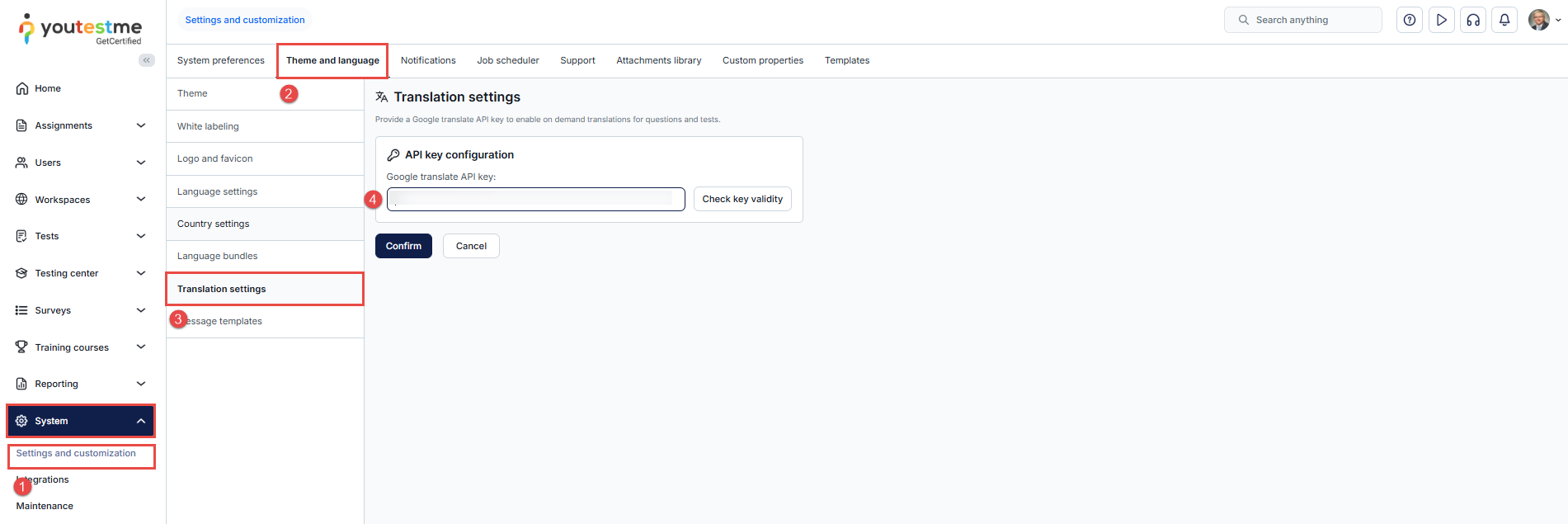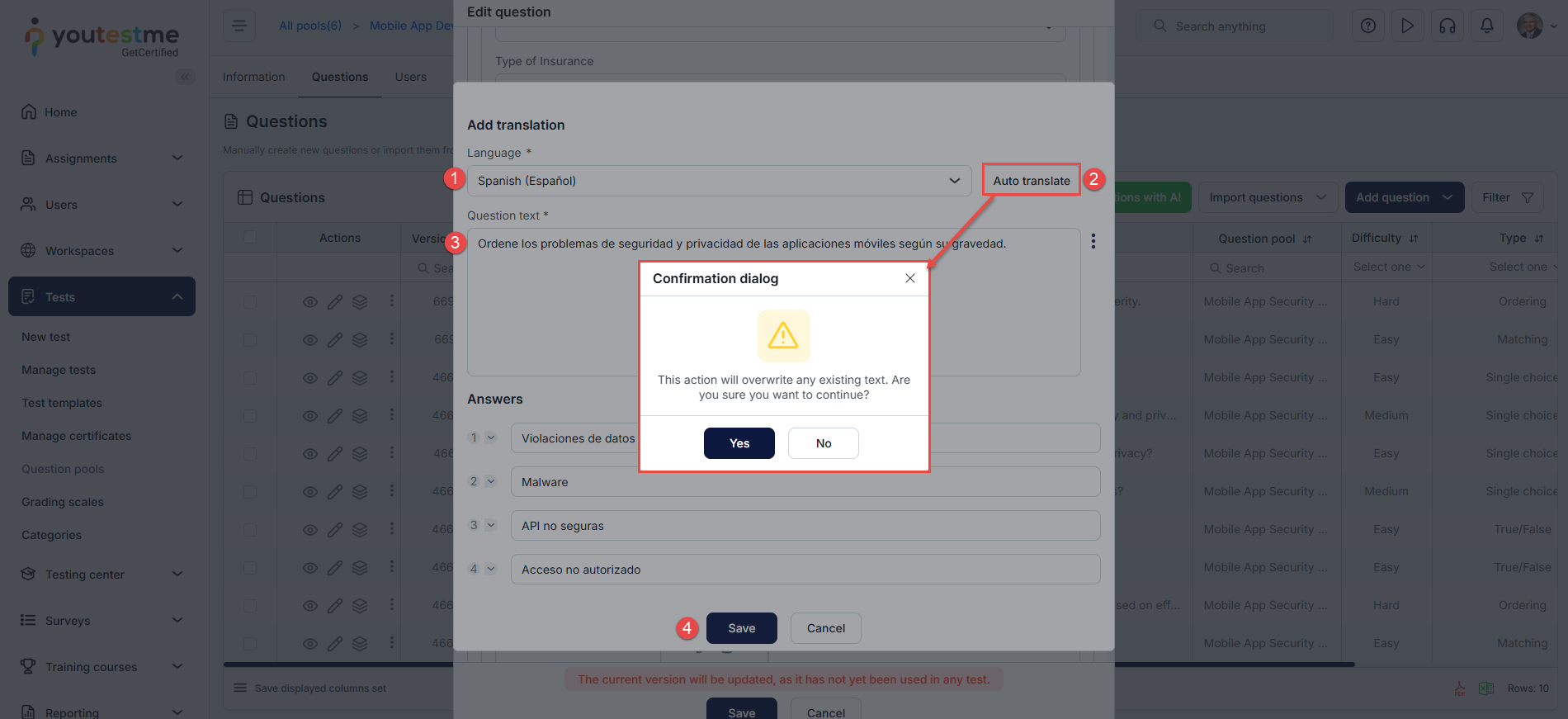Article verified for Release 15.1 on September 29, 2025.
This article explains how to add translations to both existing and new questions directly in the application.
You can either enter translations manually or use the auto-translate feature to generate them automatically.
Alternatively, you may import translations in bulk using an Excel template. Refer to this guide for instructions on importing questions with translations.
Manually Translating Questions
To manually add a translation of a question, please follow the steps below:
- Select Tests and navigate to the Question Pools module.
- Click the desired question pool name or create a new one using the New button.
- Navigate to the Questions tab.
- Click the Edit button to edit an existing question. Alternatively, you can:
- Manually create a new question by clicking the Add Question button or
- Import questions with translation using the Import Questions button
In the question settings window, follow these steps:
- Enable the Show more settings option.
-
-
- Scroll to the Translations section and click the Add translation button.
-
-
- Select the desired language.
- Optionally, enable the advanced editor for additional text formatting options.
- Replace the text of the question and answers with the translated version.
- After entering each translation, click the Save button.
Note: When translating questions, the advanced editor automatically switches to right-to-left (RTL) mode for languages that use this writing direction. Additionally, questions set to an RTL language will be displayed in right-to-left mode both during the test and in the personal report.
Automatically Translating Questions
Setting up Google Translate API
YouTestMe allows you to automatically translate questions using the built-in Google Translate (Cloud Translation) API. To enable this feature, you need to add your Google API key.
-
- Go to System, then System and customization
- Select Theme and language
- Access to the Translation settings.
- Enter your API key in the Translation settings section and save the changes.
Auto-translate questions
Once the API key is added, follow the steps described above to access the question settings, and:
- In the question editor, select the desired language.
- Click Auto-Translate.
- The system will translate the question and overwrite existing text in the selected fields.
- Save your changes.
Note: If you are using Google Cloud Translation to automatically translate questions, please be aware that Google applies specific usage limits and pricing rules. These include:
- A character limit per request (up to around 30,000 characters).
- Rate limits specify the maximum number of characters or requests that can be processed per minute.
- A free tier of 500,000 characters per month, after which translations are billed per character.
To avoid unexpected interruptions or charges, regularly check your Google Cloud quota and billing settings. For detailed information, refer to the Google Cloud Translation documentation.
Candidate’s perspective
When questions are available in multiple languages, they will be displayed to the candidate in the language set in their profile by default. A drop-down menu will also be provided, allowing the candidate to switch to any other available language as needed.
Note:
- The questions and answers in the candidate’s personal report will appear in the language used by the candidate during the test.
- If you are using translated questions to create a test, we recommend not setting a test language in the test settings. This ensures that the exam is displayed in the candidate’s preferred language, as defined in their profile. If a test language is defined, it will override the candidate’s profile language, and the exam will be presented in the selected test language instead.
For more information on creating a test, please visit this article.