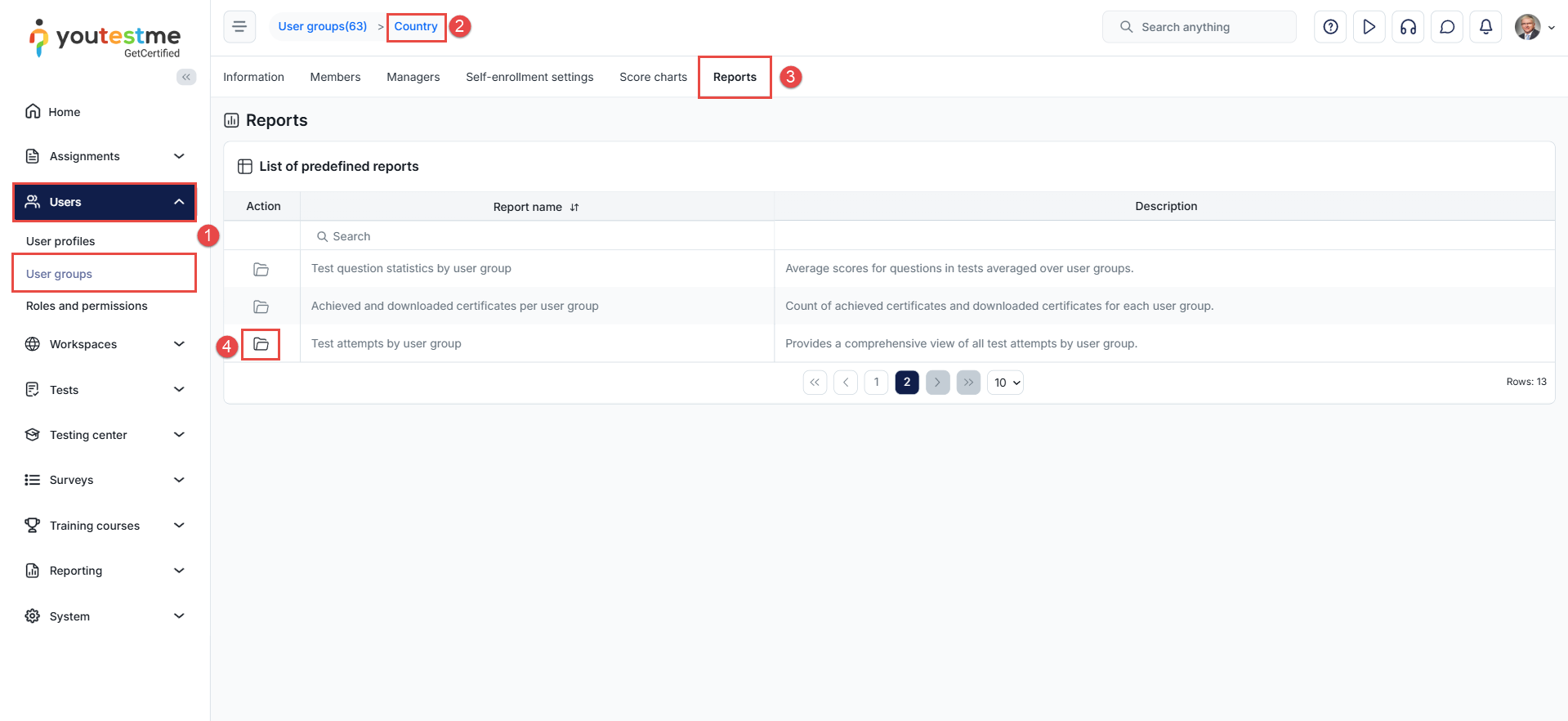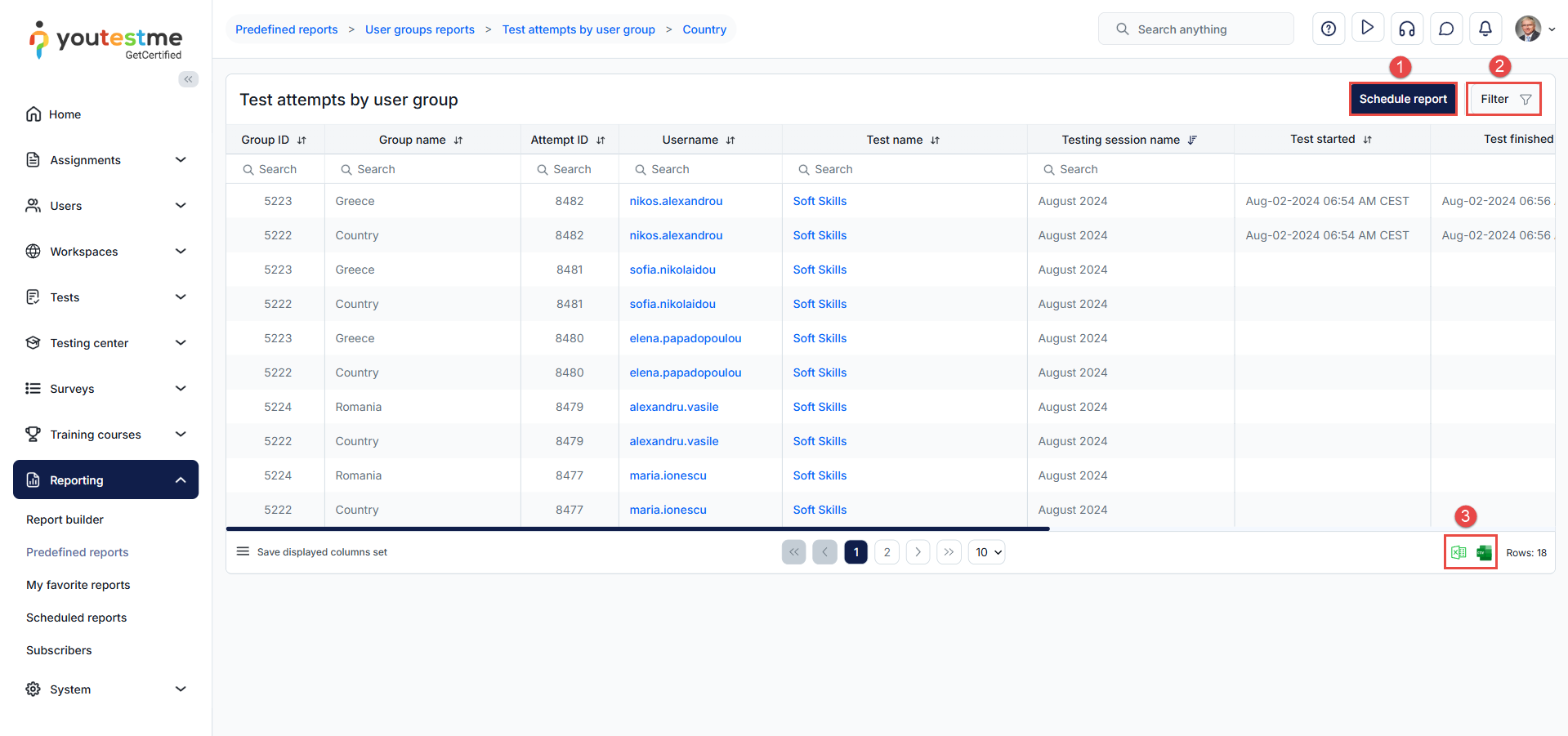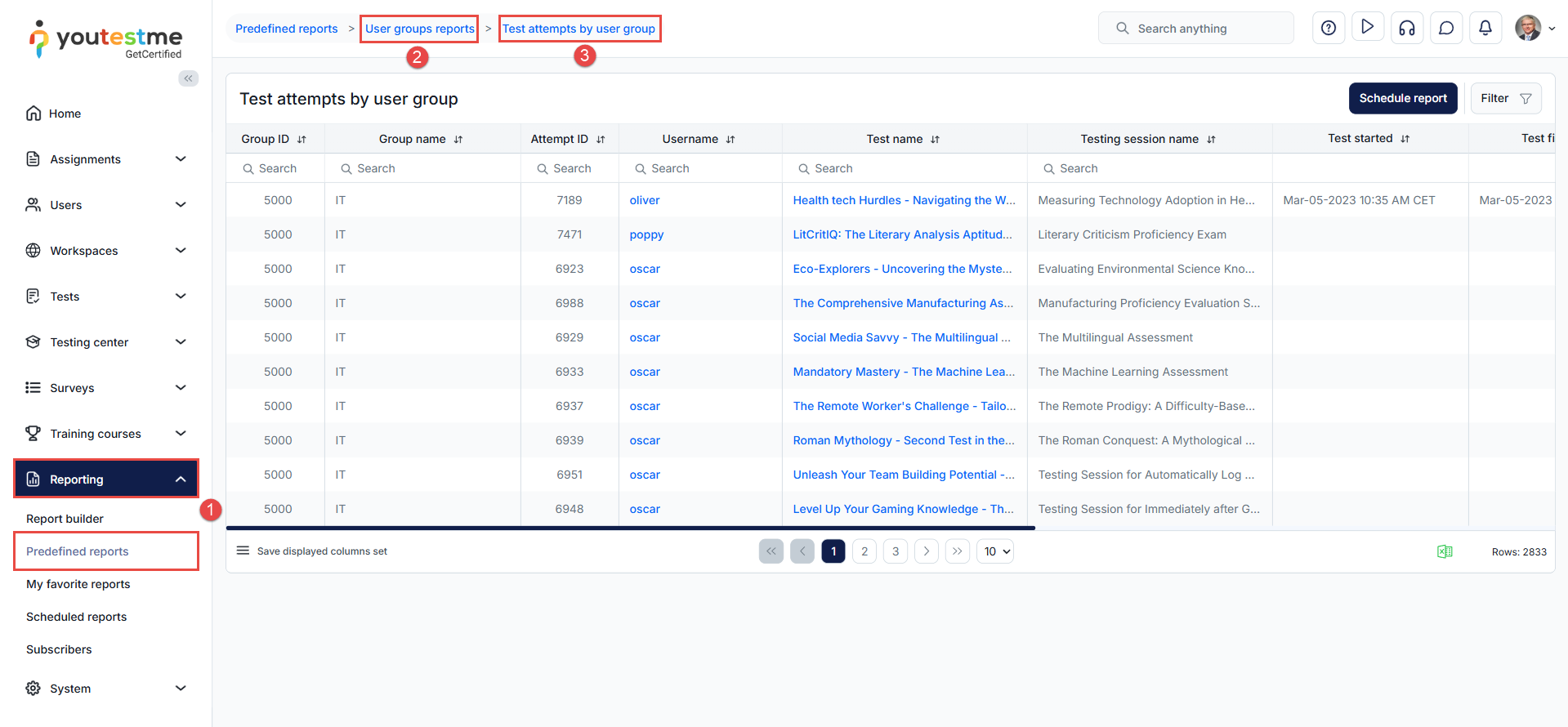Article verified for Release 15.0 on September 6, 2025.
In this article, we explain how to access and use the Test Attempts by User Group report.
Steps to Access the Report
-
Go to Users > User groups.
-
Select the desired user group.
-
Navigate to the Reports section.
-
Search for Test Attempts by User Group and open the report.
Once opened, the report will display all test attempts for the selected group.
Note: If you are viewing a parent group, the report will also include attempts from all its subgroups.
Available Options for the Report
-
Schedule the report – For details on scheduling, see the following article.
-
Filter by date range – Apply filters by selecting ranges for start and end dates.
-
Export results – Export the report as an Excel or CSV file.
Accessing Through Predefined Reports
To view test attempts for all user groups, follow these steps:
-
Go to Reporting > Predefined reports.
-
Select User Group Reports from the list of available options.
-
Search for Test Attempts by User Groups.
This report will display all test attempts across all user groups.
Additional resources: