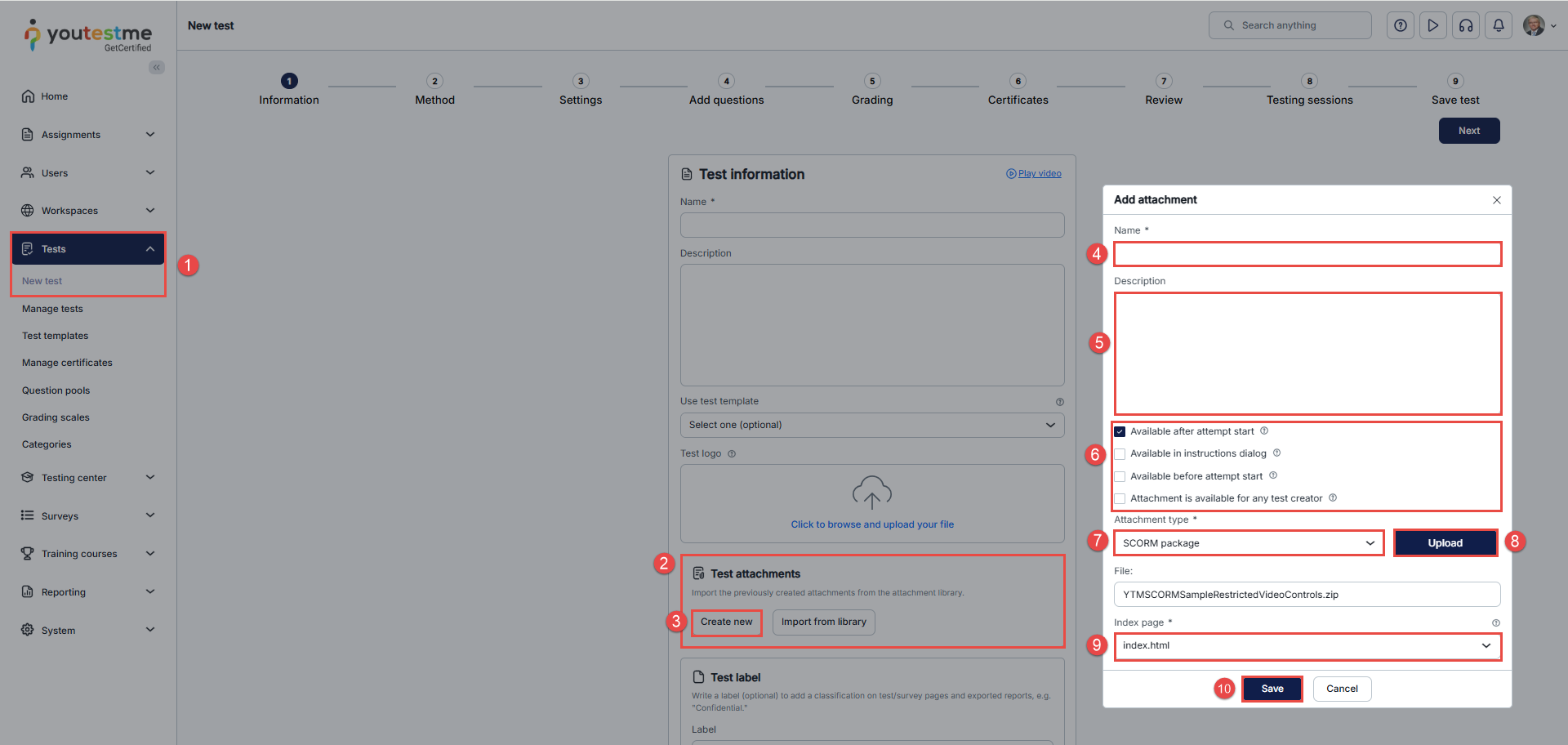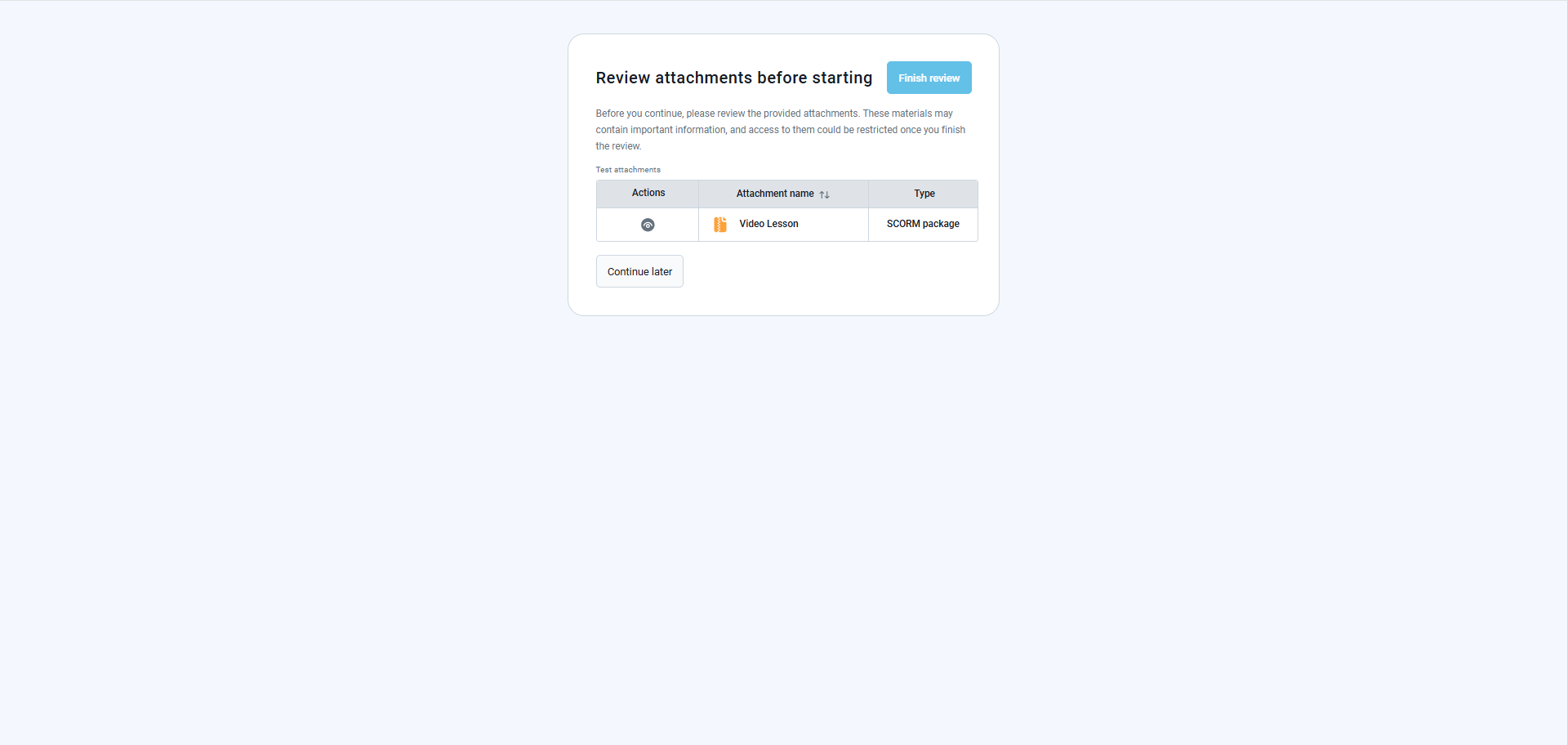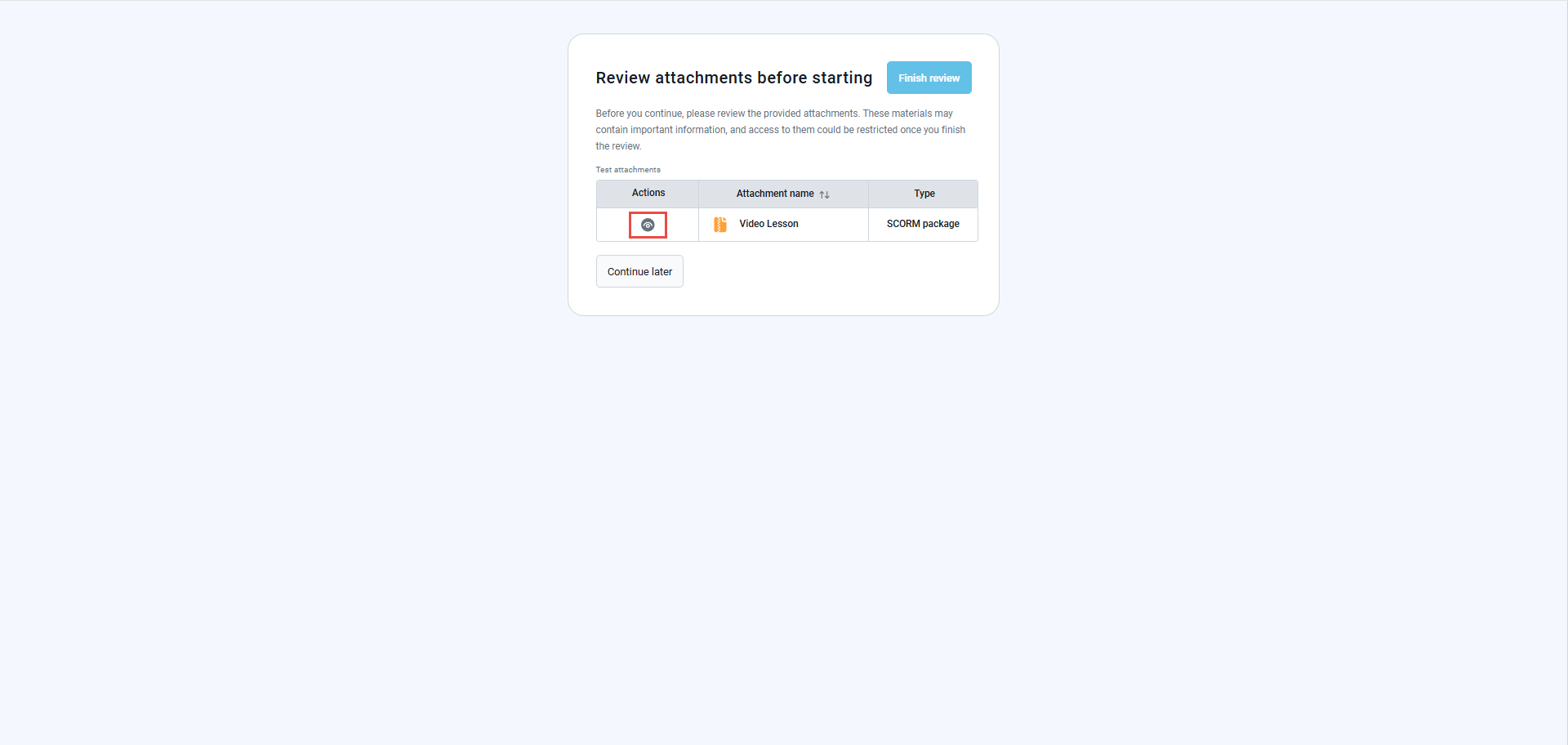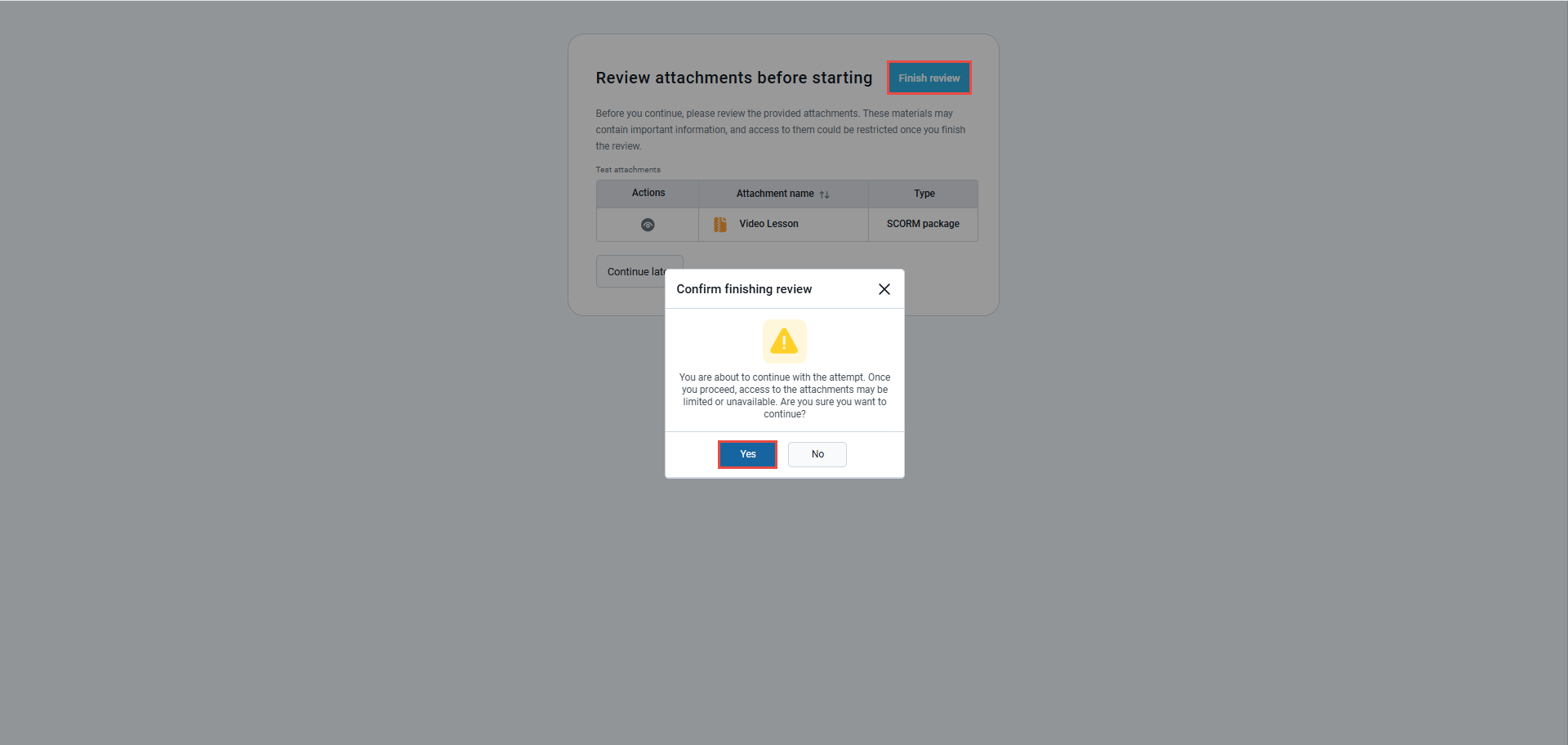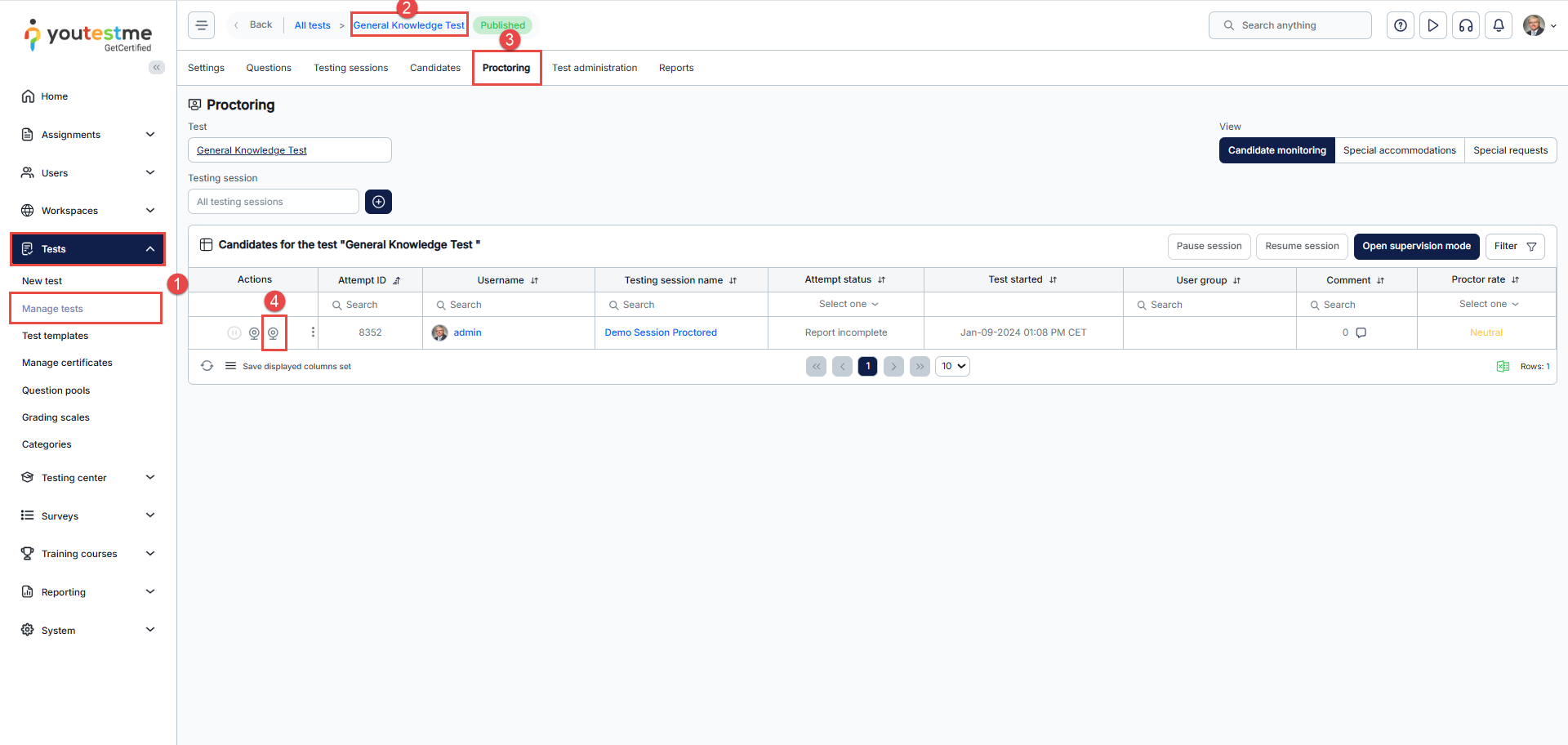Article verified for Release 14.2 on May 13, 2025.
This article outlines the process of integrating a SCORM package into a proctored test environment, ensuring both the learning module and the test are monitored. It details the steps for uploading and configuring the SCORM package and setting its availability, and it explains the user experience from both the candidate’s and the proctor’s perspectives.
Adding a SCORM Package to a Test
To include a SCORM package within a test, with both components being proctored (a SCORM package and a test), follow these steps:
- Navigate to Tests > New Test.
- In the Test Information step, fill in the basic details and scroll down to the Test Attachment section.
- Click the Create new button.
- Enter the SCORM package name.
- Optionally enter a description for the SCORM package.
- Select the desired configuration options to define the availability scope and timing of the SCORM package. For more information, check this article.
- From the Attachment type drop-down, select SCORM package.
- Click the Upload button.
- From the Index page drop-down, select the default HTML page to be displayed from the SCORM package.
- Click the Save button.
- Proceed with configuring the test.
Candidate’s Perspective
- Once the candidate starts the test, they will go through the equipment check stages, during which the system will verify whether the webcam, microphone, and screen sharing are functioning properly. The system will also capture a photo of the candidate and their ID, and scan the surrounding environment. For more information, see this article.
- If the ‘Available before attempt start’ option is chosen, a dialog displays all SCORM packages uploaded to the test. Please note that the finish button will be disabled until the SCORM package is reviewed.
3. To open a SCORM package, the candidate must click the eye icon.
4. After clicking the eye icon, the SCORM package appears and can be reviewed.
5. After reviewing the SCORM package, the candidate must click the Finish review button, which will display a confirmation message notifying them that by clicking Yes, they will no longer be able to access the SCORM package, and the official test will begin.
Proctor’s Perspective
To review candidates during the test-taking process, follow these steps:
- Go to Tests > Manage Tests and click on the test name.
- Select the desired test
- Select the Proctoring tab.
- Watch the recording of the candidate as they review the SCORM package and take the official test.