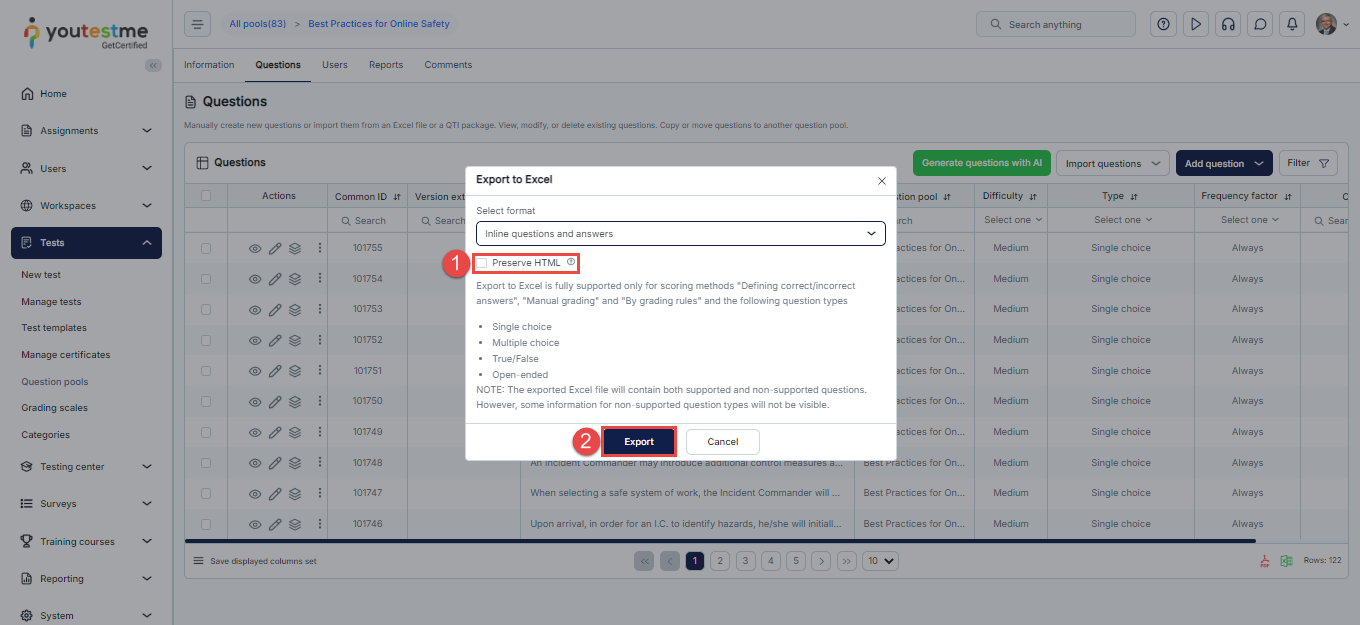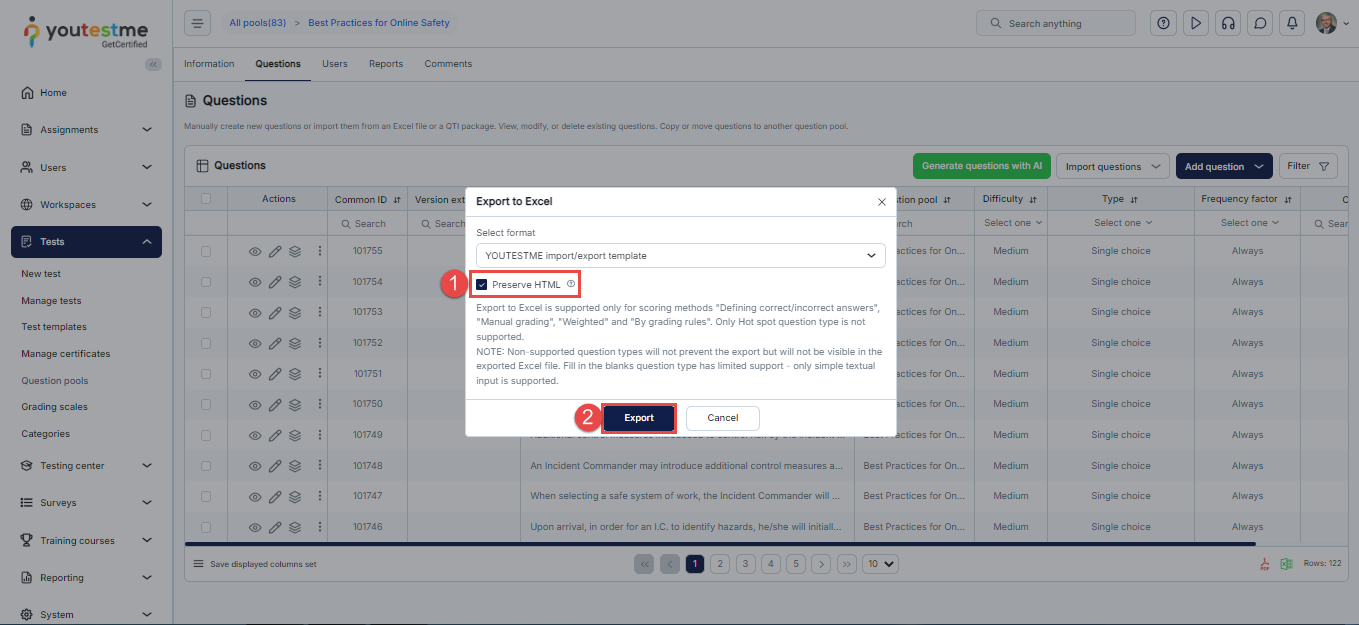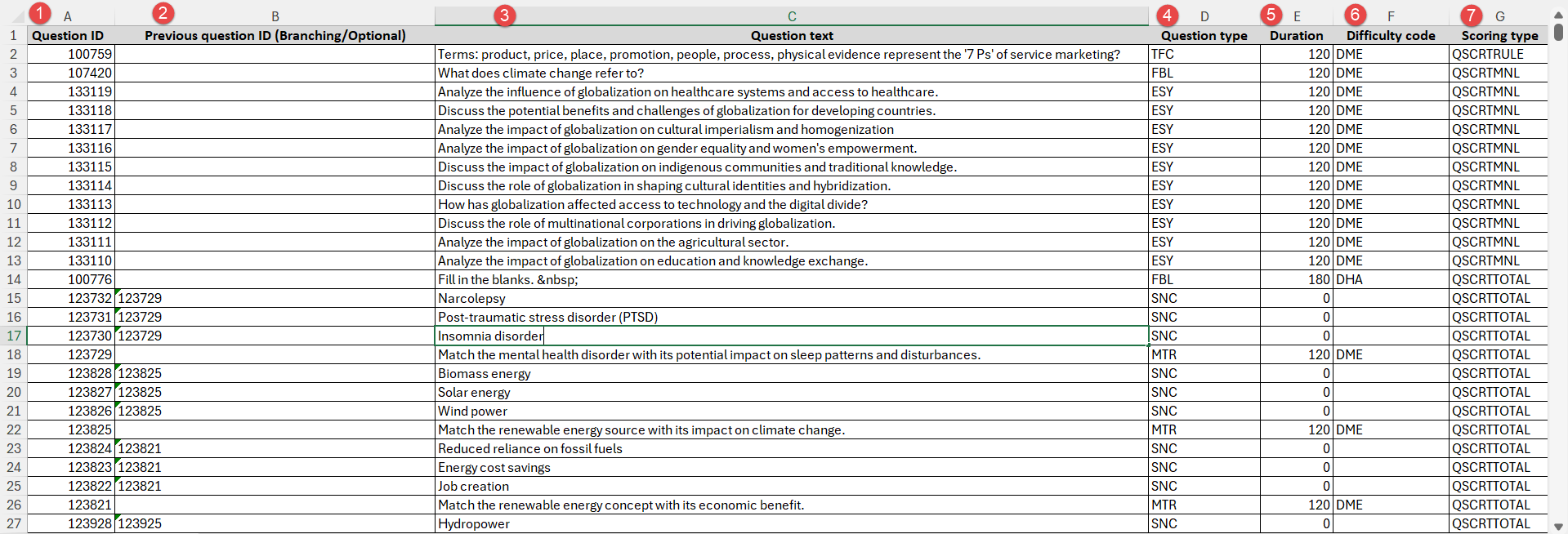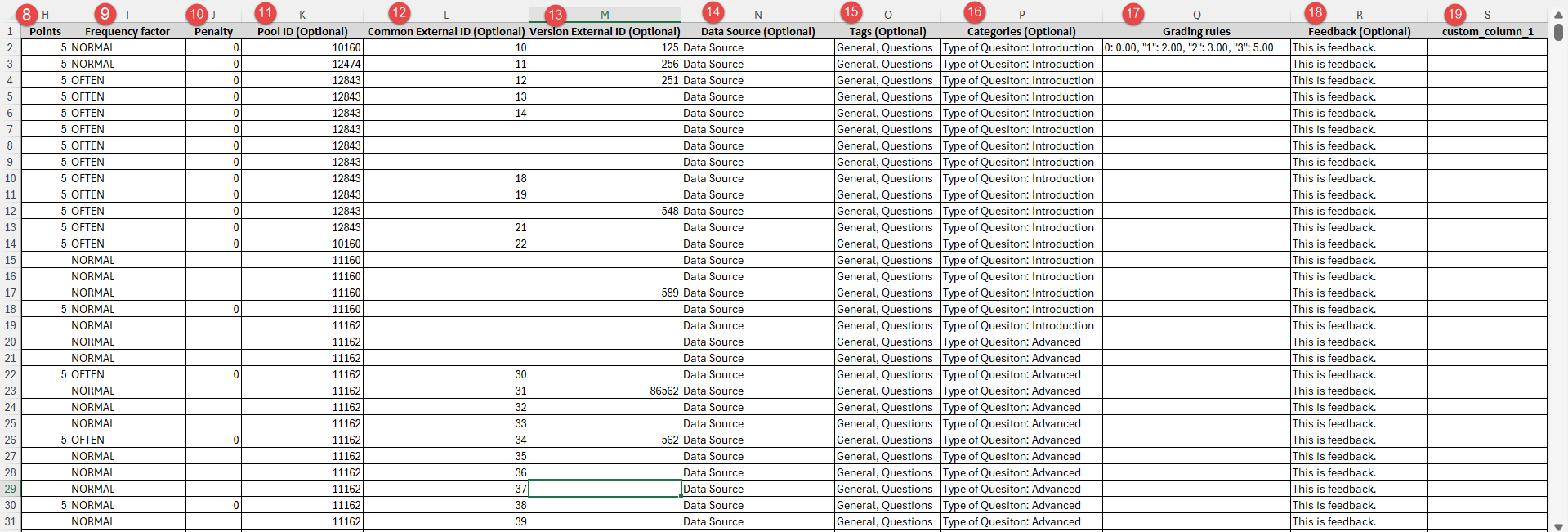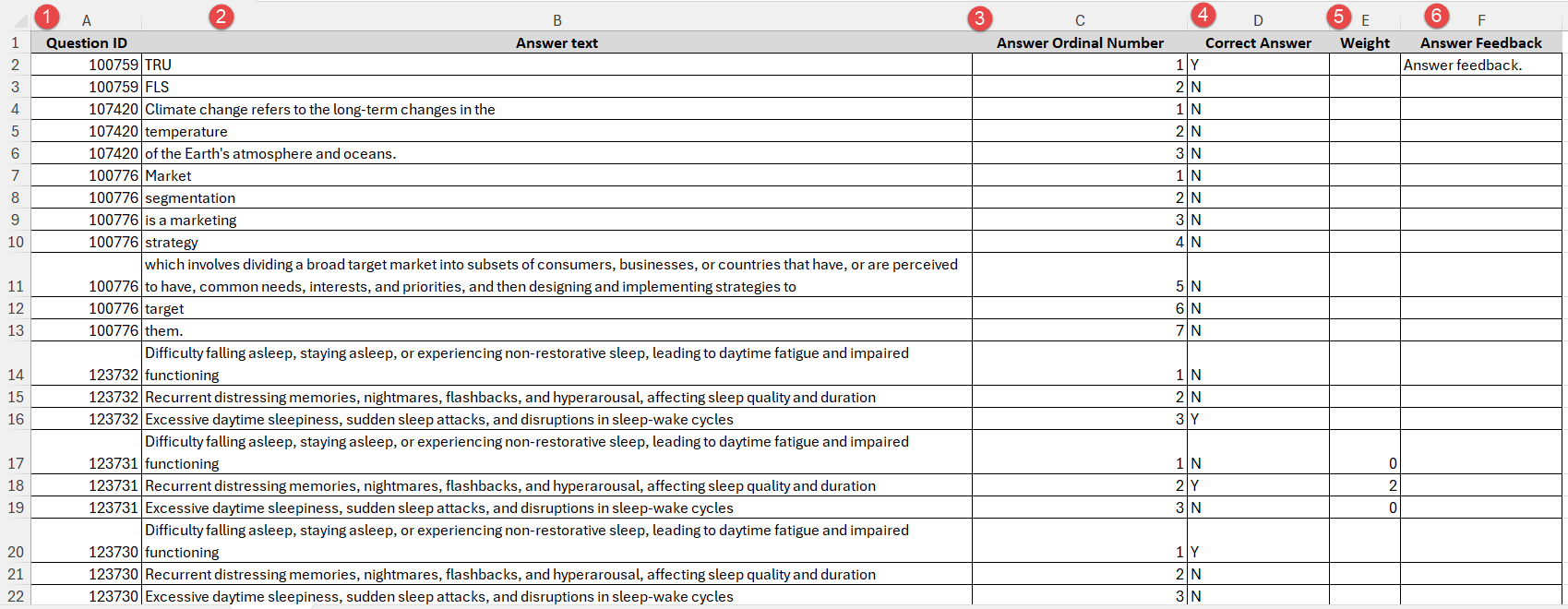Article verified for Release 15.0 on September 8, 2025.
This article explains how to export the list of questions and their answers from the question pool.
Accessing the question pool
- Navigate to the “Question pools” sub-menu and select the desired question pool.
- Click on the “Questions” tab to open the list of all questions in this pool.
- Click the Excel icon to open the export dialog.
- Click on the dropdown menu to select the desired format to export the list of questions.

Inline questions and answers
The export in inline format is supported only for scoring methods:
- Defining correct/incorrect answers
- Manual Grading
And only for the following question types:
- Single choice
- Multiple choice
- True/False
- Open-ended
Note: The exported Excel file will contain both supported and non-supported questions. However, some information for non-supported question types will not be visible due to the nature of those question types. Branching questions are supported and can also be exported.
- Select “Preserve HTML” to export the HTML structure in the question and answer texts (table, text styling). This may reduce human readability in the exported Excel file, but it preserves the HTML styling if the questions need to be imported elsewhere.
- Click “Export” to download the list of all questions in the pool.
YOUTESTME import/export template
Questions exported from one pool using this template can be imported into another pool.
Note: Before importing into a different pool, make sure the Pool ID column is empty. By default, this column is automatically filled with the ID of the pool from which the questions were originally exported.
If the Pool ID is not cleared, the questions will be re-imported into the same pool from which they were exported.
Export to Excel is supported only for the following scoring methods:
-
Defining correct/incorrect answers
-
Manual grading
-
Weighted
-
By grading rules
The Hotspot question type is not supported for export.
Note: Non-supported question types will not prevent the export, but will not be visible in the exported Excel file. The Fill-in-the-blank question type has limited support, with only simple textual input being supported. Branching questions are supported and can also be exported.
- Select “Preserve HTML” to export the HTML structure in the question and answer texts (table, text styling). This may reduce the human readability in the exported Excel file, but it preserves the HTML styling if the questions need to be imported somewhere else.
- Click “Export” to download the list of all questions in the pool.
Excel Template Structure
The exported Excel file includes the following sheets:
“Questions” sheet of the Excel template
The Excel template consists of two sheets containing fields where question properties will be exported.
- Question ID – A unique identifier for the question.
- Branching question – If the question is part of a branching logic, this field shows the question ID to which it is linked.
- Question Text – The text of the question.
- Question Type – The type of question. Supported types: Single Choice, Multiple Choice, True/False, Essay, Ordering, Fill in the Blanks, Open Question, Matrix, and Matching.
Note: The Fill-in-the-blank question type has limited support – only simple textual input is supported. - Duration – The time allowed to answer the question (in seconds).
- Difficulty Code – Indicates the difficulty level:
- Easy – DEA
- Medium – DME
- Hard – DHA
- Scoring Type – Determines how the question is scored. Options include: Correct/Incorrect, Answer Weight, Manual grading, and By grading rules.
- Points – The number of points assigned to the question.
- Frequency Factor – Defines how frequently the question should appear in generated tests.
- Penalty Points – The number of points deducted for an incorrect answer.
- Pool ID – Identifies the pool or subpool to which the question belongs.
Note: Leave this field empty or update it with a new pool ID if importing into a different pool. Otherwise, the question will return to the original pool. - Common External ID – An external system ID for the question.
- Version External ID – A unique identifier for the question version. Changes to the question generate a new Version ID, while the Common ID remains unchanged.
- Data Source – External system from which the question is imported.
- Question Tags – Tags assigned to the question.
- Categories – Categories assigned to the question.
- Grading rule – Displays the grading rule if “By grading rules” is used as the scoring type.
- Feedback – Feedback text, if provided for the question.
- Custom Column – If any custom properties are applied, they appear in this column.
“Answers” sheet of the Excel template
The second sheet connects questions to their respective answers.
- Question ID – References the related question from the first sheet.
- Answer Text – The text of the answer.
- Answer Ordinal Number – Indicates the order of the answer options.
- Correct Answer – Set to “Y” for correct answers and “N” for incorrect ones.
- Weight – Shows the answer’s weight if the scoring type is set to Score by Weight.
- Answer Feedback – Feedback for the specific answer, if provided.
Note: The template supports importing questions with translations. For more information, please refer to the following article.
Conclusion
Exporting questions and answers from the question pools is a straightforward process that supports multiple formats and question types. While some types have limited export capabilities, key features like HTML preservation, branching logic, and custom fields offer flexibility. By following the templates’ structure and provided guidelines, users can efficiently manage, transfer, or back up their question pools.
For more useful instructional materials, please visit: