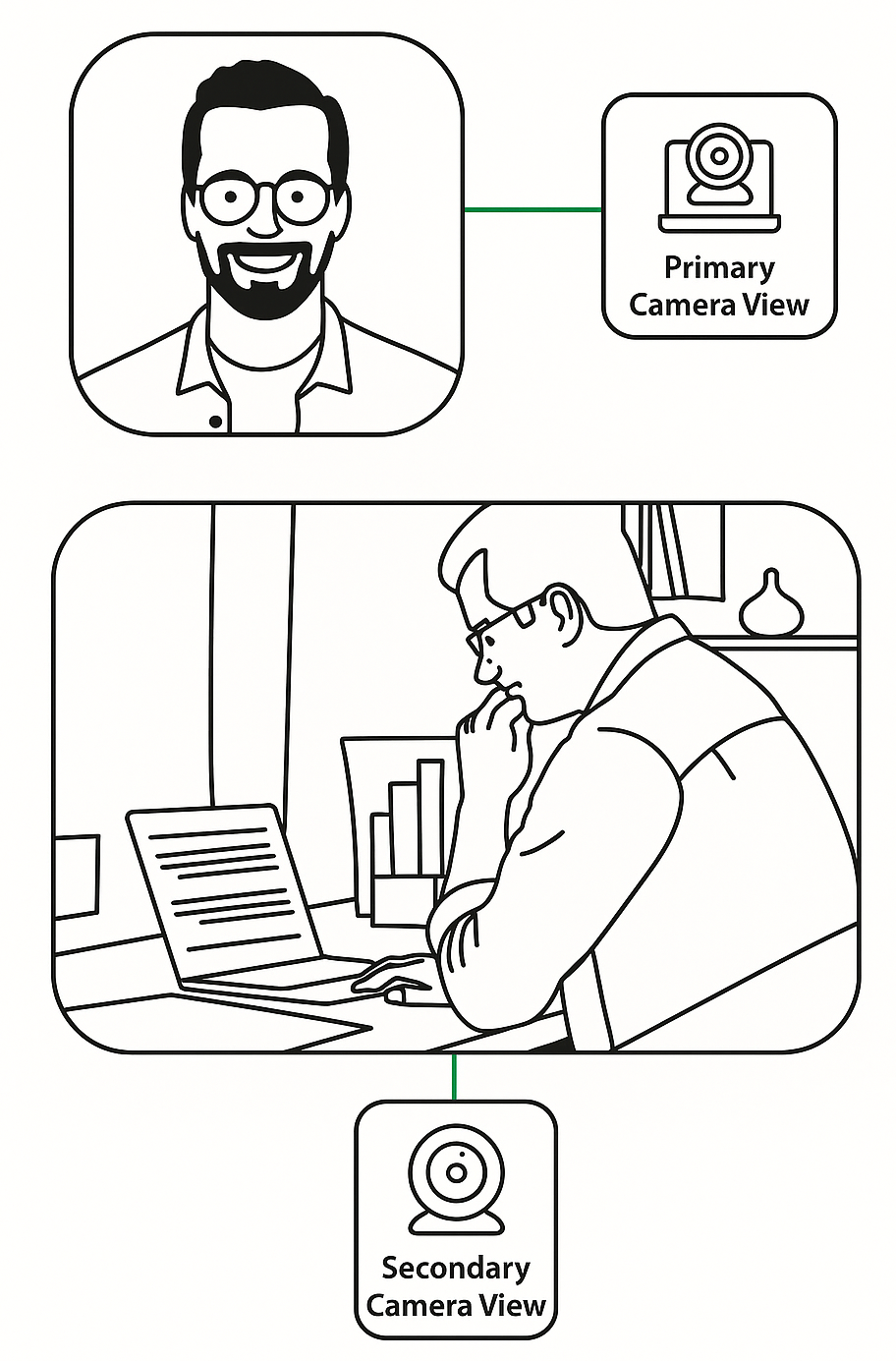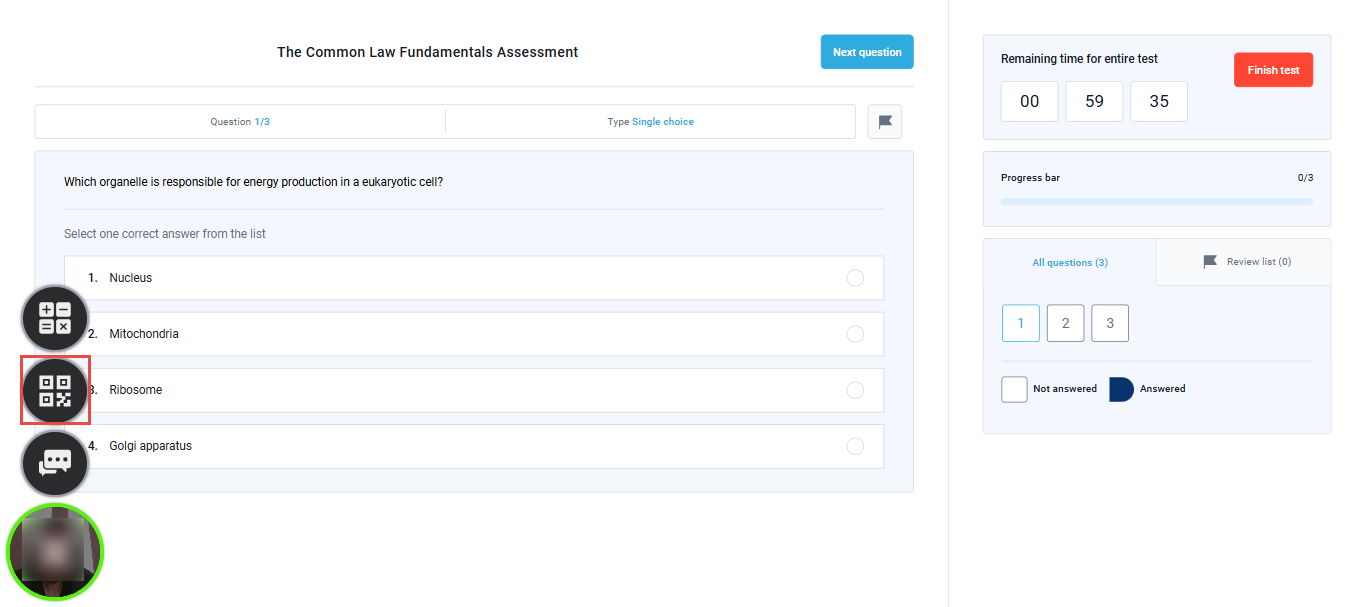This article provides step-by-step instructions on how to connect your phone by scanning a QR code and use it as a secondary camera during your proctored exam.
During proctored exams, you may be required to use your mobile phone as a secondary camera. When combined with the webcam, the mobile camera provides a 360-degree view of the exam environment, allowing for enhanced monitoring and a more secure testing experience.
Why Use a Secondary Camera
Using a secondary device, such as a mobile phone or tablet with front and rear cameras and QR code scanning capability, enhances the security of proctored exams. While your primary webcam captures your face and front view, the secondary device provides a side or alternate angle of your surroundings. This additional coverage provides proctors with a more comprehensive view of the testing environment, enabling them to detect any unauthorized materials or suspicious behavior. Together, both camera angles create a more secure, transparent, and trustworthy testing experience.
Connecting Your Phone as a Secondary Camera
After clicking the “Start” button to begin your proctored exam, you’ll be guided through a series of equipment check steps. Depending on the exam settings, this process may include connecting a mobile device as a secondary camera. During this step, you’ll be prompted to scan a QR code using a smartphone or tablet to link the mobile camera to the exam application.
The QR code will appear on your screen during this process. Follow the steps outlined below to connect your phone and use it as a secondary camera:
- Scan the QR Code using your phone’s camera: On your mobile device, open the camera app and point it at the QR code displayed on your laptop screen. Most modern smartphones will automatically recognize and scan the QR code, prompting you to open a link. If your device does not support automatic QR scanning through the camera app, you can try one of the following alternatives:
- Open the Google Chrome mobile app, tap the search bar, and select “Search with image” to scan the QR code.
- Download a dedicated QR code scanner app from the Play Store or App Store.
- Open the Link that appears after scanning. This will open a secure page in your mobile device’s default browser, allowing it to connect as a secondary camera.
- When prompted, allow the website to access your mobile device’s camera. Then, tap the play icon to begin streaming.
- The system will start capturing your surroundings through the secondary camera. Once the connection is established, a confirmation message “Your camera is connected successfully, go back to the computer” will appear, instructing you to return to your exam on your main device.
- Place your mobile phone on a stable surface or holder to the side or slightly behind you, ensuring that the camera captures a clear view of you, your desk, and your laptop throughout the exam.
- Return to your exam screen and click Next to begin the test.
- After you finish your exam and click Finish Test, the secondary camera will automatically stop recording and disconnect from the session.
What to Do if the Secondary Camera Gets Disconnected
If your secondary camera (phone) gets disconnected during the exam, you can easily reconnect it:
- Click on your video thumbnail in the bottom left corner of your exam screen.
- Click the QR Code icon to access the QR code and follow the same steps outlined above to reconnect the secondary camera.
Troubleshooting Secondary Camera Issues
If you experience issues while setting up or using your secondary camera during the exam, try the following solutions:
1. Unable to Scan the QR Code
If you’re having trouble scanning the QR code on your exam screen, we recommend using Google Lens to scan it more easily. Google Lens can recognize QR codes quickly and open the corresponding link directly.
2. iPhone Automatically Opens Link in Safari
On iPhones, QR codes are usually opened in Safari by default. If the recording doesn’t start or Safari doesn’t allow camera access, we recommend copying the link and opening it manually in Google Chrome instead.
3. Turning off sleeping mode on the mobile
To avoid your phone from stopping the recording due to inactivity, it’s important to disable auto-lock:
- On iPhone:
- Go to Settings
- Tap Display & Brightness
- Tap Auto-Lock
- Select Never
- On Android (steps may vary slightly):
- Open Settings
- Tap Display
- Tap Sleep or Screen Timeout
- Select Never or the maximum available duration
4. Close Background Apps
Ensure no other apps are running in the background that might access the camera (e.g., Instagram, WhatsApp, video apps). Closing unnecessary apps helps prevent conflicts and ensures your camera remains connected.
5. Check Browser Permissions
Make sure your mobile browser has permission to use the camera:
- Go to your browser’s Settings
- Look for Site Settings or Permissions
- Ensure Camera access is allowed
For additional related topics, please refer to the following articles:
- How to Take a Proctored Test
- How to Troubleshoot Camera Issues During a Proctored Exam
- How to Troubleshoot Screen Sharing Issues