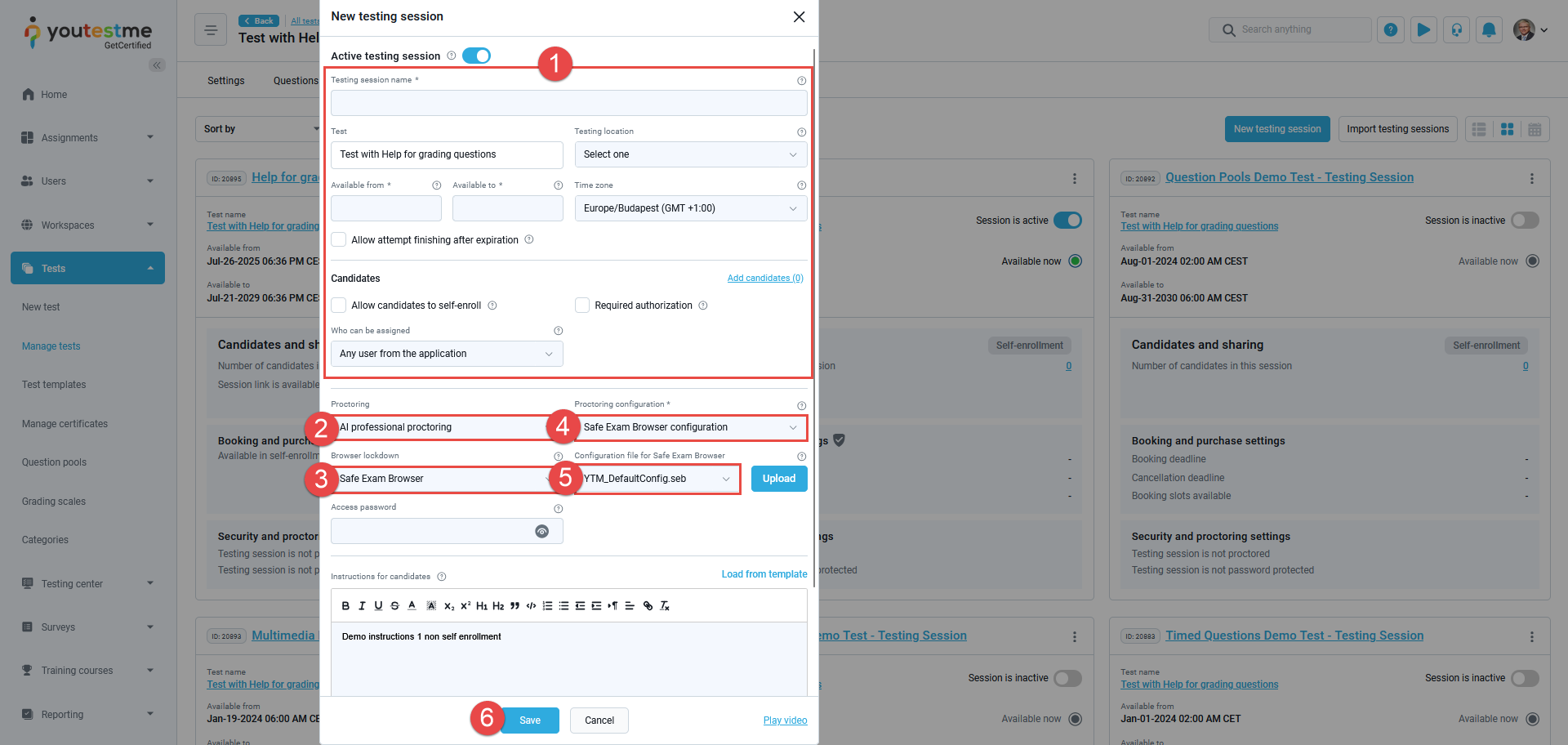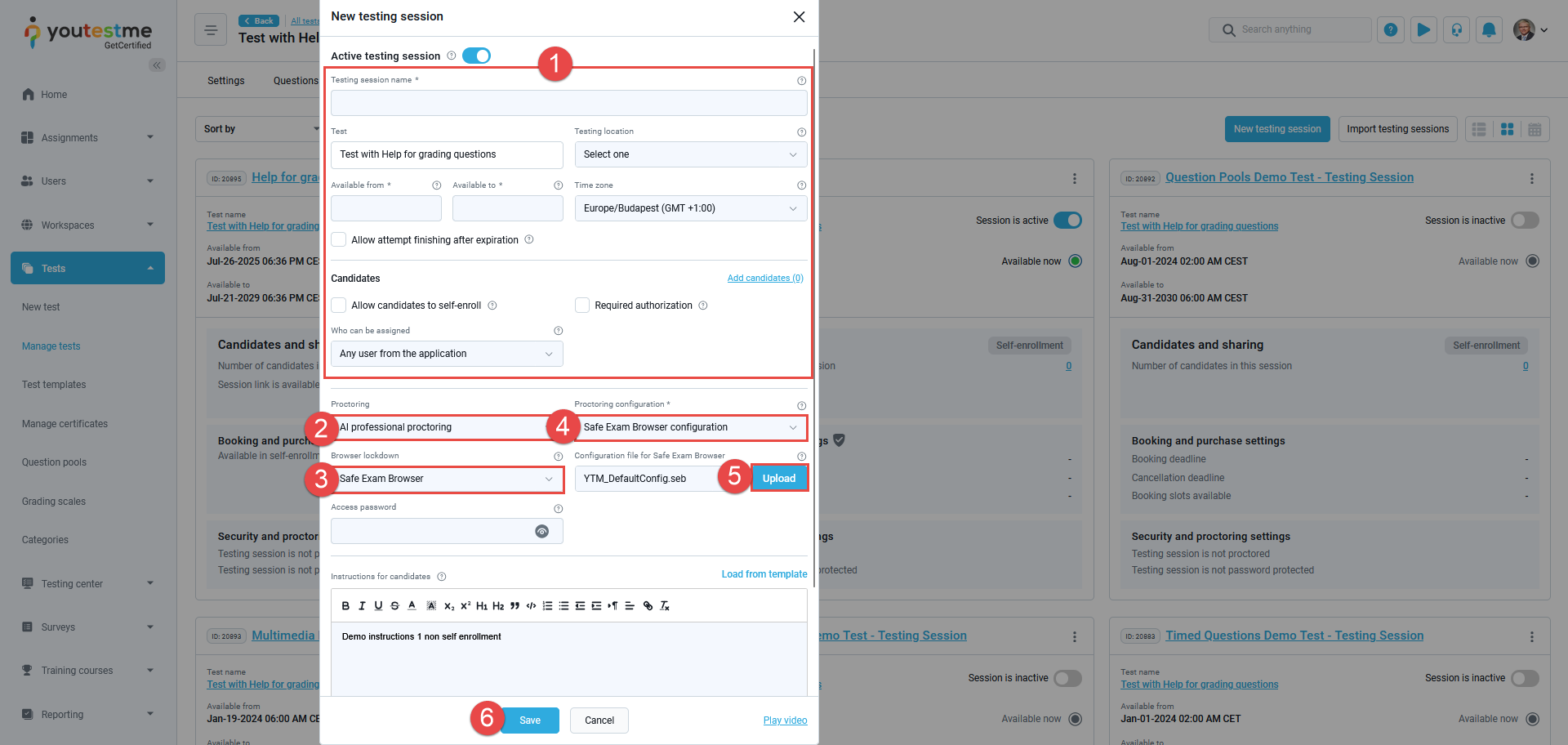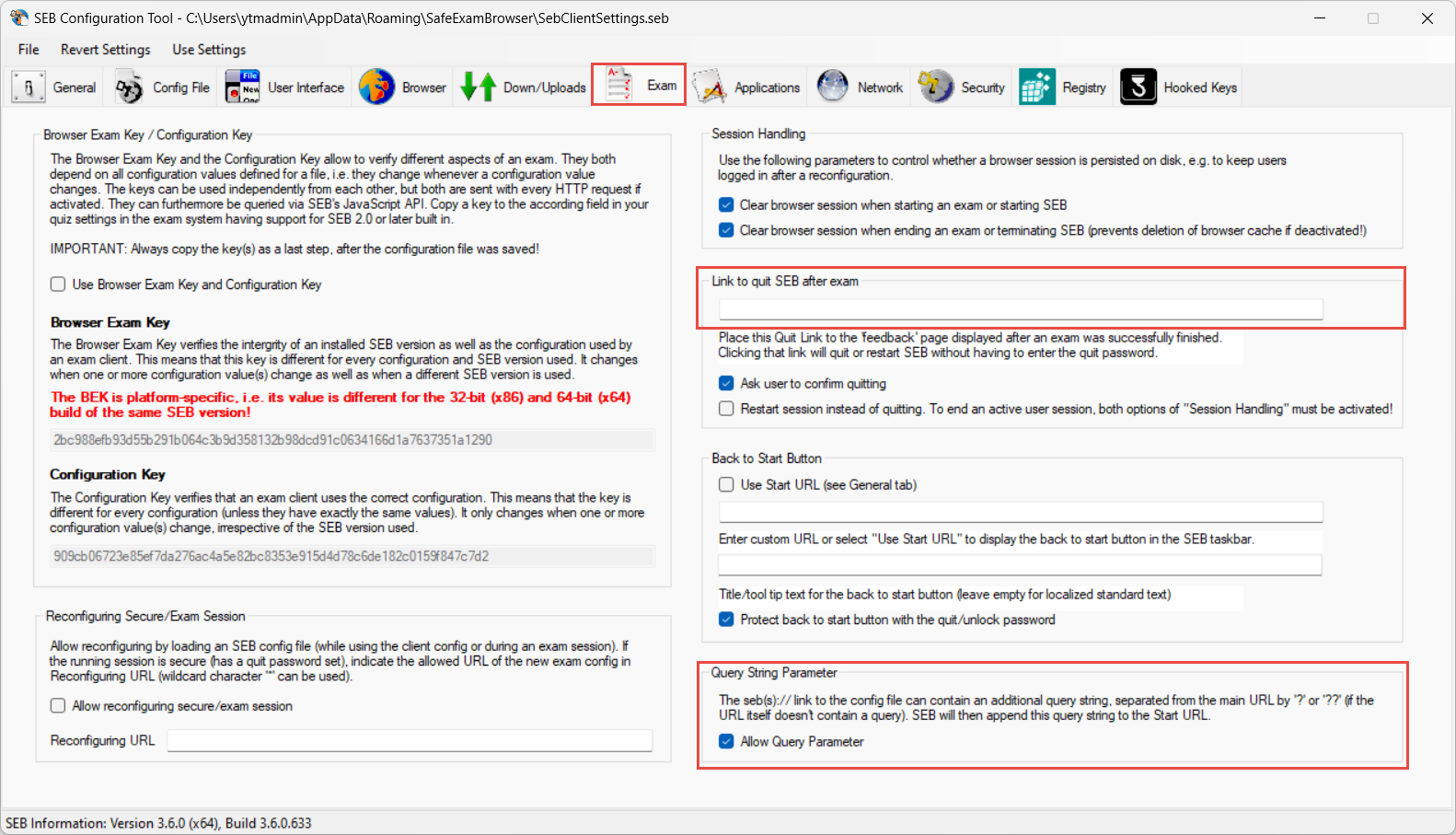Article verified for Release 14.2 on July 28, 2025
This article provides a step-by-step guide on using Safe Exam Browser (SEB) with the YouTestMe platform to ensure a secure and controlled online testing environment.
Safe Exam Browser (SEB) is a secure web browser that locks down the testing environment by restricting access to other applications and websites. When used with YouTestMe, it helps maintain exam integrity by ensuring candidates stay within the test window. This guide explains how to set up and use SEB with YouTestMe.
Technical Requirements For SEB
System requirements are:
- Stable internet connection with a speed of at least 256 kbps (both directions).
- PC Windows 10 or higher (no virtual machines permitted)
- Mac OS:
- Big Sur (11.7.10) or higher, Safari 16.6.1
- Monterey (12.7.3) or higher, Safari 17.3.0
- Ventura (13.6.4) or higher, Safari 17.3.0
- Sonoma (14.3.1) or higher, Safari 17.3.0
- Sequoia (15.0) or higher, Safari 18
- Processors: Intel/AMD/ARM
Note: No minimum free RAM is required. Students can use a hotspot if necessary, but it must have a minimum bandwidth of at least 256 kbps.
Enabling SEB
On the Session Level
- You can create a test, as shown in the following article.
- When you finish the test wizard, navigate to the Testing Sessions tab and click the New Testing Session button. While creating a testing session, you should:
- Choose desired mandatory options.
- Select if you want to use Proctoring. Proctorio and SEB are not compatible because both attempt to control the test environment in different, mutually exclusive ways. SEB blocks extensions such as the Proctorio Chrome/Edge extension, which is essential for Proctorio to function, as it enables access to the camera, microphone, screen, and activity monitoring during the test. However, SEB can be used with YTM Proctoring by applying the SEB configuration file and using the specific SEB Proctoring configuration.
- Click on the option Safe Exam Browser.
- If you are using Proctoring, only SEB Proctoring configuration should be selected.
- Select the default configuration fro the list.
- After adding all desired options, click the Save button to save the session.
After the test is configured with all desired settings, you can publish the test, and candidates will be required to access the test using the Safe Exam Browser (SEB).
Note: Even for the created sessions, you can change these settings afterward.
After completing the test, students will need to type “quit” to exit SEB and return to their regular desktop environment.
Uploading a Custom SEB File
You can upload a custom configuration file if the default SEB configuration does not fully meet your exam requirements. This ensures that SEB is set up correctly with all necessary settings to provide a secure and seamless exam experience. The following configuration has been tested and verified to work as intended.
Note for Mac users: Creating a configuration file on macOS is impossible due to encryption. One effective solution to work around this limitation is to create the configuration file on a Windows OS, where such restrictions do not apply, and then import it into the testing session on macOS.
- Choose desired mandatory options.
- Select if you want to use Proctoring.
- Click on the option Safe Exam Browser.
- If you are using Proctoring, only SEB Proctoring configuration should be selected.
- Click on the upload button to add custom configuration.
- After adding all desired options, click the Save button to save the session.
Configuring a Custom SEB File
To configure a custom Safe Exam Browser (SEB) file, follow these steps:
-
- Download and Install SEB:
- Visit the Safe Exam Browser download page and download the compatible version with your operating system.
- Run the installer and follow the on-screen instructions to complete the installation.
- Access the SEB Configuration Tool:
- After installation, open the SEB Configuration Tool. On Windows, you can find it in the Start menu under “Safe Exam Browser.”
- Configure Exam Settings:
- In the SEB Configuration Tool, set up the following:
- General tab: Set the Start URL to the exam’s start page. Since a single SEB configuration is used for multiple users and exam attempts, avoid including query parameters in the URL. Instead, pass exam-specific details using the SEB protocol, which will be explained later.
- Quit/unlock password (optional) – If candidates try to exit SEB before completing the test, they will be prompted to enter this password.
- Note for iPad users: If SEB is used on an iPad, you must set a Quit/Unlock Password. This is necessary for SEB to enter kiosk mode, preventing candidates from switching to other apps during the exam.
- Config file tab: Under Use SEB settings file, select Starting exam.
- Browser tab: Set the Suffix to be added to any user agent field. This ensures the system can verify exam requests from Safe Exam Browser with the correct configuration.
- Exam tab: Add a quit link to exit SEB – The application has a button to exit SEB in the personal report or on a redirect page after the exam is finished. In order for this button to work, add the following link to the Link to quit SEB after exam field: https://youtestme.com/quit_seb.html
- Enable the Query String Parameter option to ensure flexibility and avoid creating a unique configuration for each user or attempt. This allows exam parameters to be passed dynamically through the URL rather than hardcoded in the SEB configuration.
- Application tab: The Applications tab displays a list of programs categorized as Permitted or Prohibited during the test. You can use the plus (+) button to add new applications to either list.
- Config file tab: Under Use SEB settings file, select Starting exam.
- In the SEB Configuration Tool, set up the following:
- Save the Configuration:
- Go to File → Save settings as… and save the configuration file with a .seb extension.
- Distribute the Configuration File:
- Share the .seb file with candidates or integrate it into your exam platform.
- Launch the Exam:
- Candidates should open the .seb file, which will launch SEB with the specified settings, ensuring a secure exam environment.
- Download and Install SEB:
Managing SEB Configurations Globally
Safe Exam Browser (SEB) configurations can be saved and reused across multiple testing sessions. To manage them:
-
Navigate to System
-
Select System Customization
-
Choose System Preferences
-
Click Safe Exam Browser
-
Upload a new Safe Exam Browser configuration – Choose a Safe Exam Browser configuration file from your computer and upload it to the database.
-
Default configuration – This is the default Safe Exam Browser configuration that is always present and it cannot be deleted
Candidate’s Perspective
When candidates click the Start button, they will be automatically redirected to a new window, indicating that the Safe Exam Browser is required for this exam. There are two possibilities:
- Download the Safe Exam Browser if it’s not installed on their device by clicking the provided button.
- After installation, candidates should initiate the exam by clicking the Open in Safe Exam Browser button to launch the browser and begin the exam.
- Click on the Leave button.
- Click to confirm and open the test in SEB.
- Safe Exam Browser will initiate, and you’ll be prompted to disconnect a second monitor if in use. Additionally, a notification will inform you that certain applications will be closed during this process. It is crucial to save all your work before proceeding. Click on the Yes button to terminate listed applications before starting the test.
Upon confirmation, candidates will commence the test in Safe Exam Browser (SEB) mode. The test will be displayed in full-screen mode, and they will be restricted from performing other actions.
You must disconnect any second monitor, as Safe Exam Browser does not allow you to start the exam using multiple monitors.
To enhance your visual experience, check this video.
Note: When an instructor sets up a test and defines a specific SEB configuration, that configuration becomes locked and is automatically enforced when a student launches the test. Even if a student has previously downloaded SEB, they cannot modify or use any custom configurations when accessing the test. The SEB instance will open with the exact settings defined by the instructor, ensuring a secure and controlled test environment. This process guarantees that students cannot bypass or alter the configuration, maintaining the integrity of the testing session as intended.
Exiting the Safe Exam Browser
Exiting the Safe Exam Browser depends on the specification of the taken test.
1. The personal report is accessed immediately after finishing the test: If the Personal Report can be accessed immediately after finishing the test, you will be able to exit the Safe Exam Browser by clicking on the “Close Safe Exam Browser” button on the top right part of the page.
2. The personal report requires the manager’s review: If you successfully finish the test, but the personal report is available only after the manager’s review, you will be able to exit the Safe Exam Browser by clicking the “Close Safe Exam Browser” button below the displayed text.
3. Test Continuation: If you choose to stop and continue the test later, provided that the test has the “Allow test continuation” option enabled, you will be able to exit the Safe Exam Browser by clicking on the “Close Safe Exam Browser” button below the displayed text.
4. Completed test: If you open the test that is already completed, you will be able to exit Safe Exam Browser by clicking on the “Close Safe Exam Browser” button below the displayed text
Tips and Techniques for Candidates:
- Use a personal computer instead of a work computer, as security configurations on work devices might hinder the process.
- Disconnect from any active VPN connections.
- Disable all firewall and antivirus software temporarily.
- Clear your browser/cache memory for all time.
For more information on how to set up a completely secure test, please see: