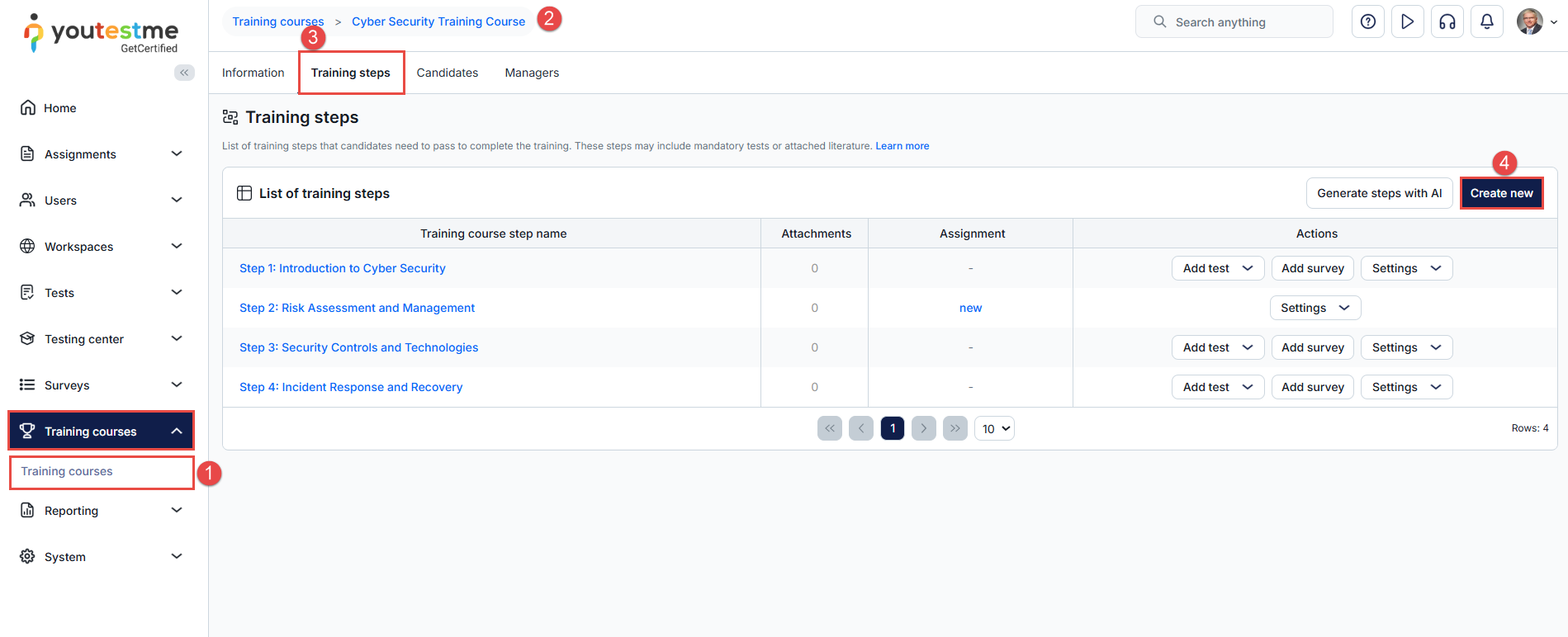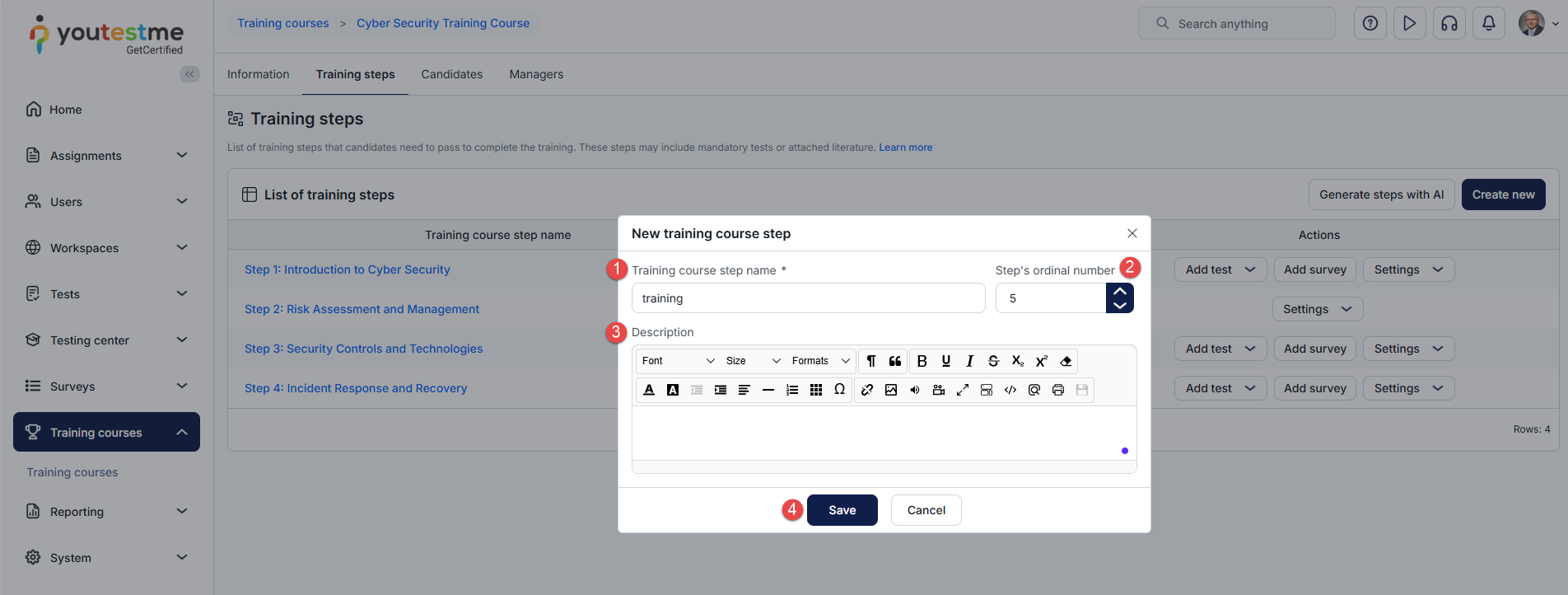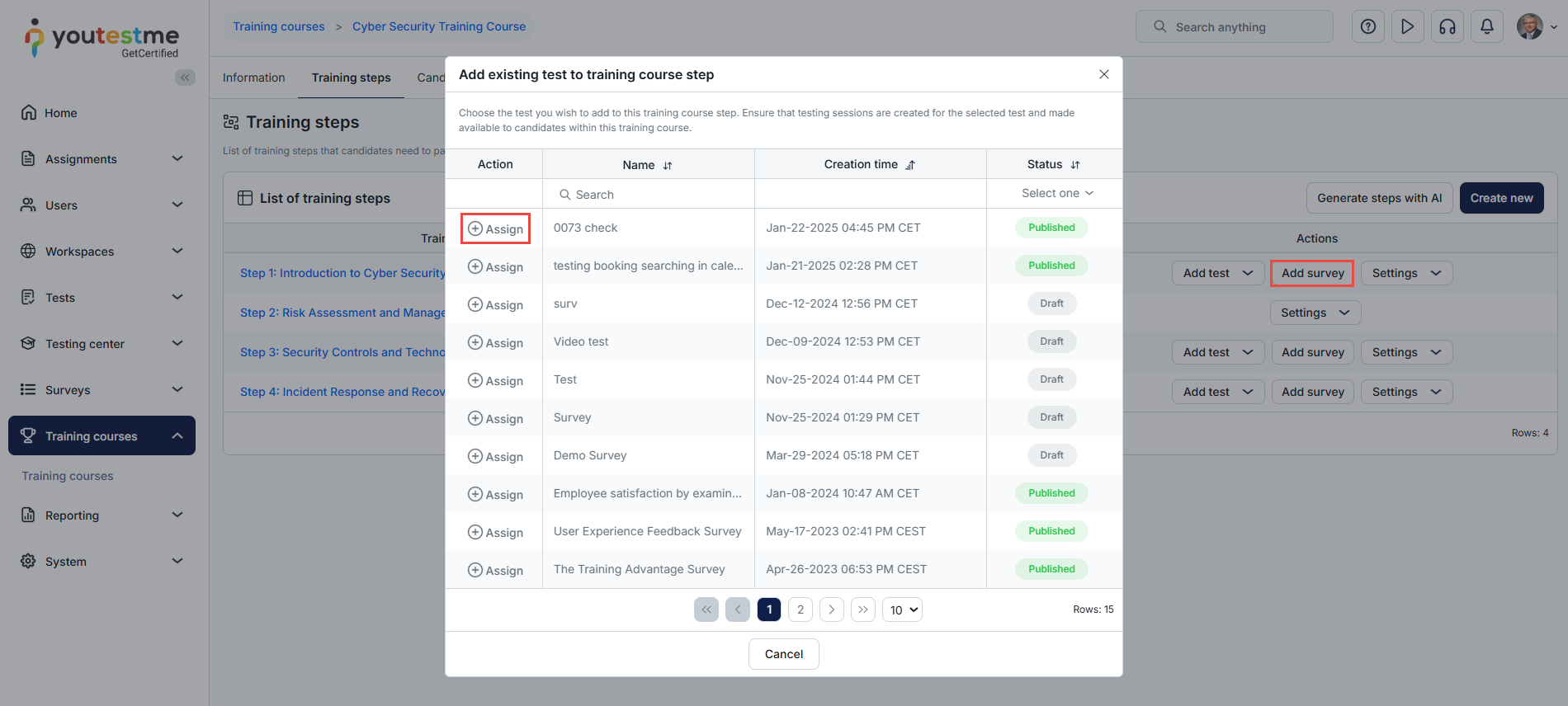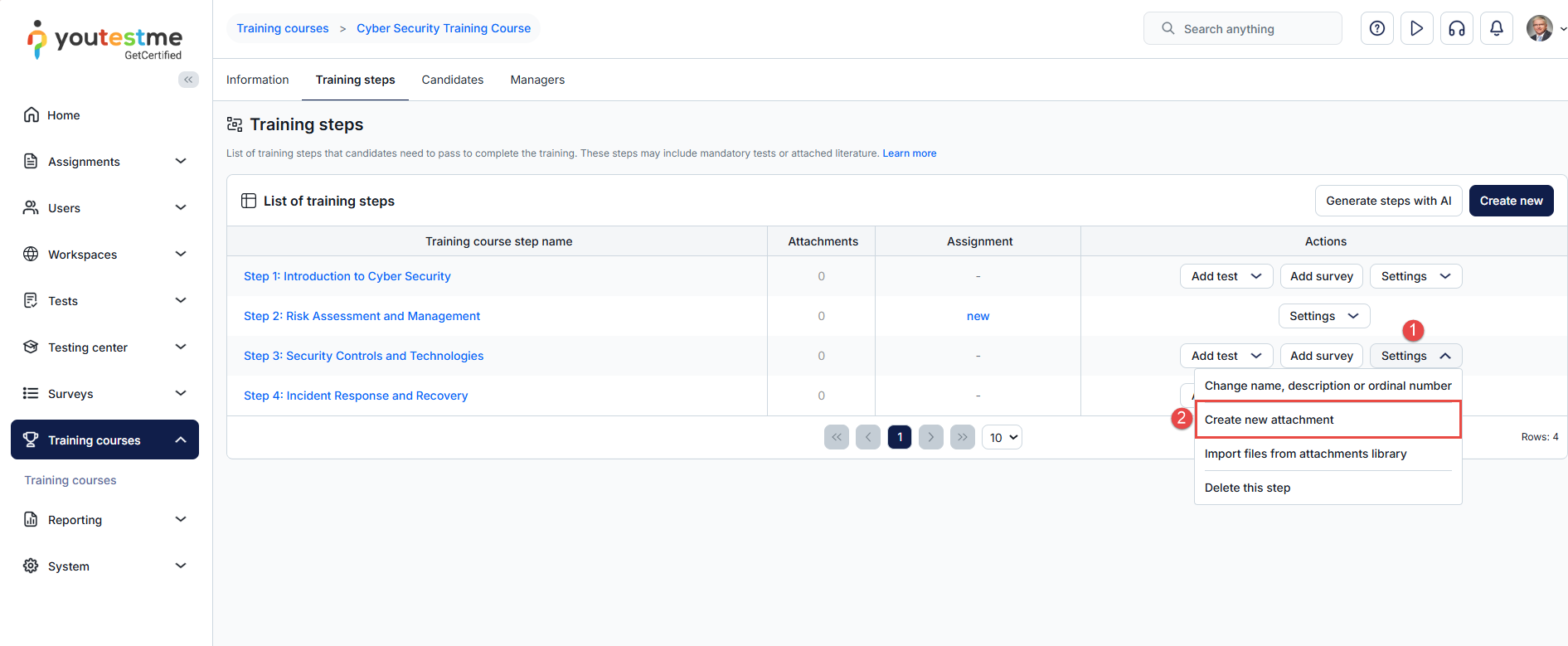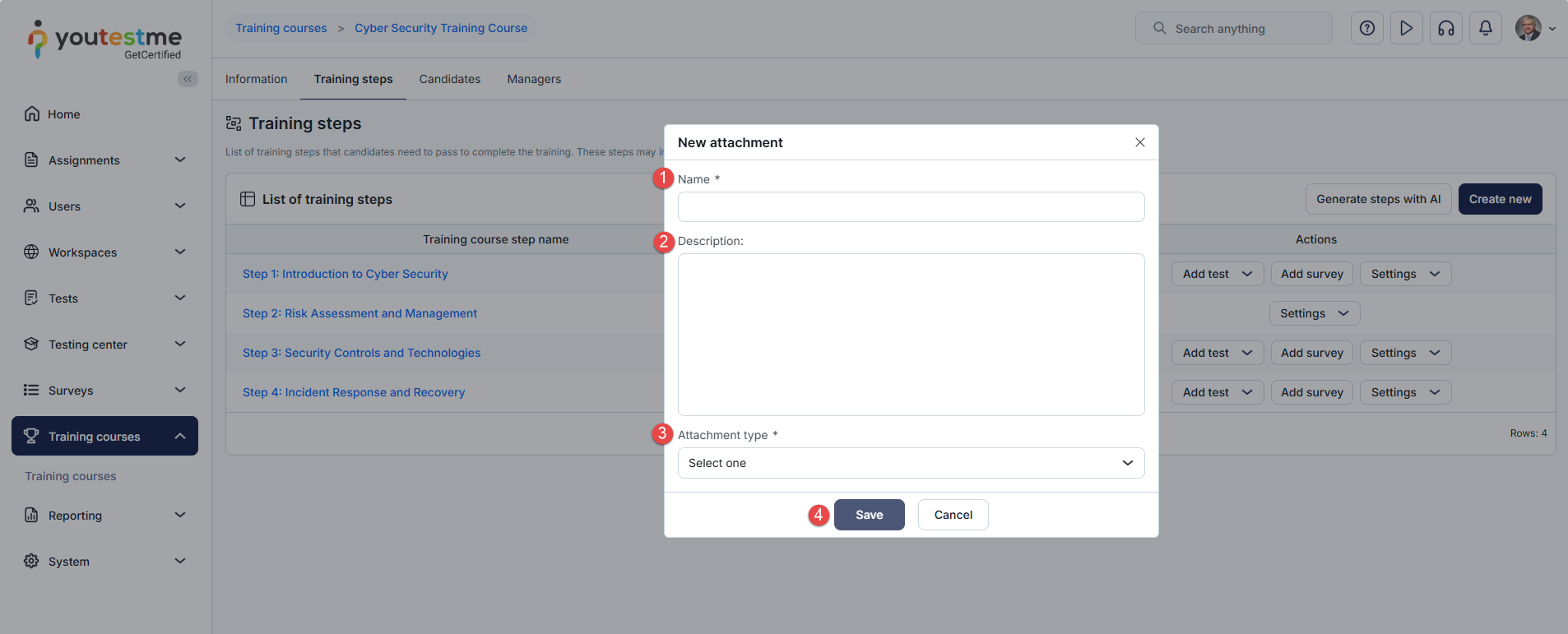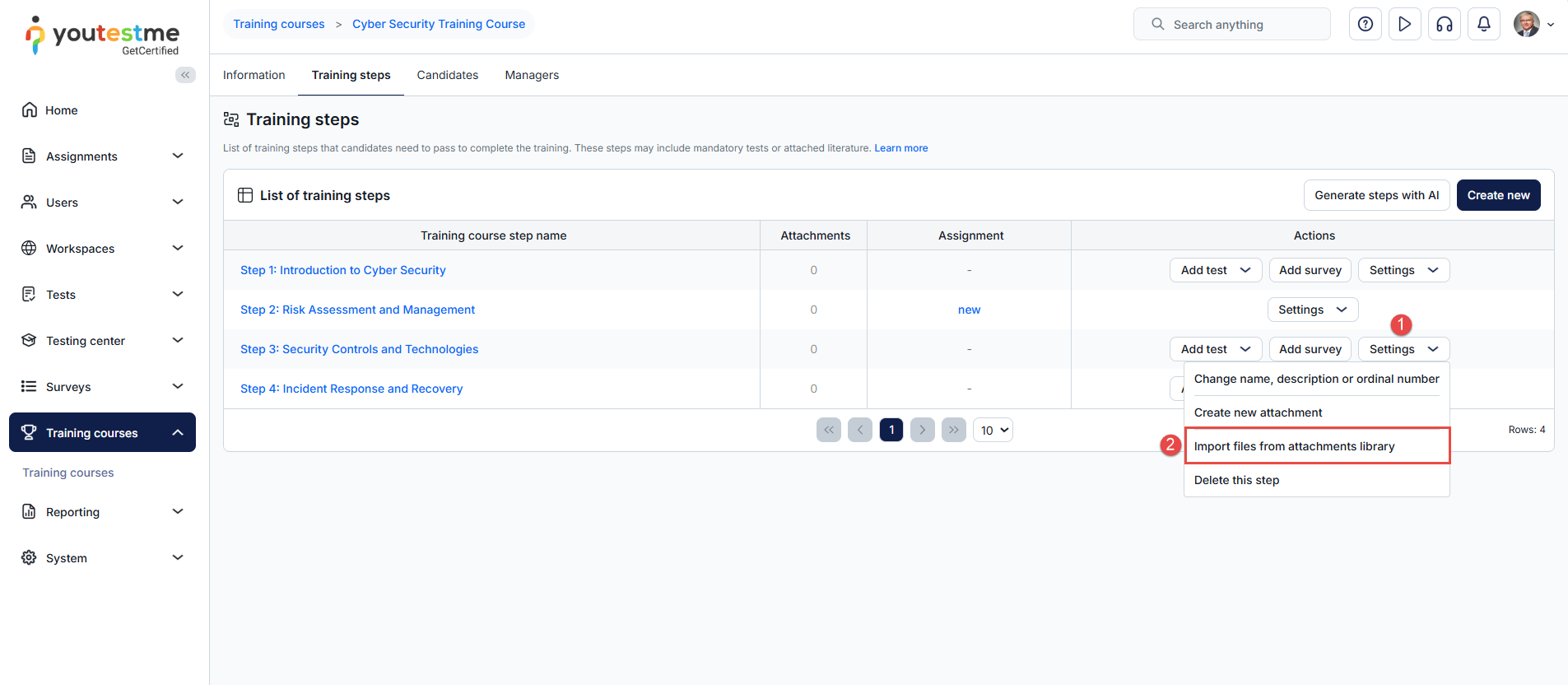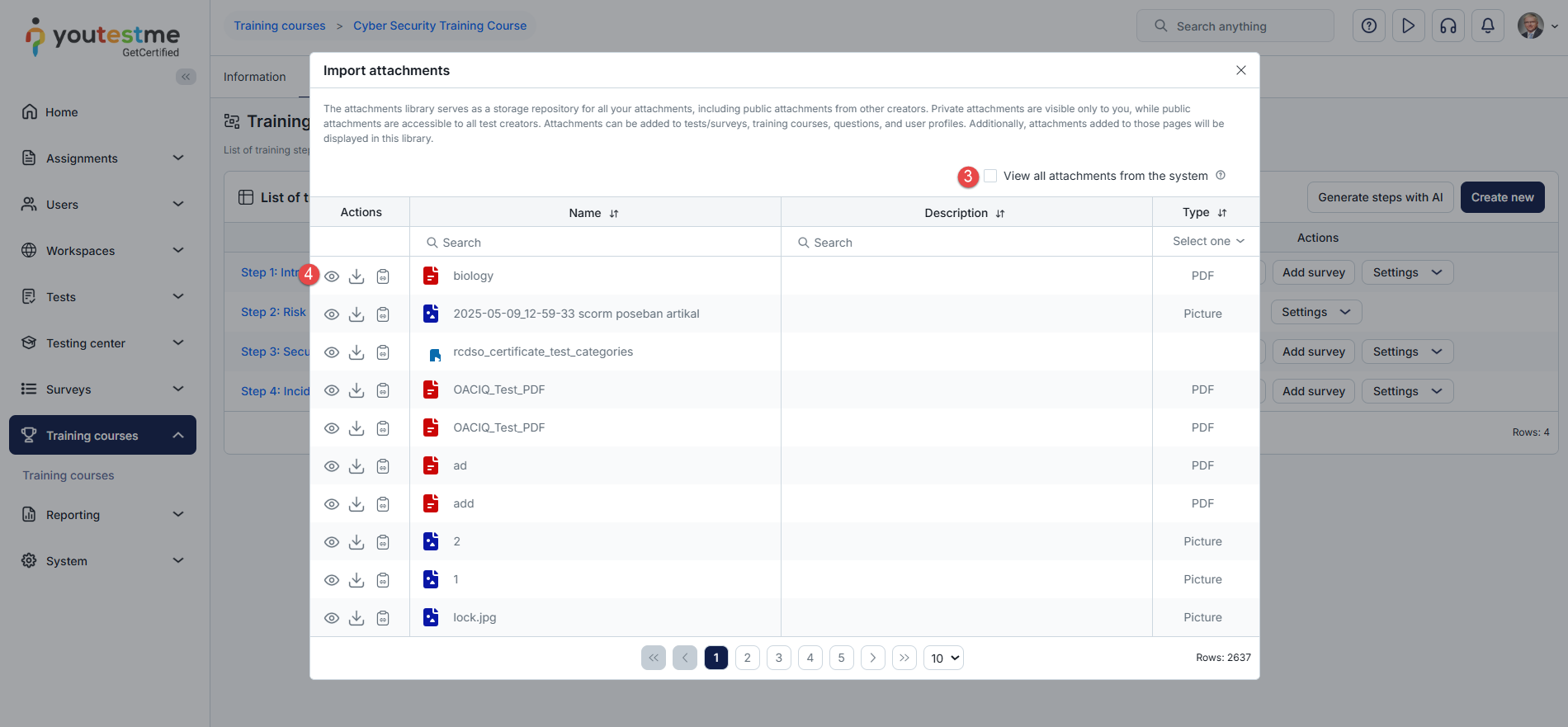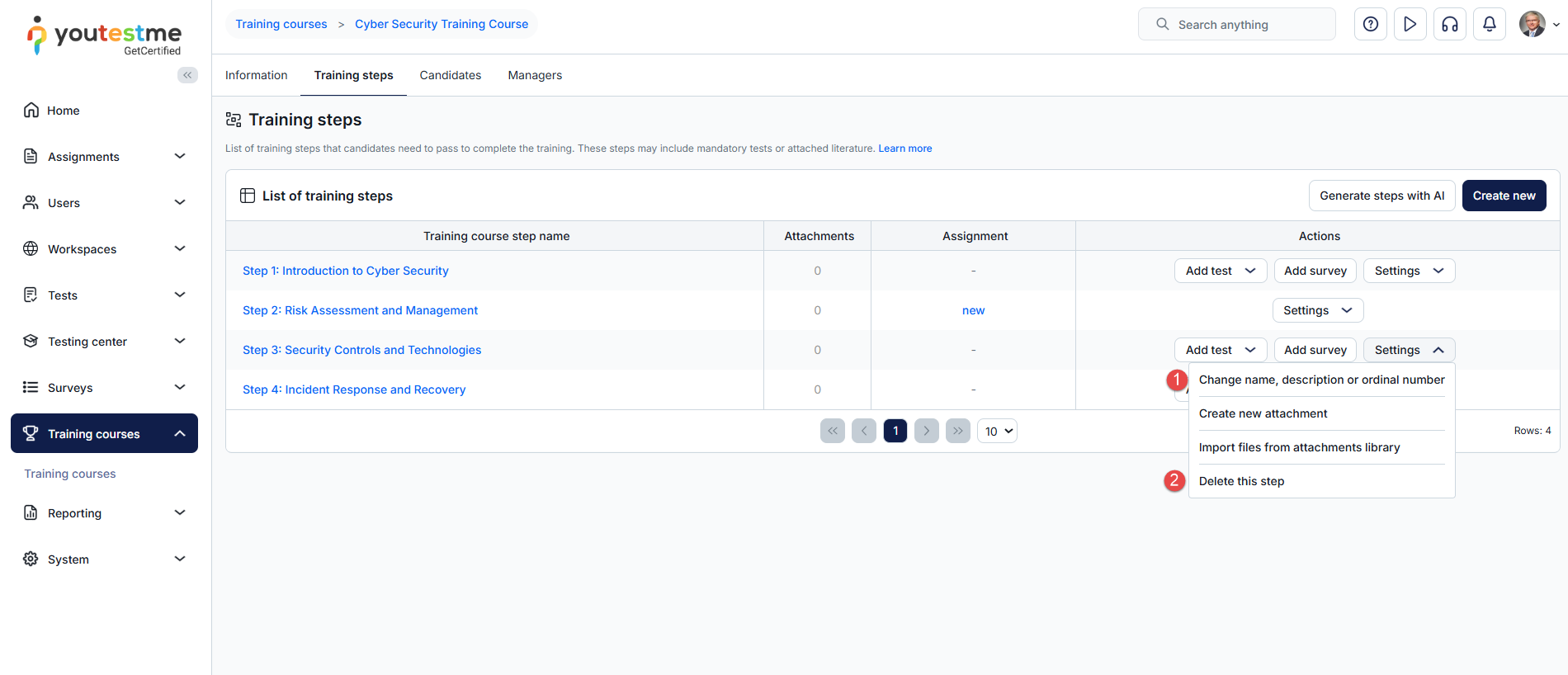Training courses are structured as a series of lessons, organized into training course steps. Each step can include an assignment (test or survey) and attachments (course materials).
This article explains how to add new steps to a training course.
Add steps to a training course
- Select the Training courses tab.
- Click the name of the training course that you want to edit.
- Navigate to the Steps tab.
- Click the Create new button.
In the pop-up window:
- Enter the name of the training course step.
- Define the step’s ordinal number.
- Enter a description – You may describe the learning content of this step.
- Click the Save button to add a step.
Each training course step may contain a test to examine the candidate’s knowledge or a survey to collect important information.
Adding test to a training course step
Please check this article for more information on adding existing or ad-hoc tests to the training course.
Adding a survey to a training course step
You can add an existing survey to a training course step. Surveys are typically useful in the final step of the training course, allowing you to gather information from candidates, such as their examination experience.
To add a survey to a training course:
- Click the Add survey button.
- Click the Assign button next to the desired survey.
Uploading attachments to the step
Attachments represent different types of training material. They can be a document, image, video, audio, link, etc. In the training course, each step can either have multiple attachments, a single one, or no attachments.
To add a multimedia file to the step:
In the pop-up window:
- Enter the name of the attachment file.
- Enter a description.
- From the dropdown menu, select the attachment type (PDF, Video, Picture, or other attachment type).
- Click the Save button to add the file.
Adding multimedia files from the library
You can select to add a multimedia file from the library. You need to:
- Click on the Settings button.
- Click the Import files from Media Library option.
- Optionally check the box View all attachments from the system.
-
Use the options provided:
-
Preview to view the file.
-
Import to attach it to the step.
-
Copy attachment URL to copy the link.
-
Other settings of the training course step
Click on the Settings button, and from the dropdown menu, choose one of the following actions:
- Change the training course’s name, description, and order of steps.
- Delete the training course step.
For more related instructional materials, please visit: