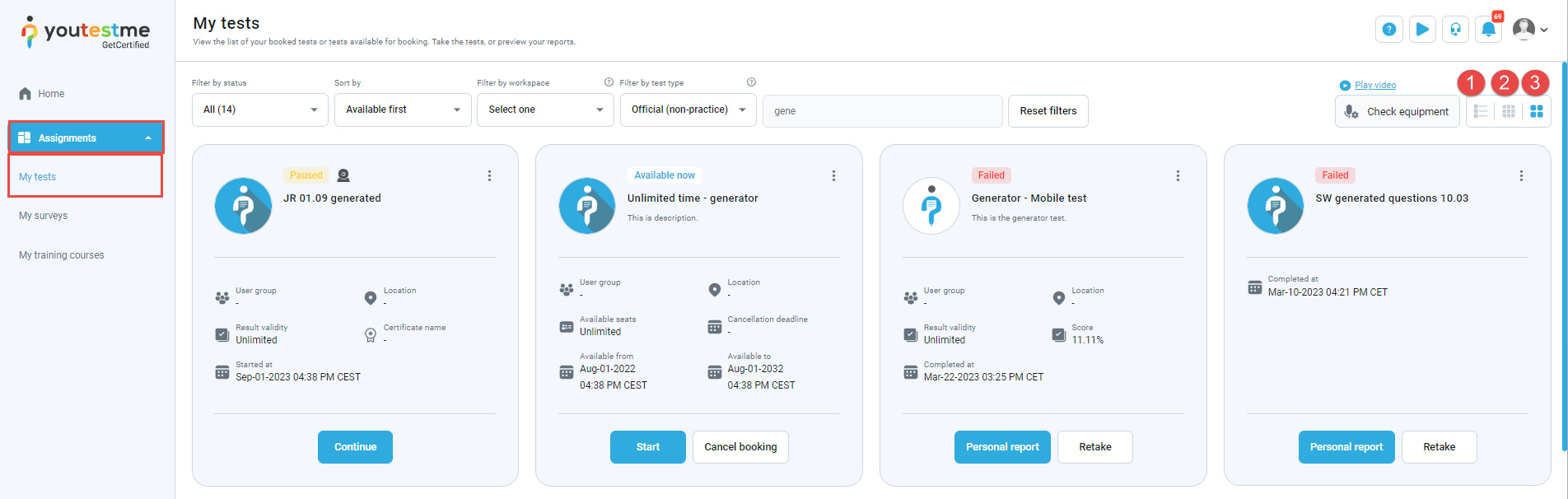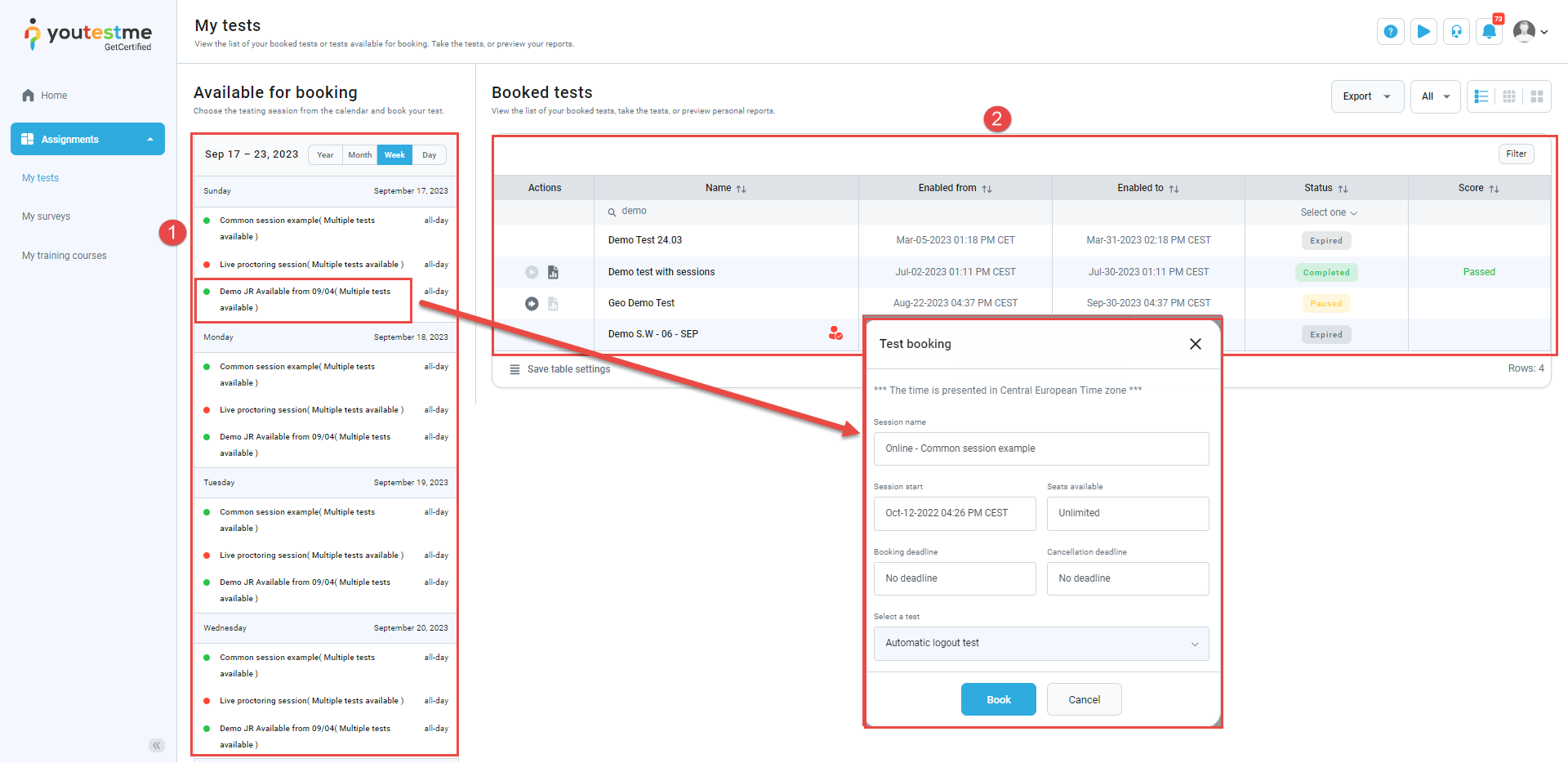The article explains the booking process in YouTestMe GetCertified for online live-proctored tests. These tests are monitored in real-time by a remote human proctor, ensuring test integrity and security.
Live-proctored test organization #
Live-proctored test #
An online live-proctored test is monitored remotely by a human proctor in real-time through video and audio conferencing technology. The proctor observes the test-taker via webcam to ensure test integrity by checking for signs of cheating or misconduct. These tests are commonly used for high-stakes exams, such as certifications and entrance exams, where security and fairness are crucial.
For more information on creating a proctored test, please see this article.
Availability of live-proctored tests #
Live-proctored tests are conducted within testing sessions, each with specific start and end times, booking and cancellation deadlines, and a seat capacity limit.
The recommended number of students per session is 16, with one proctor monitoring candidates. The test organizer can set the capacity limit, and candidates will see a full session message if reached.
Each live-proctored session includes:
- A scheduled proctor monitors candidates throughout the entire test.
- Technical support representative available during the session.
For more information about creating testing sessions, please read the following articles:
Booking live-proctored test – Candidate’s perspective #
This chapter provides a comprehensive overview of the live-proctored test booking process for candidates.
On the My tests page within the Assignments module, the candidate will be presented with three views:
- List
- Calendar
- Tile
Note: The administrator can set the default view in the System/Settings and customization tab.
List view – Overview #
The list view displays two key sections:
- A list of testing sessions where the candidate can select the most convenient time slot and book a test on the website. This can be done by clicking on the testing session name. A pop-up window will appear displaying all testing session information such as availability time, booking and cancellation deadlines, test name, etc.
- A table that presents the candidates’ booked tests, along with their current status and other relevant details.
Calendar view – Overview #
This view presents one session daily. By clicking a session on the desired date, a pop-up window appears with session details. Clicking Book reserves a place.
- By clicking on the name of a testing session within the desired date, a pop-up window appears with details of the session.
- By clicking the Book button, a candidate reserves their place in the session and can take the test during the session’s scheduled start time.
After booking a testing session, it will appear in the table on the left side of the screen:
Tile view – Overview #
This view shows all booked and available retake/purchase/booking tests. Click Choose the session to view available sessions and book the desired one.
All available testing sessions will be displayed if the candidate clicks on the Choose the session button. The candidate can then book the session that works best for their availability.