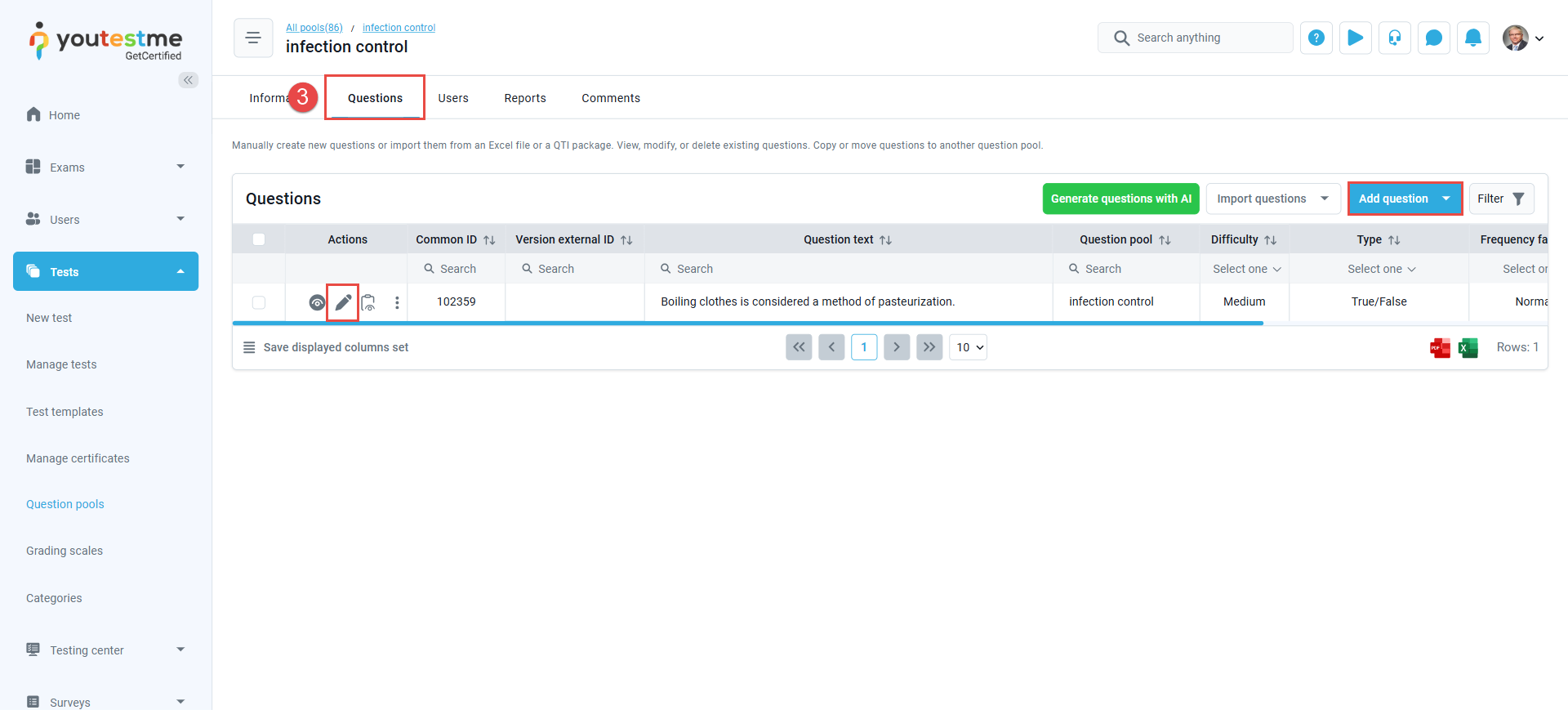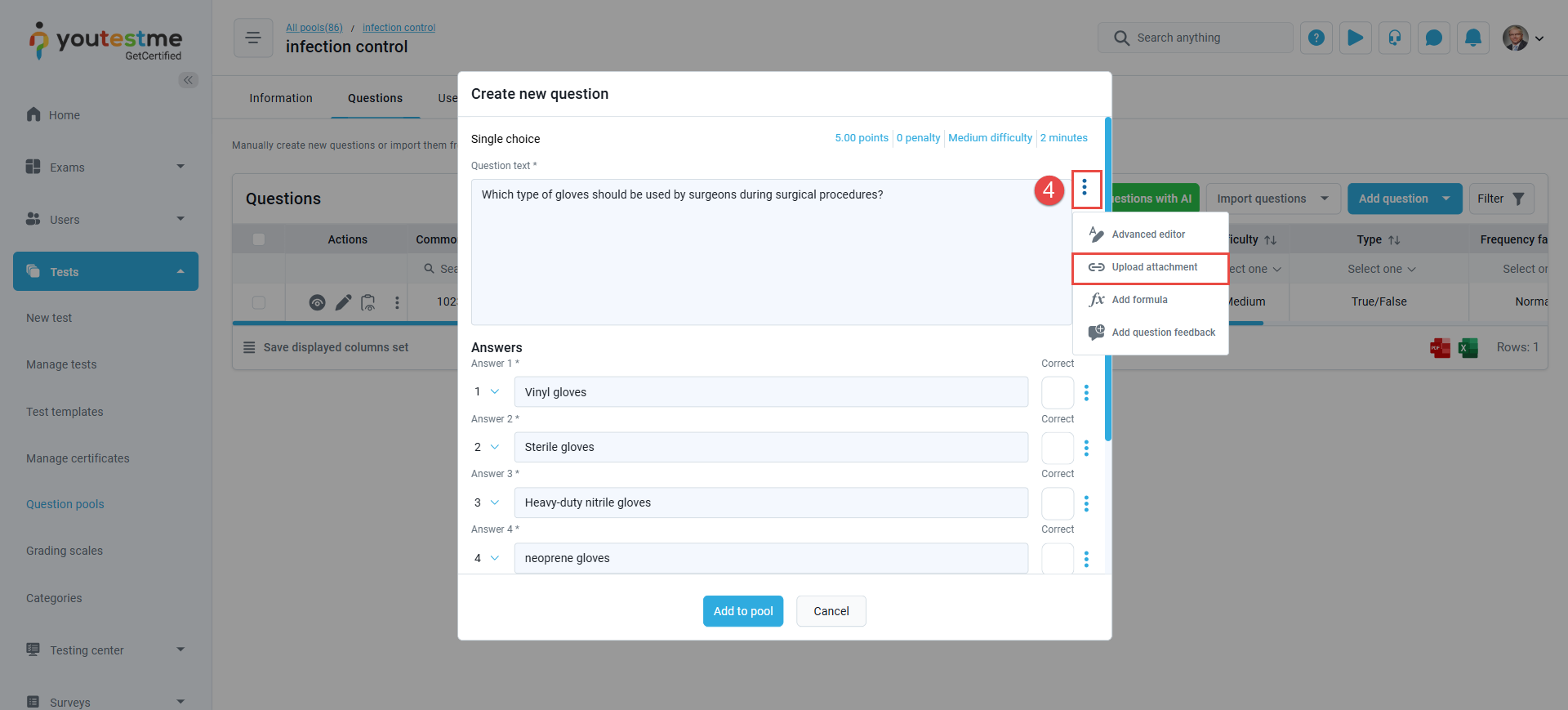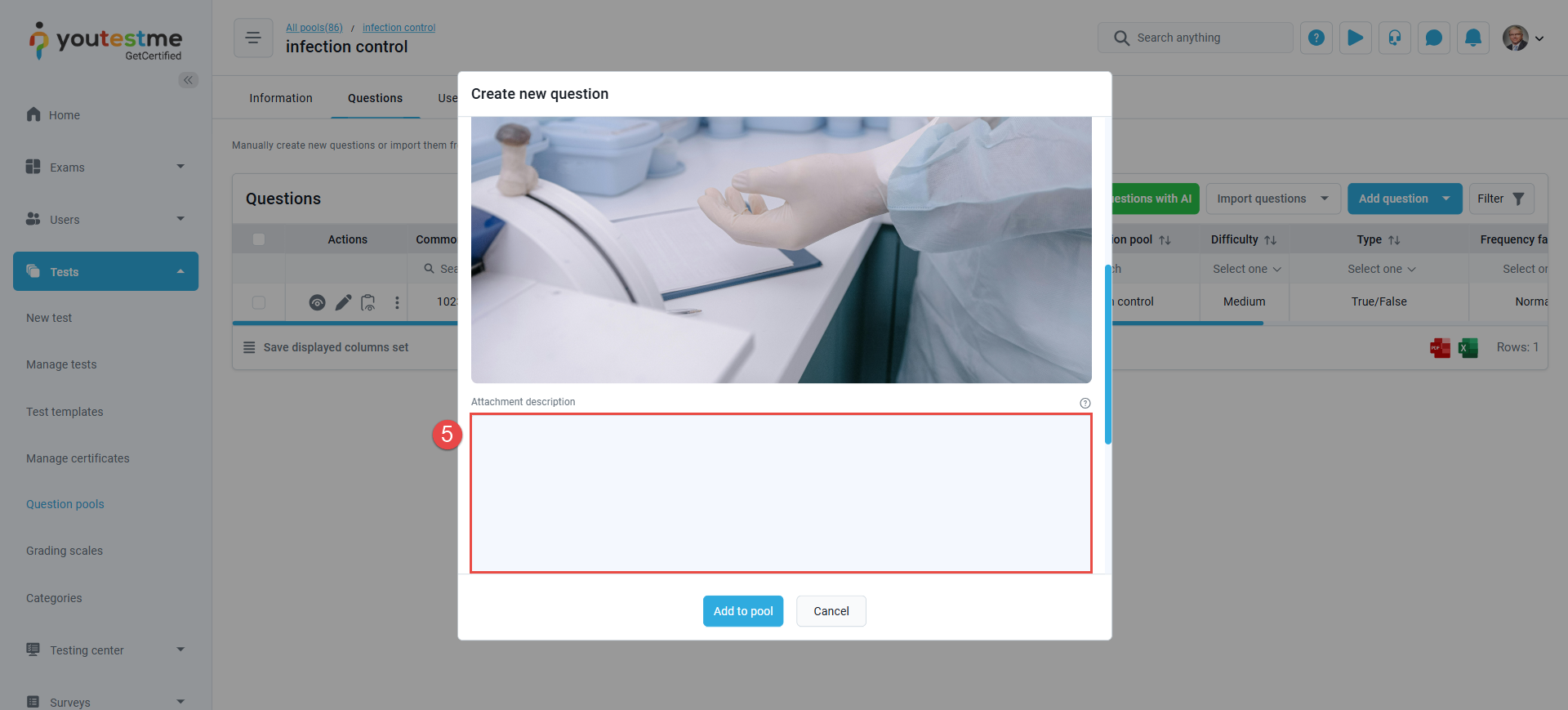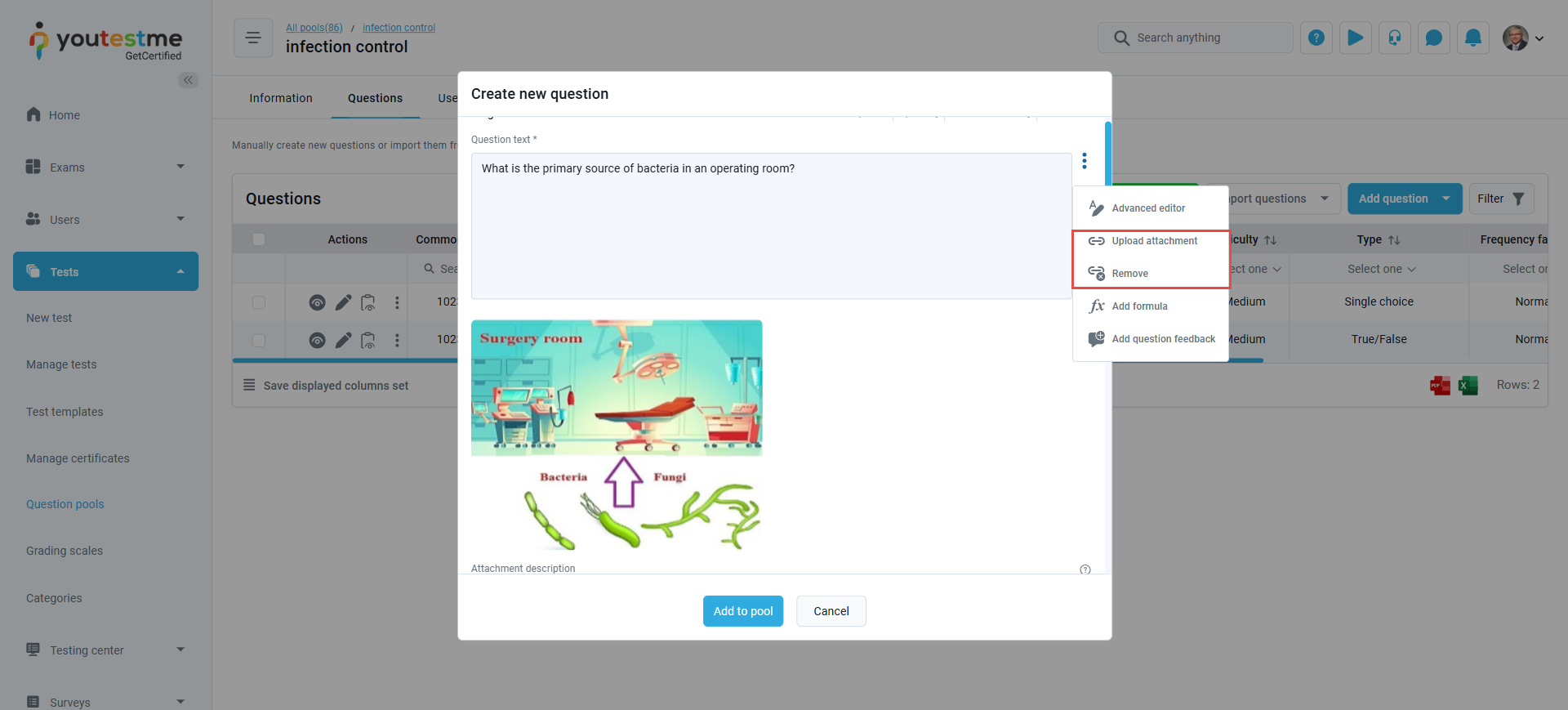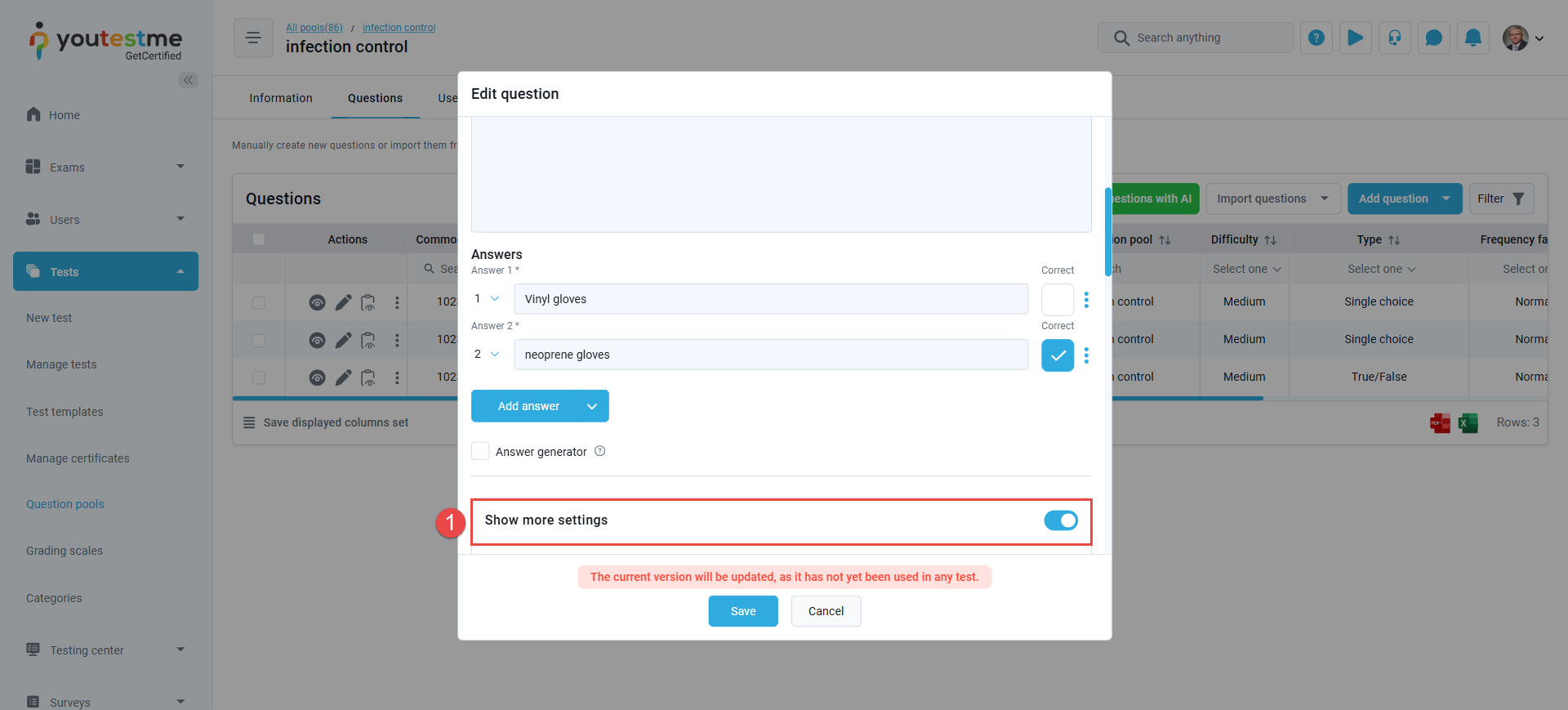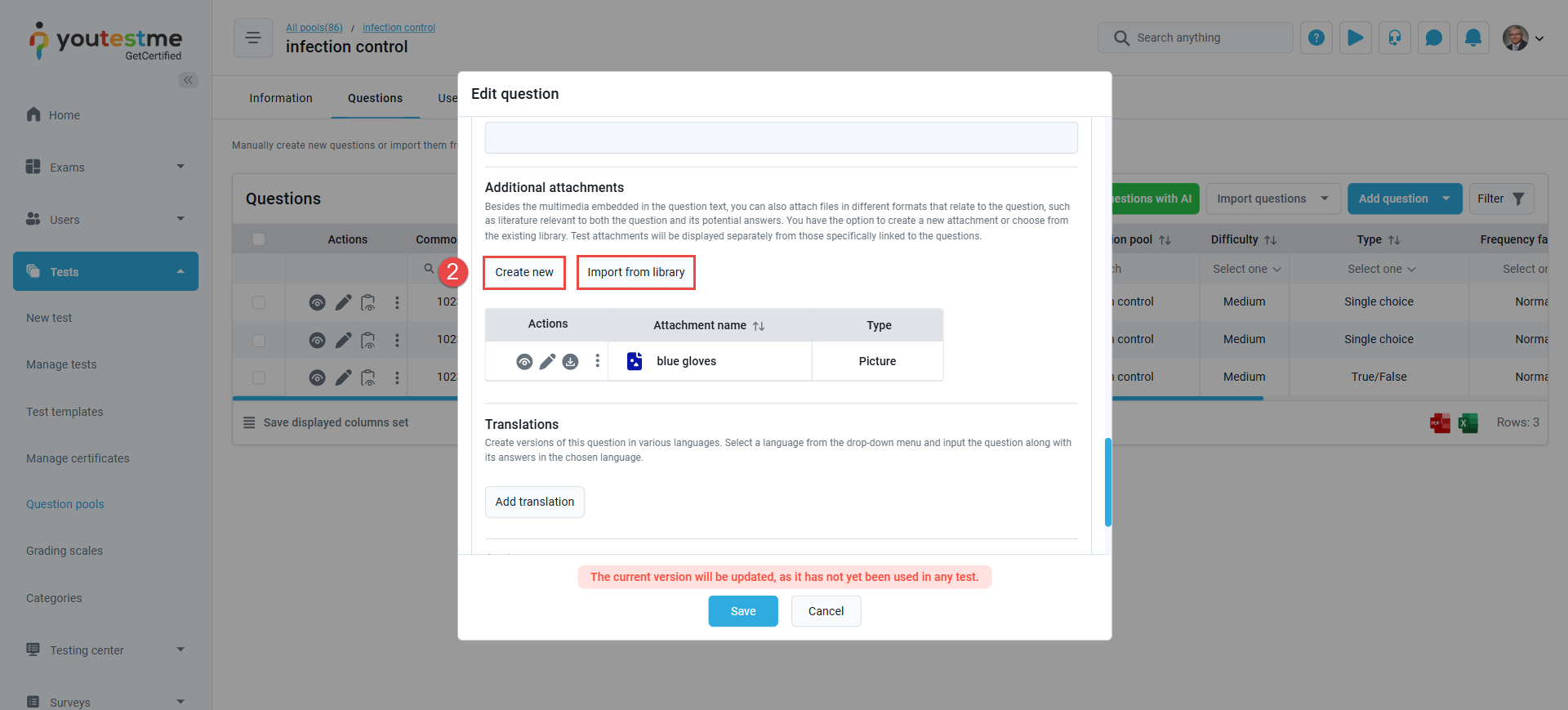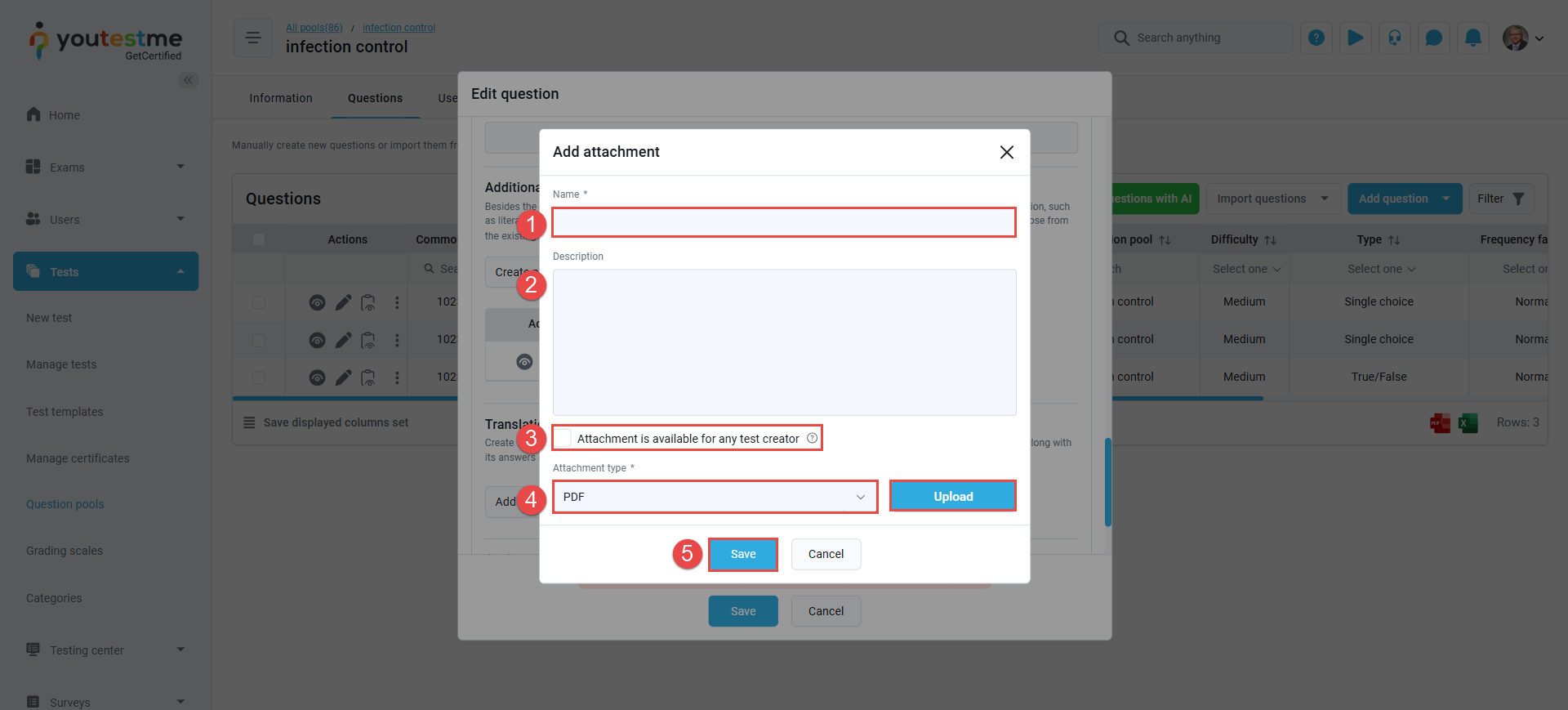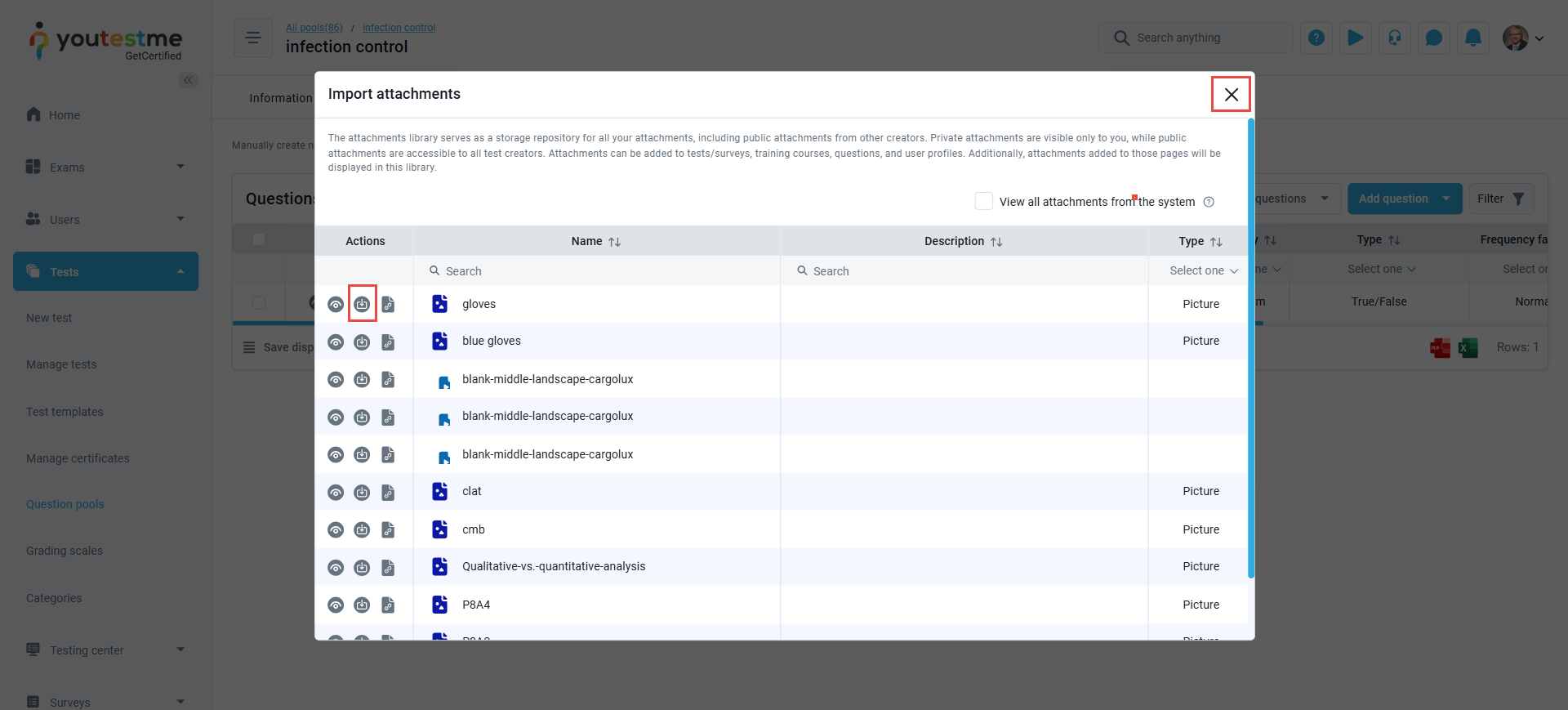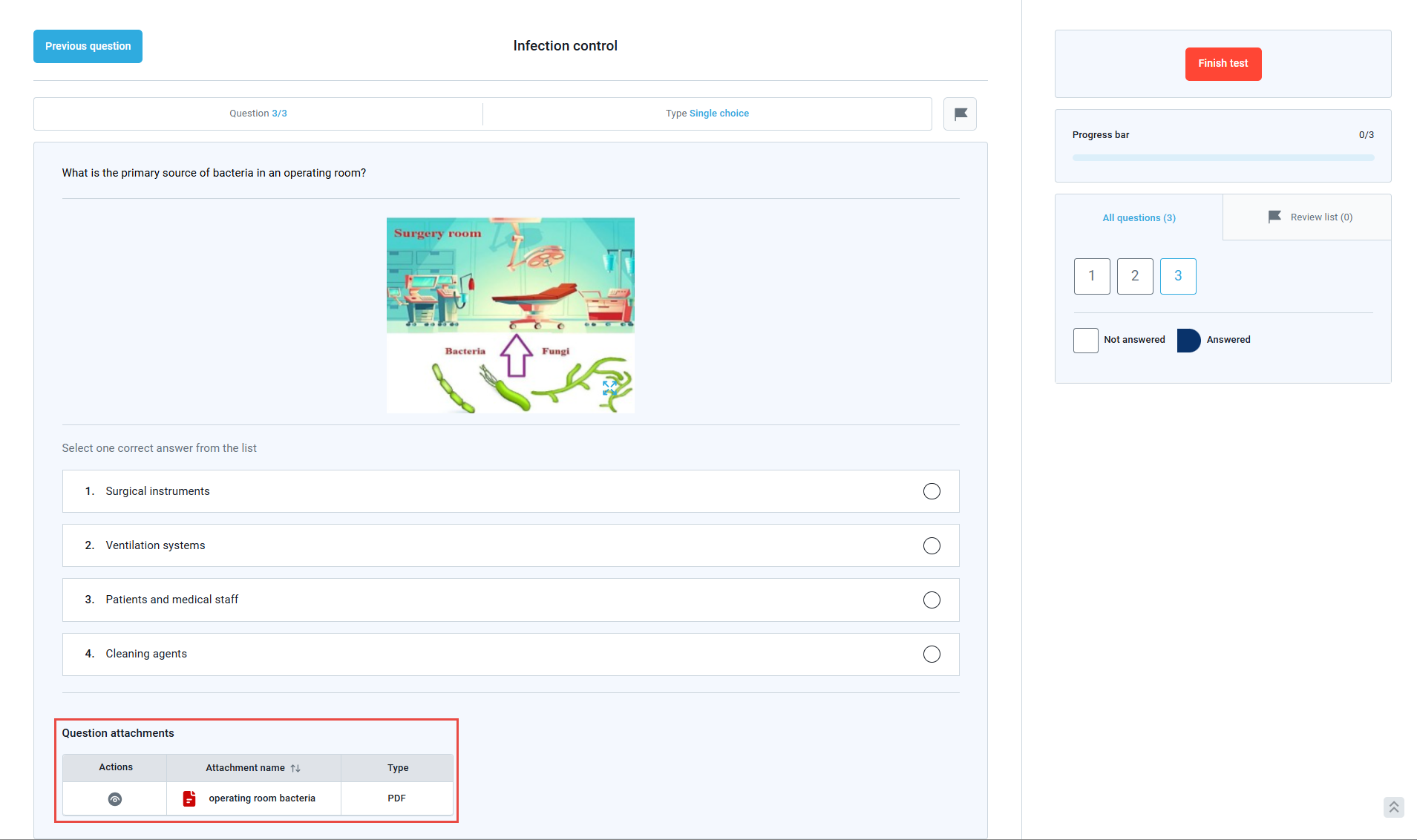Article verified for Release 14.2 on June 24, 2025.
This article explains how to create a question with attachments.
The YouTestMe system offers the ability to create questions with multimedia. Users can manually create a question with attachments or bulk import questions with attachments using the YouTestMe import feature.
Manually Creating a Question with Attachment
Uploading a Question Attachment
To create a question that includes an attachment, follow the steps below:
- From the main menu, select Tests, then click on Question Pools.
- Access the desired question pool by clicking its name, or create a new one using the New button.
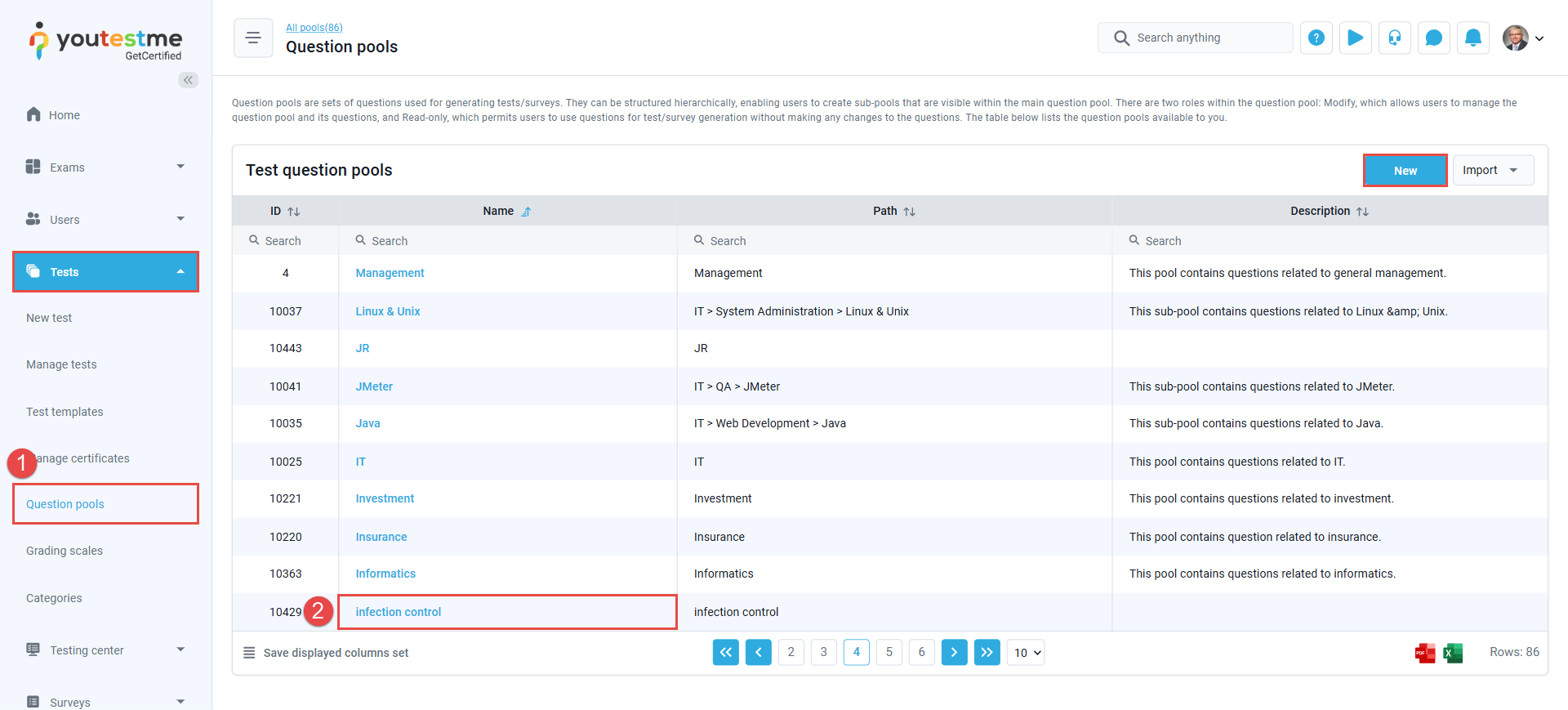
- Navigate to the Questions tab and click the Add Question button to create a new question, or use the edit button next to an existing question you wish to modify.
- In the question settings dialog, click the three dots icon next to the question text field and select the Upload Attachment option.
- Choose the desired file from your device. The attachment will appear below the question text. An optional description field will appear, allowing you to add a short explanation or note about the attachment.
You may add additional multimedia attachments or remove existing ones by repeating the same steps.
Note: This option does not support PDF files, archive files (e.g., .zip), or links.
Adding Additional Attachments
To add PDFs, Links, Archives, or additional attachment types, follow the steps below:
- Enable the Show More Settings option in the Question Settings dialog.
- Scroll down to the Additional Attachments section, where you can:
- Create New: Upload a new attachment directly from your local device.
- Import From Library: Select an attachment that has already been saved in the YouTestMe application library.
Using the Create New option
- In the Add Attachment dialog, enter the name of the attachment.
- Optionally enter the description.
- Define whether this attachment will be private (you are the only user that will be able to use it for other tests and questions) or public (other users will be able to use this attachment. They will not be able to edit or delete it).
- Select the Attachment type from the dropdown menu and click the Upload button to select the desired file.
- Note: Additional fields will be required depending on the type of attachment selected.
- Click Save to add the attachment to the question and store it in the attachment library.
Using the Import From Library option
Clicking the Import From Library button gives you access to the list of available attachments stored in the library. Click on the Import icon to add the attachment to the question and close the window.
Student’s perspective
From the candidate’s perspective, the uploaded question attachment will appear directly below the question. Any additional attachments will be displayed in a table at the bottom of the exam page. To view these, candidates should click the Preview button next to each attachment.
Note: Additional attachments added to a question are only accessible at the question level during the test-taking process. If you wish to add an attachment that will be available across all questions in the exam, please refer to the instructions outlined in this article.
Additional interactions with attachments include:
- Download: Candidates can download the attachments.
- Opening in a new tab: If the browser lockdown is disabled, link attachments can also be opened in a separate tab.
- Sidebar access: Link attachments are available in the sidebar on the right-hand side.
To see how to create question pools, please watch this video.