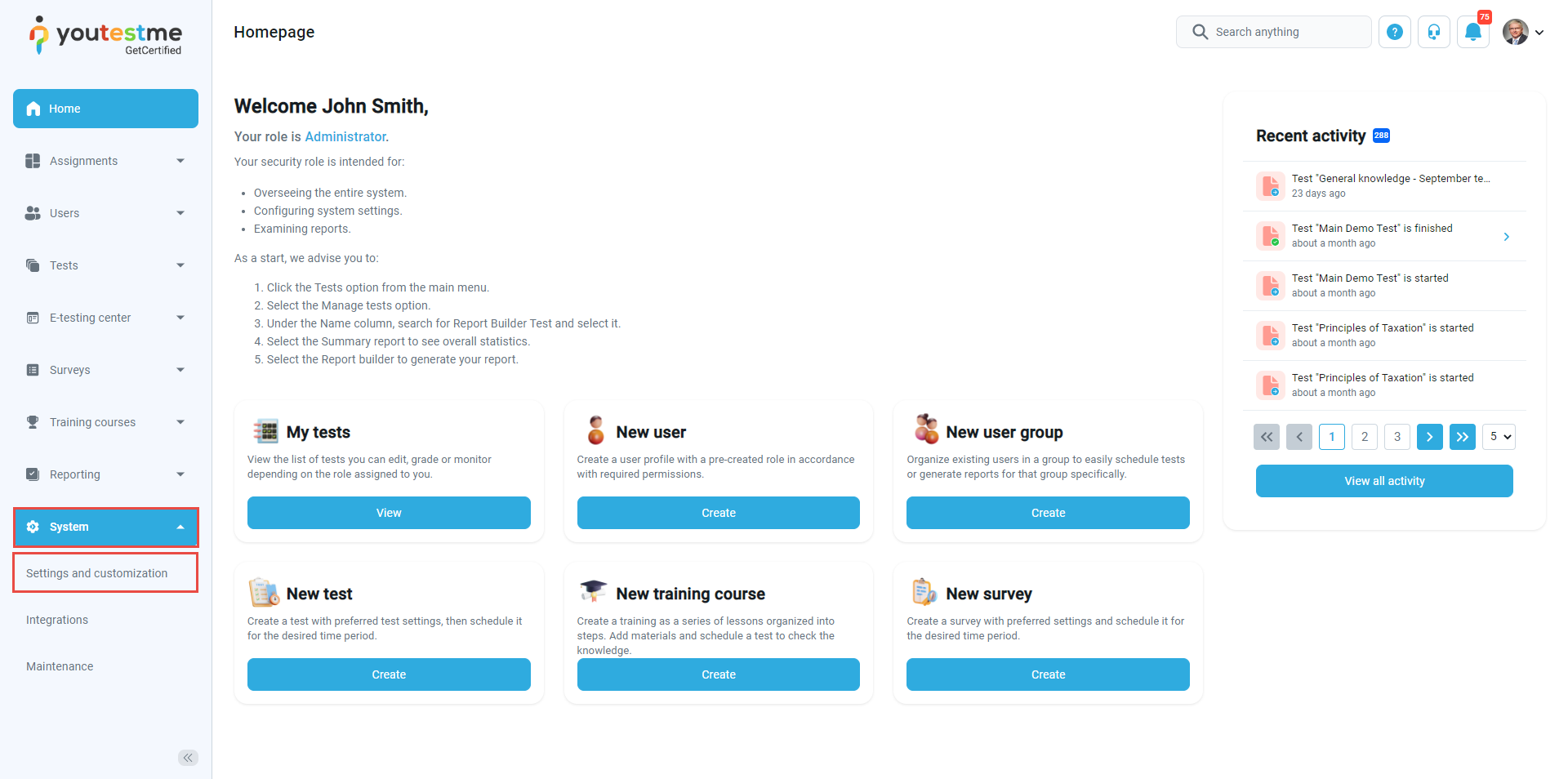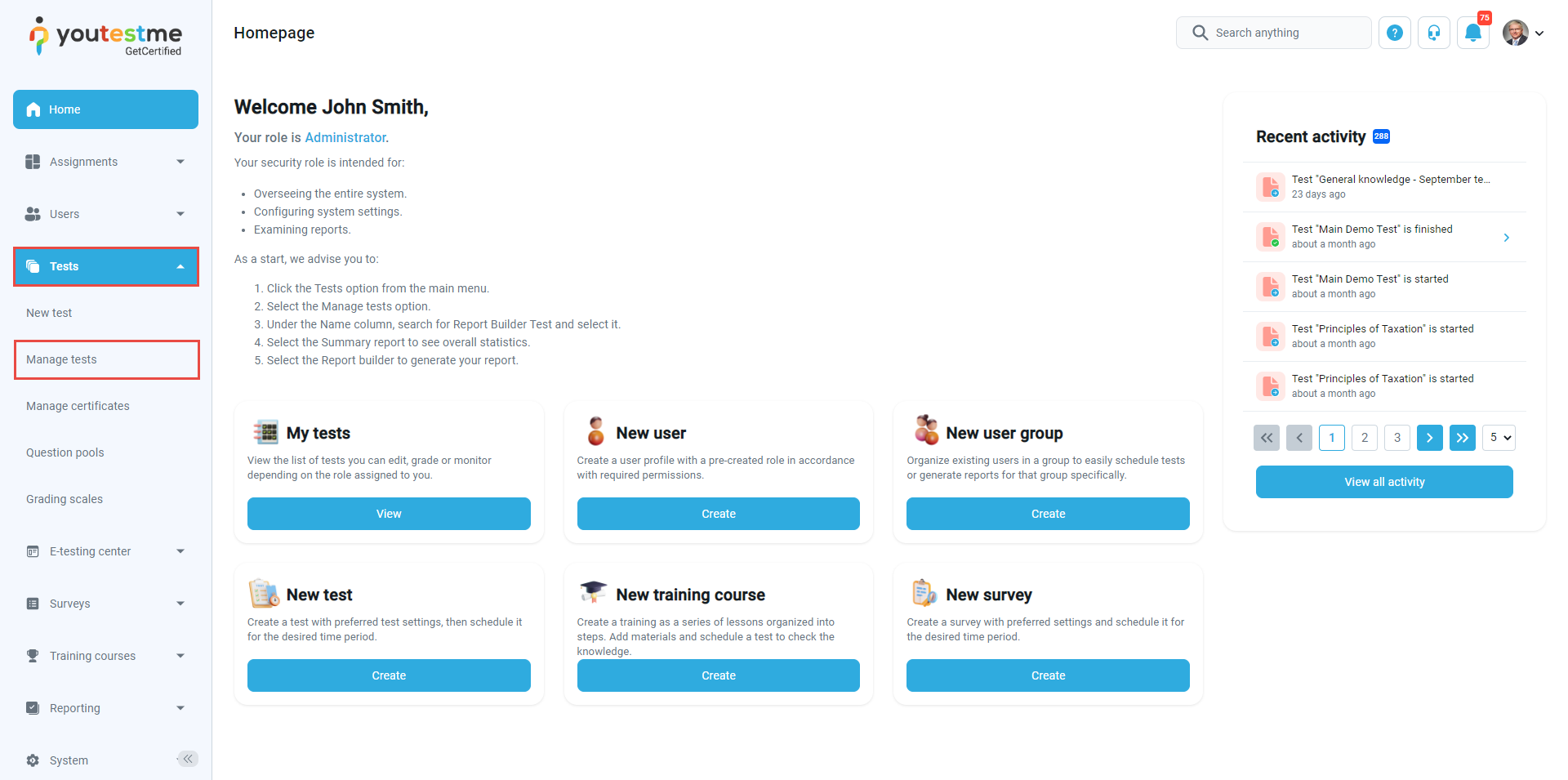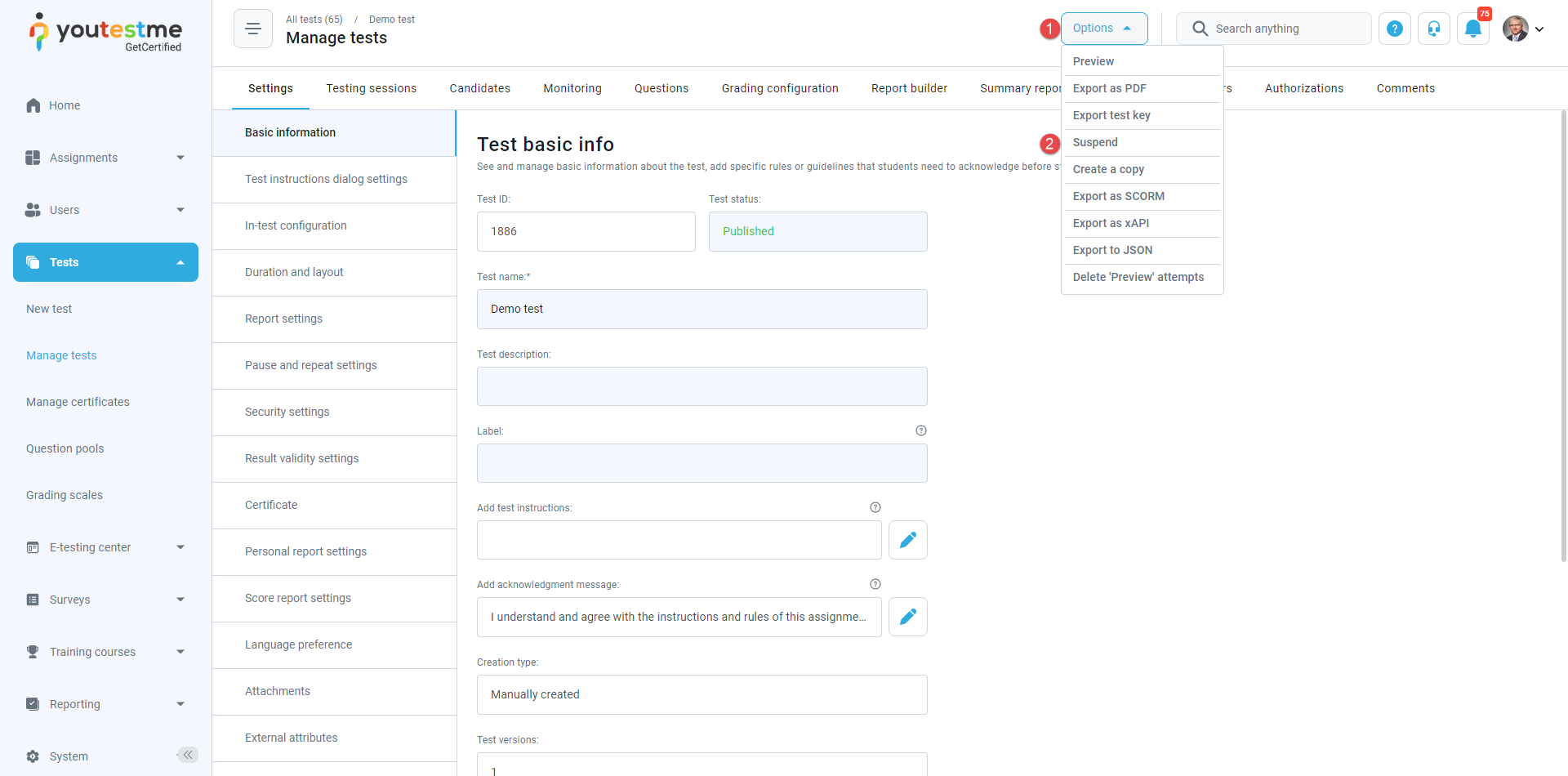This article explains how to delete the test permanently from the system.
Enabling the Allow delete data option
Select the Settings tab in the left-side menu, and then select the System and customization tab.
Then, select the System preferences tab and then the Additional modules tab.
Scroll down to the bottom of the page, and enable the Allow delete data option.
Accessing the test
Select the Tests tab in the left-side menu, and select the Manage tests tab.
On the Manage tests page, you will see the list of all tests in the system. Use the search box to find the test you want to delete, and click on its name to open it.
Suspending the test
Before deleting, the test must be suspended. To suspend the desired test, open the Options for this test in the upper right corner, and from the drop-down menu, choose the Suspend option.
Deleting the test
When the test is suspended, you can delete the test by opening Settings in the upper right corner and choosing the Delete option.
Note: All data associated with the deleted test will be lost (from reports and statistics), and data cannot be retrieved.
For more information, please check out this video.