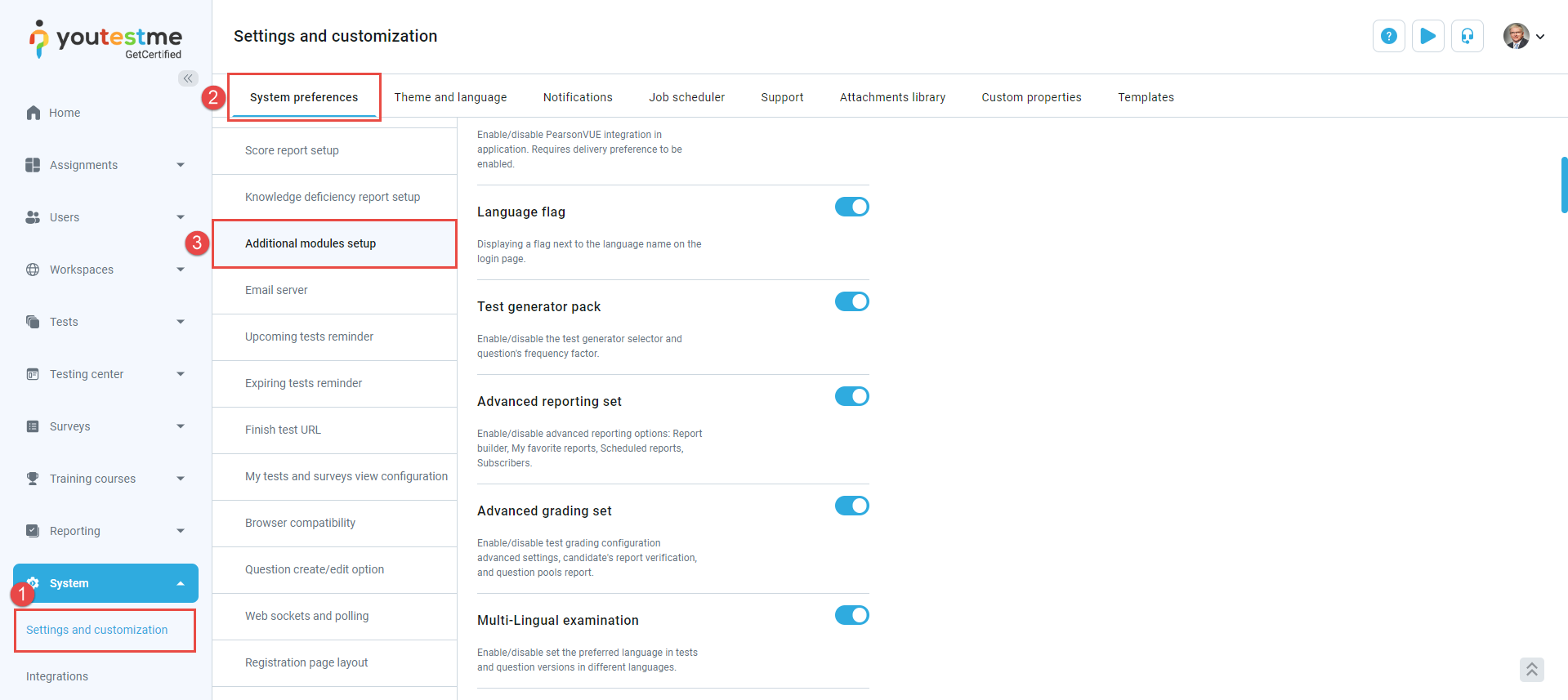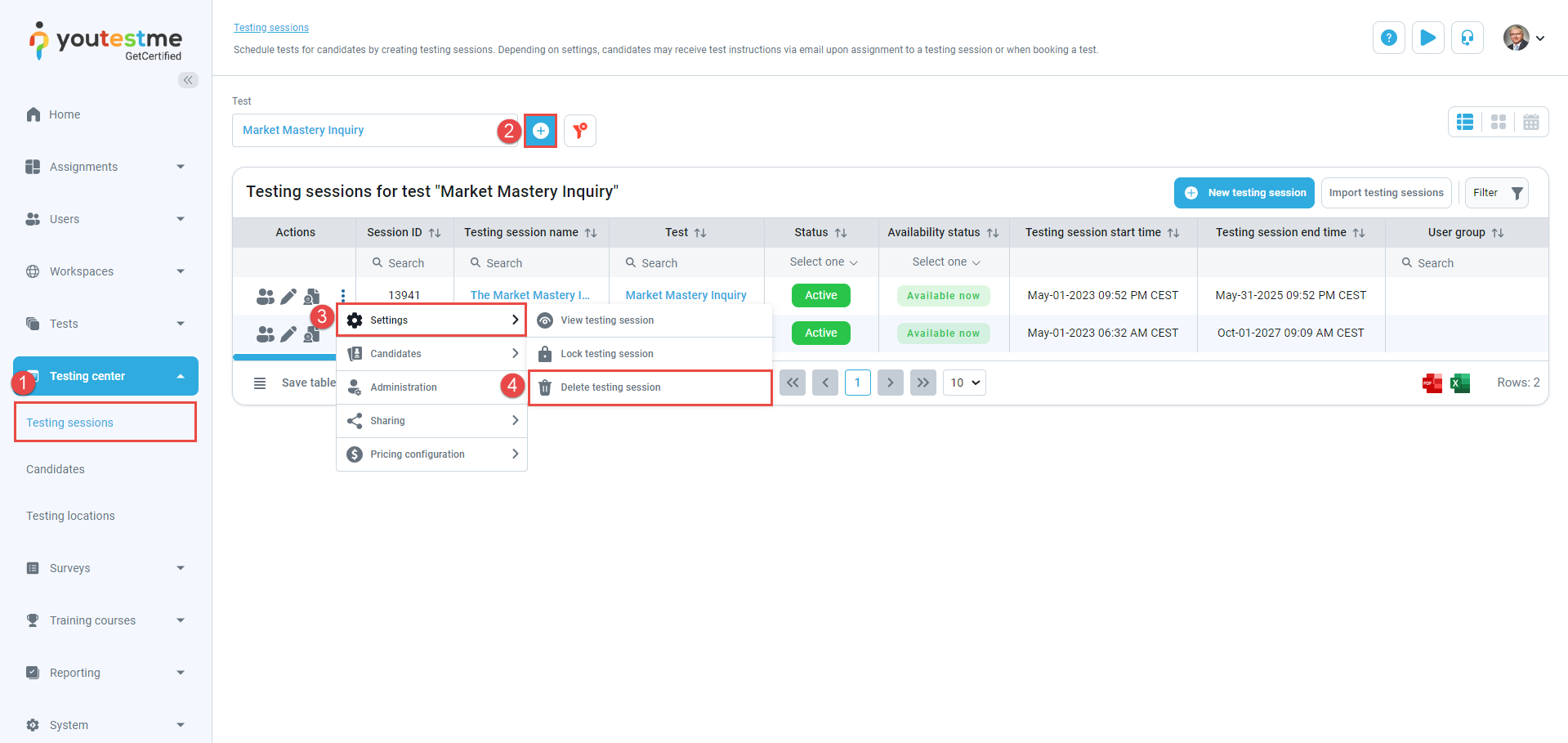This article aims to clarify the process of deleting a test that has already been attempted.
Deleting such a test is not feasible if it’s associated with sessions where attempts have been completed. However, you can achieve this by first deleting the attempts and sessions linked to the test. The following guide will walk you through the steps of deleting a test and its associated sessions.
Enabling the Allow delete data option #
Before proceeding to delete this type of test or any other data such as users, surveys, or training courses, it is essential to enable Allow delete data in the System Settings:
- Click Settings in the left-side menu and choose System and Customization.
- Go to the System Preferences tab.
- Navigate to the Additional Modules Setup tab.
Scroll down to the bottom of the page and enable the Allow Delete Data option.
Deleting the attempts #
To delete a test with finished, booked, or purchased attempts, you must first delete the attempts and testing sessions.
To delete test attempts, follow these instructions:
- In the main menu, click the Candidates sub-menu under the Testing Center.
- Click the plus button to select the desired test.
- Select all the attempts by checking the box next to the Actions column.
- Click the Actions button and select the Remove Selected option.
Note: Deleting the test attempts will result in the loss of associated data, including reports and statistics, which cannot be retrieved.
Deleting the Testing Sessions #
Once you delete all the attempts, you can proceed to delete the testing sessions.
- To delete the testing sessions, navigate to the Testing Sessions submenu under Testing Center.
- Select the desired test using the plus button.
- Click on the three dots menu and select Settings.
- Select Delete Testing Session.
Deleting the Test #
To delete the test, follow the steps below:
- Navigate to the Manage Tests sub-menu and select the desired test.
- Navigate to the Settings tab.
- Select Basic Information.
- Click the Options button and select Archive.
- Click once more on the Options button and select Delete.
Note: Deleting the test will result in the loss of associated data, including reports and statistics, which cannot be retrieved.