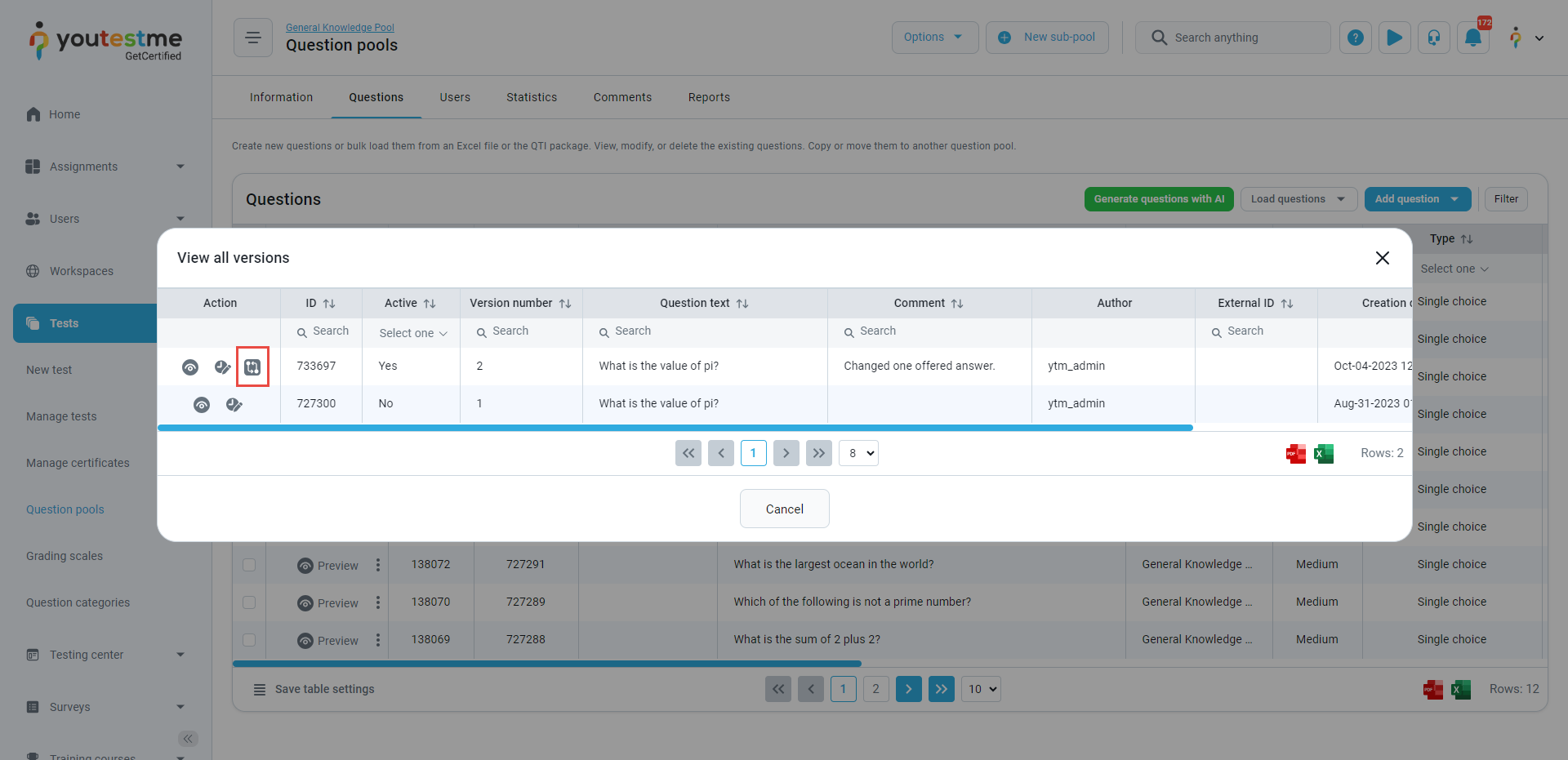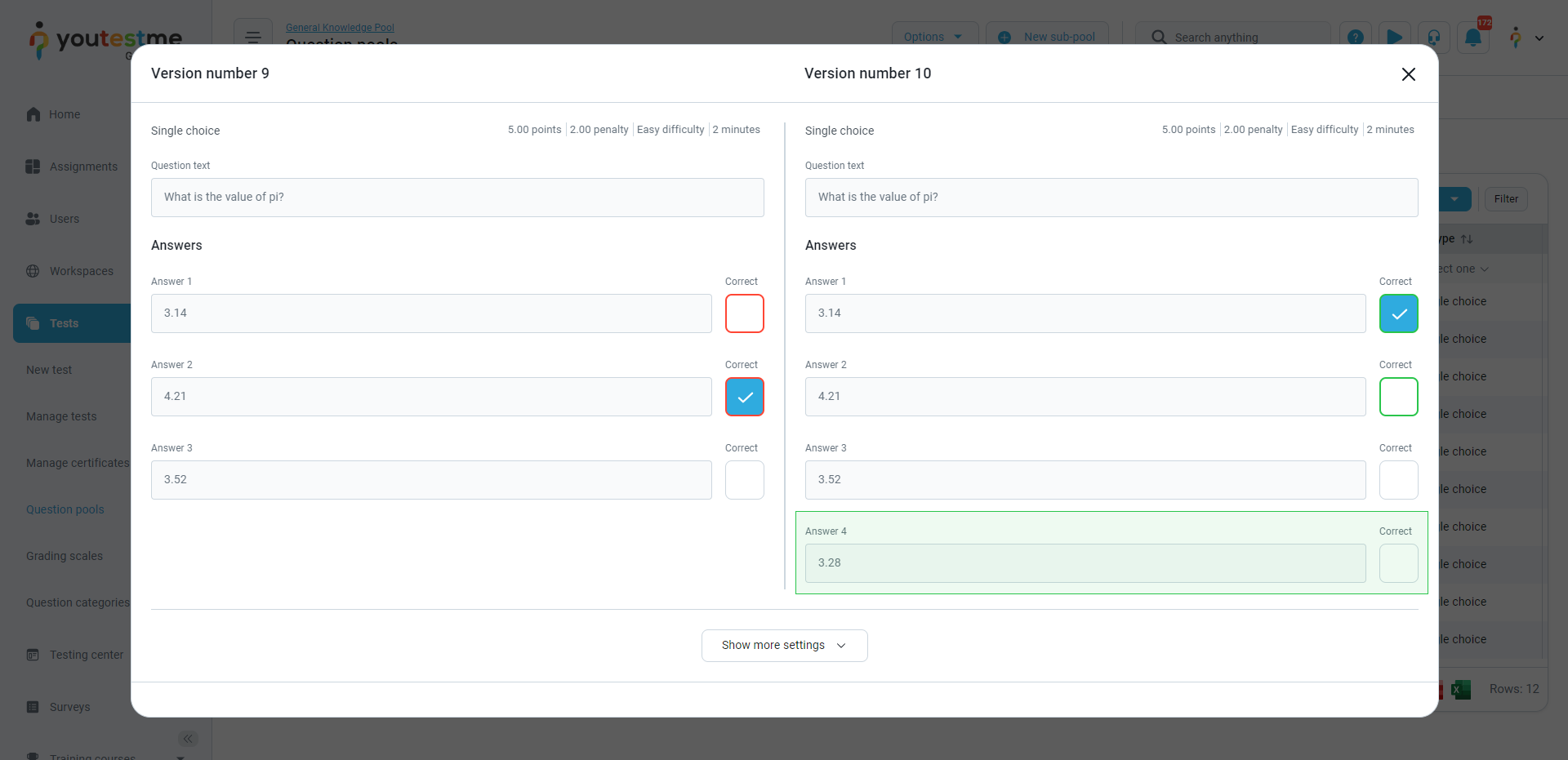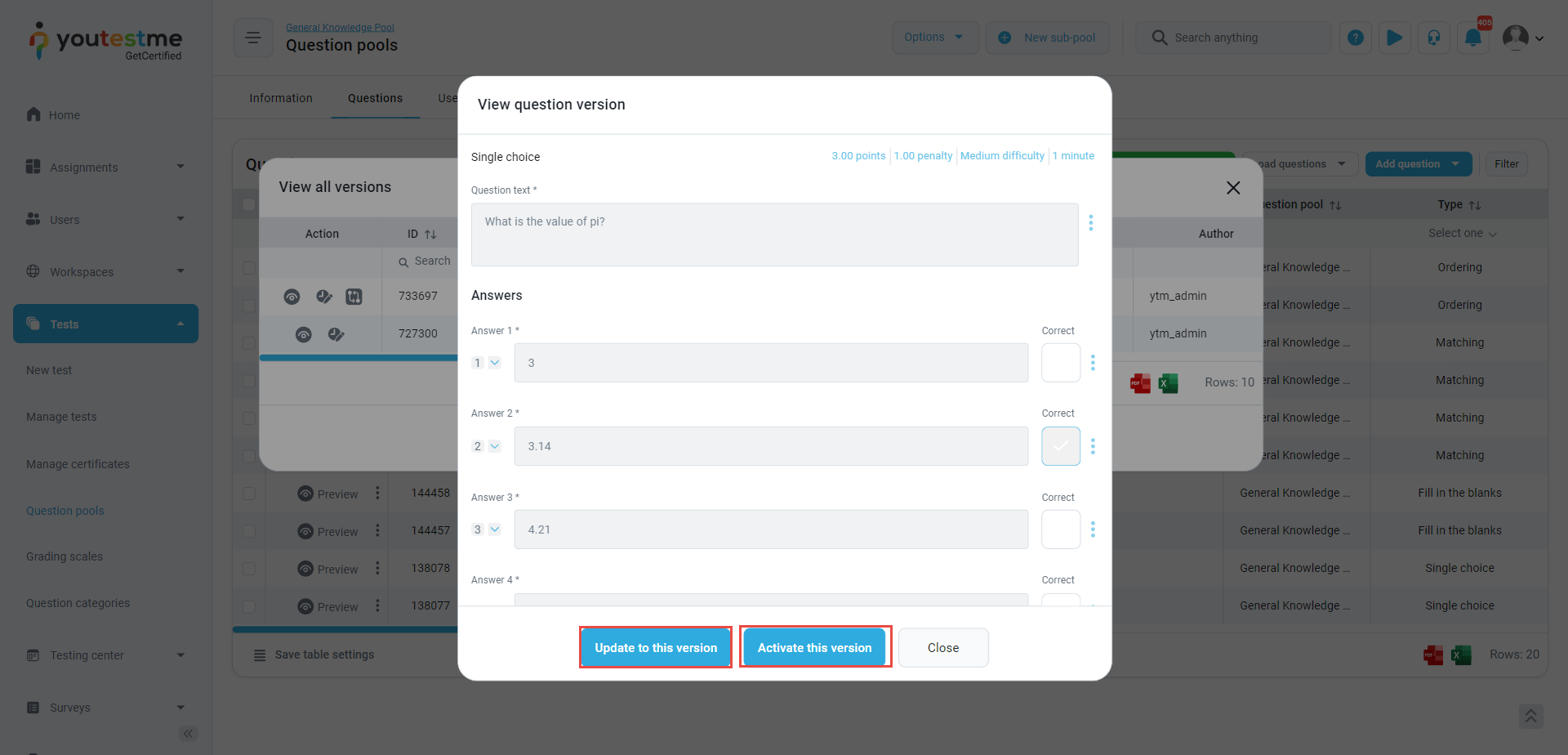This article explains how to track changes in questions in the question pool. If you’ve been editing your questions and now have multiple versions of them, you can easily access information about the changes that have been made. For instance, you can see when a question was modified, who made the changes, and what changes were implemented.
Accessing the question pool
To access the desired question pool, select the Tests tab in the left-side menu and select the Question pools tab.
The left-side menu will appear, where you can search for the pool name and click on it to open.

Tracking changes in questions
When opening the question pool, navigate to the Questions tab.
To view all question versions, click the three dots icon, then select View all versions. The dialog contains information such as the question version number, question text, comments explaining what changes were made, the author of the change, the question version activation date, if defined, etc.
To view comparisons and highlighted changes between question versions, click the marked button.
A new dialog will appear, enabling you to compare different versions of the question side by side. All changes in the question will be highlighted. For instance, you will see all modifications, such as changes in points, newly added answer choices, modifications in both the question and the answer text, and so on. The old question version is displayed on the left side with changes highlighted in red, while the new version is shown on the right with changes highlighted in green.
Some examples are displayed below.
Reverting changes
You have the ability to preview each question version and, if desired, revert any changes made by someone else. Follow these steps to revert a change:
- Click on the version you would like to make as an active.
- Use the ” Update to this version option and the system will create a new version of that question with the same text and settings as that version, or use Activate this version to just make that specific version as the newest, active one.
Please check this link for more information on defining question version activation time.
Also, more information about the questions module you can watch on our playlist.