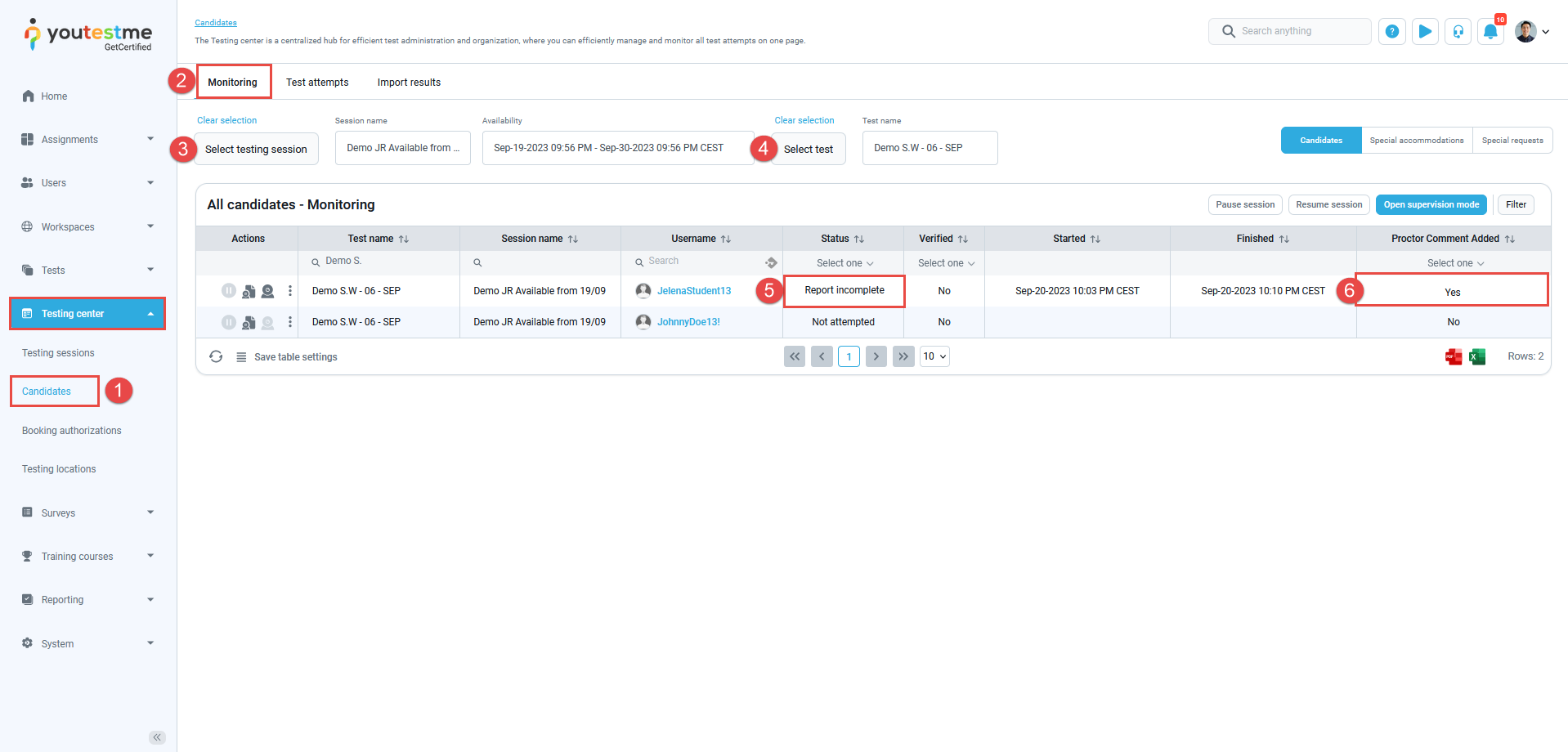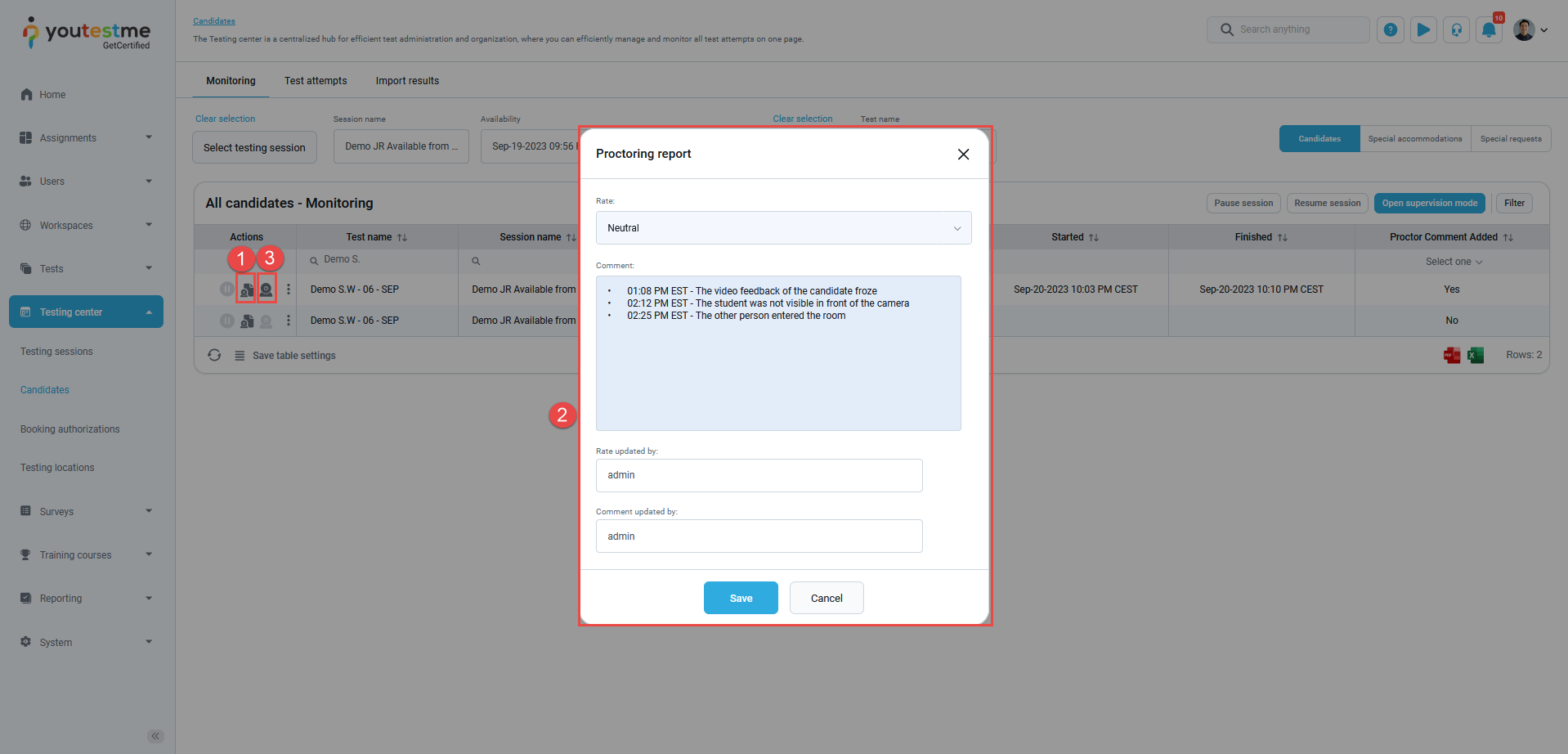This article explains how to check a proctor’s report, which is a summary written by the assigned proctor after a candidate completes an online-proctored test. This report evaluates the candidate’s behavior during the exam and rates their test attempt as positive, negative, or neutral. It’s a vital part of the testing process because it gives important insights into how a candidate did and helps maintain the test’s fairness.
For those in charge of publishing grades, it’s crucial to understand how to review the proctor’s report to make sure the candidate’s performance is accurately reflected in the final results.
Accessing the proctor’s report #
- Navigate to Testing center and select Candidates option. You will be presented with all created sessions in the system.
- Click on the Monitoring tab.
- Select desired testing session.
- Select desired test. You will be presented with a comprehensive list of all candidates within the selected testing session. To review test attempts that were flagged for violations, you will need to apply filters to the list:
- Status – If a test attempt’s status is Report complete, that indicates that there were no suspicious behaviors observed during the test, and the proctor has rated the test attempt as Positive. Therefore, you need to set the test attempt status to Report incomplete.
- Proctor report added – To review only the reports created by a proctor, set the Proctor report added value to Yes. If a proctor has not yet created a report, skip these reports and review them later.
By applying these filters, you can narrow down the list to only the test attempts that require additional review before releasing grades. To review these attempts:
- Click on the Proctoring report icon.
- The proctoring report will appear. It provides information about the nature of the violation and the time it occurred during the exam.
- The final decision must be made, so the recommendation is to access the video recording of the test attempt and review the severity of the violation. To do that, click Video recording icon.
Changing the rate #
To publish and release the grade, the test attempt status must be Report complete. Therefore, after reviewing the video recording, you need to make a final decision based on your evaluation by changing the rate from Neutral to Positive or Negative.
Note: A negative rating will result in the candidate failing the test, regardless of their score.
Conclusion #
The proctor’s report provides a centralized record of candidate behavior, and it is easily accessible for all roles with appropriate permissions and communication, ensuring transparency and maintaining the integrity of the test.
For more instructional materials on related topics, please read the following articles: