This article explains how to archive and/or permanently delete the test from the system.
Enabling the Allow delete data option
Before proceeding to delete this type of test or any other data such as users, surveys, or training courses, it is essential to enable Allow delete data in the System Settings:
- Click Settings in the left-side menu and choose System and Customization.
- Go to the System Preferences tab.
- Navigate to the Additional Modules Setup tab.
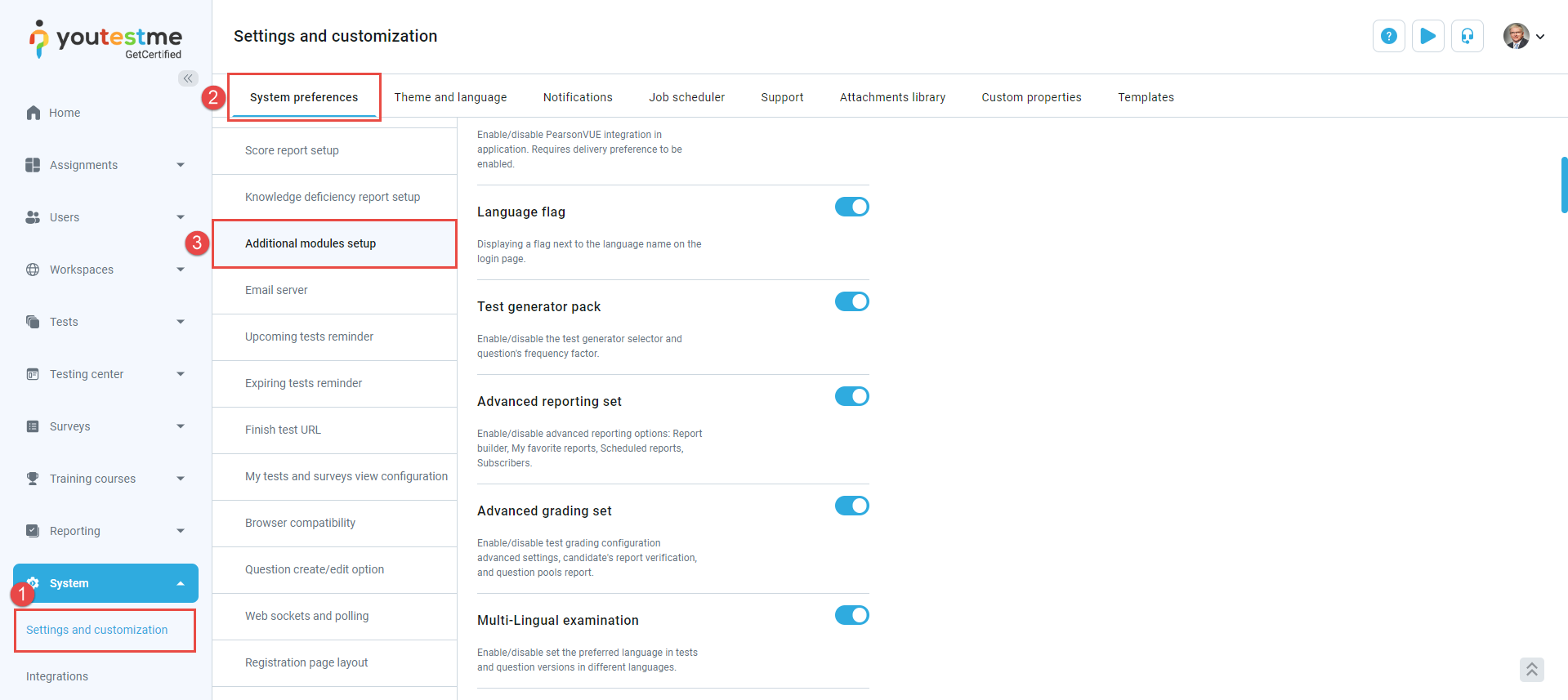
Scroll down to the bottom of the page and enable the Allow Delete Data option.
Archiving A Test
To suspend a test, you’ll need to archive it. This action enables you to restrict access to the test while retaining all associated data, such as reports and sessions.
To archive a test, follow the steps below:
- Navigate to the Manage Tests sub-menu and select the desired test.
- Select the Settings tab.
- Select Basic Information.
- Click the Options button and select Archive.
Deleting A Test
To remove a test, you must archive it first. Once archived, click the Options button and choose the Delete option.
Note: If the test is associated with one or more sessions, you must first delete the test attempts and the sessions. For further information, please refer to this article.
Note: All data associated with the deleted test will be lost (from reports and statistics), and data cannot be retrieved.
For more information, please check out this video.









