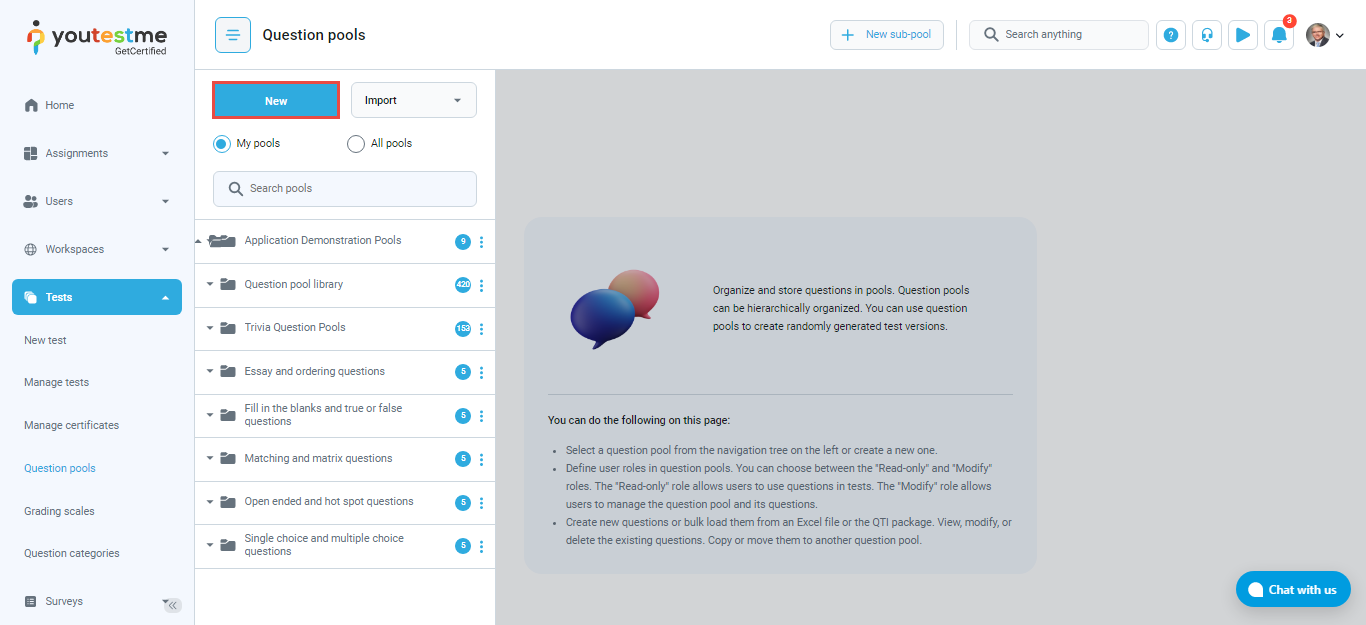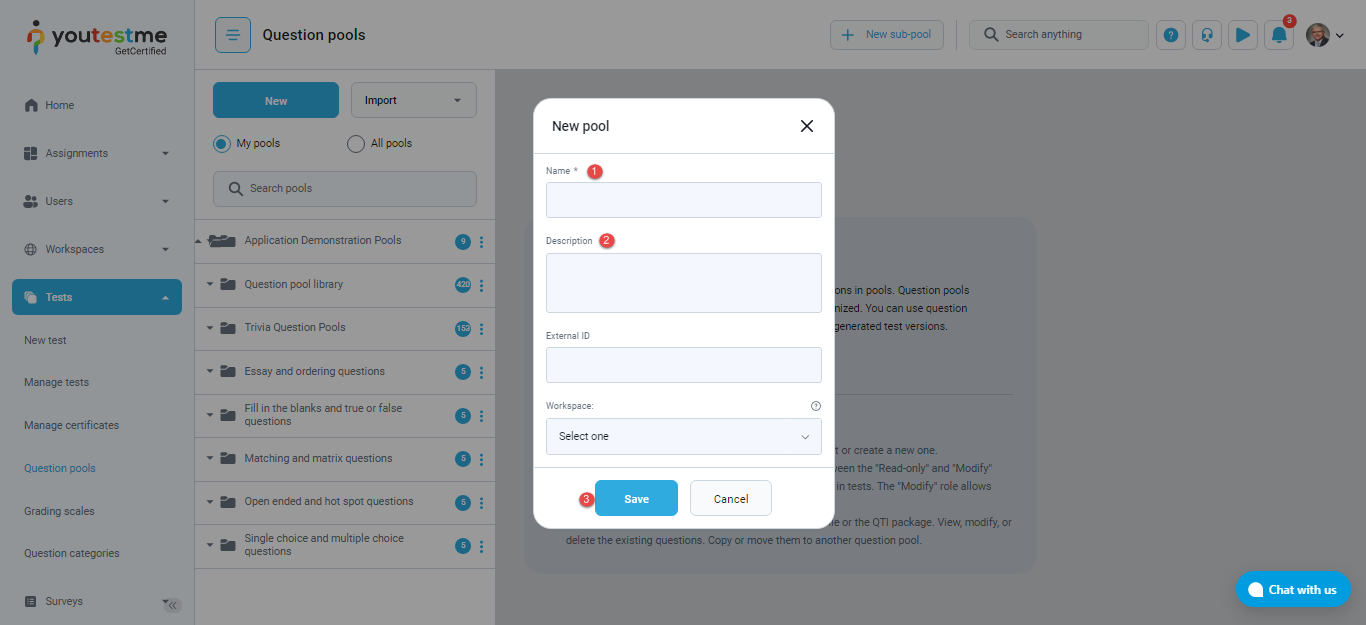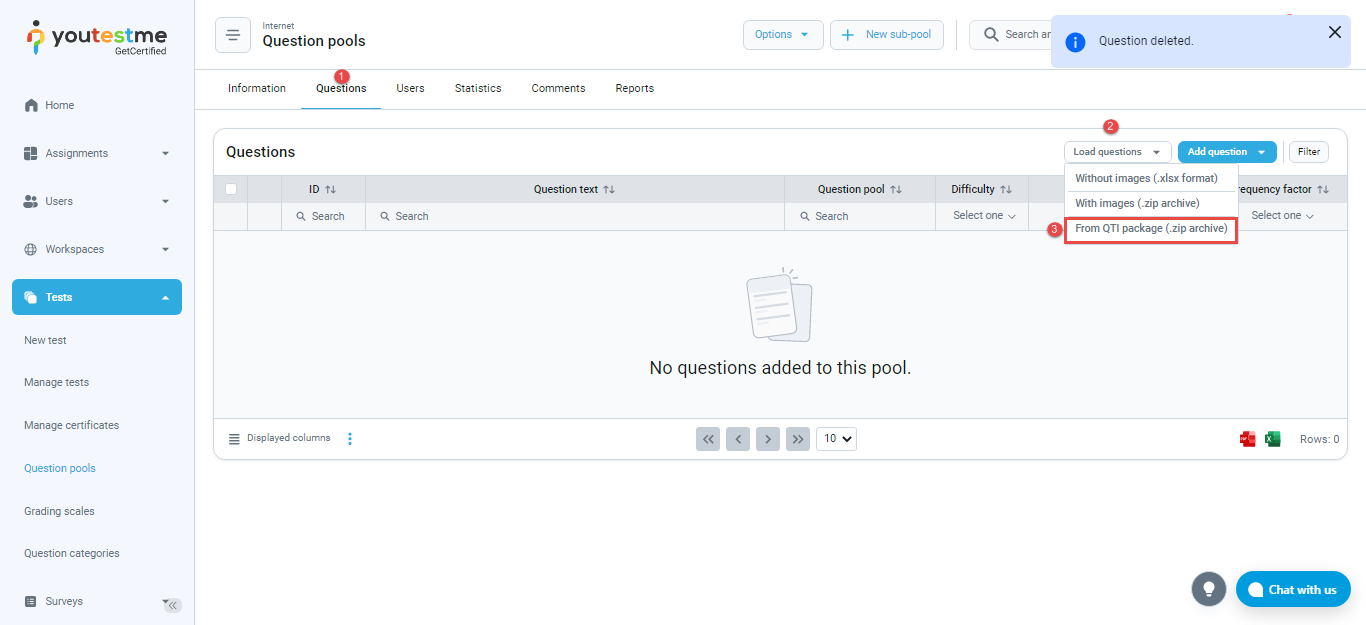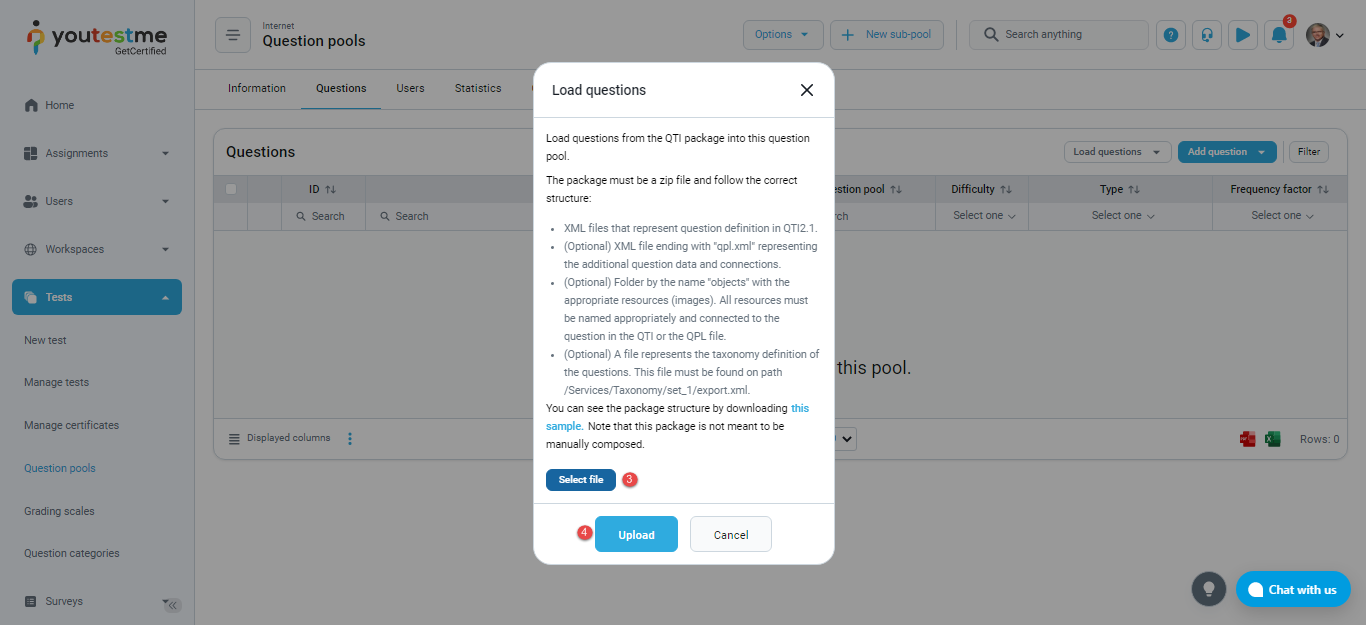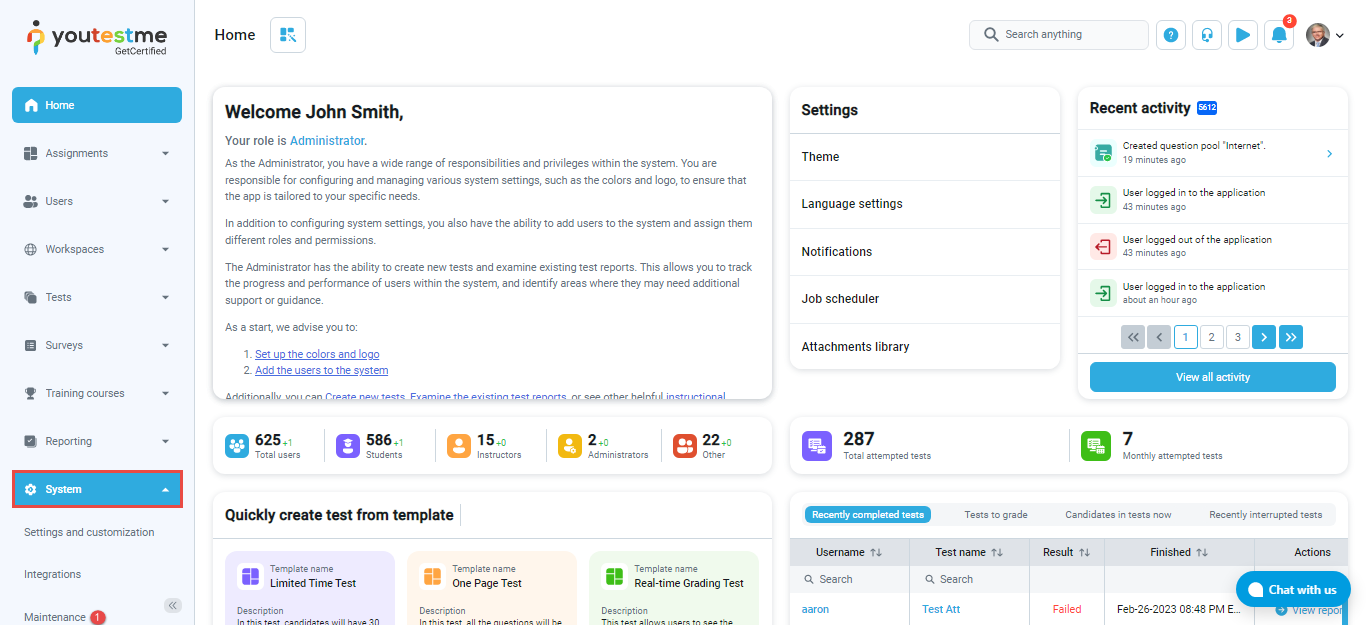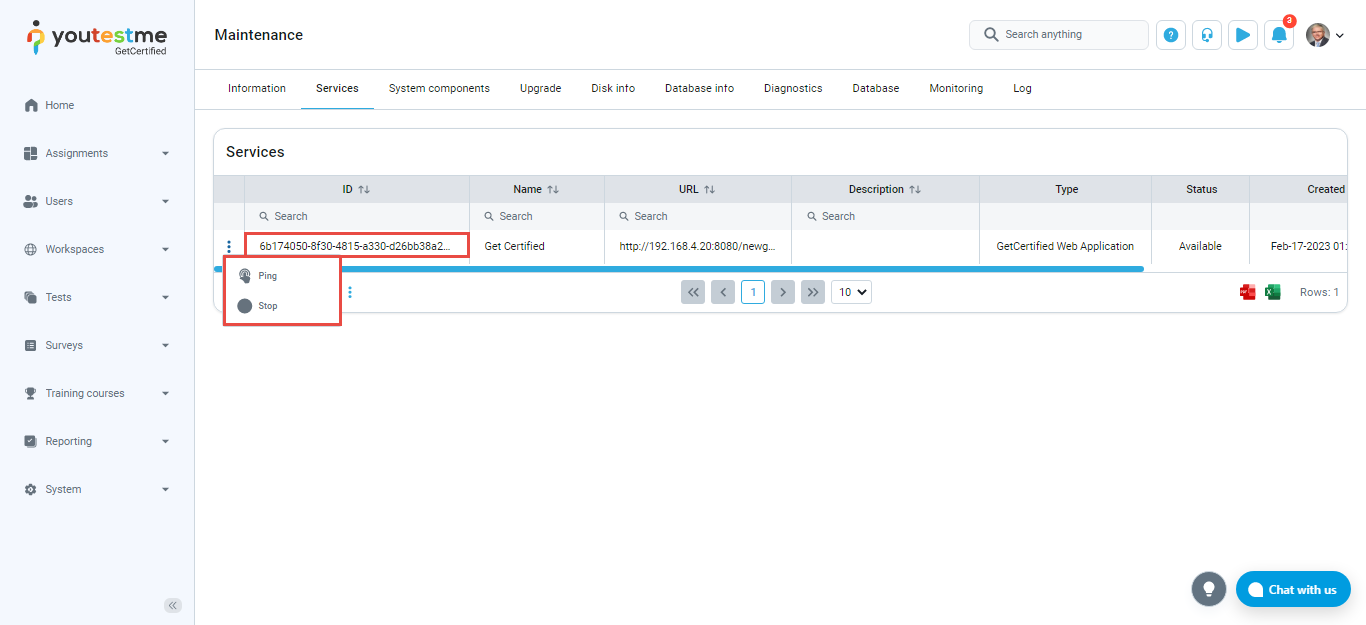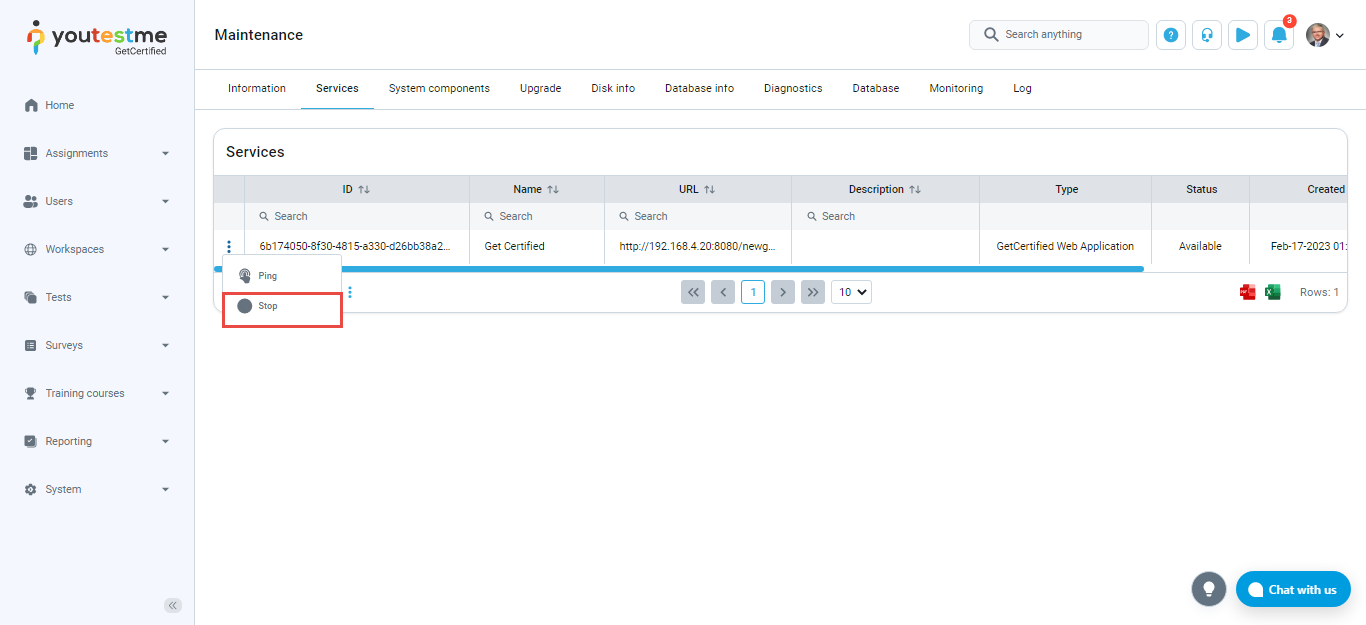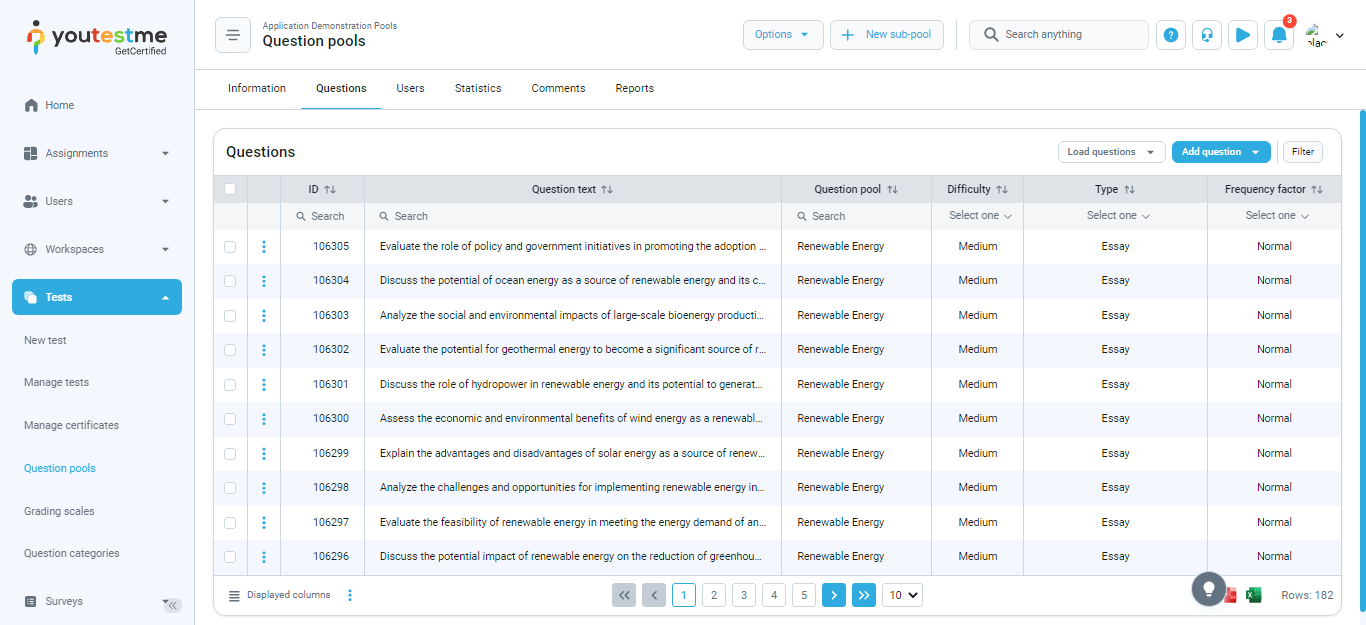This article explains how to import questions using the QTI package into the YouTestMe question pool.
Creating a question pool
To access the “Question pools” page, hover over the “Tests” tab in the main menu and select “Question pools”.
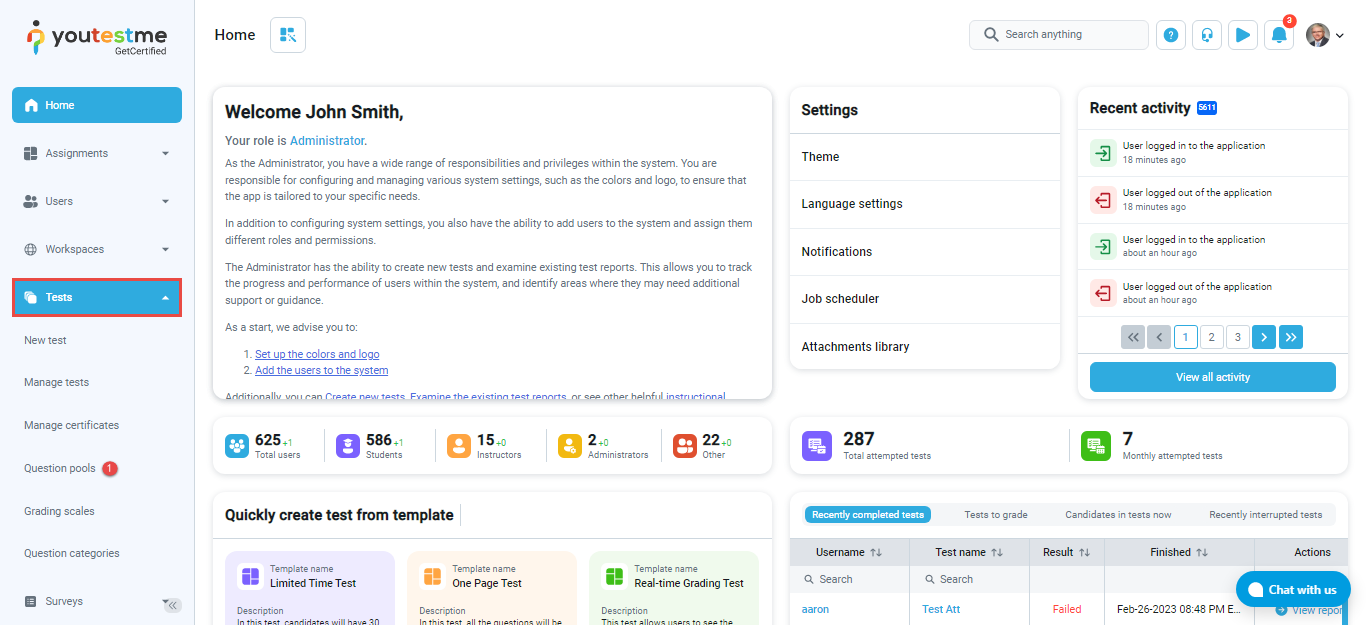
To create a question pool:
- Click the “New” button.
- Enter the question pool name.
- Optionally enter the description.
- Click the “Save” button.
Adding questions to the pool
To import questions into the question pool:
- Navigate to the “Questions” tab.
- Click the “Load questions” button, then choose “From QTI package (.zip archive)”.
- Click the “Select file” button to choose the desired QTI package.
Note: For testing purposes, you can use the sample linked in the pop-up window. - Click the “Upload” button to import questions in the question pool.
Once you click the “Upload” button, the job for question import will start.
Job executing
To see that the questions will be imported successfully:
- Navigate to the “System maintenance” page.
- Check the desired record on the “Services” panel.
Example when the system-wide job was started
Example when the system-wide job was not started
- If the job is not started, please click the icon marked in the screenshot above.
Questions preview
Once the job is executed, questions will appear in the question pool.
For more useful instructional materials, please check the links below: