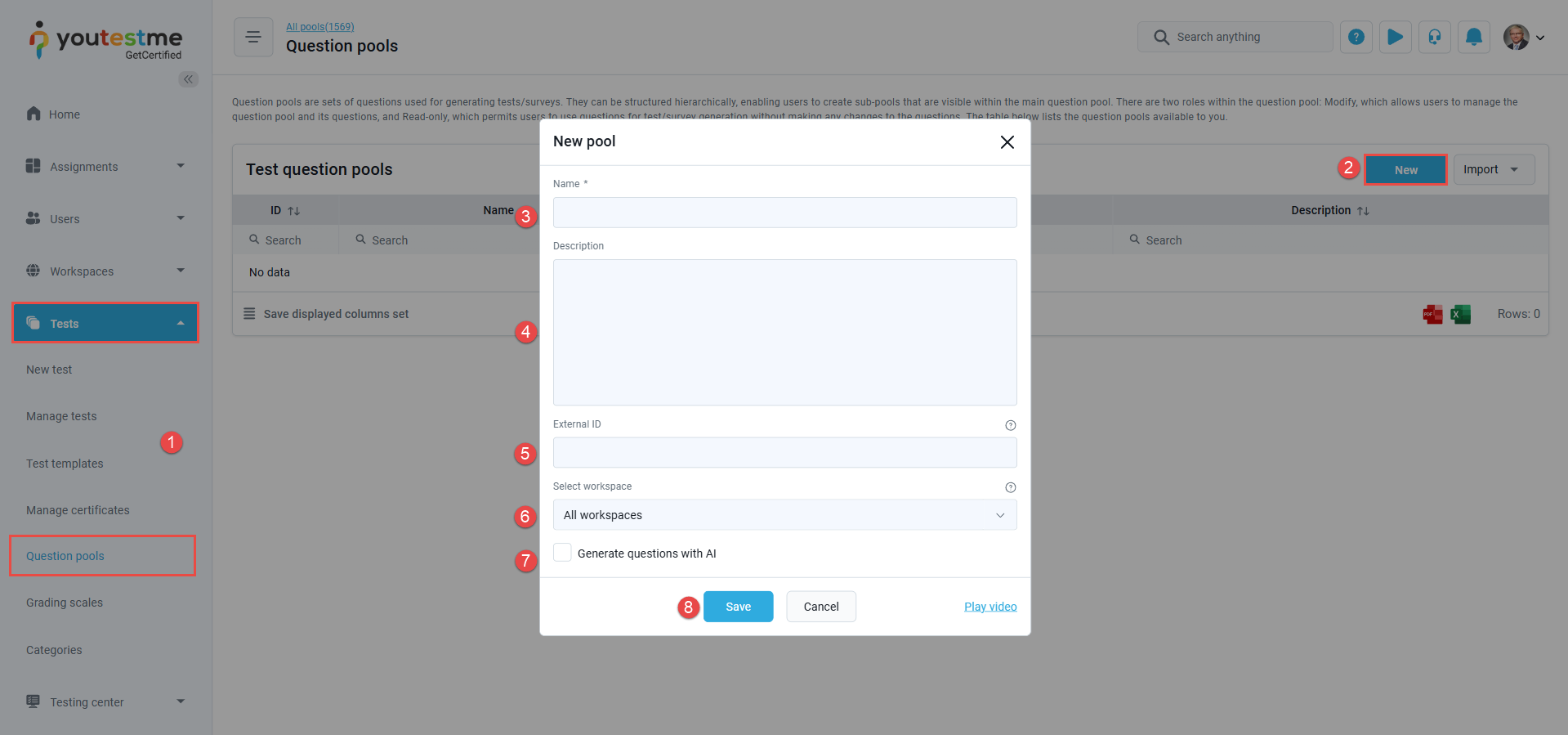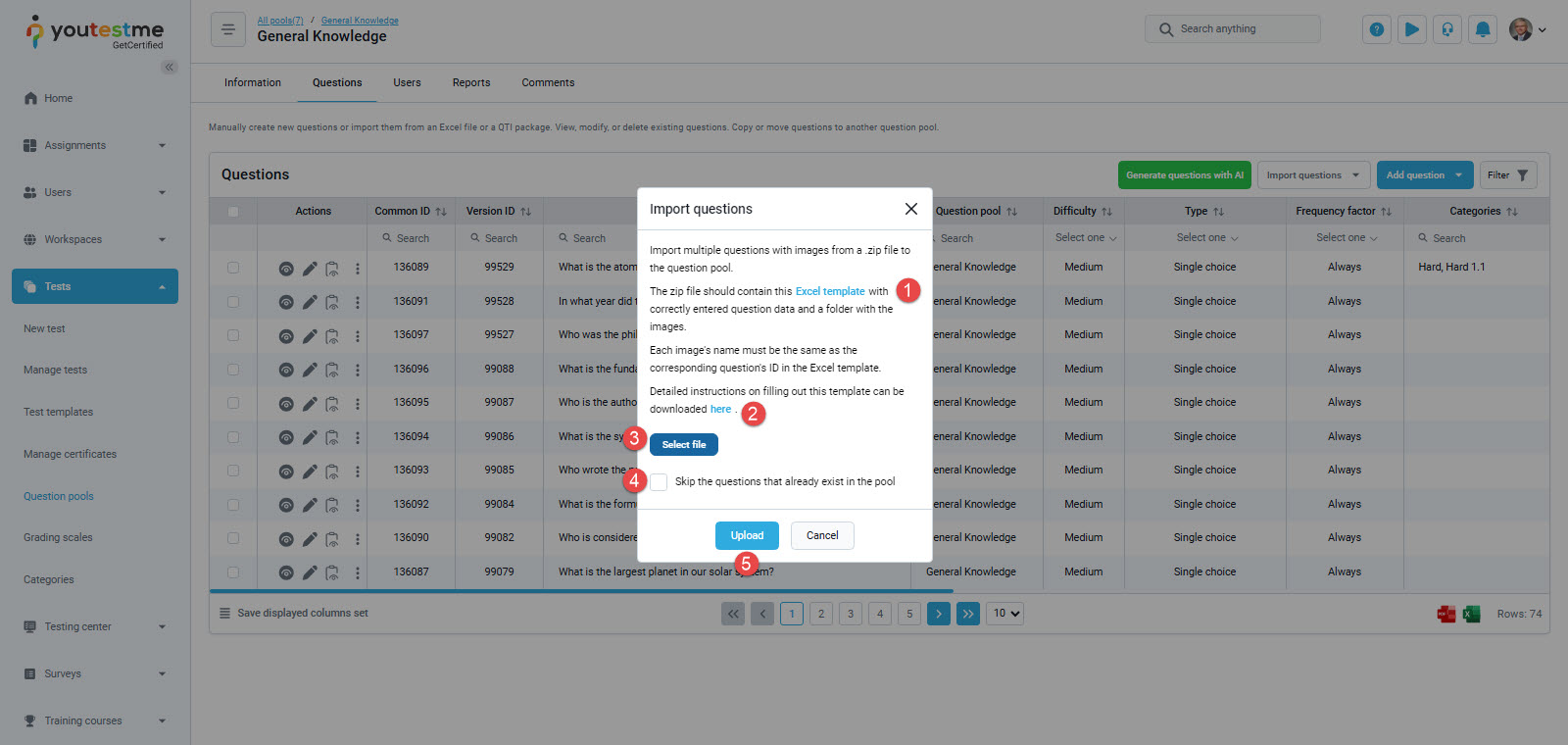Article verified for Release 14.2 on June 09, 2025
The YouTestMe system offers a remarkable functionality that allows users to upload questions with images using a predefined Excel file effortlessly. This article will outline the simple and efficient process of uploading questions with images into the question pools.
Note: Using the same template, the system also supports the upload of other media types—GIFs, videos (MP4), and audio files (MP3). The same process applies when uploading these file types alongside or instead of images.
Creating a new question pool
To create a new question pool, follow the next steps:
- Navigate to the Tests > Question pools.
- Click the New button.
- Enter the question pool name.
- Optionally, enter the question pool description.
- Optionally, enter the question pool external ID.
- Optionally, select the workspace.
- Optionally, enable the feature to Generate Questions With AI. To learn more about this feature, refer to this article.
- Click the Save button.
Uploading questions with images to the pool
On the Questions tab of the previously created question pool, click the Import questions button and select the With images (.zip archive) option.
The Import questions pop-up window will be displayed.
- Click the Excel template link to download the Excel template you will upload.
- Follow the link for detailed instructions on uploading questions with images.
- Click on the Select file button to upload your .zip file.
- Optionally, check the Skip the questions that already exist in the pool option.
- Click the Upload button.
To upload questions with media attachments to the pool, follow these steps for a smooth and efficient process:
-
Create the Excel upload template and save the folder containing the media files (images, GIFs, MP4 videos, MP3 audio) you wish to upload.
-
Ensure compatibility by saving both the folder with the media files and the Excel template in the same .zip file.
-
Naming convention is crucial: each media file name must match the Question ID in the Excel template. This ensures the files are properly linked to their respective questions.
-
You may attach multiple media files to a single question. To do so, use the format:
questionID_#(e.g.,2_1,2_2,2_3). - There is also an option to add both a question attachment and additional attachments for the same question. In the example shown in the screenshot below, there are four images associated with the second question. The first image, which does not contain an underscore in its filename, will be saved as the main question attachment, while the remaining three—named with underscores—will be added as additional attachments.
Once the .zip file is prepared, you can effortlessly upload it, resulting in the seamless addition of questions with various media formats to the designated question pool.
Reviewing the questions
Upon successful completion of the upload, you will be presented with a comprehensive list of the uploaded questions.
To review both the question and the corresponding images intended to be uploaded together, simply click on the View option.
The added question and its details will be displayed.
Conclusion
Effortlessly enhancing the assessment process, the YouTestMe system enables users to upload questions with a wide range of media attachments—including images, GIFs, videos (MP4), and audio (MP3)—using a predefined Excel file. The process is flexible and supports multiple media formats without changing the template or upload method, streamlining the creation and management of rich, interactive question pools.