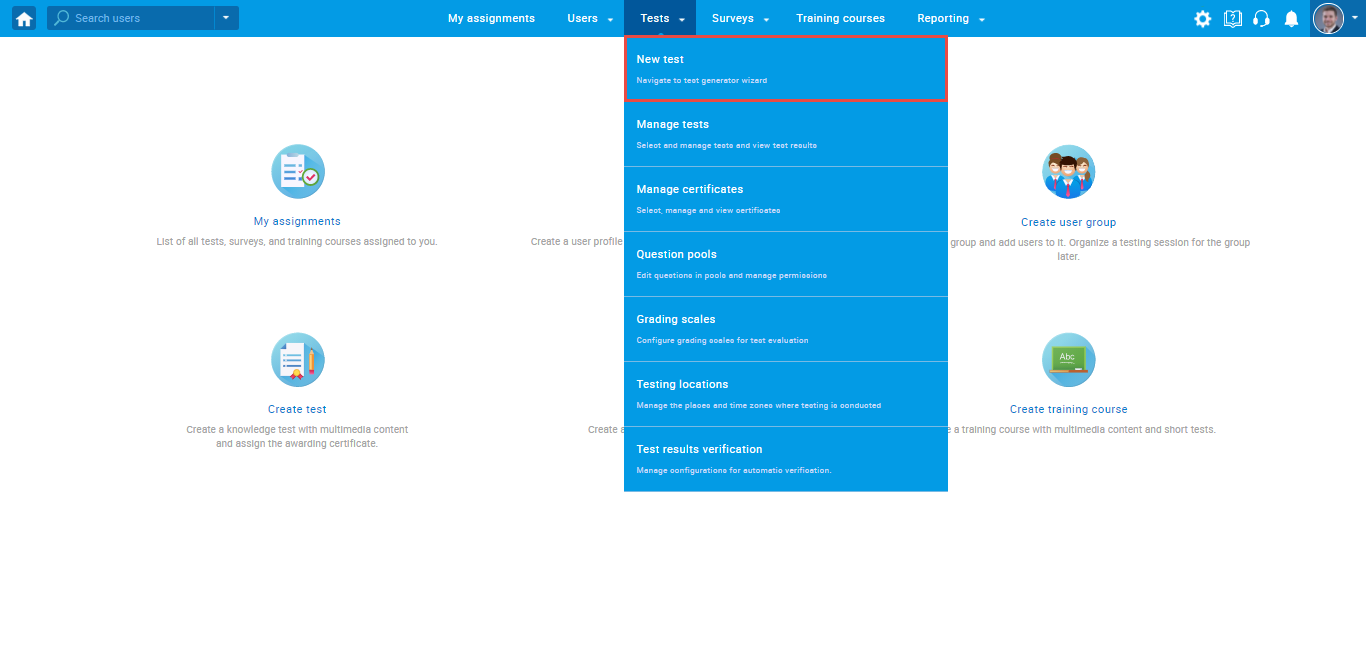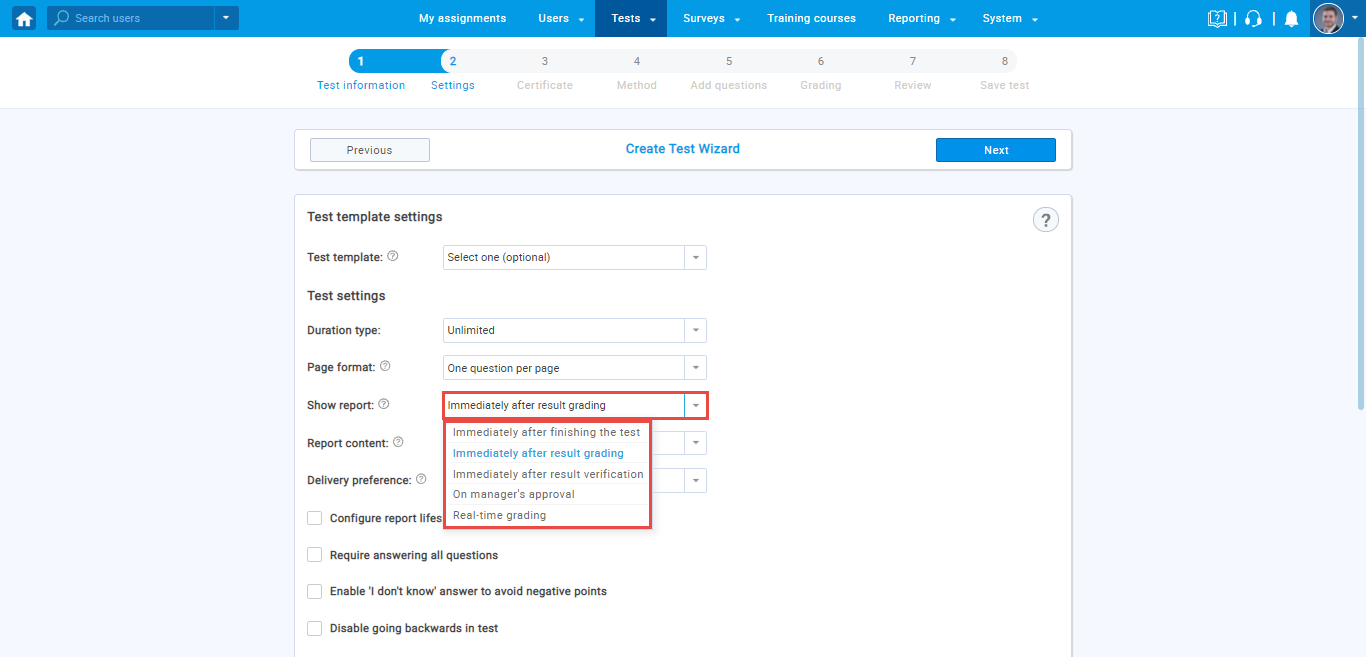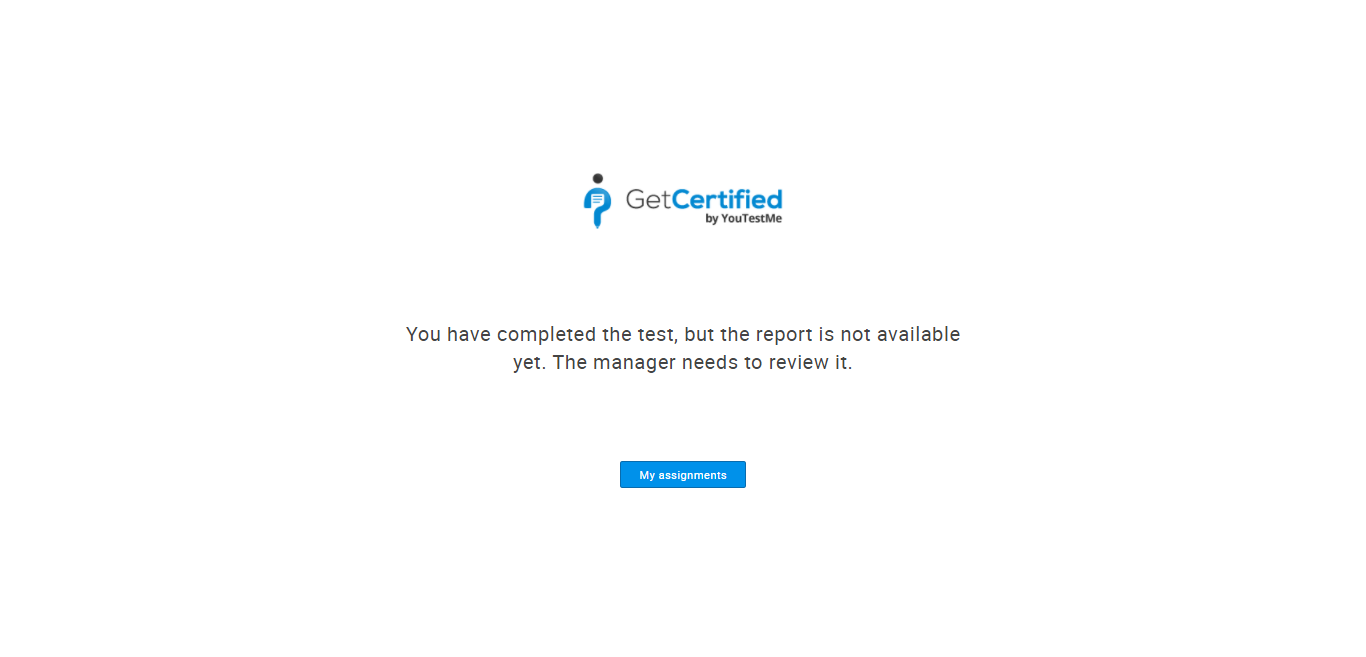This article explains how to show a report to a candidate immediately after the manager grade his test. If the test does not contain questions that require manual grading, the report will be automatically shown to the candidate after finishing the test.
Creating a test #
Hover over the “Tests” tab in the main menu and select “New test“.
Enter the basic test information in the first step of the test creation process, then click the “Next” button.
In the second step, “Settings”, for the “Show report “, choose the “Immediately after result grading” option.
Configure the rest of the test settings, complete all steps of the Test Creation Wizard and publish the test.
Condition to preview the test report #
If the test contains questions that require manual grading, the candidate will not access the personal report until the manager reviews and grades those questions. After finishing the test, the candidate will be redirected to the page shown in the picture below.
Note: Message that displays after finishing the test could be changed using the language bundles feature.
When the manager grades questions and results are ready, the candidate will be notified by email and through the application that the personal report is available.
For more related articles, please visit: