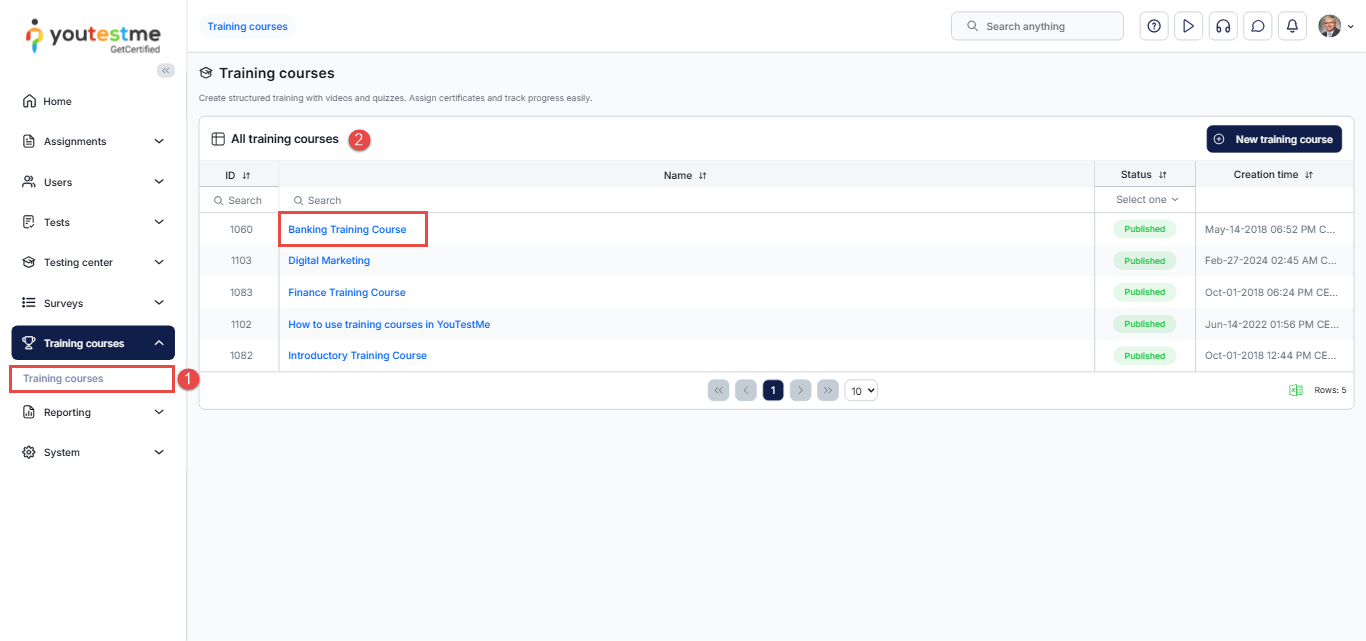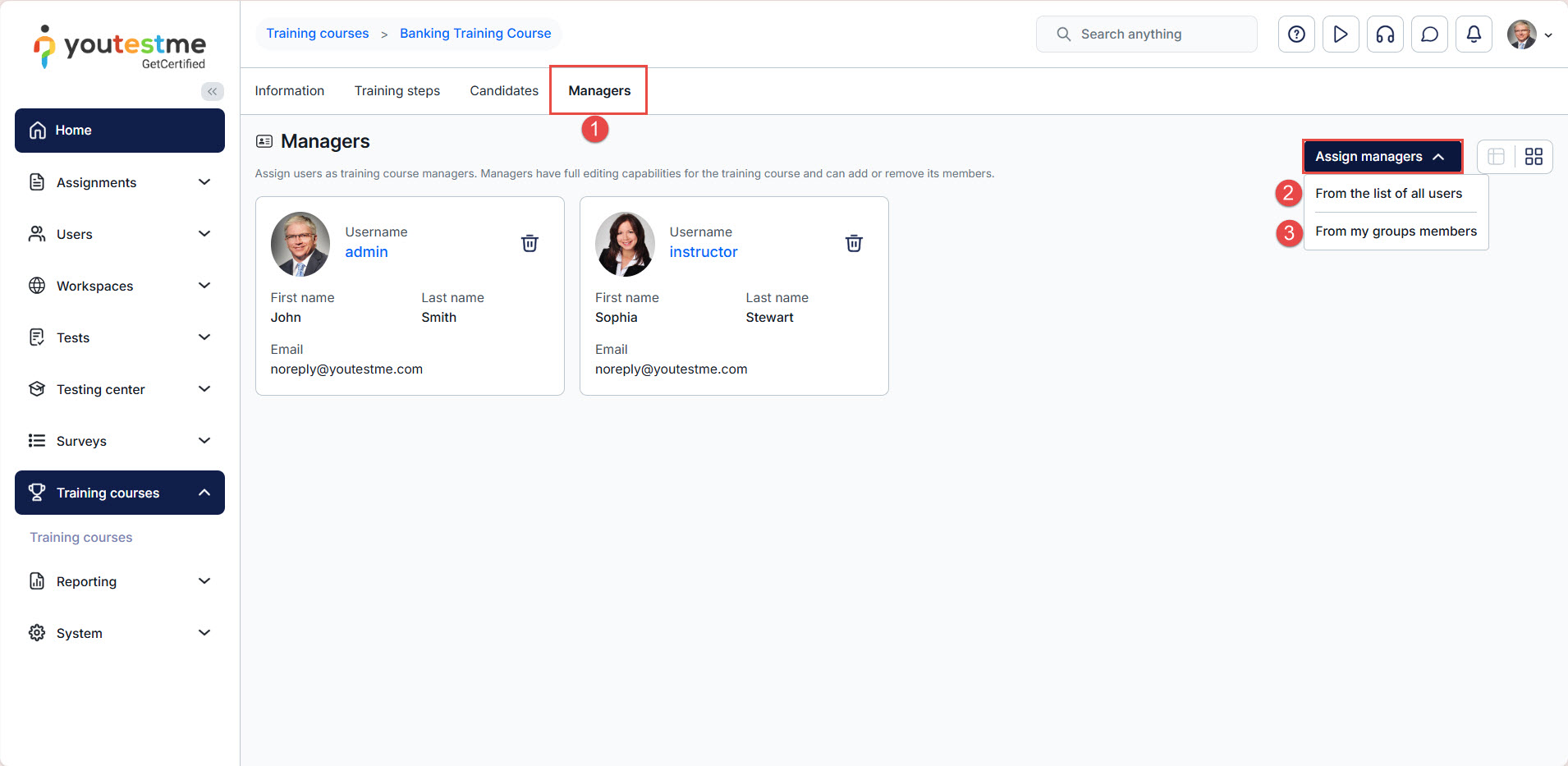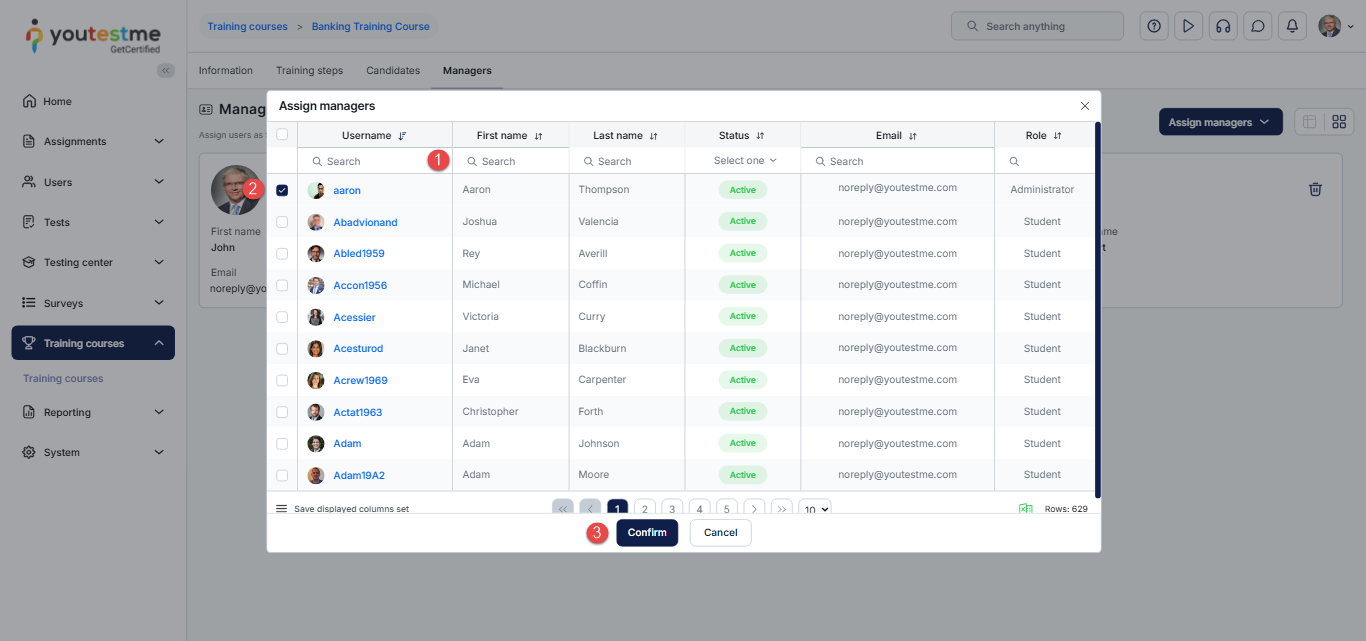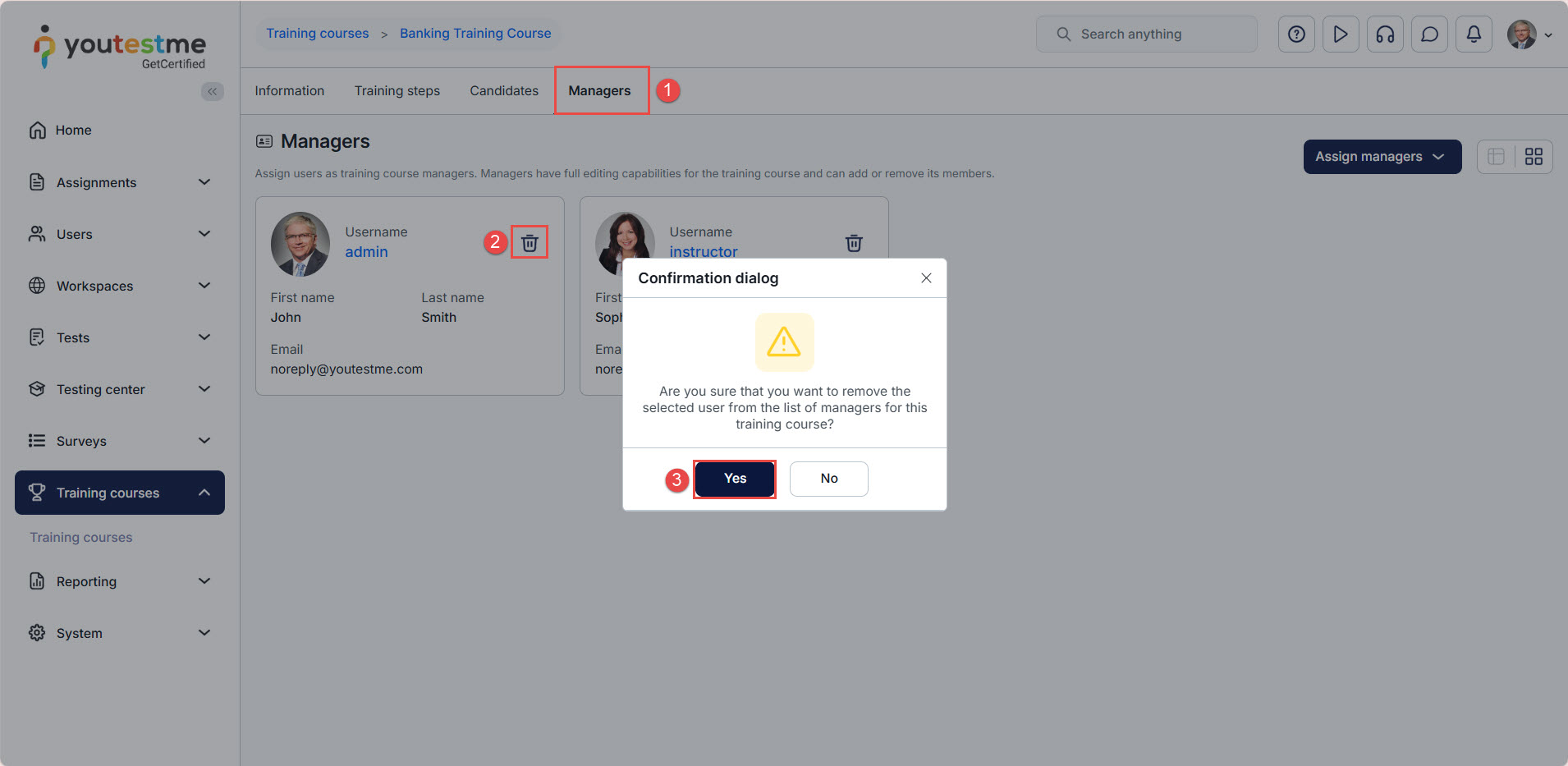Article verified for Release 15.2 on December 5, 2025
This article explains how to assign a manager to a training course. A training course manager can add steps and training course materials and assign tests, or ad-hoc tests, to the training course. Moreover, they can assign candidates to a course and manage the roles of other application users.
Accessing the Training Course
- From the main menu, choose “Training Courses.”
- From the “All Training Courses” list, select the training course to which you want to assign a new manager.
Assigning a Training Course Manager
- Once you enter the training course, navigate to the “Managers” tab, click on the “Assign Managers“ button, and select one of the following options from the drop-down menu:
- From all users, you can assign a manager from the list of all users in the system.
- From my group’s members, you can assign a manager from the members of the groups you belong to.
Assigning a training course manager from the list of all users
Click the From the list of all users option, and a pop-up window will appear where you can:
- Search for a user by using the search option.
- Check the box next to the username.
- Click the Confirm button to add the selected user as a training course manager.
Assigning a training course manager from the list of group members
Click the “From my groups“ option, and a pop-up window will appear where you should:
- Select one of the groups you belong to from the drop-down menu.
- Check the box next to the username.
- Click the Confirm button to add the selected user to the managers’ list.
How to remove a manager from the training course managers’ list:
To remove a user from the training managers’ list:
- Select the desired training course and navigate to the “Managers” tab.
- Click on the delete icon next to the manager’s username.
- In the confirmation dialogue, click on the “Yes” button to confirm.