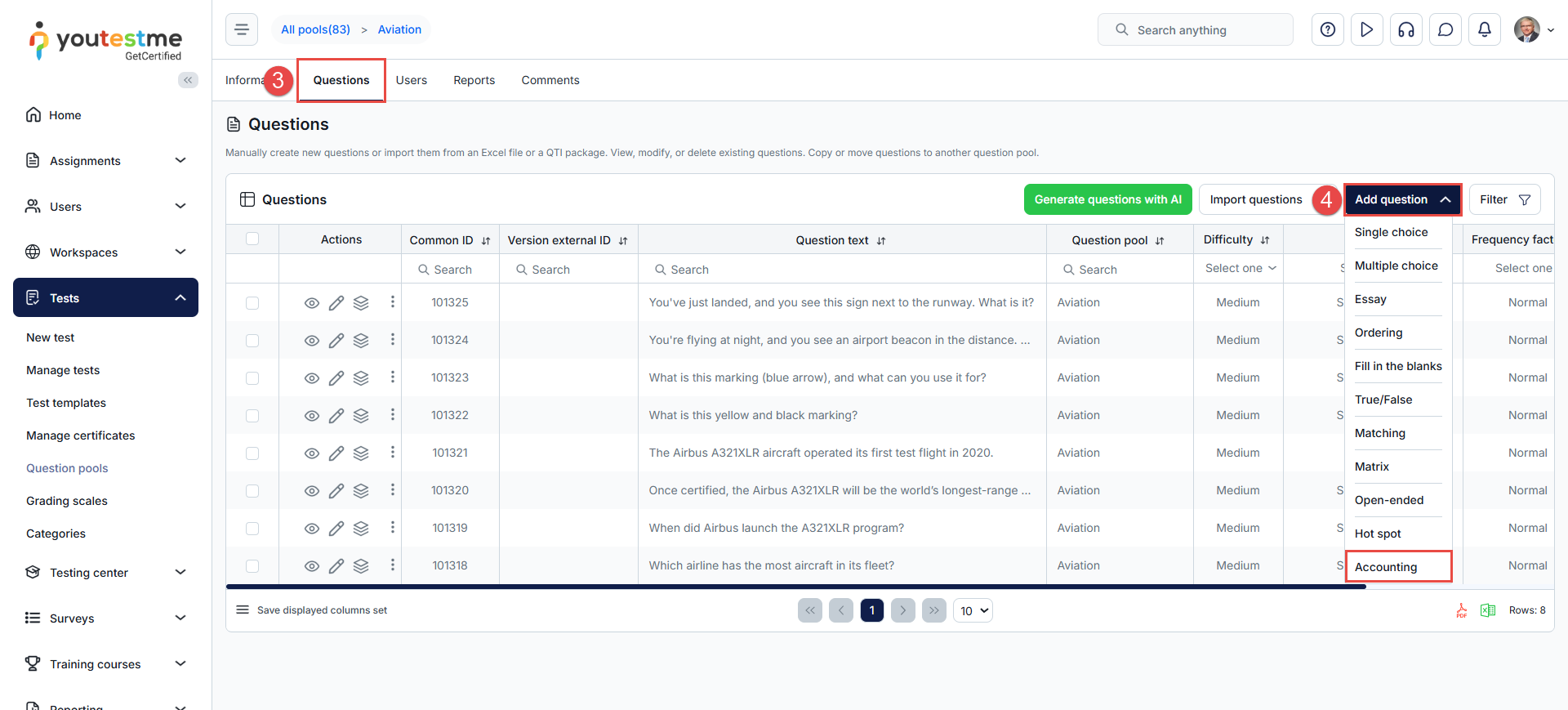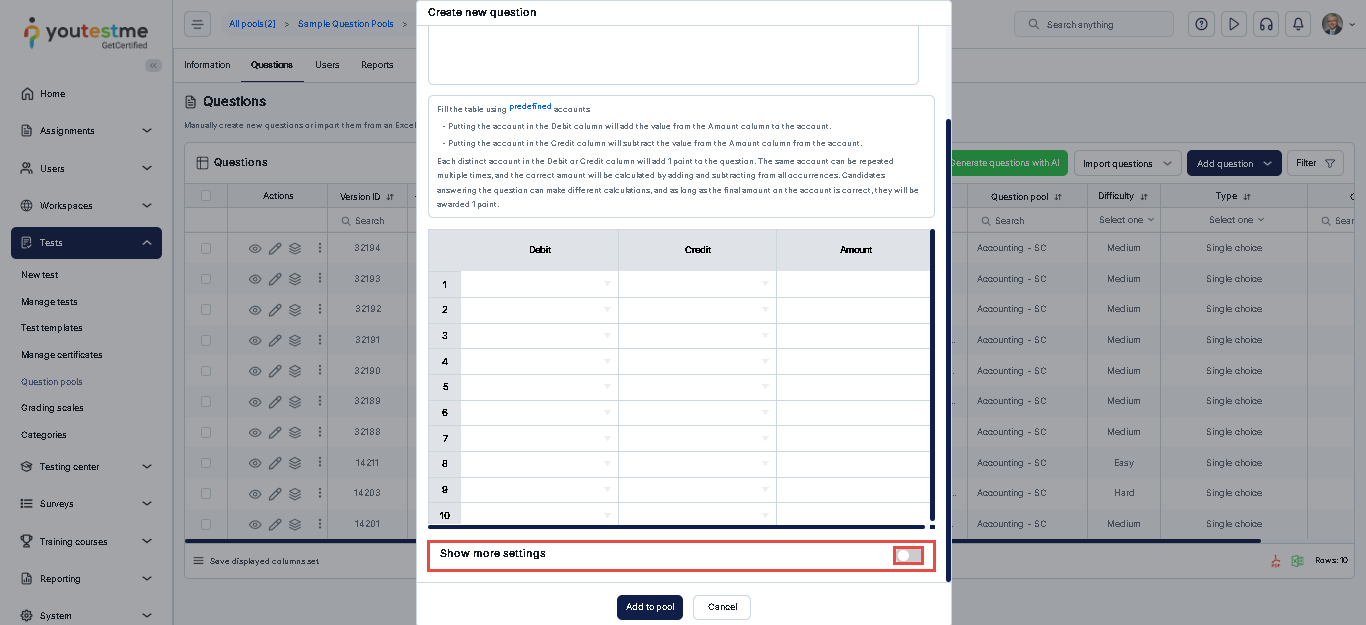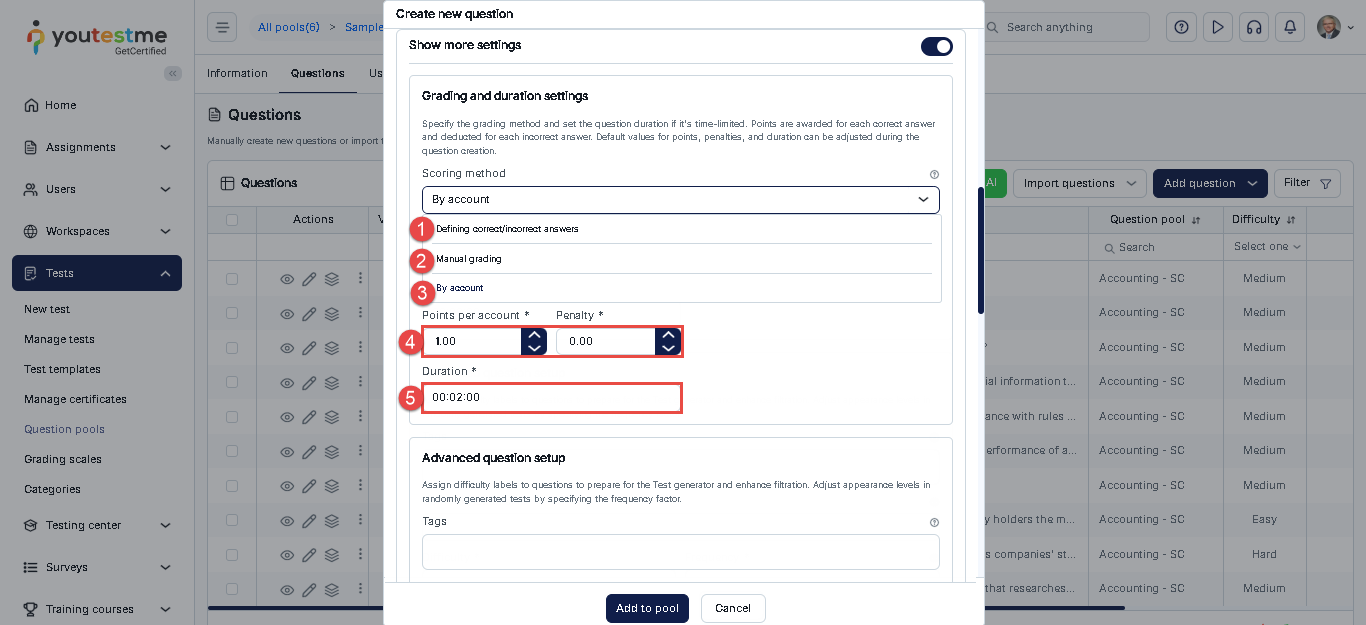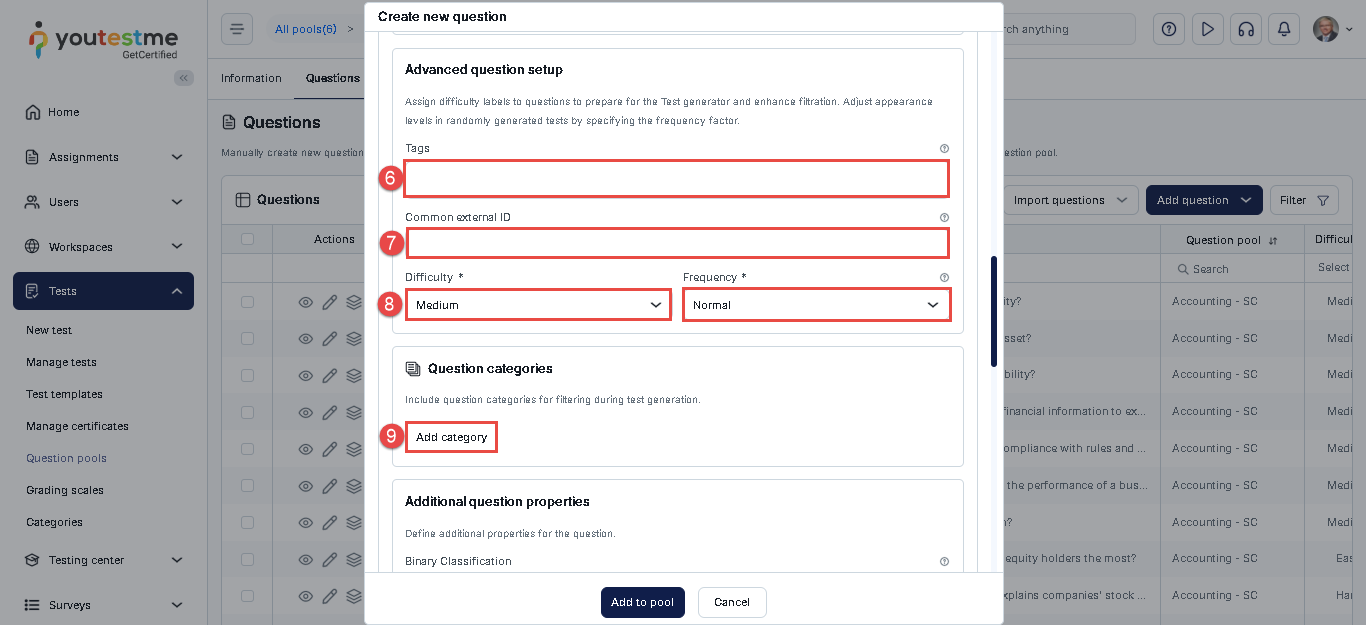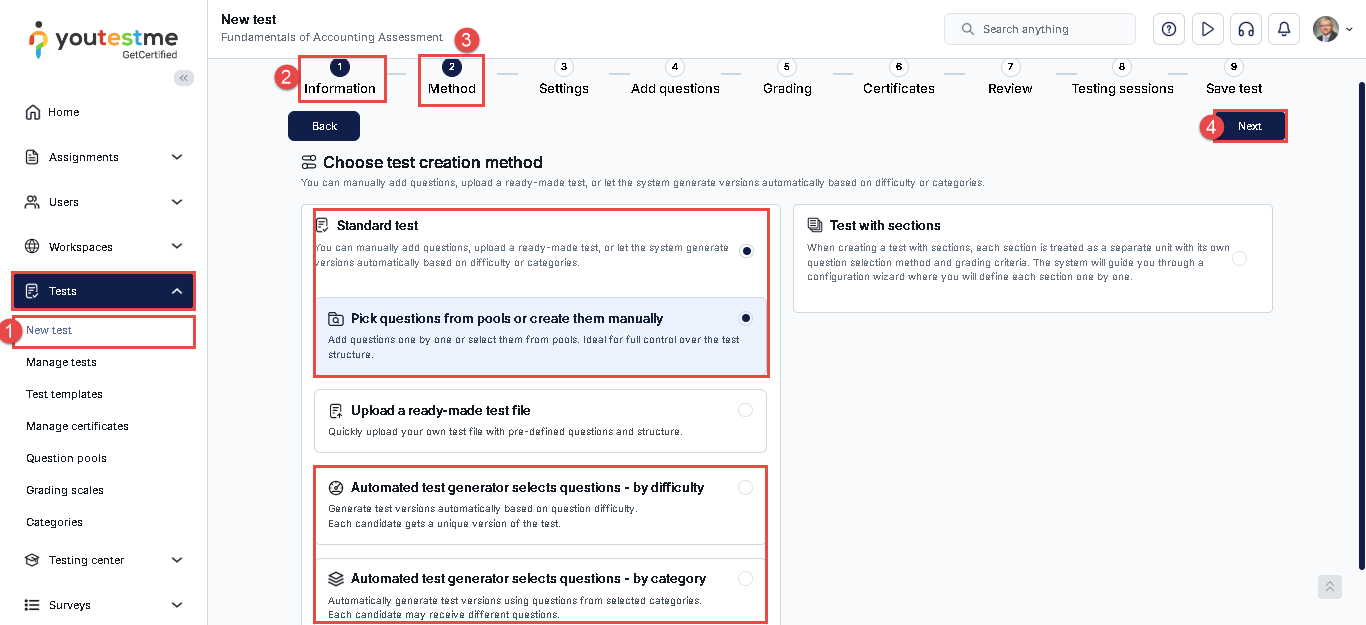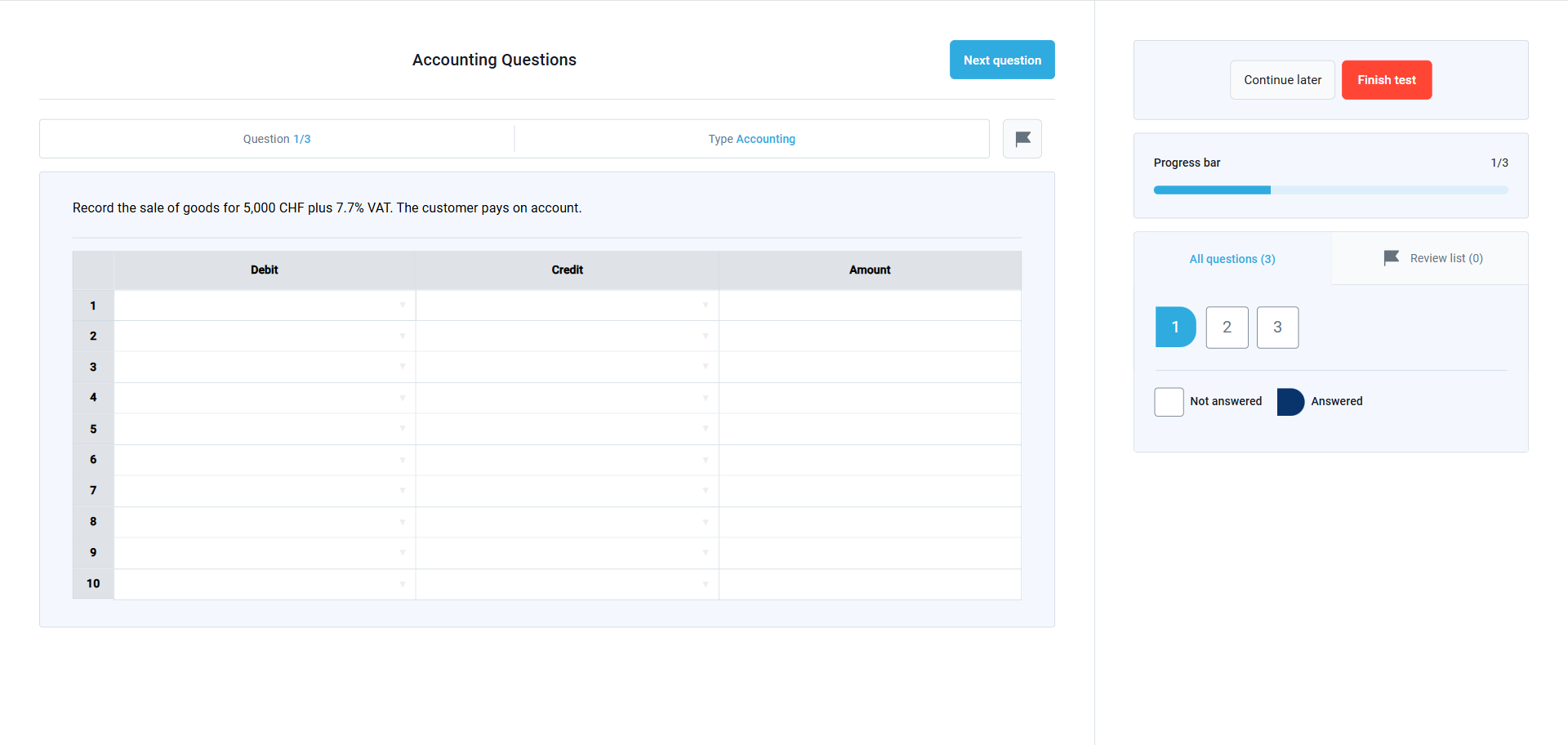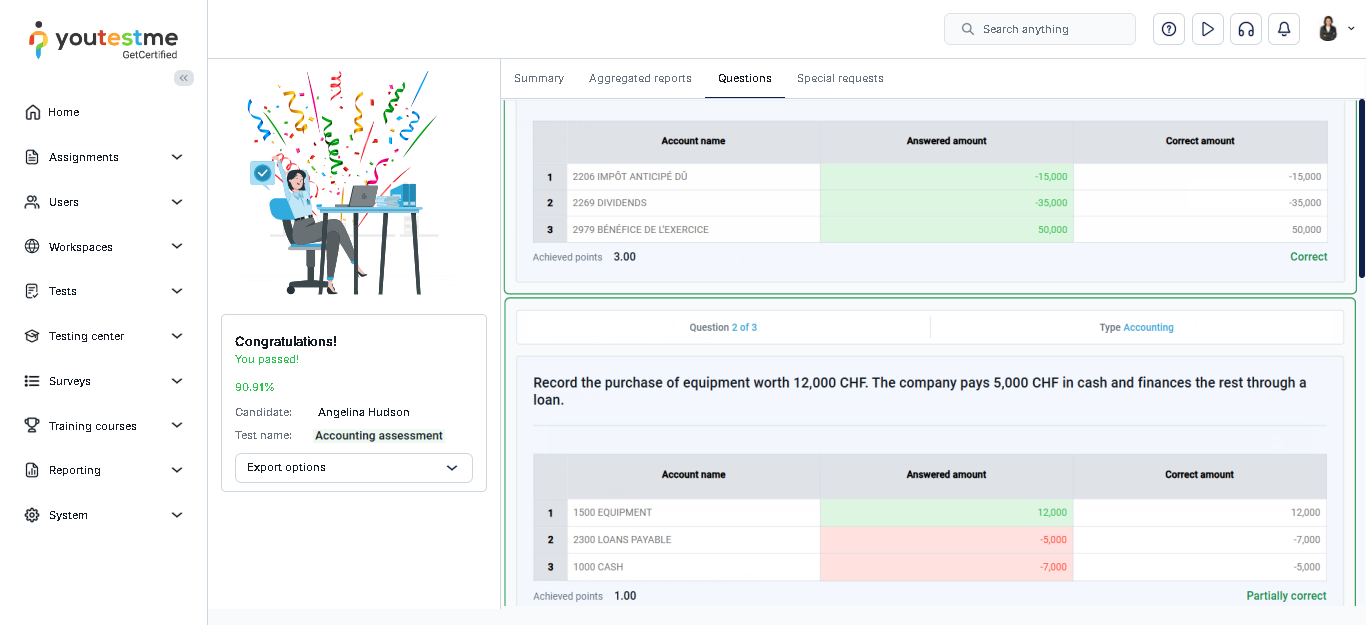Article verified for Release 15.0 on September 2, 2025
This article explains how to create, configure, and evaluate accounting questions within a test. It covers setting up custom accounts, building questions with debit, credit, and amount inputs, and integrating them into a test.
Creating an Accounting Question
The first step in creating an accounting question is setting up the accounts. To do this:
- Navigate to System and select Settings and Customization.
- Select the Custom Properties tab.
- Click the Advanced Question Type Properties button.
- Click the Create New button.
- Enter the account’s unique code. Please note that accounts are sorted in ascending numerical order, so the smallest code will appear first in the account list.
- Enter the account’s name.
- Click the Save button.
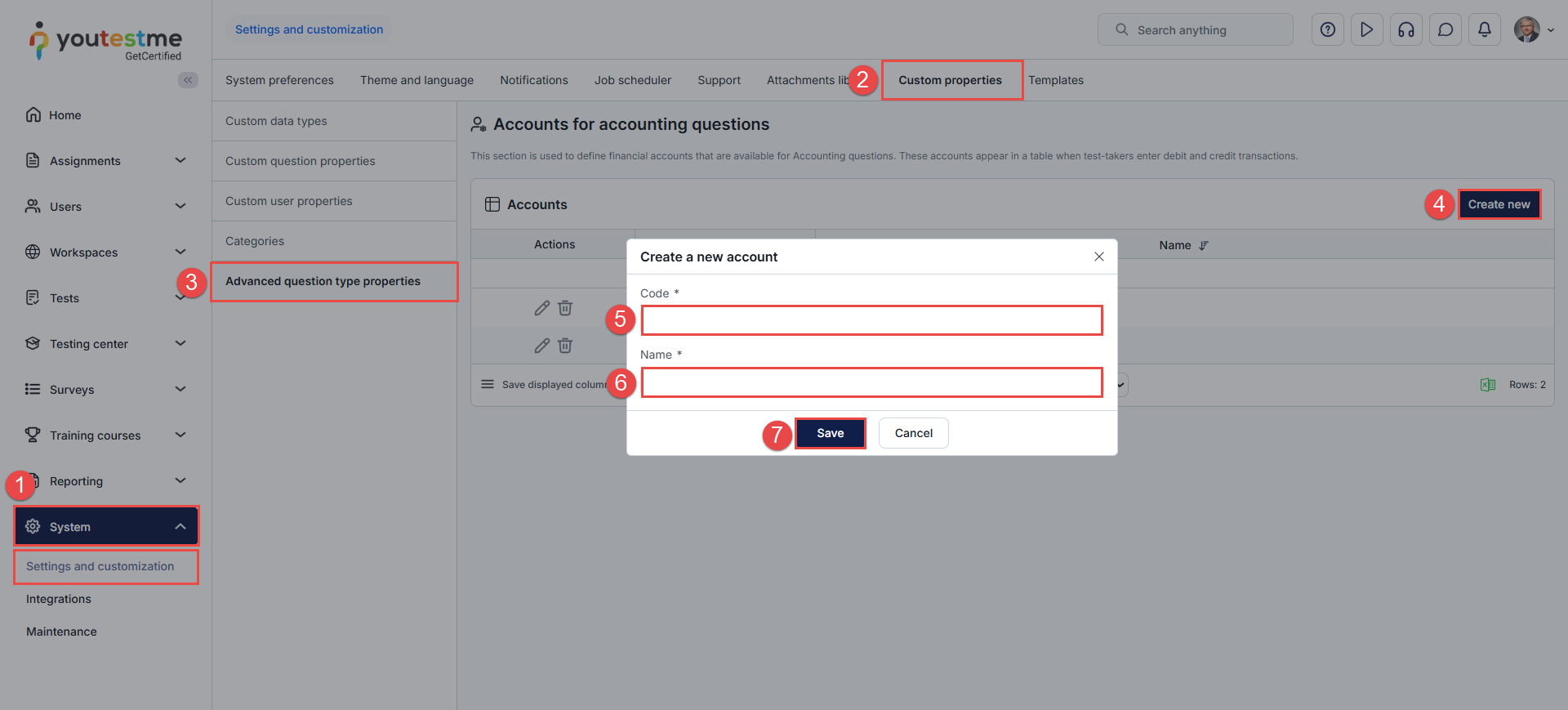
Having completed that, do the following:
- Navigate to Tests and select the Question pools module.
- Select a question pool by clicking on its name, or create a new pool.
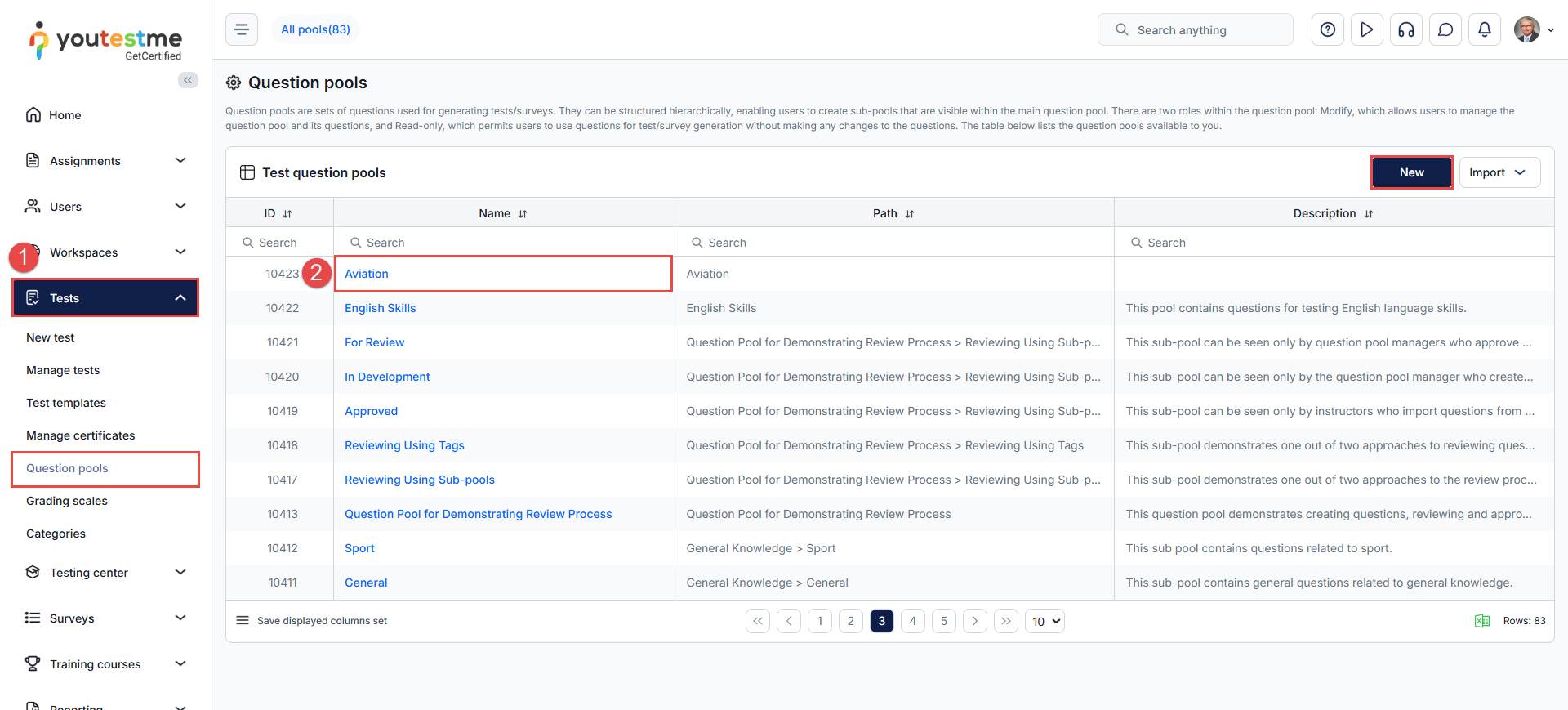
- Navigate to the Questions tab.
- Click the Add question button and select the Accounting question type.
In the Create New Question dialog:
- Enter the question text.
- In the second section, you have a table with Debit, Credit, and Amount If the arrow in the Debit and Credit columns is clicked, the accounts previously created can be seen in the dropdown menu. The fields in the columns should be populated with the correct data.
- The Debit and Credit columns use dropdowns to select from accounts previously created in the system.
- The Amount column allows for whole or decimal number inputs.
When data is entered:
- If an account is selected in the Debit column, its balance increases by the specified amount.
- If an account is selected in the Credit column, its balance decreases by the specified amount.
The system calculates and stores the net value for each account. These values represent the correct answer that will be used for grading.
To access advanced question settings, toggle the Show more settings button.
Grading and duration settings
The creation of the question involves choosing from various scoring methods. To determine the scoring method for each question, follow these instructions below.
Open the drop-down menu under the Scoring method section and choose from the following options:
- Define Correct/Incorrect Answers: The question will be automatically graded based on the answer you provide as correct.
- Manual Grading: The question will need to be reviewed and graded manually by an authorized user after the candidate submits their test attempt. For more details, please refer to this article on scoring methods.
- By account
- Enter the Number of Points and Penalties: This is required for automatic grading. By default, the number of points is set to 5, and the penalty is 0.
- Set the Question Duration: Define the amount of time allocated to this question. During the test creation process, you can choose to apply a duration per question. If per-question duration is selected, the system will use the time defined here. The default duration is 2 minutes.
Scroll down to define the remaining advanced settings, including:
- Tags: Add relevant tags to the question to improve searchability and categorization.
- Common External ID: Enter an external ID to link the question with an external system for tracking or cross-referencing purposes.
- Difficulty and Frequency: Define the difficulty level of the question (e.g., Easy, Medium, Hard) and indicate how frequently the question should appear in test pools by selecting one of the proposed values: Never, Rarely, Normal, Often, Always.
- Category: Assign a category to the question for better organization and filtering during test creation.
- Additional Question Properties: Add a custom question property—this is a user-defined data type that enables an additional layer of classification for your questions. For more information, please refer to this article on question properties.
- Additional Attachments: Add supporting files such as PDFs, images, links, videos, audio clips, or ZIP files. You have two options:
- Create New: Upload a new attachment directly from your device.
- Import from Library: Use an existing public attachment stored in the application’s library.
- Add Translation: Translate the question and answer into any language, either manually or using automatic translation.
Please refer to this article on question translation for more details. - Add Assistance: This option provides support tools for test-takers and includes:
- Hint: A clue to guide the test-taker. You can configure a penalty—i.e., a number of points to be deducted if the hint is used.
- Additional Time: Grant extra time to answer the question. You may also set a penalty for using this option.
- Once all settings are configured, click the Add to Pool button to save the question.
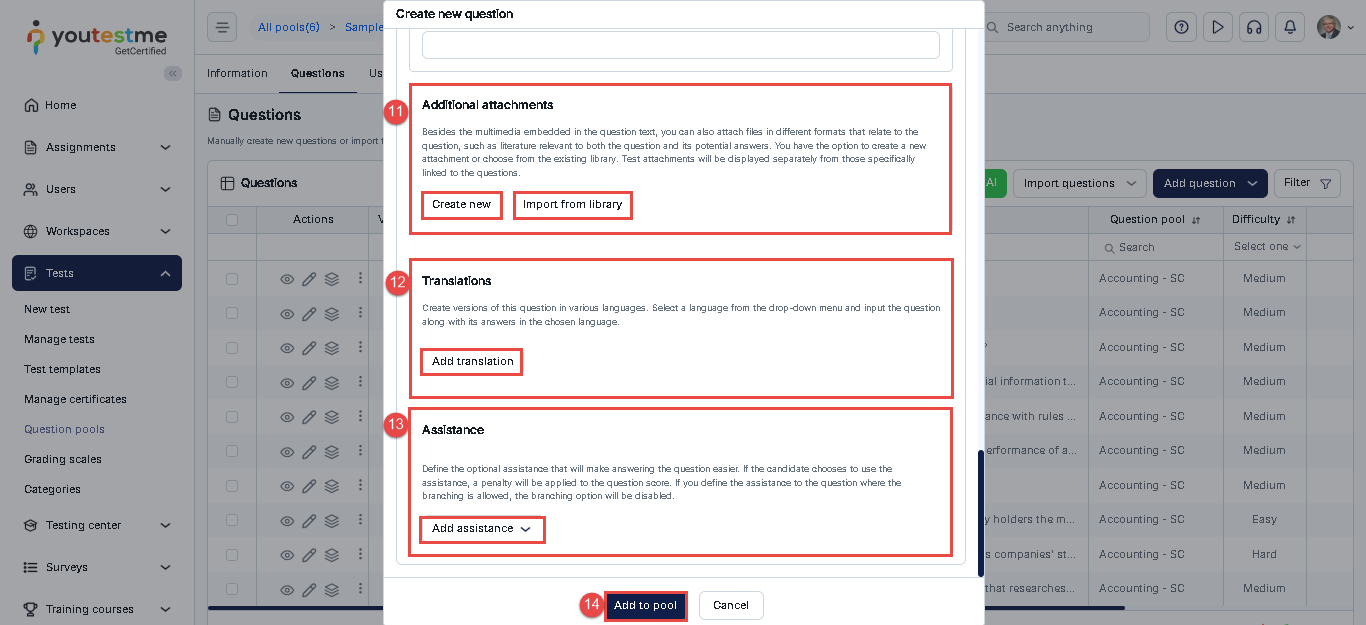
- Navigate to Tests and select New Test.
- Fill in the required fields in the Information and Settings steps. More details are available in this article.
- In the Second step, select a method for creating the test. There are two options: Manual and Generated test.
- Manual test can be configured by picking questions from pools or by creating them manually (one by one). To explore these options in more detail, check this article.
- Generated tests can be configured based on question difficulty, and/or based on question categories. To learn more about these options, refer to this article.
- Proceed through the remaining steps in the test creation wizard.
Answering Accounting Questions (Candidate’s perspective)
Candidates will see the question text and an initially empty table with Debit, Credit, and Amount columns.
- Debit and Credit are dropdowns populated with all available accounts.
- The Amount field allows entry of whole or decimal numbers.
- Users may add as many rows as needed.
The system calculates the net value for each account based on the inputs:
- Adds the amount if the account is listed under Debit.
- Subtracts the amount if listed under Credit.
If the calculated values match the correct values stored during question creation, the answer is marked correct. Multiple combinations may be valid if the final calculated account balances are correct.
Candidate’s Personal Report
When the personal report settings allow accessing the Questions tab, the test taker is presented with a personal report displaying their responses alongside the correct answers. The result is presented in a table with the following columns:
- Account Name
- Amount Answered
- Correct Amount
- If the Amount Answered matches the Correct Amount, the row is highlighted in green.
- If they differ, the row is highlighted in red.