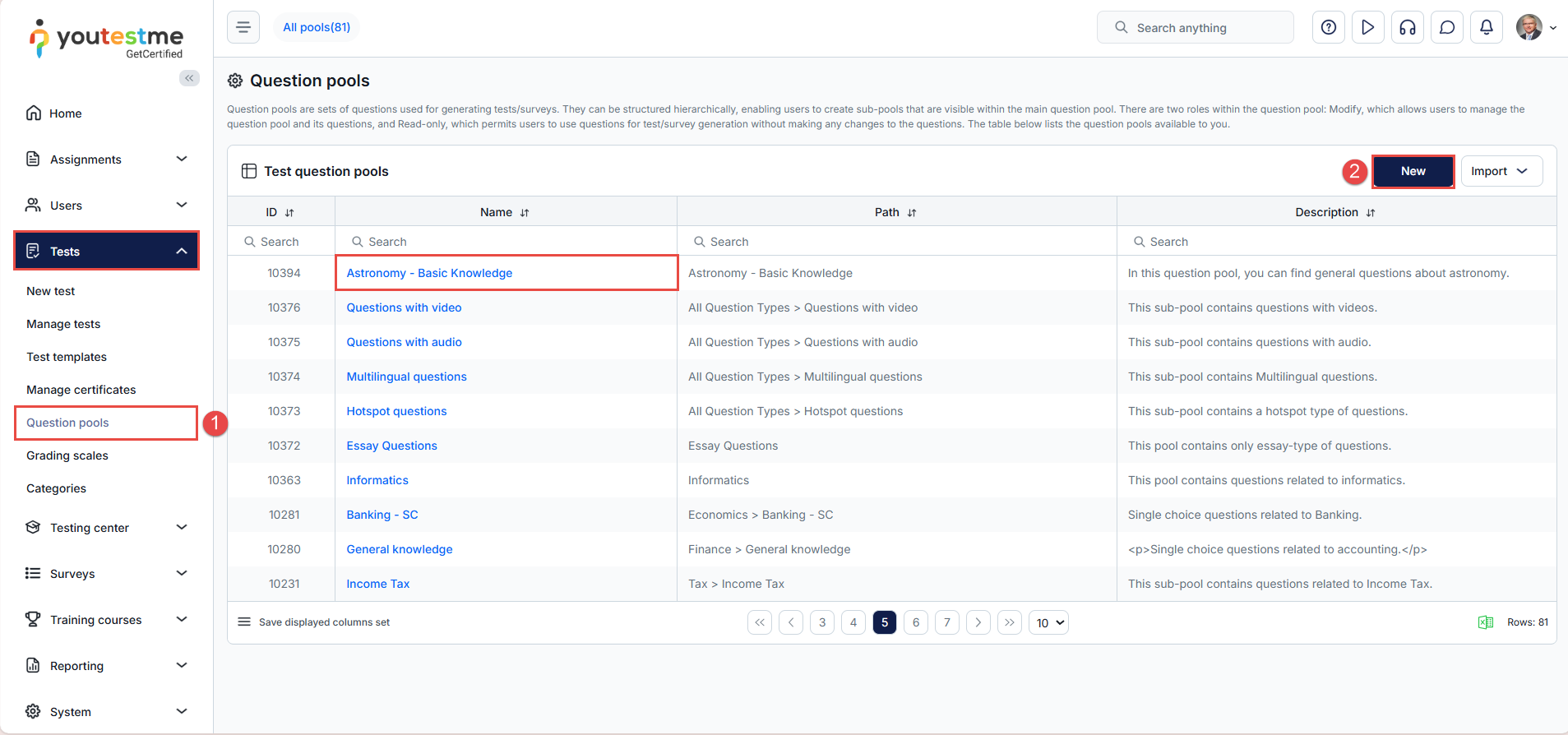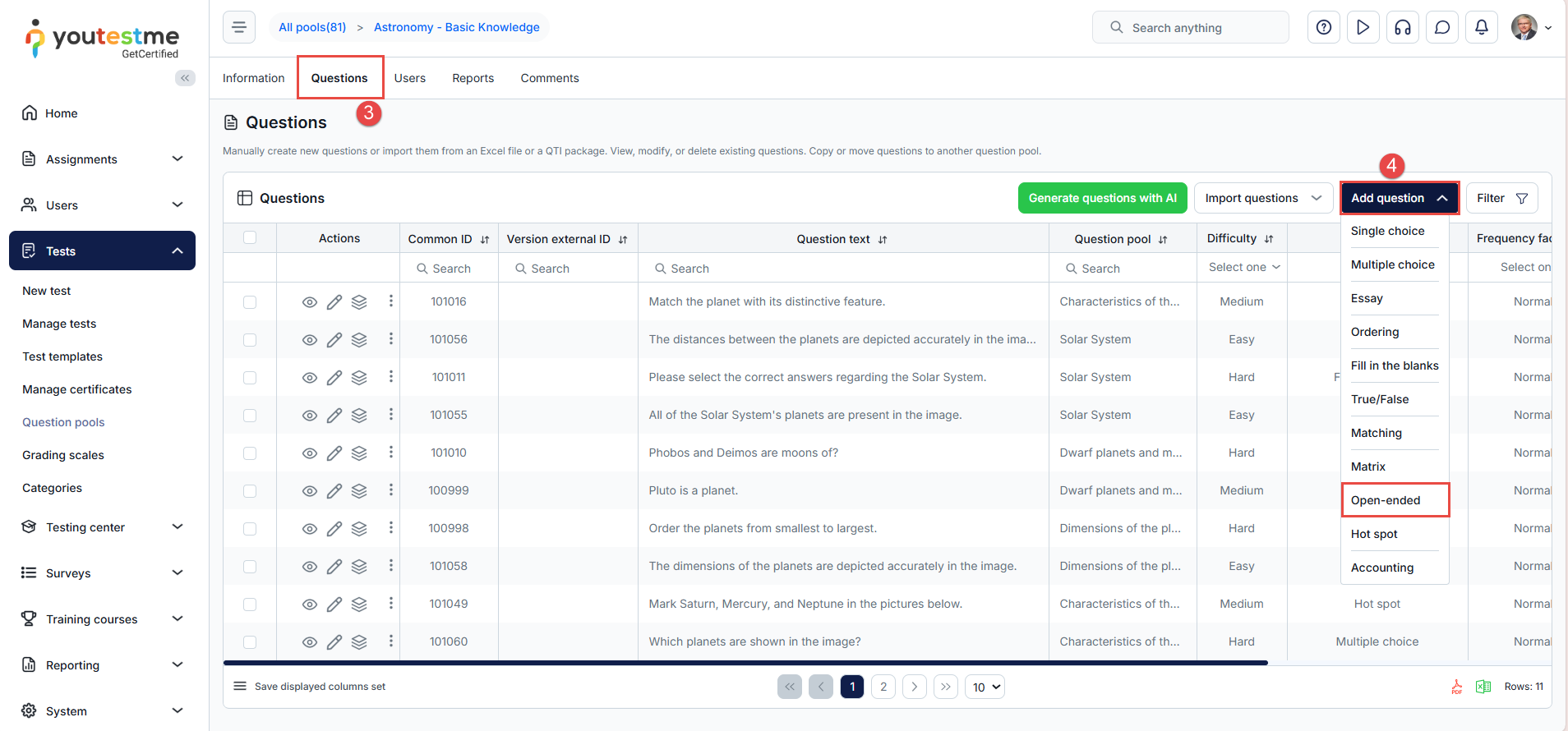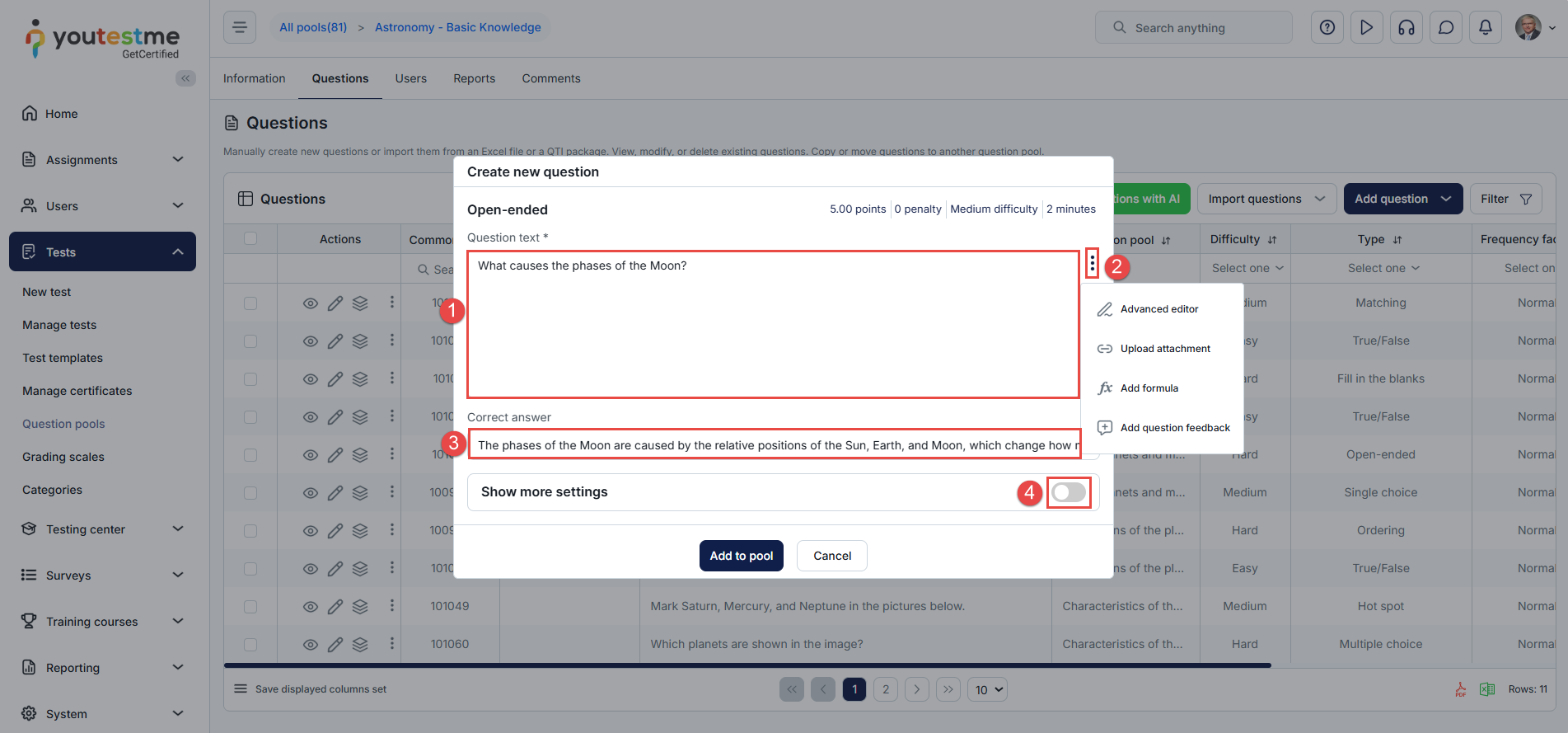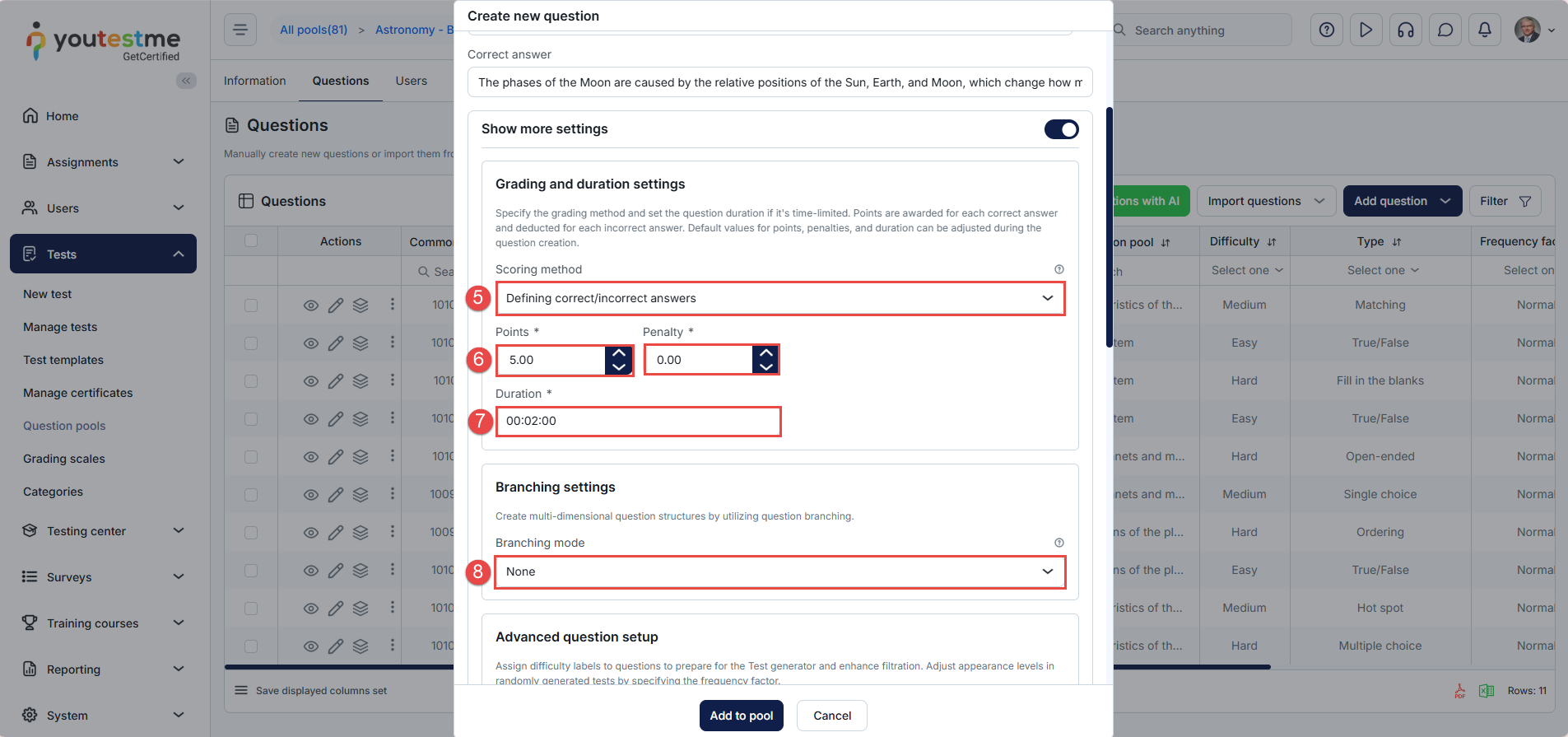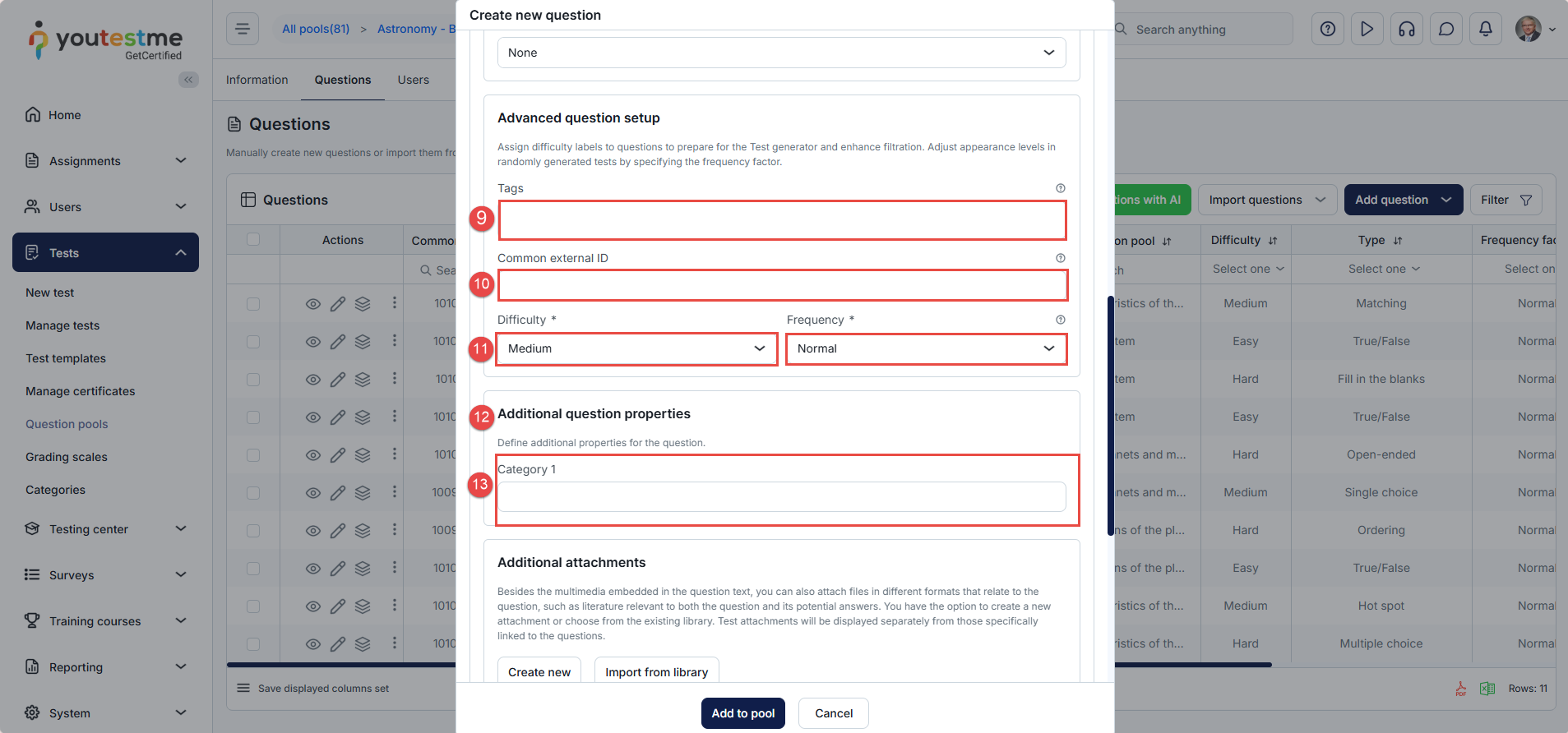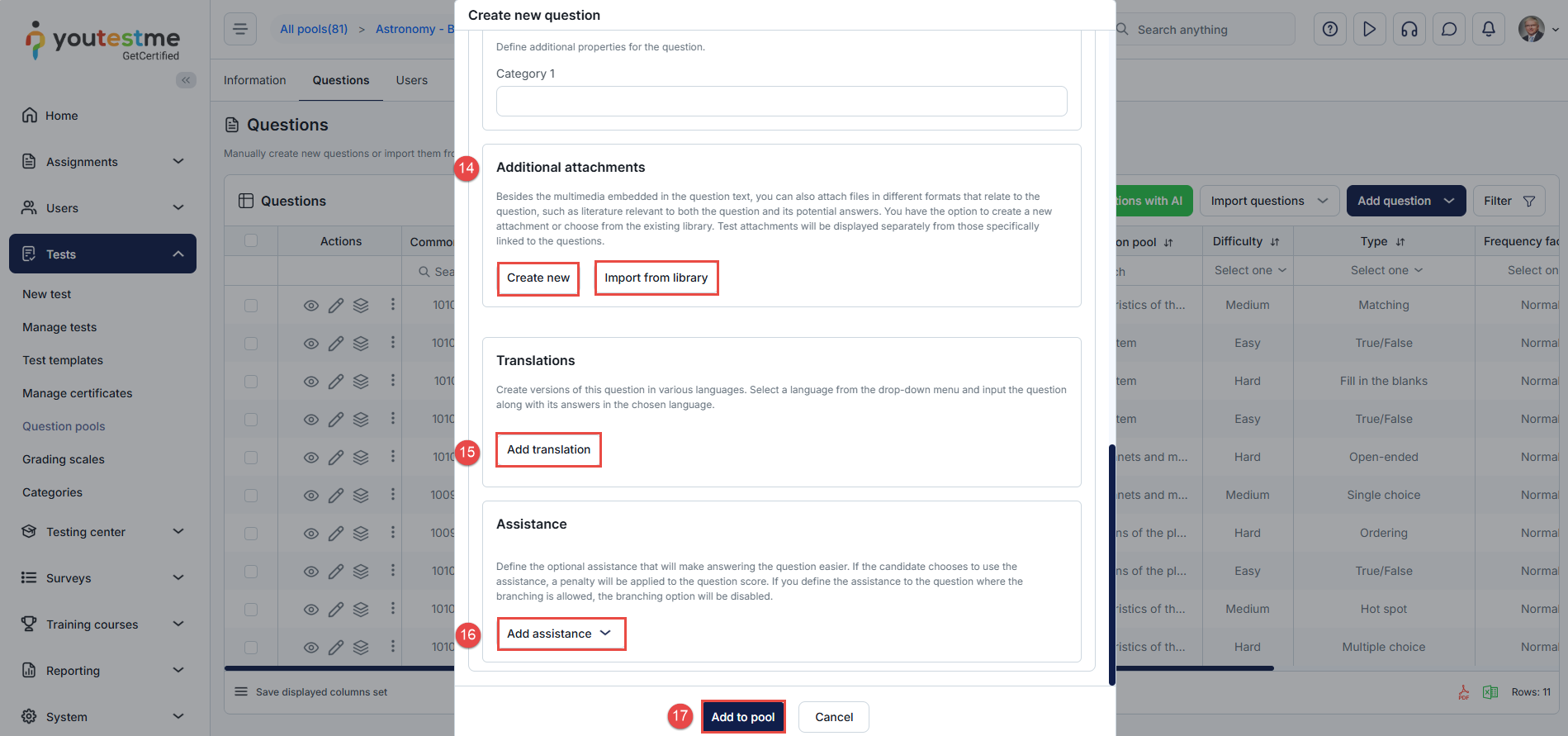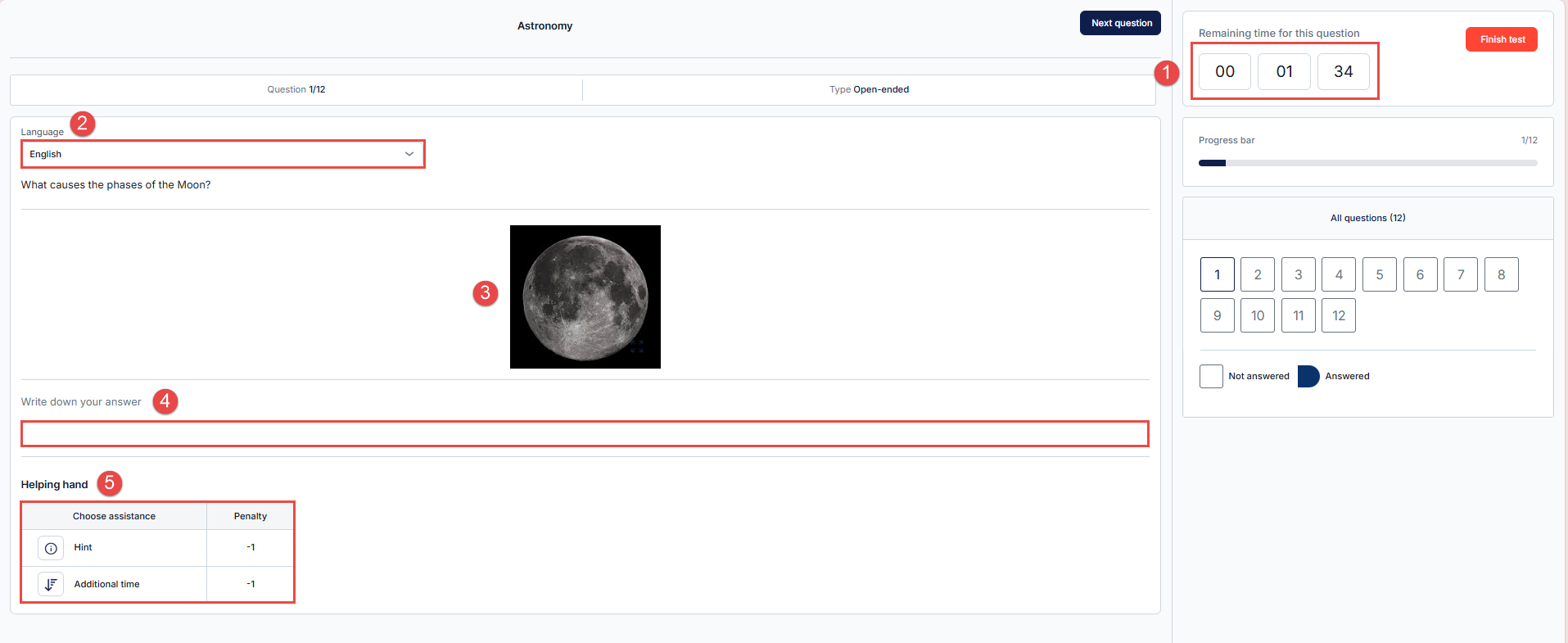Article verified for Release 15.0 on August 24, 2025.
This article will explain the creation process of the Open-ended question type and how it appears from the candidate’s perspective.
Manually Creating an Open-ended Question
- On the main menu, select Tests, then click the Question Pools sub-menu.
- Select the desired question pool by clicking its name, or click the New button to create a new question pool.
- Navigate to the Questions tab.
- Click the Add Question dropdown menu and select Open-ended as the question type.
Open-ended Question Settings
In the Create New Question pop-up window, do the following:
- Enter the question text
- Click the kebab menu (three vertical dots) to access additional options:
- Enable the Advanced Editor: Allows you to customize the question text style, including font size, color, and formatting.
- Add a formula: Insert scientific or mathematical formulas using the equation editor.
- Upload attachment: Add an image or file that will appear below the question text.
- Add a question feedback: Include feedback that will be shown after the learner answers the question. This can be used to explain the correct answer or reinforce a learning point.
- Enter the correct answer.
- Toggle the “Show More Settings” switch to access advanced question settings, including grading method, time limit, and translations.
In the Advanced Settings section, you can:
- Select the Scoring Method:
- Define Correct/Incorrect Answers: The question will be automatically graded based on the answer you provide as correct.
- Manual Grading: The question will need to be reviewed and graded manually by an authorized user after the candidate submits their test attempt. For more details, please refer to this article on scoring methods.
- Enter the Number of Points and Penalties: This is required for automatic grading. By default, the number of points is set to 5, and the penalty is 0.
- Set the Question Duration: Define the amount of time allocated to this question. During the test creation process, you can choose to apply a duration per question. If per-question duration is selected, the system will use the time defined here. The default duration is 2 minutes.
- Enable Branching Mode: Activate branching and select the desired mode:
- None: No branching is applied.
- Linking: Connects the current question to another based on the candidate’s response.
- Help for Grading: Allows additional guidance or notes to be shown to assist manual grading.
Scroll down to define the remaining advanced settings, including:
- Tags: Add relevant tags to the question to improve searchability and categorization.
- Common External ID: Enter an external ID to link the question with an external system for tracking or cross-referencing purposes.
- Difficulty and Frequency: Define the difficulty level of the question (e.g., Easy, Medium, Hard) and indicate how frequently the question should appear in test pools.
- Question Property: Add a custom question property—this is a user-defined data type that enables an additional layer of classification for your questions. For more information, please refer to this article on question properties.
- Category: Assign the question to a category for better organization and filtering during test creation.
- Additional Attachments: Add supporting files such as PDFs, images, links, videos, audio clips, or ZIP files. You have two options:
- Create New: Upload a new attachment directly from your device.
- Import from Library: Use an existing public attachment stored in the application’s library.
- Add Translation: Translate the question and answer into any language, either manually or using automatic translation.
Please refer to this article on question translation for more details. - Add Assistance: This option provides support tools for test-takers and includes:
- Hint: A clue to guide the test-taker. You can configure a penalty—i.e., a number of points to be deducted if the hint is used.
- Additional Time: Grant extra time to answer the question. You may also set a penalty for using this option.
- Once all settings are configured, click the Add to Pool button to save the question.
Candidate’s View – Open-ended Question Overview
- Timer Display: If the test is configured to use a time limit per question, the remaining time for the current question will appear in the top right corner. This helps test-takers manage their time efficiently.
- Language Selection Dropdown: A language dropdown menu is displayed above the question text. It allows test-takers to switch to their preferred language if translations are available for the question.
- Question Attachment: Any attachments linked to the question will appear below the question text.
- Answer Field: An empty text box is provided for the candidate to write their response. This is where the test-taker types their answer for the open-ended question.
- Helping Hand Section (Assistance Options): If assistance is enabled, the options will be shown at the bottom of the question in a tabular format, listing the type of help and any associated penalty. In this example:
- Hint: Provides a clue (-1 point penalty if used)
- Additional Time: Grants extra time to answer the question (-1 point penalty if used)