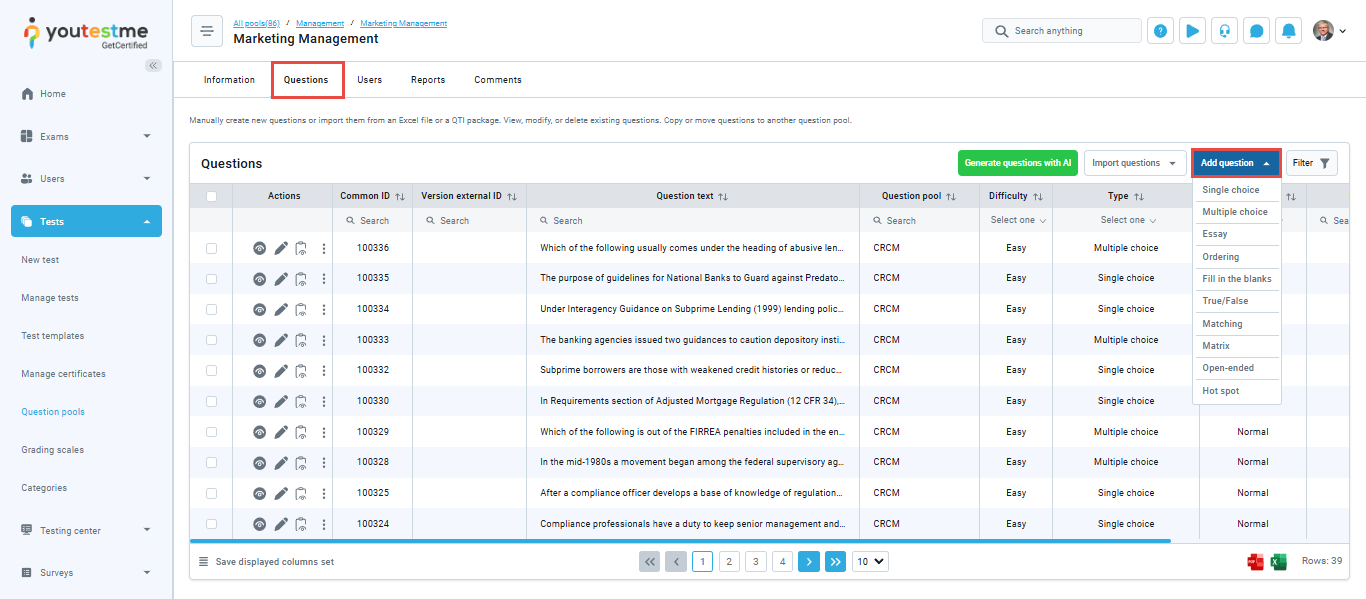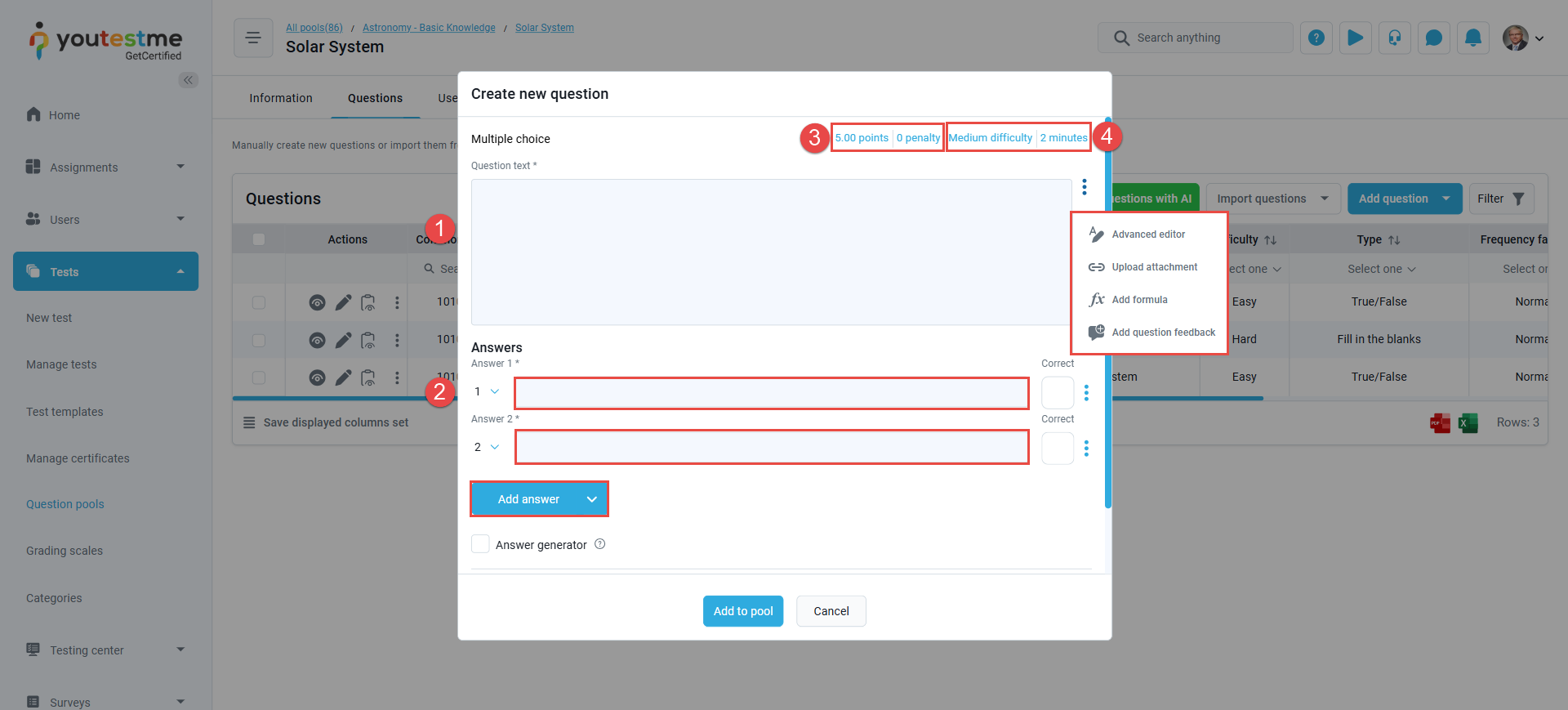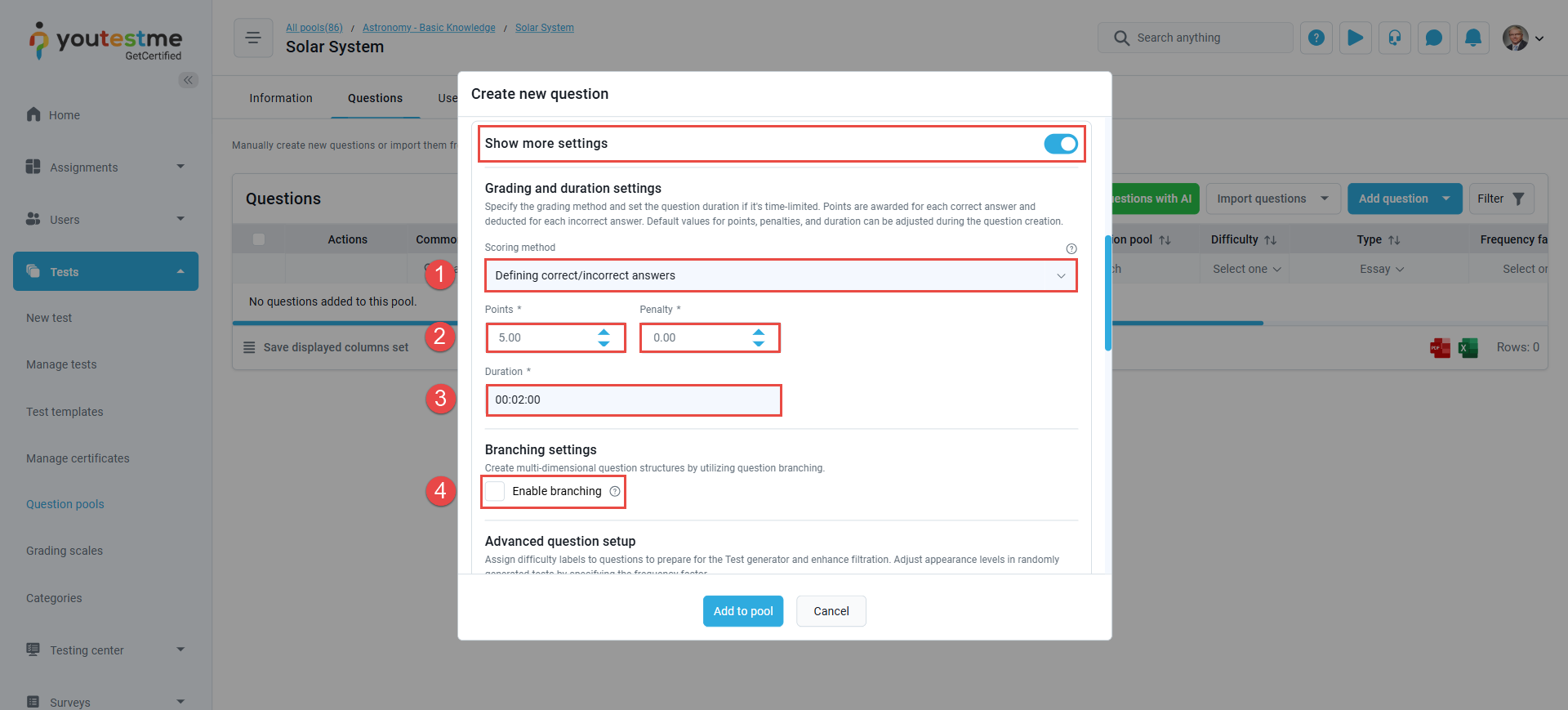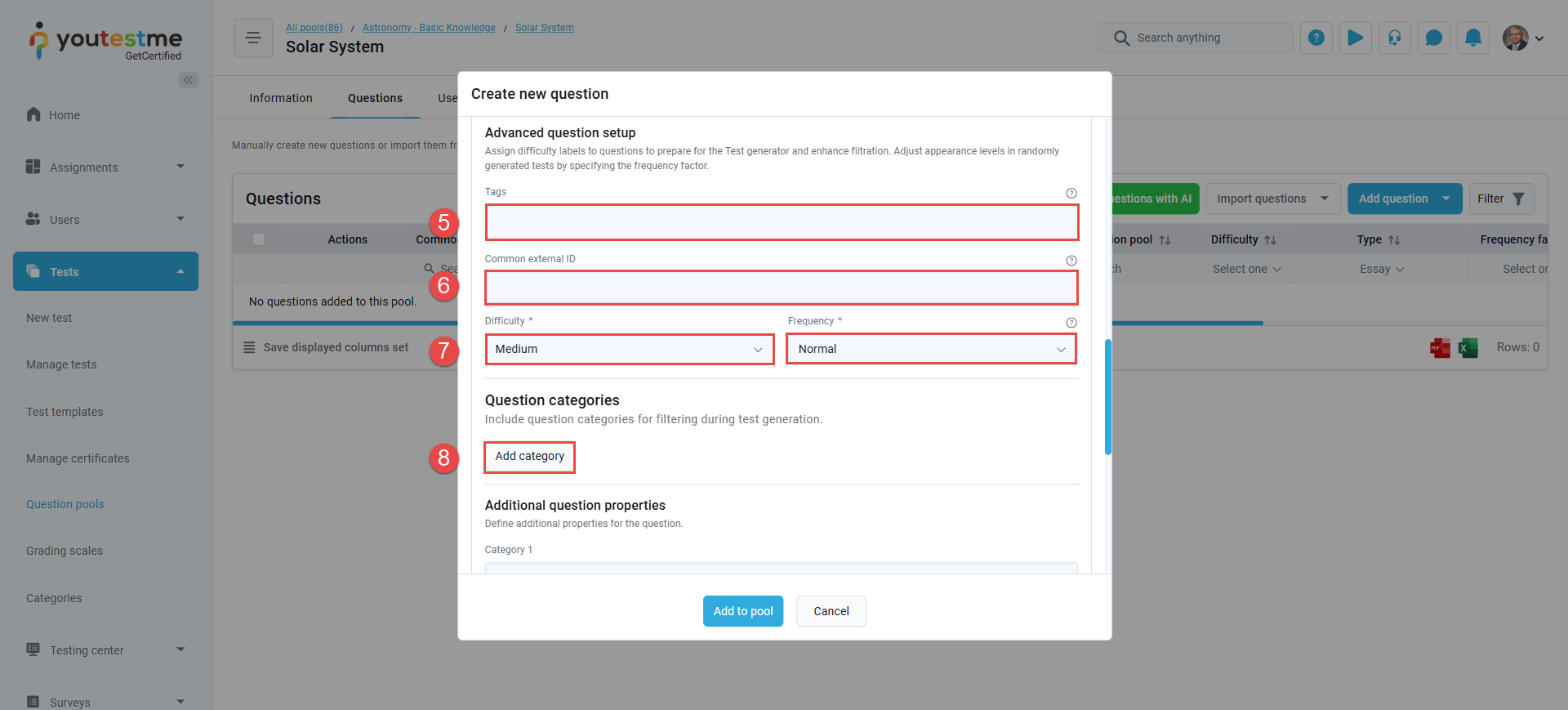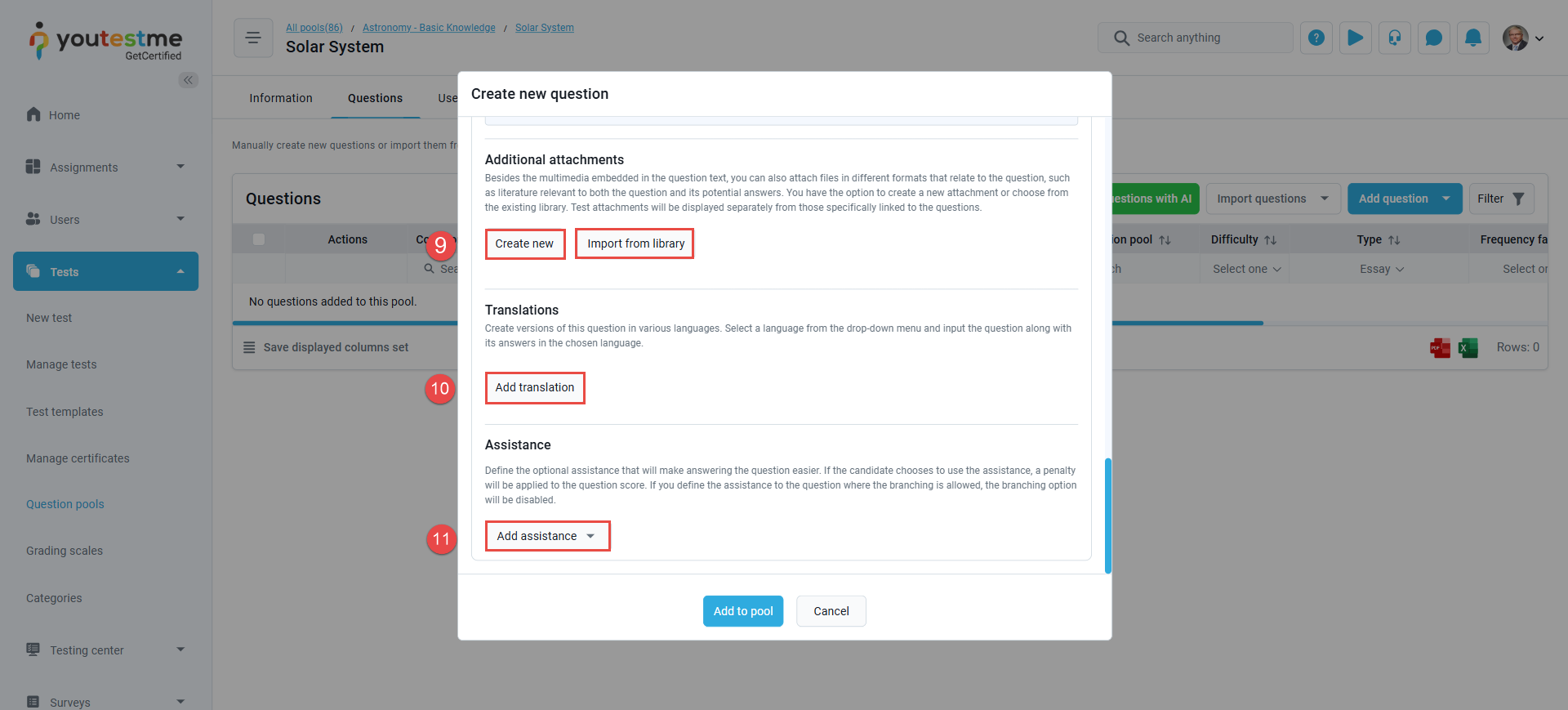Article verified for Release 14.2 on June 16, 2025.
This article explains how to create a new question in an existing question pool manually.
Manually creating a new question in the question pool
To manually add a new question to a question pool, select the Tests tab in the left-side menu and click the Question pools tab.
You will be presented with all the available question pools. Click on the name of the desired question pool to access the question list.
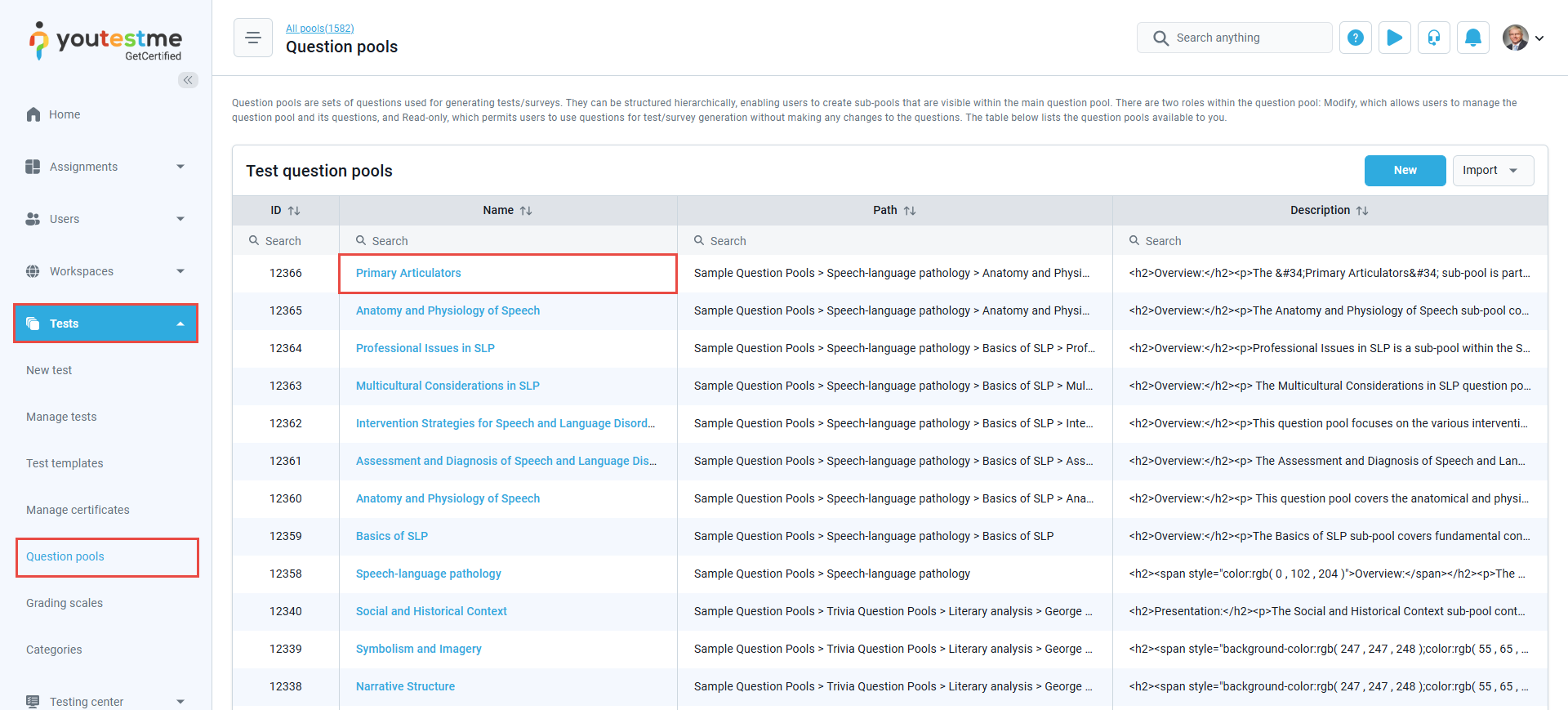
Navigate to the Questions tab, click the Add question button, and select the desired question type from the dropdown menu (e.g., Single Choice, Essay, Hotspot). Hover over the options to preview question formats.
Question Settings
YouTestMe offers eleven different question types, including those with predefined correct answers and free-text questions where test-takers can type their responses.
Please note that free-text questions require manual grading, where the grader reviews and evaluates each response individually.
For detailed instructions on how to grade these questions, please refer to this article.
The question settings depend on the question type:
Objective Questions
The system automatically grades objective questions, as the correct answers are predefined. When creating an objective question, you will be prompted to:
- Enter the question text, to which you can attach files such as images, PDFs, audio, or video. You may also add feedback, adjust layout and styling, and include formulas if needed.
- Provide answer options and define the correct answer(s), depending on the question type:
- Single Choice: Only one correct answer.
- Multiple Choice: More than one correct answer.
- True/False: Only one correct answer. Please note that the answer options “True” and “False” are predefined by the system.
- Ordering: Define the correct sequence of items.
- Matching: Define the correct item pairs or combinations.
- Fill in the Blanks: Define the correct words or phrases for each blank.
- Matrix: Specify the correct selections for each matrix cell.
- Accounting: Provide the correct values in the Debit, Credit, and Amount fields.
- Hotspot: Identify the correct clickable areas on the provided media.
- Open-Ended: Provide the correct answer expected from the test-taker.
- Define the number of points and penalties to be applied for correct and incorrect answers. This setting is only applicable when the scoring method is set to “Defining correct/incorrect answers,” which can be modified in the question’s Advanced Settings.
- Note: During test creation, it is also possible to assign custom points and penalties to questions used in a specific test. These will override the values defined in the original question settings when the question was added to the question pool.
- Additionally, the question duration and difficulty level should be set. By default, the duration is set to 2 minutes, and the difficulty is set to Medium.
- Note: Please note that the question duration will only be applied if the test duration setting is configured to “Per Question.”
Turn on the “Show more settings” button to access the question’s advanced settings, where you can:
-
- Select the scoring method:
- Correct/Incorrect Answers.
- By Answer Weight.
- By Combination of Answers.
- Manual Grading.
- Set Points and Penalties: Define the number of points and penalties to be applied for correct and incorrect answers. This setting only applies when the scoring method is set to “Defining correct/incorrect answers.”
- Set Duration: In the Duration field, enter the time allocated for the question (e.g., e.g:2 minutes).
- Enable Branching: Enable routing candidates to follow-up questions based on answers.
- Note: This setting only applies to questions with one correct answer (single-choice and True/false types).
- Select the scoring method:
- Add Tags: Organize questions using pre-configured categories or tags.
- Enter the Common External ID to cross-reference with the external system, if any.
- Choose the question’s Difficulty (Easy, Medium, or Hard) and the Frequency (Never, Rare, Normal, Often, or Always) to control visibility in generated tests.
- Add custom question categories. Please refer to this article on creating new question properties in the system.
- Upload additional attachments: You can create or upload additional multimedia attachments to the question. Please refer to this article for additional details about the questions and test attachments.
- Note: This feature is not available for the Hot-Spot question type.
- Add Translation: You can manually enter a translation or use the auto-translation feature. Please refer to this article for more details.
- Add assistance: You can add a hint, add additional time, or subtract one wrong answer.
Free-text questions
The Essay question type is a free-text question that requires test-takers to provide answers in their own words.
The question creation dialog for Essay questions differs slightly from the settings used for objective question types.
The key differences are:
- There is no need to define correct answers.
- The scoring method is set to “Manual Grading” by default and cannot be changed.
Impact of Adding New Questions to the Question Pool
Generated Exams :
- Future test versions: Newly generated tests will automatically include the new question (if it matches the test’s criteria, e.g., difficulty, category, frequency).
- Existing test versions: Previously generated test versions remain unchanged unless manually updated.
Manually Created Exams:
- Existing Exams: Tests that have already been created will retain their original set of questions and will not include any newly added questions unless the test is manually edited. Completed attempts will remain unaffected.